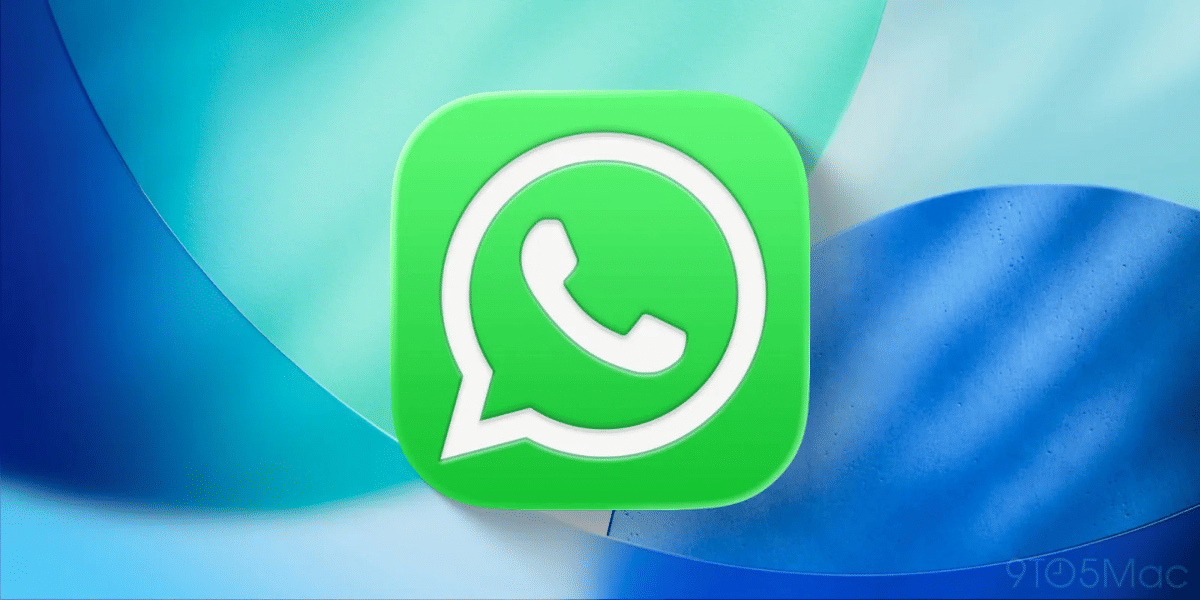Is your Android phone running at a snail’s pace? Having tried everything from removing cache files and removing pre-installed bloatware apps as a last resort to improve your phone’s performance?
Generally, bloatware apps only occupy the internal storage and are of no use as most of us use them hardly a few times and most of these are just alternatives to Google apps such as calculator, calendar, and more. Manufacturers stack these system apps in our phones to give top priority to their services and somehow drive the users to use these system applications.
Here is a complete guide to removing the pre-installed apps from your Android device in order to free up storage space and make your device run faster.
Also Read: Tips And Tricks To Make Your Android Run Faster
How to Remove Apps That Won’t Uninstall on Android?
There are basically two ways to remove apps that the phone won’t let you uninstall. Either you can disable these system applications, or you’ve to uninstall them completely, which will involve removing all the associated files and never getting access to these apps again until you’re doing it manually.
However, we’ve mentioned 3 methods here to remove apps that won’t uninstall. Scroll down and have a look below.
Also Read: How To Clear App Data And Cache On Android
Method 1: Disable from App Settings
This is the easiest way to ensure no bloatware app can consume any resources from your phone. To perform this method, you only need to Disable the desired app from the Android Settings menu. But these apps won’t get Enabled again until you do it manually. Check out the steps now to disable and remove apps that won’t uninstall on your Android device.
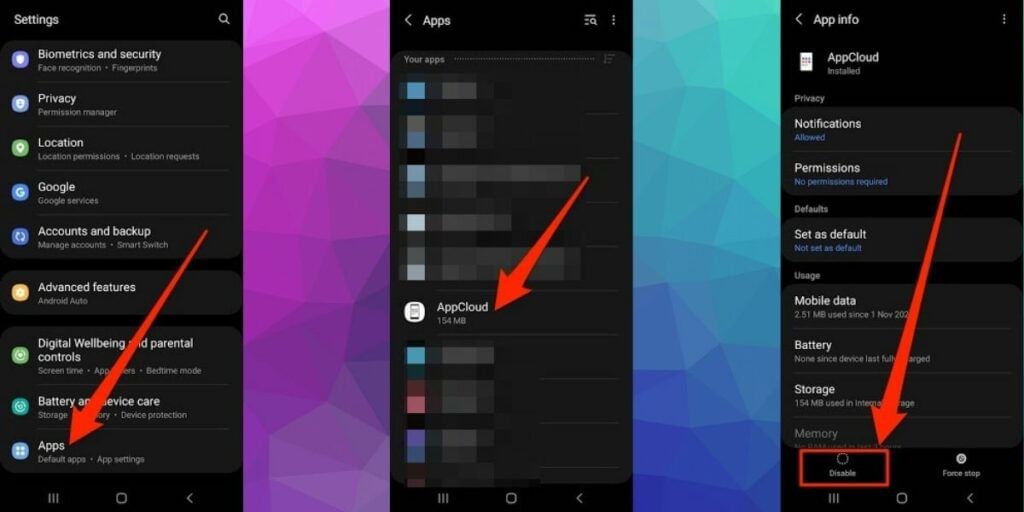
- First, go to Settings from your Android phone
- Then scroll down and select Apps from the list
- Next, find and tap on your wished application
- Now look down, and you’ll find the Disable option there, tap on it and confirm the notification
Once you disable the application, it will disappear from your app drawer. Also, it won’t run in the background anymore which shall free up the RAM and will certainly not consume any extra space by collecting cache.
Also read: Top 5 Best WhatsApp Wallpaper Apps On Android and iOS
Method 2: Deactivate Administrative Privileges
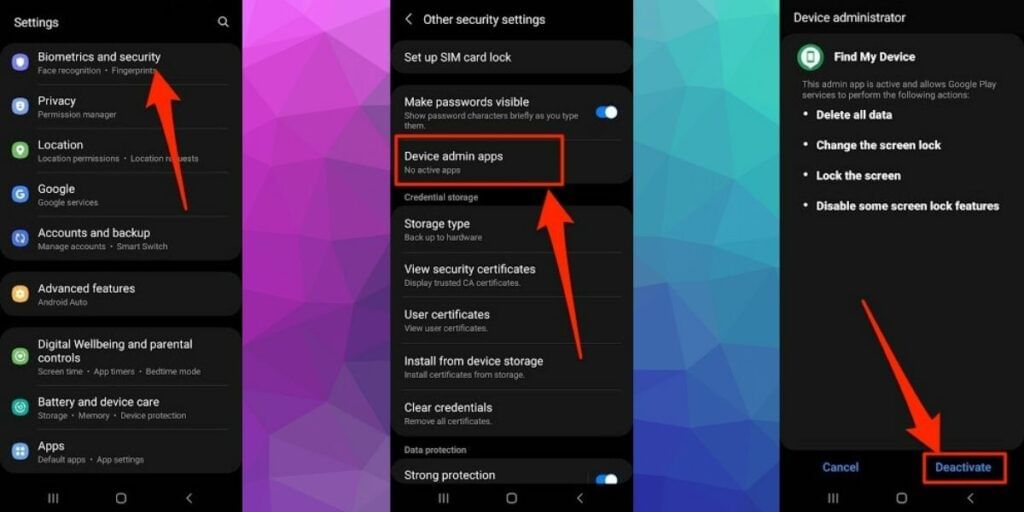
Sometimes a number of applications hold device admin permission. These apps cannot be disabled or uninstalled as long as they hold administrative privileges. Apps like app lock, authenticator, antivirus, etc., require administrative access. Hence, if you have already granted permission, you won’t be able to remove these apps until you revoke the permission. Now, take a look at the process of deactivating the device admin permission and uninstalling the app afterwards.
- Tap on Settings first from your home screen
- Then move on to the Security section and search for the Device Administrators tab
- Now, look for the application that you want to uninstall
- Next, tap on the app and choose DEACTIVATE
Also read: Best Coupon Apps For Online Shopping In India
Method 3: Remove Apps Manually through ADB (No Root)
Here is another option to remove the bloatware apps from Android manually. To perform this method here’s a simple guide on how to do it:
Step 1: Enable USB Debugging (On Phone)
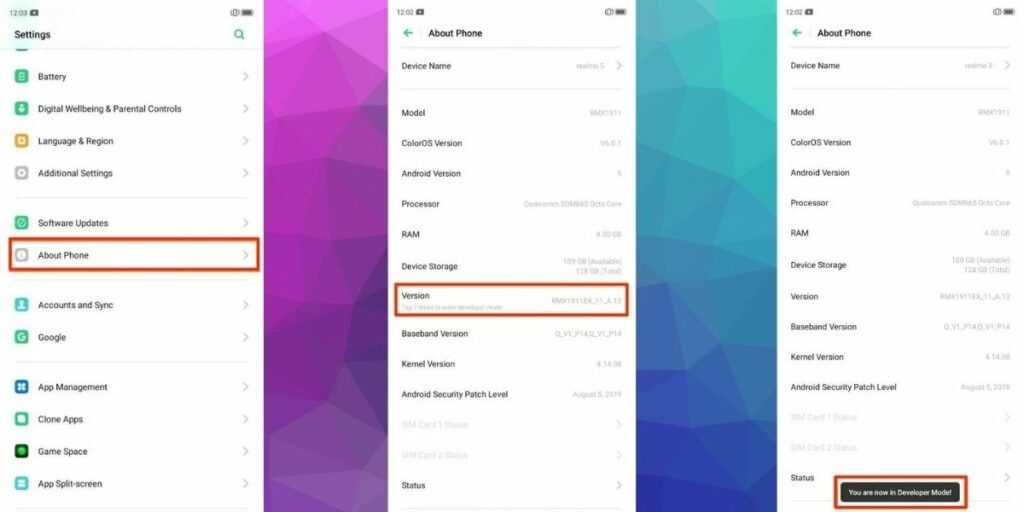
This step is required to connect your PC and phone through ADB and start USB debugging.
- Launch Settings on your phone first and move on to the About phone section
- Now tap on the Build Number of your phone 7 times, and you’ll see a message- “You are now in Developer Mode”
- Next, you have to go back to the Settings option and tap on the System
- Then select Developer Options
Note: Some phones may have this option in the Additional Settings; it depends on your phone’s make and model.
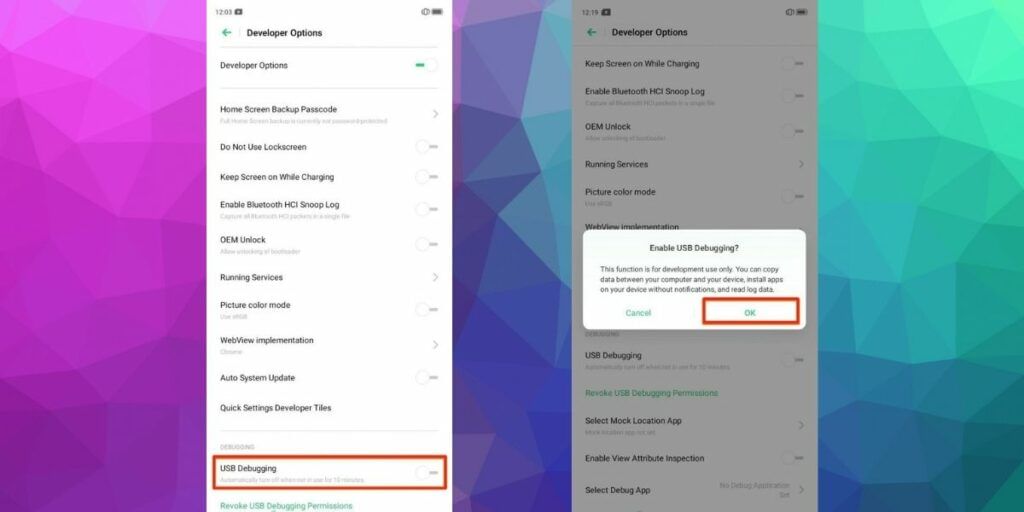
- After that, toggle on the Developer Options and scroll down to enable USB Debugging
Also read: Government Bans 43 Mobile Apps Citing National Security
Step 2: Connect Your Phone to PC
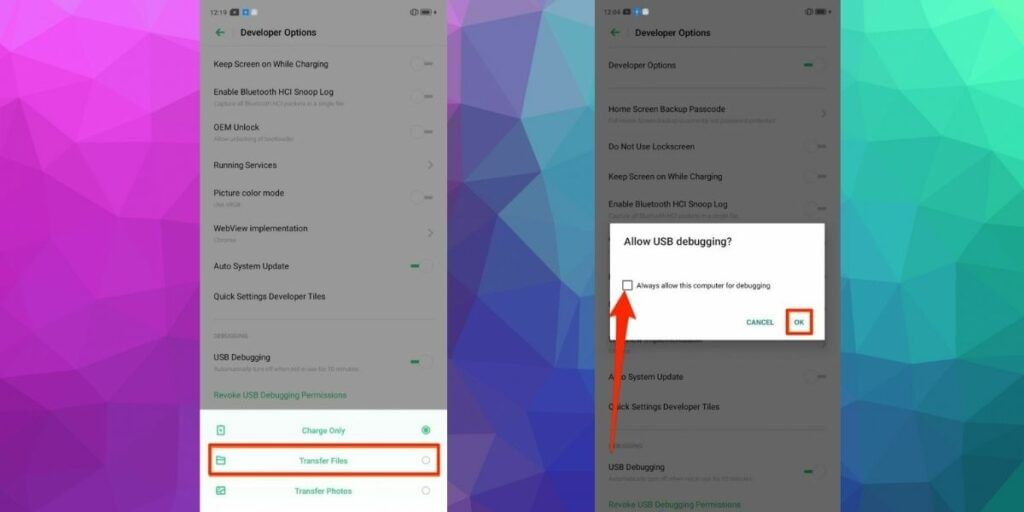
Once you start with USB debugging, connect your phone to your PC using the original USB cable. While connecting your phone, you’ll see a pop-up message saying ‘Transfer Files’ along with other options. Click on Transfer Files and then confirm “Allow USB Debugging” when prompted. Also, don’t forget to check the box next to ‘Always allow from this computer.’
Also read: 7 Apps To Boost Your Productivity
Step 3: Install ADB Drivers on Your PC
Now you need to install ADB drivers on your PC. Do it by clicking here- Windows | Mac | Linux.
Once done, open the ADB directory and then press Shift + right-click on it. Then choose ‘Open PowerShell Window’.
After that, type “ADB devices” and your device code name will appear along with the serial number in the next line.
Also read: Best Torrent Apps For Android And iOS
Step 4: Finally, Use the ADB Commands (On PC)
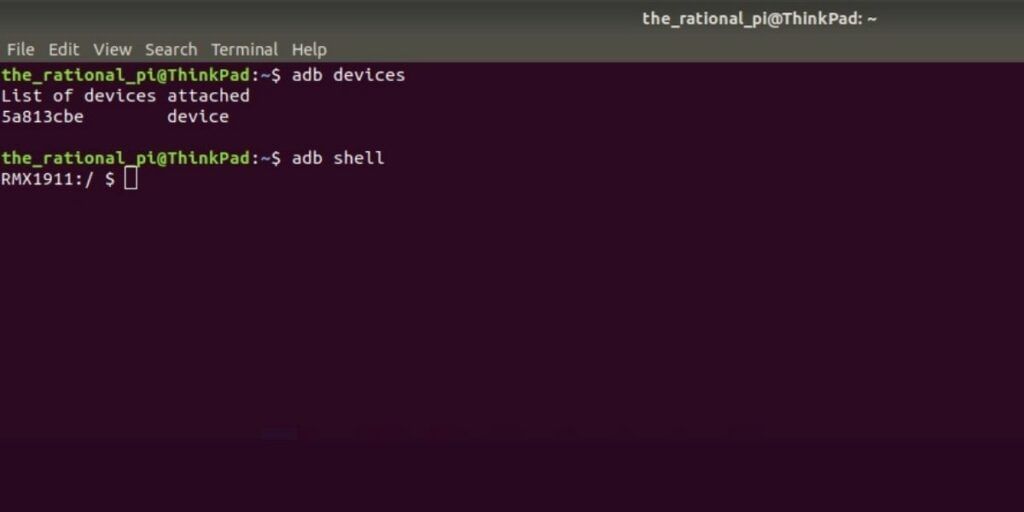
Now you have to use certain ADB commands in order to remove the preinstalled app. Enter the below code for that-
pm uninstall –k ––user 0 <name of package>
Next, you have to download and install App Inspector to know the package name of the existing applications on your phone. Once done, search for the package name of your picked application that you’ll use in the command line for deleting the app.
Ex. To delete the Calculator in a Realme phone, you need to put this command- “pm uninstall –k ––user 0 com.coloros.calculator”.
Note: No rooting is required to perform this method, and it doesn’t void your warranty.
That’s all! You’ve learned how to remove bloatware apps from any Android phone. So clear your storage now and get your wished application installed on your phone now.
Also Read: Do You Need Antivirus Software For Your Android Smartphone?
For the latest smartphone news, stay tuned to Cashify. We also allow you to compare mobile phones so you can find out the better phone before buying.