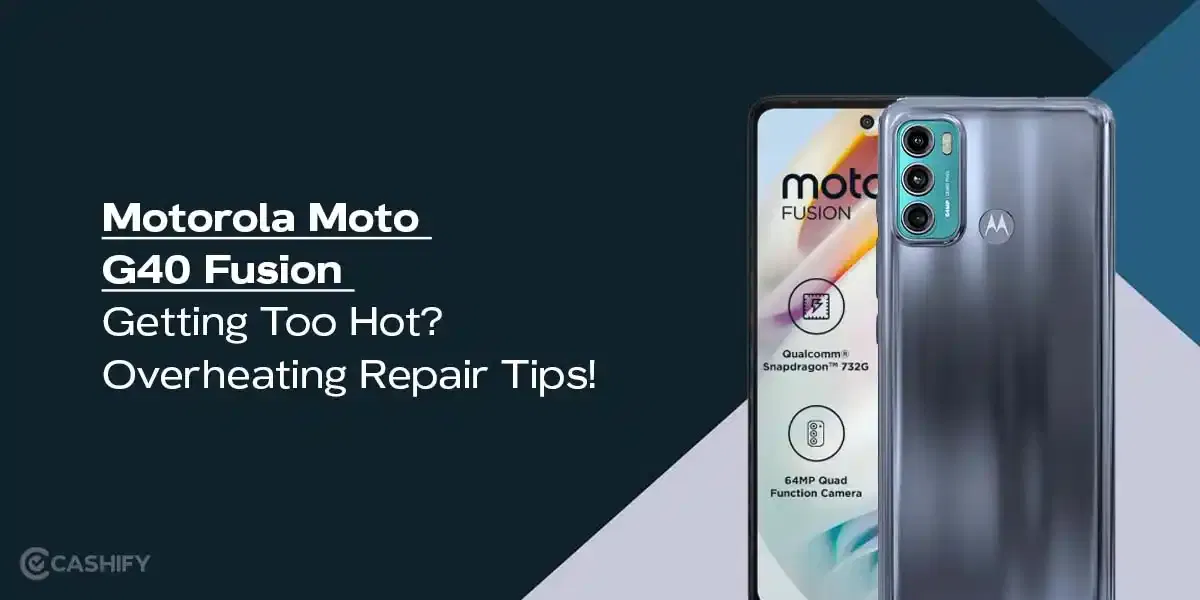Your phone screen pops up to a WhatsApp message. You quickly try to unlock the screen to view the whole message. But it refuses to recognise your face all of a sudden. It won’t unlock unless you put a pin or whatever alternate unlocking system you have set. If this sound familiar to your story, it means OnePlus Nord 4 face unlock is not working anymore. Not to worry, it’s most probably a software glitch which you can fix yourself. Even if you aren’t able to, there are great professional mobile repair options to look out for. Let’s get all the details!

Also Read: How Can Cashify Smart Repair Service Enhance Your Mobile Repair Experience?
Reasons Why OnePlus Nord 4 Face Unlock Is Not Working!
Well if you are hoping to get it fixed on your own, it’s important to know the reasons. so don’t skip this part. Here are the most frequent reasons based on the general Android behavior:
- Poor Lighting or Environmental Factors: The front camera needs good light to scan your face accurately. Dim rooms, backlighting, or shadows can confuse the system.
- Obstructions or Changes in Appearance: OnePlus Nord 4 face unlock not working due to dirt, smudges on the camera. Items like glasses, hats, masks can be obstructions. Even a new hairstyle can alter how the camera sees your face.
- Software Glitches or Outdated System: Minor bugs from recent updates, and app conflicts can cause this. An outdated OxygenOS version can also disrupt Face Unlock.
- Improper Face Data Registration: If your face was scanned in poor conditions or hasn’t been updated for changes in your appearance, it might not match.
- Multiple Failed Attempts: After several failed attempts, the feature may temporarily disable itself. This happens due to keep the security intact
- Hardware Issues: Rarely, a dirty or damaged front camera (from drops or wear) could be the culprit. Also, it’s less common. Another reasson could be screen issues. If display itself is damaged, teh face unlock could be affected too.
These issues often stem from everyday use, but they’re usually easy to resolve with basic troubleshooting.
Also Read: OnePlus Nord 2 Not Charging! Know Why And How To Fix!
Fixes You Can Try For OnePlus Nord 4 Face Unlock Not Working!
Here are the reasons why OnePlus Nord 4 face lock may be acting up:
Restart Your Phone for a quick reboot:
- Press and hold the power button on the side of your OnePlus Nord 4.
- Tap “Restart” from the menu that appears.
- Wait for the phone to turn back on, then try Face Unlock again.
- This often resolves minor software hiccups without any data loss.
Clean the Front Camera and Check for Obstructions
- Dirt or fingerprints on the camera lens can block the scan.
- Use a soft, microfiber cloth (like one for glasses) to gently wipe the front camera lens.
- Remove any case, screen protector, or accessories that might cover or interfere with the camera.
- If you’re wearing glasses, a hat, or a mask, take them off and try unlocking in a well-lit room.
Hold the phone about 20-30 cm (8-12 inches) from your face. Ensure no hair is covering your forehead or eyes.
Also Read: 3 Reasons Why Your OnePlus 9 Pro Battery Is Draining Fast!
Re-Enable Face Unlock
Toggling the feature off and on can reset it if the OnePlus Nord 4 face unlock is not working.
- Open Settings on your OnePlus Nord 4.
- Go to Security & Lock Screen > Face Unlock (you may need to enter your PIN or pattern first).
- Turn off Face Unlock, wait 10 seconds, then turn it back on.
- If prompted, follow the on-screen steps to verify or re-scan your face.
This refreshes the system without deleting your data.
Remove and Re-Register Your Face Data
In the next step, completely remove your face data and re-register to refresh the system.
- In Settings > Security & Lock Screen > Face Unlock.
- Tap “Delete Face Data” or “Remove Face” (confirm with your PIN if asked).
- Then, tap “Add Face Data” or “Enroll Face.”
Now hold the phone in portrait mode. Look straight at the camera, and slowly turn your head as prompted. Do this in good lighting without accessories.
Also read: Apple iPhone Face ID Not Working? Here’s How To Fix It!
Cashify’s Profesional Mobile Repair Can Solve Your Problem!
Say you have come to a point where you are sure that physical damage or hardware issues may have caused it. Or you are just not able to figure out the issue on your own. You can reach out to Cashify’s certified service that extends to OnePlus Phone repair too. Just schedule the service through website or app. A technician will come to your place for conducting the repairs or pick it up. It depends on the intensity of damage and availability of parts. Once it’s done, they will also drop off the device post repair for no extra charge.
What else makes Cashify a smart choice when OnePlus Nord 4 face unlock is not working?
- You meet expert technicians who can clearly tell where’s the issue- Whether it’s the front camera or screen damage.
- You get price transaprency and affordability, and that’s a sweet spot to be in.
- If any spare part replacement is done, it’s made sure that it is tested for quality.
- If it turns out to a screen issue, you can be assured of six months warranty and a one month complimentary replaced screen warranty. If still not satisfied, there’s a seven day refund as well. Check warranty policy for more details.
(*Repair warranties are subject to discretion based on Cashify’s terms and conditions. Please refer to our warranty policy for detailed information.)
Also read: How To Deal With Battery Drain Issue On OnePlus Nord CE 4?
Final Words
OnePlus Nord 4 face unlock not working doesn’t have to be a problem that keeps bothering you for days. Take quick actiosn with the simpl solutions from above. If you’ve tried all the above and Face Unlock still fails, avoid any further DIY. Especially if the front camera doesn’t work in other apps like the Camera app. Or in case of a hardware problem, such as a damaged camera from a drop. In that case, opt for reliable mobile phone repair service like Cashify. Cashify, offers expert, hassle-free fixes to get your OnePlus Nord 4 back to normal.
Book your service today!
Special Discount: Use code: TECH25 to avail of a discount of up to Rs. 300 by using the (on the minimum order value of Rs. 2499) when booking online.
If you’ve just bought a new phone and don’t know what to do with your old phone, then here’s your answer. Sell old mobile to Cashify and get the best price for it. If you are planning to buy a new phone, check out Cashify’s refurbished mobile phones. You can get your favourite phone at almost half price with six-month warranty, 15 days refund and free delivery.