Do you want to check out the best camera settings for Samsung Galaxy S25 Edge? If yes, this article is the ultimate guide! Ever since the launch of the Samsung Galaxy S25 Edge, everyone is talking about the thin style. And why not? That’s the USP of this phone.
It is somewhere in the middle of S25 and S25 ultra. But, there’s also one thing that deserve your attention! It’s the camera on the S25 Edge since it’s the same as the 200-megapixel main in the S25 Ultra!
If you want to be a pro at photography with this, you need to learn to adjust a few settings properly. So, in this guide, I am going to share the best camera settings for the Samsung Galaxy S25 Edge. You would know how to use the features, AI tools, and some tips to help you take amazing shots!
It can take super clear photos. It also has a 12-megapixel ultra-wide lens for capturing more in each shot. The phone also comes with something called the ProVisual Engine. This feature uses AI to make pictures and videos look even better, no matter the lighting.
Also read: Unlock Stunning Shots! Best Vivo V50 Camera Settings Revealed!
Samsung Galaxy S25 Edge Camera Specifications
Before we begin, let’s check out the camera specs to get an understanding:
The main camera is a 200-megapixel camera. It means it can take super clear and detailed photos. It uses a special sensor called ISOCELL HP2 and has an f/1.7 aperture. This helps take better pictures in low light. It also has 2x zoom that looks like optical zoom and 10x zoom that uses AI.
| Component | Details |
|---|---|
| Main Camera | – 200-megapixel ISOCELL HP2 sensor (1/1.3″) – f/1.7 aperture- Pixel-binning for low-light – 2x optical-quality zoom – 10x AI-powered zoom for clear long-distance shots |
| Ultra-Wide Camera | – 12-megapixel sensor- f/2.2 aperture – Supports macro (close-up) photography |
| Front (Selfie) Camera | – 12-megapixel resolution – Natural-looking, sharp selfies – Performs well in dim lighting – AI-powered enhancements for facial detail |
| AI & Software Enhancements | – ProVisual Engine with Galaxy AI – AI Zoom: maintains quality in digital zoom – Object-Aware Engine: improves subject clarity |
| Camera App Features | – 8K video recording – Expert RAW mode for manual/pro-level shooting – HDR10+ |
| Operating System | Android 15 with One UI 7 |
| Zooming System | – No dedicated telephoto lens – Uses AI-enhanced digital zoom instead |
Also Read: Best Upcoming Phones In 2025: From Flagship To Budget!
There is also a 12-megapixel ultra-wide camera. This one is great for wide scenes or close-up shots like flowers. The photos can look a bit grainy in low-light.
The front selfie camera is also 12 megapixels. It takes nice, natural-looking selfies and works well even in dim lighting. The camera uses smart AI called the ProVisual Engine. Even without the best camera settings for Samsung Galaxy S25 Edge, this ProVisual Engine works like magic. It reduces noise and improves details to make photos look better. It also has features like AI Zoom and an Object-Aware Engine.
The camera app includes options like 8K video, Expert RAW for serious photographers, and HDR10+.
One thing this phone doesn’t have is a special telephoto lens for zooming. Instead, it uses digital zoom and AI to help with far shots. That is why it’s important to use the right camera settings, as it is really important if you want your photos to look amazing.
Also read: Master The OnePlus 13 Camera: 5 Pro Tips for Stunning Photos!
Best Camera Settings for Photography

To get the most out of the Galaxy S25 Edge’s camera, adjust these settings:
Resolution Settings
The Galaxy S25 Edge has three resolution options: 12-megapixel, 50-megapixel, and 200-megapixel.
- The 12-megapixel one is great for everyday photos. Let’s say you want to click a picture of your dog or food. The picture quality is good and the file size is also small. It’s easy to share as well.
- If you travel a lot, specially in the mountains or beaches, the 50-megapixel is good. You can get all the details as the pictures are clean. Even when you zoom in later, there is clarity. The file size is bigger but it’s going to be worth it.
- If the lighting is good and you want to take sharp pictures, you can use the 200-megapixel resolution. But, the 200-megapixel may not work well in low light. You will turn it on by going to Advanced picture options > High-resolution photos.
Also read: 5 Reasons To Buy The Latest Apple iPhone 16e!
AI Zoom for Distant Subjects
The S25 Edge doesn’t have a telephoto lens, so it uses AI Zoom for 2x and 10x zoom. The 2x zoom gives clear pictures by cropping the sensor. Then, the 10x zoom uses AI to improve quality.
To use AI Zoom, go to Camera settings and turn it on. You can zoom by pinching or tapping the zoom buttons (1x, 2x, 10x) on the screen.
At 10x zoom, a thumbnail helps you focus your shot. You can take them in bright light and keep your hands still, or use a tripod. Avoid zooming in too much at night unless you use Nightography mode.
Screen Optimiser
Scene Optimiser is one of the best camera settings for the Samsung Galaxy S25 Edge. It uses AI to adjust brightness, contrast, and colour. It is based on what you’re taking a picture of, like landscapes, portraits, or food. It’s on by default, but you can turn it off.
Turn it off in Pro Mode if you want full control over the settings.
To change it: Camera app > Quick controls > Settings > Intelligent features > Scene Optimiser.
Also Read: 5 Phones That Deliver DSLR-Like Photography!
Nightography for Low-Light Photography
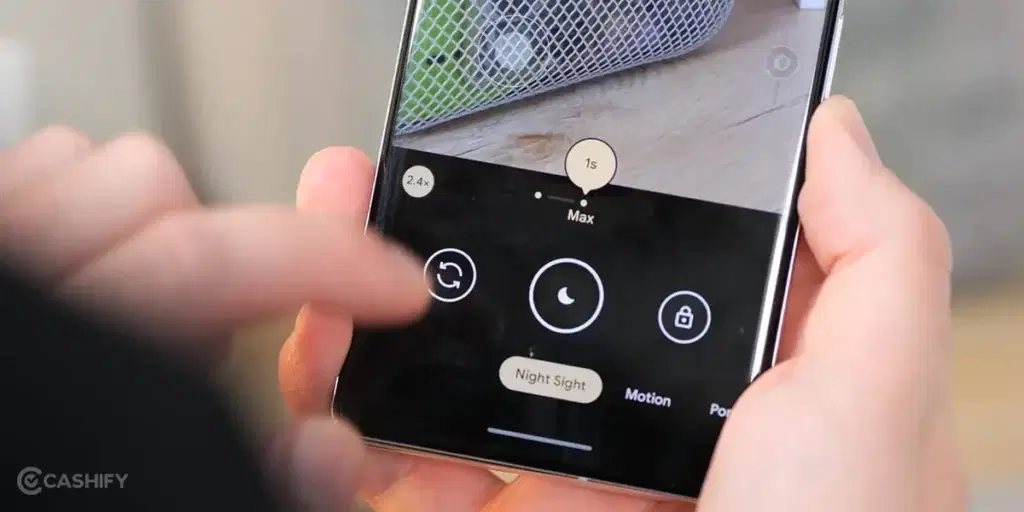
Nightography helps you take better photos in low light. It’s great for night views, indoors, and star photos. Night Mode turns on by itself in low light (moon icon). For star photos, use Expert RAW with a tripod.
You can adjust brightness with the exposure slider. To use: Camera app > More > Night or Expert RAW.
Expert RAW for Advanced Users
Expert RAW is the best camera settings for Samsung Galaxy S25 Edge, for people wanting more control when taking photos. You can use 200-megapixel, change settings like brightness and focus, and edit later in apps like Lightroom.
To turn it on: Camera app > More > Expert RAW.
Use 200-megapixel in bright light. Change Virtual Aperture to blur the background or keep everything sharp. Save in RAW+JPEG to get one photo for editing and one ready to share.
RAW photos are big, so make sure you have enough space on your phone.
Also read: iPhone 16 Hidden Features That Will Blow Your Mind!
Grid Lines and Composition
Grid lines help you take better photos by showing 9 squares on the screen. You can put your subject on the lines or where they cross for a nicer photo.
if you want best camera settings for Samsung Galaxy S25 Edge, adding grid is a simple way. Turn it on: Camera app > Settings > Grid lines > On.
Make sure to use grid lines for people, nature, or buildings. You can also on the Level tool to keep the photo straight.
Use Filters And Effects For Smooth Photography
The S25 Edge lets you use filters to change how your photos look. You can make your own or download filters from the Galaxy Store.
To make a filter: Camera app > Filters > Create filters > Choose a photo.
Tip: Try not to use filters in low light. This is because they can make the photo look grainy.
Also read: Change These Camera Settings On Your iPhone 16 Pro Today!
Best Camera Settings for Videography
Let’s check out the best camera settings for Samsung Galaxy S25 Edge for Videography:
Resolution & Frame Rate
There are multiple resolutions available in the S25 Edge. Let’s check out:
- 8K 30fps: It is for super clear videos. You can use this for static shots. The file size is going to be large in this one.
- 4K 60fps: It is best for most videos. It is smooth and of high quality.
- 4K 120fps: This is for slow motion. You can use this in Pro Video mode.
- 1080p 60fps: It is good for saving space and social media videos.
Tip: Use 4K 60fps for everyday filming.
To change: Camera app > Video > Resolution (top right)
Also read: Good Camera Phones Under 20000 In India
Video Stabilisation
Stabilisation keeps your videos steady even when you are moving. You can turn it on in the Camera app > Settings > Video stabilisation. You can also use Super Steady for running or moving shots. If you want still shots, you can turn it off to keep the full frame
HDR10+ Video
It gives you brighter colours and better details in bright or dark sunsets. For example, sunsets. You can turn it on in Settings > Advanced video options > HDR10+ videos.
Note: Not all screens support HDR10+, and files are bigger.
Zoom-In Mic
Another one of the best camera settings for Samsung Galaxy S25 Edge is the Zoom-In Mic feature. It makes sound louder when you zoom in. This feature is great for speeches and events. Turn on in Settings > Advanced video options > Zoom-in mic.
Tip: Works best in quiet places to avoid extra noise.
Also read: iPhone 16 vs iPhone 16 Plus vs iPhone 16 Pro vs iPhone 16 Pro Max: The Ultimate Comparison
Auto-Framing
It puts people in the frame by zooming and switching lenses. This feature is great for vlogging or moving subjects.
Here’s how to turn it on: Video mode > Auto-framing icon (dot inside broken square).
Tip: Turn it off if you want to control the frame yourself.
6. Pro Video Mode
This mode is for full manual control of video settings. Go to: Camera app > More > Pro Video. You can set the shutter speed and ISO for lighting. Make sure to use LOG recording if you are going to be editing the colours later.
Also read: 5 Mobile Phones With The Same Camera As iPhone 15!
In A Nutshell
While some of the camera settings might be common settings but if you really need skilled hands and precision to make the most out of them. Something as simple as zoom can take your photos to the next level if used correctly. Try out all the best camera settings for Samsung Galaxy S25 Edge mentioned above and keep repeating them until you achieve what you desire. There’s a saying, “practice makes a man perfect”. That is all you need!
Which are your favourite camera settings? Share it in the comments, I would love to know!
If you’ve just bought a new phone and don’t know what to do with your old phone, then here’s your answer. Sell old mobile to Cashify and get the best price for it. If you are planning to buy a new phone, check out Cashify’s refurbished mobile phones. You can get your favourite phone at almost half price with six-month warranty, 15 days refund and free delivery.












































