- Install and run the Cashify app on both your smartphones.
- Hit the sidebar menu on the left, and tap on the Data Transfer option.
- The Data Transfer screen should show up. Click ‘Transfer Now’, and pick whether you’re the receiver or sender on each of your devices.
- On the sender device, the app will begin to search for the receiver device. Once located, you can pick which sort of data you’d like to transfer.
- On the receiver device, you will be asked to grant Cashify access to the apps that will receive your data. Both devices will locate each other, connect, and allow you to transfer data.
- The transfer may take a few minutes or even more, depending on the size of the data you’re transferring.
All the features on the Cashify app are entirely free to the users and do not attract any charges.
The Cashify app is available on both the Android & iOS platforms. It can be downloaded for iOS from the App Store here, and for Android devices from the Google Play Store here.
Android minimum requirements:
Android 4.1 or later.
At least 15 MB of free storage space on the device.
iOS minimum requirements:
iOS 9.0 or later.
At least 100 MB of free storage space on the device.
There’s no limitation on the Cashify app in terms of the amount of data you can transfer. It is only limited by the storage space on the receiver device.
The data transfer feature requires you to meet the following criteria:
Both devices should be Android devices.
Both your devices should be within 100-150 meters of each other.
You should have the latest version of the Cashify app installed on both devices.
You should have Wi-Fi Direct enabled on both devices. If they are disabled, head over to the Wi-Fi settings of your smartphone and turn it on.
The Cashify app is not available for iOS. It is currently only available on Android smartphones and tablets. To transfer data from your iOS device, we recommend using Apple’s iCloud backup feature.
Follow the below steps to use the Data Transfer feature in the Cashify App:
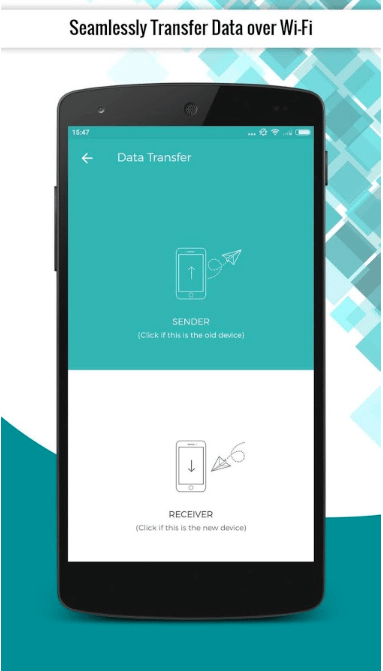
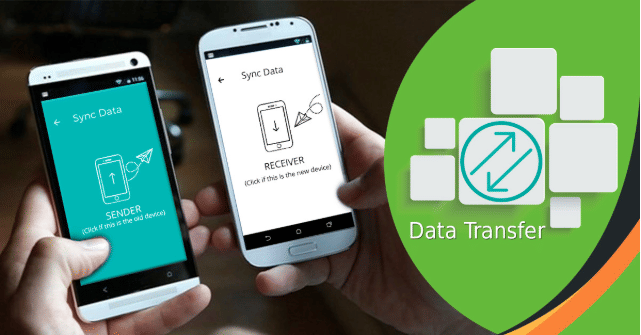
The Cashify app for Android features data transfer capabilities as well. You can use it to transfer data from your older device to your new one using the Cashify app on both the phones. It allows for the transfer of Contacts, Accounts, Documents, Messages, Photos, Video and Audio files.
Please drop an email to partner@cashify.in with the subject “Cashify Partnership”. We will then get in touch with you as soon as possible.
If you’re an individual (or a corporate entity) looking to trade in second-hand devices, check out Cashify’s model, or simply buy devices in bulk from Cashify.
The marketplace is Cashify’s core businesses – which connects customers selling old devices with our partners who are looking to buy second-hand devices. Cashify provides you the devices and the logistics. The bulk model allows partners to purchase multiple devices together, across a variety of sources.
To delete your Cashify account, please write to Cashify customer care at support@cashify.in, and we’d be happy to assist you in removing your account. If you’d like to uninstall the Cashify app from your smartphone, please head over to this section.