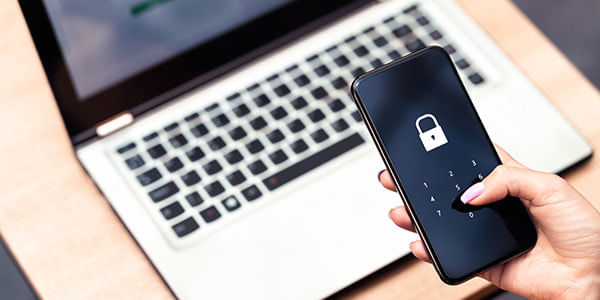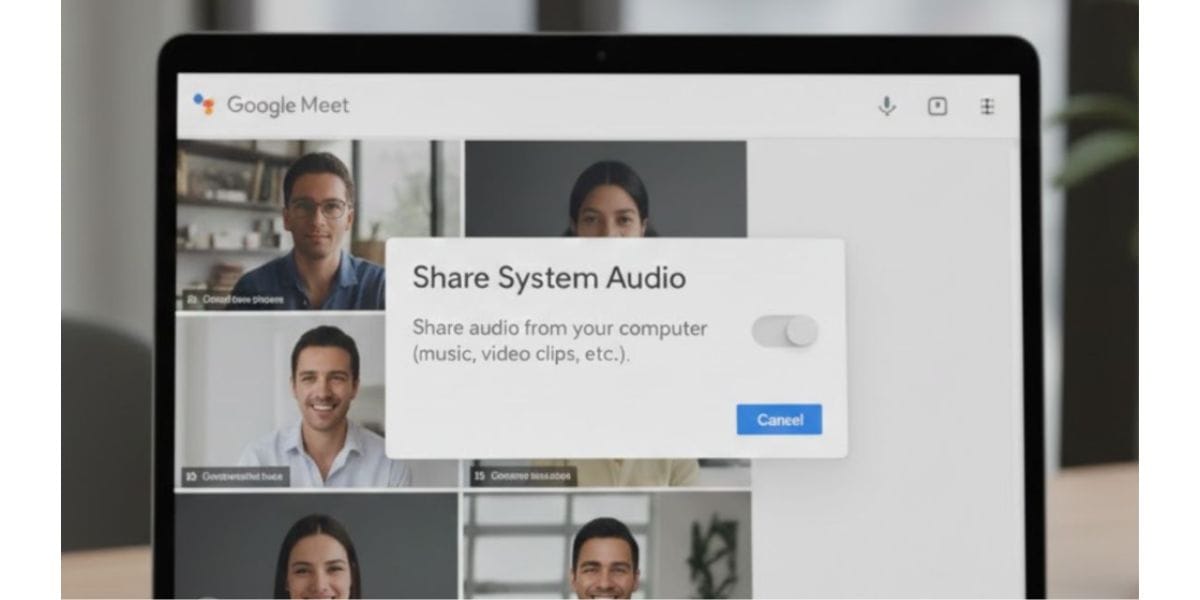Samsung and Xiaomi phones share a common feature – ads and pre-installed bloatware apps. Smartphone manufacturers often devise creative ways to push advertisements, including on your lock screen. When you first set up your phone, you’ll notice that the lock screen wallpaper changes each time you unlock it. A lock screen wallpaper is typical, but ads disguised as wallpapers that lead to websites or app downloads on the Play Store can be intrusive. This is often due to the Glance app.
While the continuously changing wallpaper may appeal to some users, those who prefer a specific photo or image on their lock screen might find it inconvenient. The frequent wallpaper changes are usually attributed to the Glance app. So, for those who wish to disable the Glance Ad from their lock screen, here’s a comprehensive, step-by-step guide on how to remove the Glance Ad from the Lock Screen on Realme and Xiaomi phones.
Also Read: Best Spotify Alternatives To Stream Music For Free
What is Glance Lock Screen?
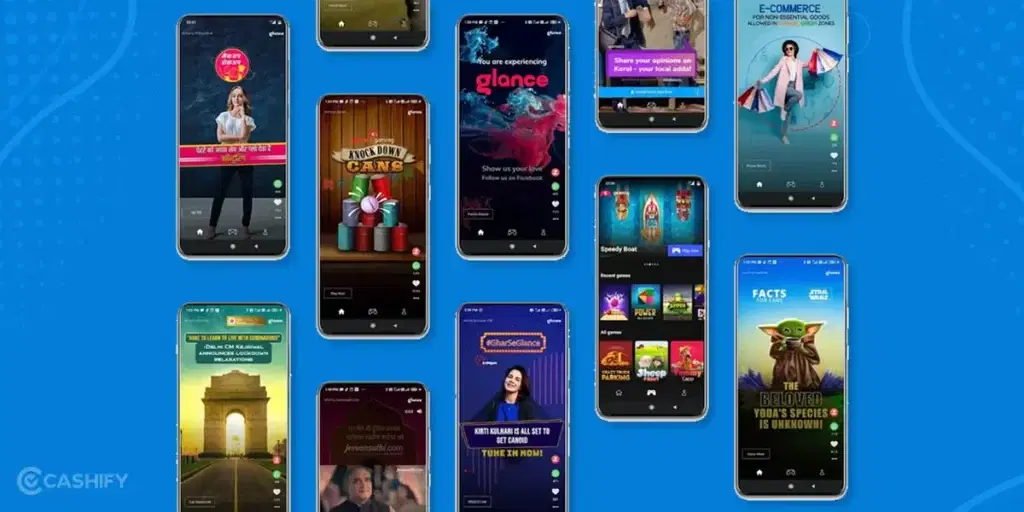
Glance is a functionality available on Samsung, RealMe and Xiaomi phones. Every time you unlock your device, if you’re online, you’ll be presented with a new lock screen wallpaper. On older Xiaomi devices, this feature might be referred to as a ‘Wallpaper Carousel’. In Realme, it’s called either ‘Lock Screen Magazine’ or Glance itself.
Using Glance, smartphone manufacturers deliver various advertisements in the form of news links, app download prompts, and more. However, features are ultimately about user preference. Some may enjoy it; others may not. It also uses up a significant amount of mobile internet data, which can be an issue for many users with limited data plans.
Why You Should Disable Glance on Your Smartphone?
Glance isn’t an essential feature for your smartphone’s operation and has more drawbacks than advantages.
- Glance uses your internet (mobile data or Wifi), which can be detrimental if you rely exclusively on mobile internet.
- It also drains the phone’s battery. By turning off Glance, you can conserve some battery power and extend your battery life.
- As it operates as an app, it utilizes some of the CPU’s resources. Disabling it can lead to a performance boost.
- Finally, you gain the freedom to select your preferred wallpaper.
Also Read: How To Use Google Gemini AI Right Now?
How to Disable Glance LockScreen: A Step-by-Step Guide
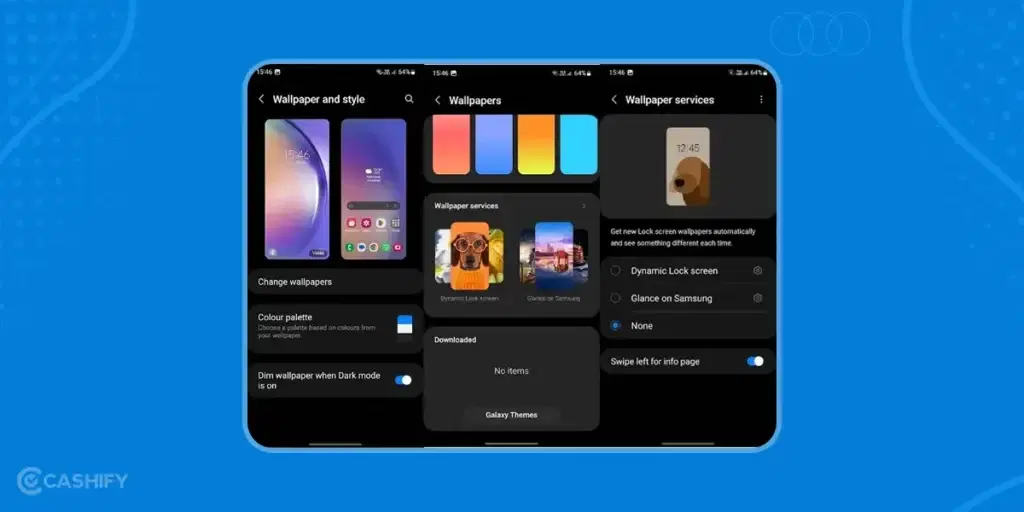
If you’re looking to deactivate the Glance feature from your lock screen, despite its considerable benefits for daily use, you can follow these straightforward steps to tailor your lock screen experience:
- Start by unlocking your phone with your passcode, pattern, or biometric authentication such as facial recognition or fingerprint, and navigate to the Settings menu. The icon for the Settings menu may differ depending on your device’s brand and model and user interface, but a gear icon generally symbolizes it.
- Once you’re in the Settings menu, scroll down until you locate the “Display” or “Lock screen” option. Tap on this “Display” or “Lock screen” option.
- Search for the “Glance” option within the display sebttings. It may be under a subcategory or directly visible on the main screen. Tap on it to continue.
- Within the Glance or lock screen display settings, there should be an option to disable or turn off the Glance feature. Depending on your device, this could be a toggle switch, a checkbox, or a drop-down menu.
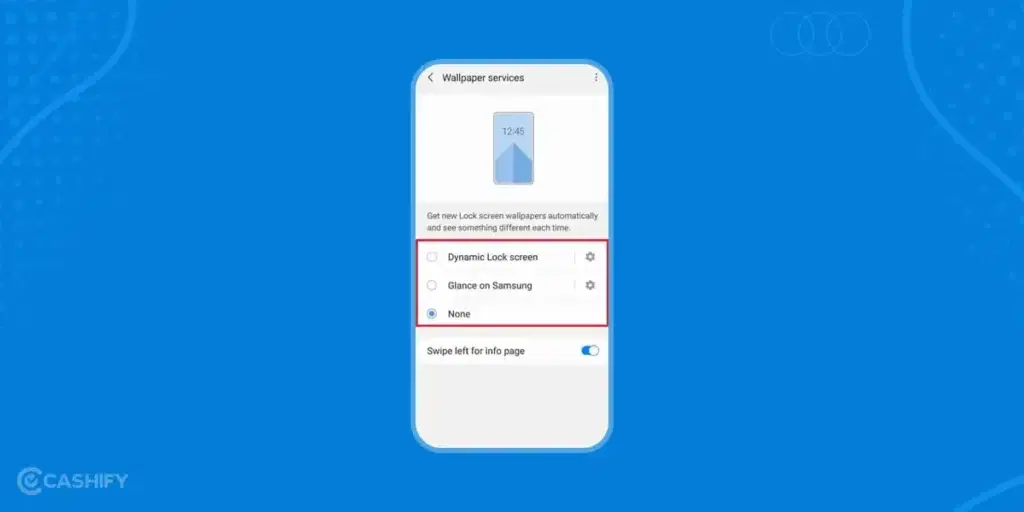
- Deactivate or turn off the Glance feature by flicking the switch to the off position or deselecting the checkbox. If there’s a drop-down menu, choose the option that says “None” or “Off” for the Glance display.
After disabling Glance, exit the settings menu and lock your phone. The Glance feature will no longer show up on your phone’s lock screen.
Final point
While disabling the Glance feature can help reduce distractions on your lock screen, do keep in mind that this also means you won’t be able to see news, weather updates, and other information on your lock screen anymore. If you ever miss having these features, simply follow the steps above but toggle Glance back on!
Also Read: How to Delete Google Search History of Last 15 Minutes