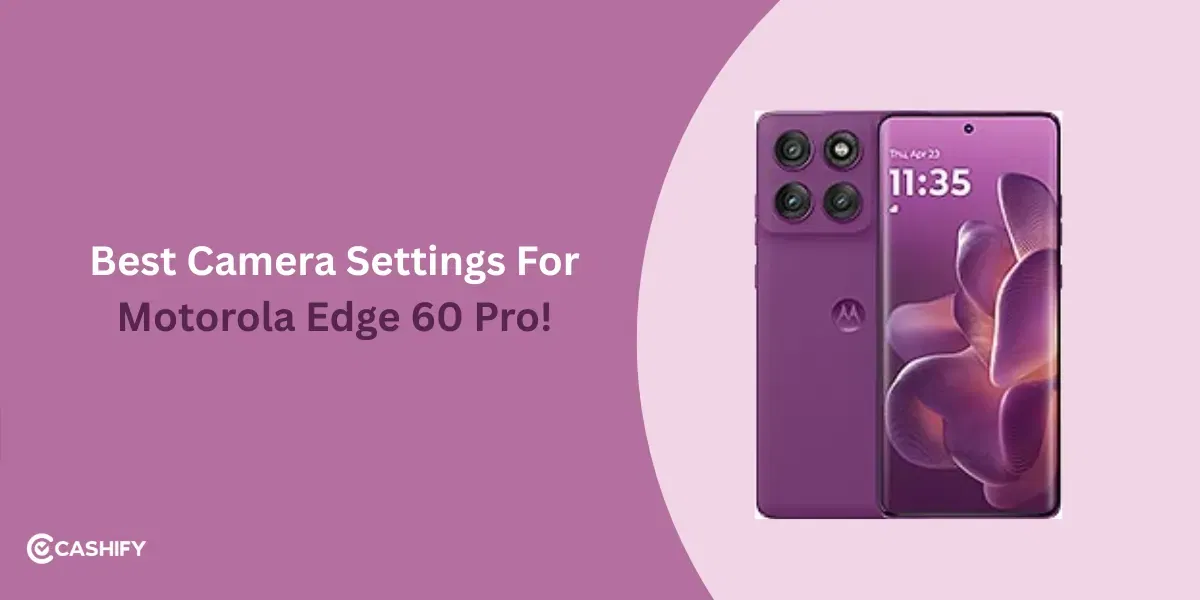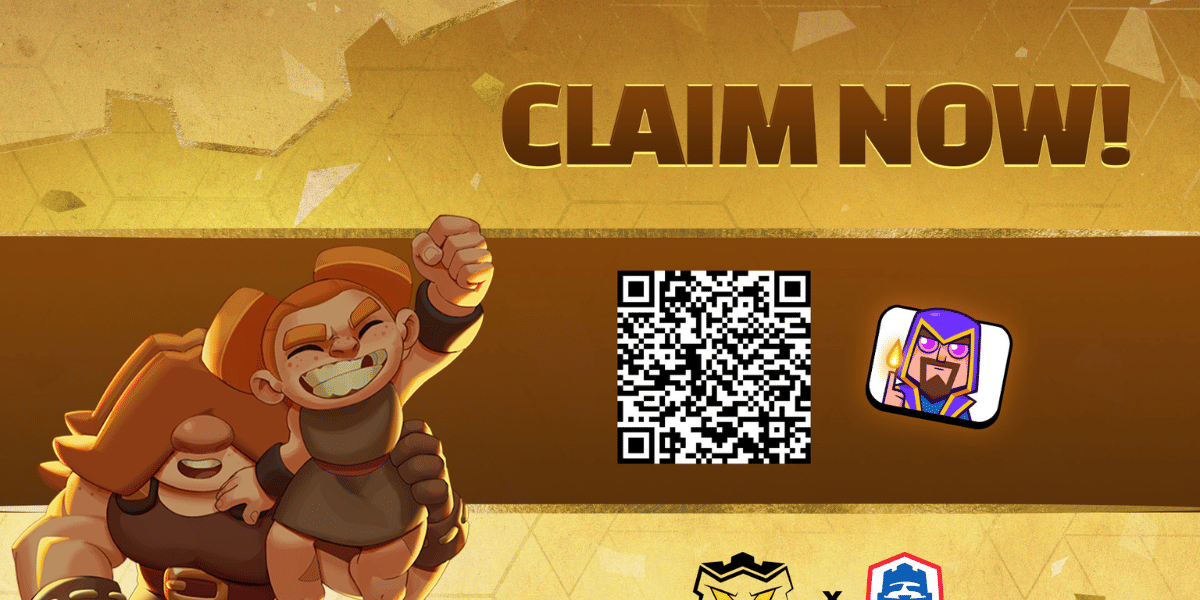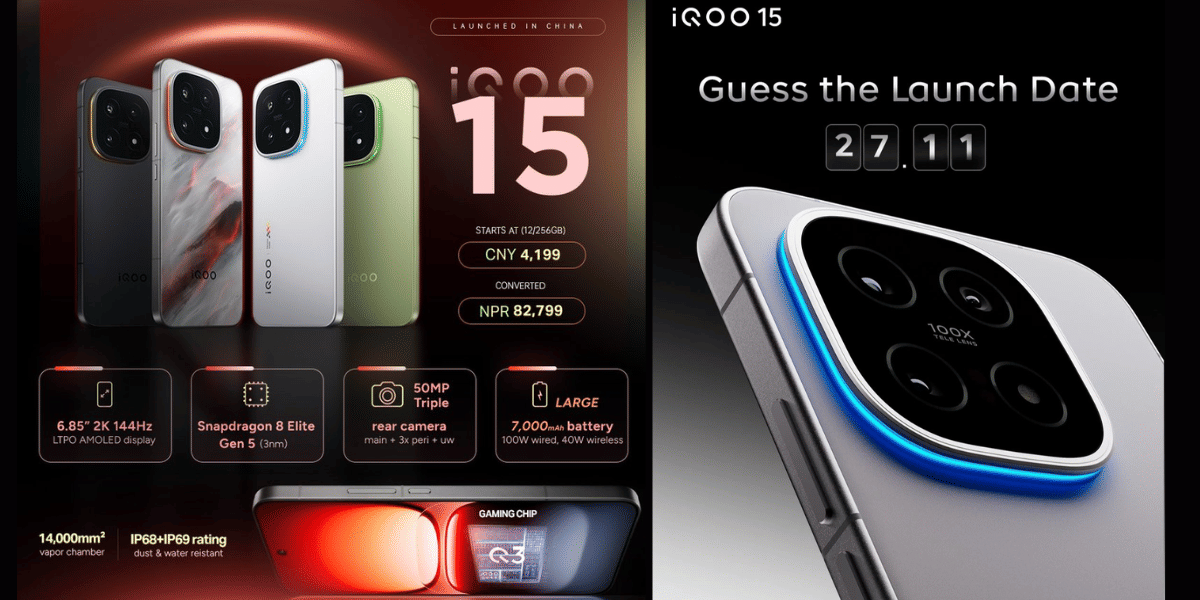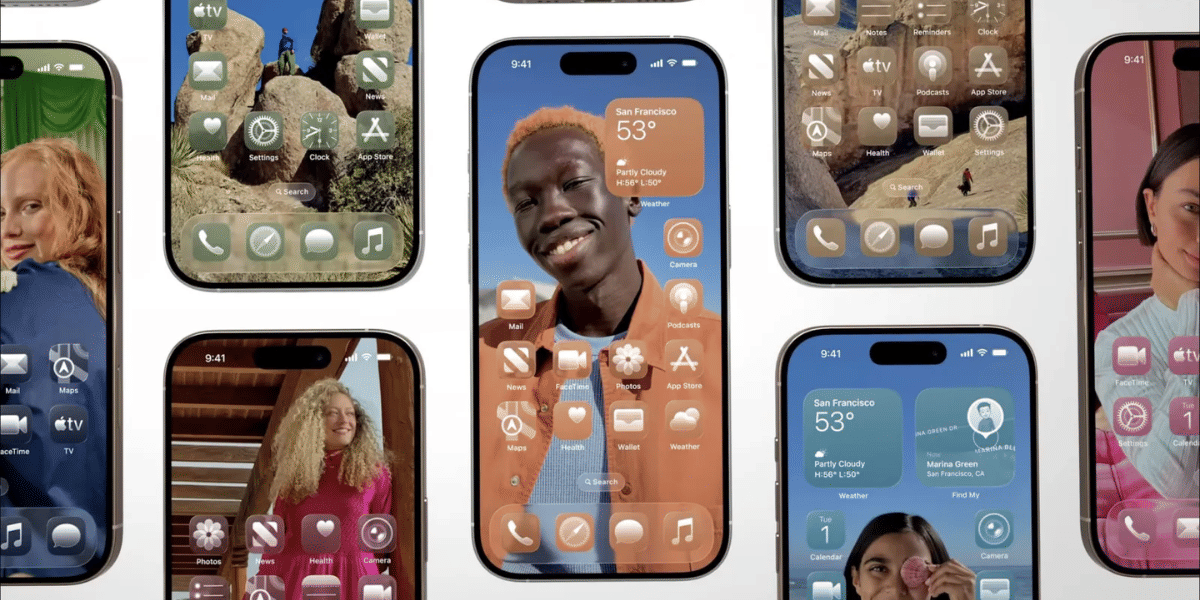iOS 26 is here, and iPhone users are ready to upgrade with more power! This OS update was unveiled at the WWDC event on 9th June 2025. Apple users were all excited for this launch. But iOS 26 is not as easy as you think it is. Many users have started to roll out this OS upgrade in their phones, but haven’t really found it that efficient. Whilst this upgrade is still not ready in full-fledged mode, users who have already launched this update want to know how to downgrade from iOS 26 to iOS 18. So worry not, in this article, we cover all the latest specs and bugs of these iOS updates, and discuss how to downgrade from iOS 26 to iOS 18.
Also See: Best iPhones To Buy In 2025
iOS 26 Is Here: What To Expect?
iOS 26 introduces new features such as Apple Intelligence, Genmoji, ChatGPT Style in Image Playground, and many more.
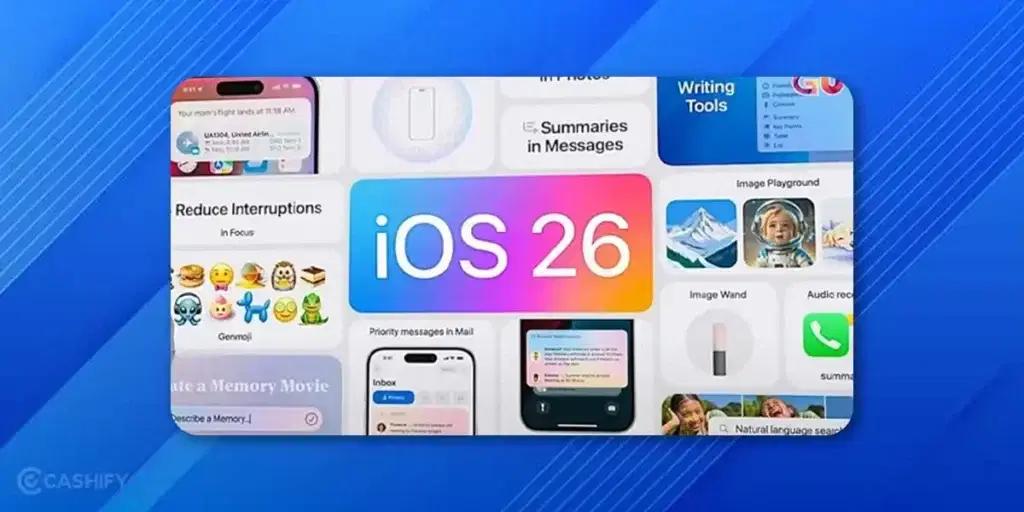
In the Phone App, this upgrade brings Hold Assist Calling Feature, Unified Layout for Contacts, a new UI for Calls, etc. Similar features have come in the Messages App as well, along with prime-level spam detection and visual search. For the Music app, iOS 26 brings the AutoMix feature, Real-time Lyrics Translation and Pronunciation.
Moreover, the other highlight features of iOS 26 include route detection and saved trips features in Maps, widgets in CarPlay, smarter battery optimisation, new camera UI, Desktop Mode for iPhone, APIs for AI features for app developers, and spatial lock screen wallpapers.
The latest features of iOS 26 and the all-new and enhanced mode of Apple Intelligence will become synonymous with ease, convenience, and an anytime assistant for all users.
Also Read: iOS 26 Is Finally Here! All Features Of iOS 26 Revealed At The Apple WWDC 2025
iOS 26 Bugs: Are You Also Facing Some Issues With iOS 26?
Along with every new update comes some challenges. This case is specific to the tech domain. And it looks like iOS 26 is also not very untouched by this. iOS 26 Beta and Stable are reportedly facing several problems. All the Apple users who downloaded this OS update have experienced a very smooth transition and enhancement of their phone’s look and performance. However, there were a bunch of iPhone users who reported various types of complaints when downloading the iOS 26 update.
Common iOS 26 Bugs Faced By Users
- Users are facing app crashes after the iOS 26 update.
- Many users have complained that they experienced their phones heating up while they were updating.
- Users have also complained about excessive battery drain during and after the update.
- Another iOS 26 bug that has come out is that the features are not completely loaded or implemented in the devices.
Also Read: Know How To Fix The Syncing with iCloud Paused Issue in iPhone
Before You Know How to Downgrade from iOS 26 to iOS 18, Let Us Know Why
Before we move ahead to tell you the ways through which you discover how to downgrade from iOS 26 to iOS 18, let us first understand why it is necessary.
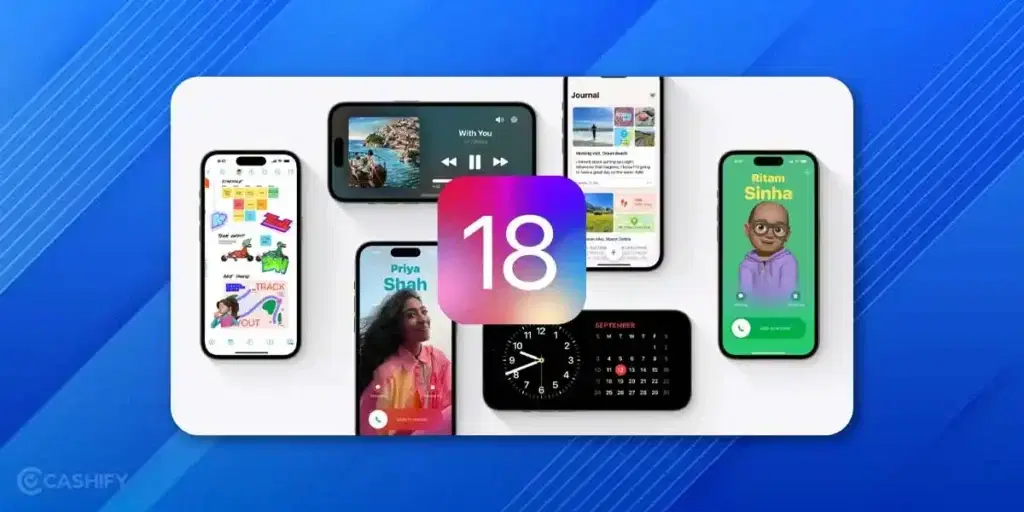
Amidst the iOS 26 release and the latest reported bugs, it is still better to stick to the iOS 18 version and not do everything in a hurry. Hurrying up can also lead to several problems in your phone and apps, that you don’t even know. Or who knows, you might end up losing your data while updating your phone with the iOS 26 update? Scary, right?
Before we tell you how to downgrade from iOS 26 to iOS 18, let’s explore why you should still use iOS 18 or iOS 18.5 upgrades, and consider holding off for a bit before upgrading to iOS 26.
- Reason 1: iOS 18 offers a more stable and user-friendly experience.
- Reason 2: iOS 18 provides a cleaner UI, ensuring intuitive navigation and a polished look.
- Reason 3: Its features are straightforward, making them easier to use compared to iOS 26’s complex additions.
- Reason 4: iOS 18 is virtually bug-free, avoiding app crashes, phone heating, and excessive battery drain reported in iOS 26.
- Reason 5: iOS 18 offers reliable performance, fully implemented features, and better compatibility with older apps, ensuring a smoother, more efficient experience.
Also Read: Everything About iOS 18.5: Release Date, Features, And More!
How to Downgrade from iOS 26 to iOS 18: Complete Guide
Important Reminders Before You Downgrade
- Use this procedure with the help of a MacBook or a PC.
- Keep a backup of all your storage and data credentials.
- Do not use any unknown or phishy third-party platform.
- Do not trust any unknown person to do this for you.
Now, let us move to the guide that will help you downgrade from iOS 26 to iOS 18.
Ways To Downgrade From iOS 26 To iOS 18
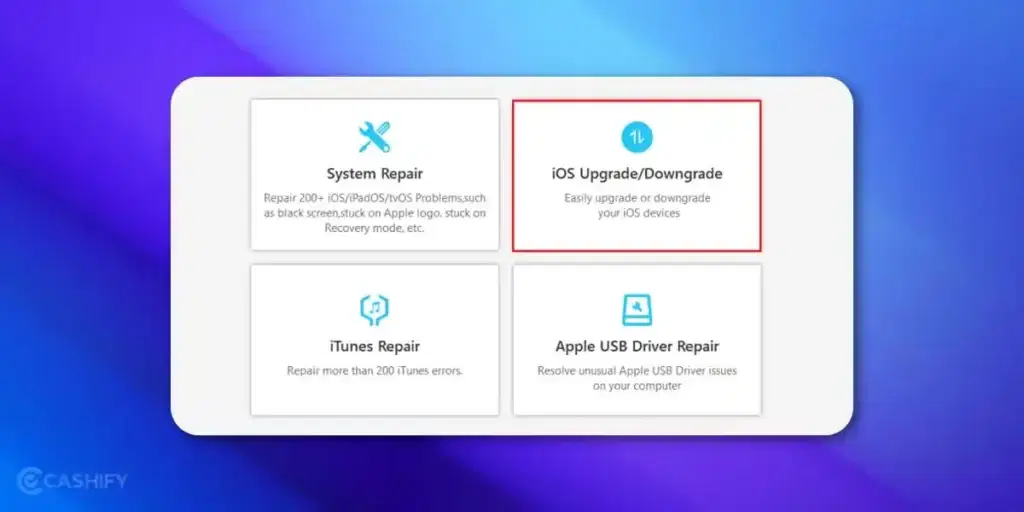
Using iPhone Settings
You can get back to your iOS 18 mode with the help of your iPhone settings only. This step is very easy and useful. If you’re using a public release of iOS 26 or iOS 18, and want to stop any further updates, you can easily do it from your phone settings.
Here’s how to downgrade from iOS 26 to iOS 18 using phone settings:
- Open the settings menu on your phone.
- Click on ‘General’, then go to ‘Software Updates’.
- Tap on ‘Beta updates’, and click on ‘Off’.
- Now, your phone will no longer receive beta updates.
Using iTunes or Finder
There’s another way to get you back to iOS 18 version with the help of iTunes or Finder. These platforms have several ways in which you can recover/retrieve your OS settings and data. However, it is essential to create a backup of your data before following this procedure.
Here’s how to downgrade from iOS 26 to iOS 18 using iTunes or Finder App:
- Connect your phone to your MacBook/PC using a cable.
- Put your phone in recovery mode using settings, or certain gestures (like you can press and release the Volume Up button and the Volume Down button, then hold the Power button, and you will see the recovery mode screen)
- As you put your phone in recovery mode, you will see a Finder/iTunes window appear, where you will see a notification which says, ‘There is a problem with the iPhone that requires it to be updated or restored’.
- Click on the ‘Restore’ option.
- This will resolve the issue.
- Your iPhone will be restored to the previous OS version.
Using An IPSW File
There’s another way which describes how to downgrade from iOS 26 to iOS 18. There is a file called an IPSW file. It is famous among MacBook and iPhone users.
What is an IPSW File?
An IPSW file is basically a ZIP file or a coded file which contains an OS in itself. This is like a complete OS data available in a file, which can be downloaded like an APK file or a normal ZIP file format. IPSW files help iPad users, MacBook users, or users who use refurbished iPhones to get the latest OS upgrades by downloading a file.
Here’s how to downgrade from iOS 26 to iOS 18 using an IPSW File:
- Visit the IPSW website.
- Download the iOS 18 file from there.
- Follow the same steps you carried out in the Finder procedure.
- This time, click on the ‘Restore’ option, then click on Cancel.
- You will see a window appear, where you will see ‘Options’
- Click on that, and you can see other options.
- Now, upload your iOS 18 IPSW file in this.
- Finder will detect this file and will restore your phone according to this IPSW file.
Also Read: macOS 26 Tahoe Features: Here’s What To Expect!
End Note
In this blog, we have mentioned to you all the ways through which you can stick to iOS 18 settings and not experience any new stress or bugs. If you are someone who wants to know how to downgrade from iOS 26 to iOS 18, then here are all the solutions. The most important thing is that these steps and guides are completely safe and easy to use. As an Apple user, it is important that you stick to specific measures where you can ensure safety while carrying out such important steps, especially when it comes to iOS. So, trust us, and use these steps whenever you are stuck with the question of how to downgrade from iOS 26 to iOS 18.
If you’ve just bought a new phone and don’t know what to do with your old phone, then here’s your answer. Sell your old mobile to Cashify and get the best price for it. If you are planning to buy a new phone, check out Cashify’s refurbished mobile phones. You can get your favourite phone at almost half price with a six-month warranty, 15-day refund and free delivery.