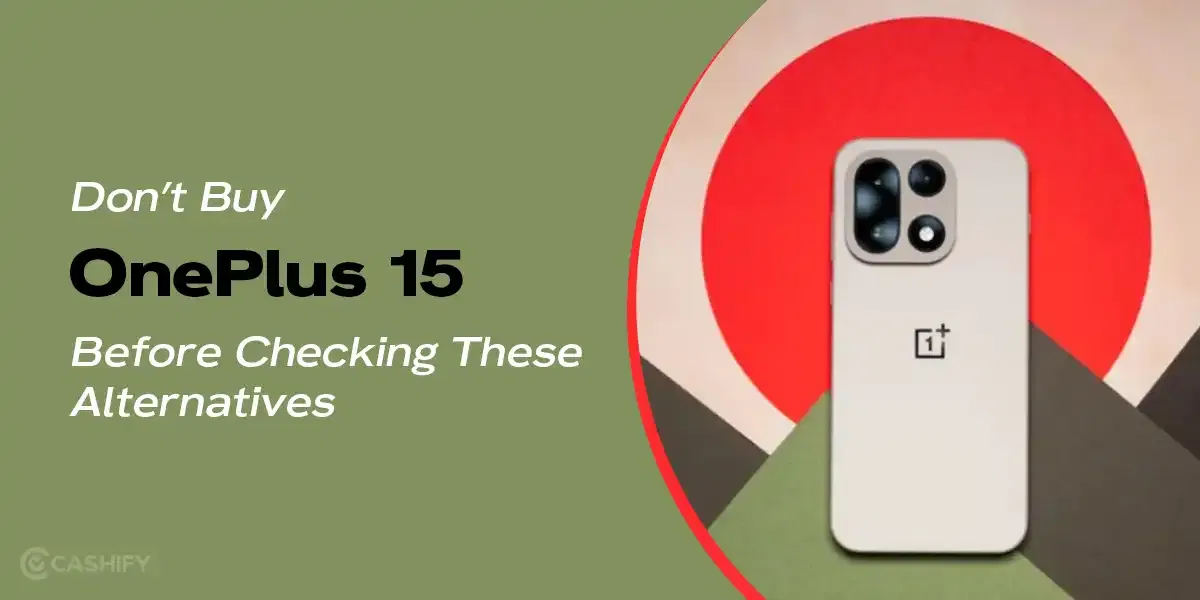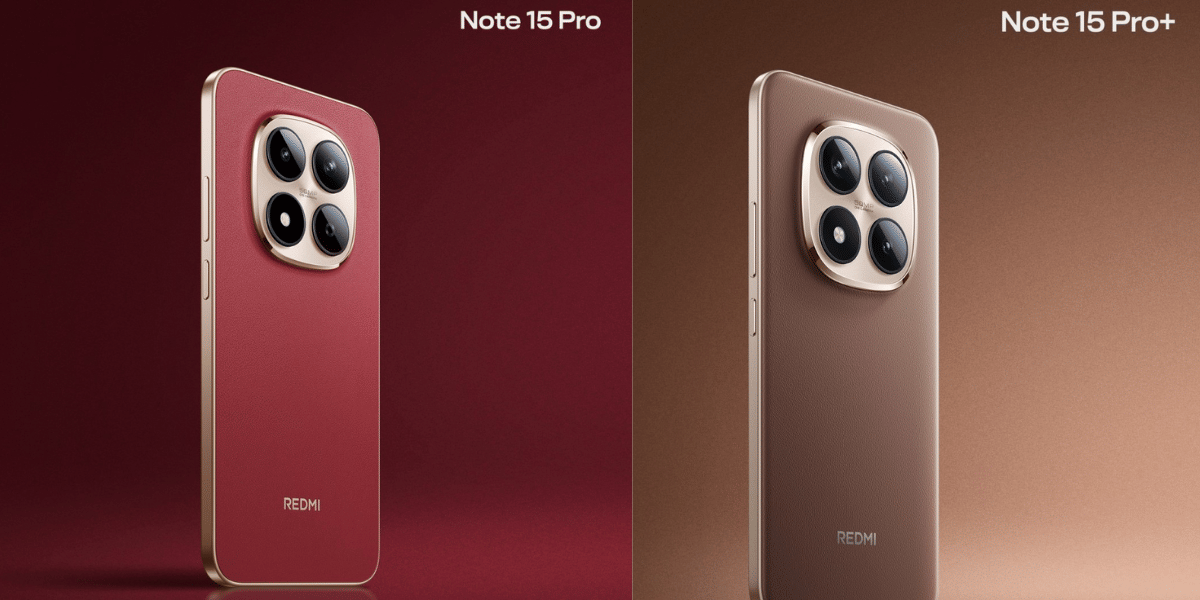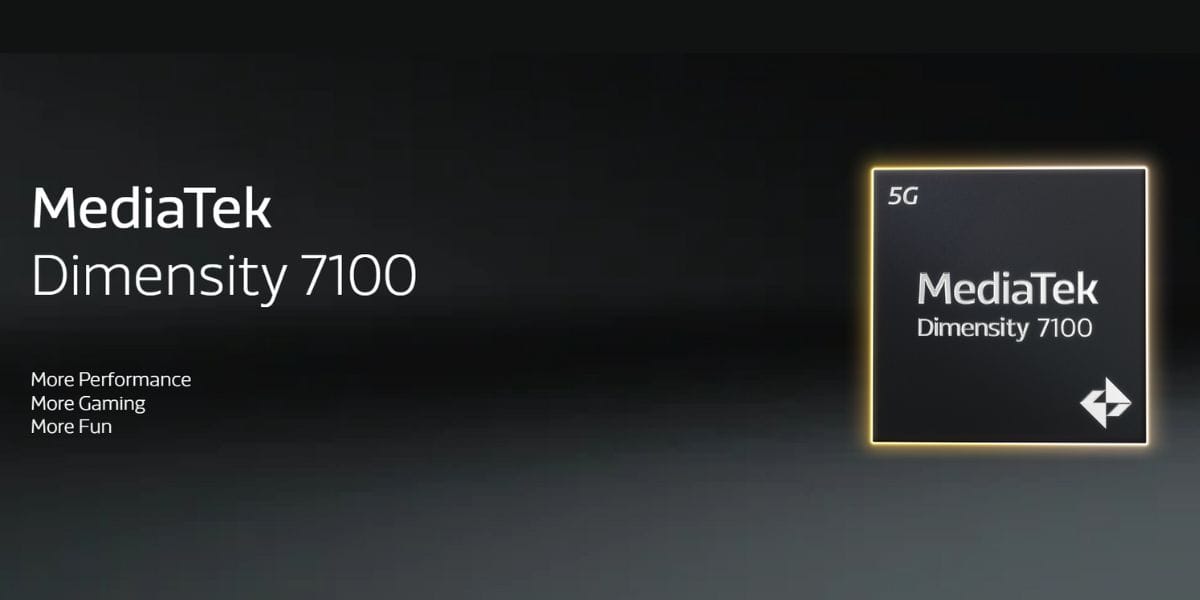The OnePlus 15, launched in November 2025. The camera was instantly liked by many users, while for some, it wasn’t up to the mark. Hence, that brings us to the OnePlus 15 best camera settings so that every user gets stunning shots. If you are specifically looking to experiment with the night shots, portraits, and zooms, you are at the right place!
Today, we will talk about this phone’s camera options and which settings for perfect shots.
Also read: Change These Camera Settings On Your iPhone 16 Pro Today!
OnePlus 15 Camera Basics

First, let’s talk about the number of cameras. The OnePlus 15 has three dedicated cameras. There are 50-megapixel cameras (main, ultra wide, and 3.5x zoom) plus a 32-megapixels selfie camera. It gives serious competition to pricier phones like the Samsung S25 Ultra, Google Pixel 10 Pro XL, and iPhone 17 Pro.
What makes the OnePlus 15 special isn’t just the megapixels. It’s the new DetailMax Engine. It delivers clearer photos and smart AI features like Clear Night Engine and Portrait Glow that help you take professional-looking photos without much effort.
As someone who has been using Pixel, I can say OnePlus has really polished its camera system this year. With the OnePlus 15 best camera settings, photos look more natural, portraits have great edge clarity, and in most conditions. It even beats Google’s sharpness. It still plays a little safe in low light compared to the iPhone, but overall, it’s a fantastic all-rounder.
Also read: Master The OnePlus 13 Camera: 5 Pro Tips for Stunning Photos!
Night Mode: How To Get Sharp & Bright Low-Light Photos
The Clear Night Engine powers the OnePlus 15’s Night Mode. This basically combines multiple shots to brighten dark areas and reduce noise. It performs really well in cityscapes, neon signs, and dim indoor scenes.
Best Night Mode Settings
Auto Night Mode (Default)
- Go to Camera > More > Nightscape
- Just keep it ON. The phone automatically activates Night Mode in dark scenes.
- Shoot at 26 megapixels for better detail.
Pro Mode for Better Control
- Switch to Pro Mode.
- ISO: 100 to 400
- Shutter: 3 to 4 seconds
- White Balance: Auto or Cloudy
- Focus: Set to Infinity for landscapes
- Use a tripod or timer to avoid blur.
Selfie Night Boost
- The 32-megapixel camera does well at ISO ~200.
- Keeps faces clean without looking artificial.
Also read: iPhone 16 Hidden Features That Will Blow Your Mind!
Play With Exposure:
This is underrated, and the OnePlus 15 best camera settings I personally love. You will find the exposure value or EV in Master mode. This adjusts exposure: move it negative to make photos darker, or positive to make photos brighter. You can adjust exposure manually here. If you are taking light shots, it’s better to keep the exposure low, making the blacks more prominent. The light source looks sharp and slightly colour pops.
Use Action mode:
This is for moving subjects (cars, people running, cyclists) to freeze motion. I recommend keeping Action Mode off unless you need it.
Tips for Low Light/ Night Photography:
- It’s better not to use Zoom at night. To achieve the best results, use the main camera to avoid pixelation or grainy output.
- In the Effects (circle) section, you have Spotlight options of three choices: Misty Glow, Glowing, and Dreamy. Use these if you want a dreamy or glowing look. Especially if the photo still turned out to be slightly grainy. These effects will dilute them.
Also Read: 5 Phones That Deliver DSLR-Like Photography!
Portrait Mode: Clean, Sharp & Natural-Looking Shots
OnePlus offers great camera effects that make it even effortless for a non-photographer. The OnePlus 15’s Portrait Mode is great for photos with soft background blur. The AI-powered Portrait Glow feature makes it even more professional. It brightens faces and improves skin tones automatically. No edits needed.
Portrait mode gives you 1x, 2x, and 3.5x options. At 3.5x, the telephoto lens is used. Portrait adds background blur.
In this, you will see an aperture value (F). Tap it and you can adjust depth-of-field from about f/1.4 to f/16 to increase or decrease blur. Default is f/3.5, and that’s a fine setting. Up top, you have flash and the same EV option from Photo mode. Along with the OnePlus 15 best camera settings, there’s aspect ratio, timer, and interval shooting are also available within Portrait.
Best Portrait Settings
Standard Portrait (1x)
- Go to Camera > Portrait
- Stick to 1x for best clarity.
- Keep the resolution at 26-megapixels.
- Turn on AI Perfect Shot for face corrections.
Lighting Adjustments
- Tap the glow icon to try Studio Light or High-Key Mono.
- Increase exposure slightly (+0.5) for brighter faces.
Pro Portrait Trick
- Lock focus on the eyes.
- ISO: 100–200
- Shutter: 1/125s
Tips For Portrait Photography
- Shoot in soft light. A harsh overhead light can confuse the depth effect.
- Use the AI eraser in editing to clean up stray hair or background clutter.
Also Read: Apple iPhone 16 Vs iPhone 15: Expected Features And Upgrades!
Zoom Mode: Get Crisp Shots Close Or Far
The OnePlus 15 has a 50-megapixel telephoto camera with 3.5x optical zoom and smart hybrid zoom up to 7x. Beyond 10x, it switches to digital, so quality naturally drops. If you pinch-zoom, you can zoom up to 120x and capture photos.
Best Zoom Settings
Best Optical Quality (3.5x)
- Zoom to 3.5x manually.
- Turn on Ultra Clear Mode.
- Use 50-megapixel mode for sharper details when cropping.
Hybrid Zoom (7–10x)
- Keep it in Auto mode.
- Up to 30x, the quality is decent for casual shots.
Pro Zoom
- ISO: 100
- Shutter: 1/250s
- Turn on gridlines for better framing.
My OnePlus 15 Best Camera Settings Tips for Zoom
- Brace your hands or use a stable surface beyond 5x zoom.
- For close-up shots, use the ultrawide macro instead of zooming.
Also read: Unlock Stunning Shots! Best Vivo V50 Camera Settings Revealed!
Final Verdict

The OnePlus 15 best camera settings are laid out here, but how you want your shots to be really just depends on your style. There are many other things in the Photo settings, like Clear Burst, shooting methods, focal length variations, histogram, and other pro tools. Find them in the settings and play with them in the type of shots you like. You can also tweak the ones mentioned here according to your need.
What are the OnePlus 15 best camera settings for you? Share them in the comments below!
If you’ve just bought a new phone and don’t know what to do with your old phone, then here’s your answer. Sell old mobile to Cashify and get the best price for it. If you are planning to buy a new phone, check out Cashify’s refurbished mobile phones. You can get your favourite phone at almost half price with six-month warranty, 15 days refund and free delivery.