Imagine being in the middle of an important online work when all of a sudden your WiFi disconnects. The pain can be real, right? So, if you have gone through any such incident and are not sure how to solve this issue, we can help. Furthermore, it’s a fact that majority of apps that you use today are internet-based applications, a single network failure can disrupt your entire workload. As a result, you need to be well-prepared to tackle any such issue happening anytime. In this post, we will discuss some of the best ways to fix WiFi disconnecting issues on Windows 11.
Also Read: Best Valentine’s Day Gift Ideas For Her
7 Easy methods to fix WiFi Disconnecting Issue on Windows 11
Here are seven quick methods to fix WiFi disconnecting issues on Windows 11:
1. Restart Wi-Fi router
A quick restart is one of the easiest solutions to any wifi disconnects issues automatically or wifi not working. Just turn off the wifi router switch for 2-3 minutes and turn back it on. This will refresh the connection, spectrum and networking frequency, and the problem will be solved.
2. Turn on/off airplane mode
The second troubleshooting method you can try to fix the wifi disconnecting issue on Windows 11 is to turn on Airplane mode on your computer or laptop. You have to turn on the Airplane mode for 3-4 minutes. To do that, press the “Windows+A” key from your keyboard and activate “Flight mode”.
Also Read: Xiaomi 11i Review – Most Affordable Mid Range Flagship
3. Reconnect the network
This method had worked for me when my wifi was frequently disconnecting. Go to the action centre and look for the wifi connection icon to reconnect the network. Next, click on the arrow key to see all the available wifi networks, right-click on the network and click on forget.
After a few minutes, simply connect the wifi to the same network and enter the password.
Also Read: How To Make A Team In Dream 11?
4. Turn on Private network
Some wifi settings can disrupt your network connection and cause frequent wifi disconnection issues. However, you might have to set your wifi connection to private to ensure that you have the right setting for your devices; this may automatically solve your wifi disconnecting issues on Windows 11. To fix it, go to the action panel of the wifi network and click on the property of the network.
Here, select private under the Network profile type setting and save the setting.
5. Check WiFi power management setting
This happened to a fellow friend whose wifi keeps disconnecting frequently, and to fix the issue, we needed to change the power management settings a little bit. First, however, here is how to resolve the issue.
- Open device manager by going to the Windows 11 PC setting, or go to the press the “Windows + X” key and click on Device manager. Once you’re in the device manager setting, expand Network adapter section.
- Now, select the WiFi card and ‘Right-click’ to see its properties.
- Here, go to the Power management section, and untick the setting “Allow the computer to turn off this device to save power”. Activating this setting will enable the computer to forcefully keep the WiFi turned on.
Also Read: 10 Best Deepfake Apps and Websites You Can Try For Fun
6. Try to Reset network settings
If these solutions are not helping fix the wifi disconnecting issue on Windows 11, you can try this trick as well. Here are the steps to change or reset the network settings.
- Open windows setting by pressing the shortcut key “Windows + I”.
- Here, go to the Network & Internet setting, and Advanced network settings
- Now, simply click on Network reset, and then Reset now button. Once you do that, the system will automatically reconfigure all the network settings.
- Restart the computer.
Also Read: Is It Time To Sell Xiaomi Redmi Note 9 Pro? Get The Best Resale Value Now
7. Run troubleshooter
If the wifi disconnecting issue is still not fixed on Windows 11, you might have to try the network troubleshooter. This will help you find any hardware changes and software issues within your computer. Here are the steps.
- Press the windows key, and type “troubleshooter” and open the settings.
- Once the setting is open, select Internet connection and press the Run key.
- The software will automatically detect the problem with the device and try to fix the issue by itself.
- If this fix, doesn’t work then you might have to restore your laptop OS, or take it to the service center.
Final Thoughts
And that is how to fix WiFi disconnecting issues on Windows 11. Hopefully, the above-mentioned tips & tricks can help you resolve the issue soon. If the issue sustains further, you might need to take your laptop to the repair center. Do you have anything more to add? Drop it in the comments section below. Tell us what worked for you and what did not?
Also Read: Want To Upgrade From Vivo Y20? Here Are Some Options
Buying refurbished mobile phones was never this easy. Sell your old phone and get exclusive offers & discounts on refurbished mobiles. Every refurbished phone is put through 32-point quality checks to ensure like-new standards and comes with a six-month warranty and 15-day refund. Buy refurbished phone easily on no-cost EMI today!




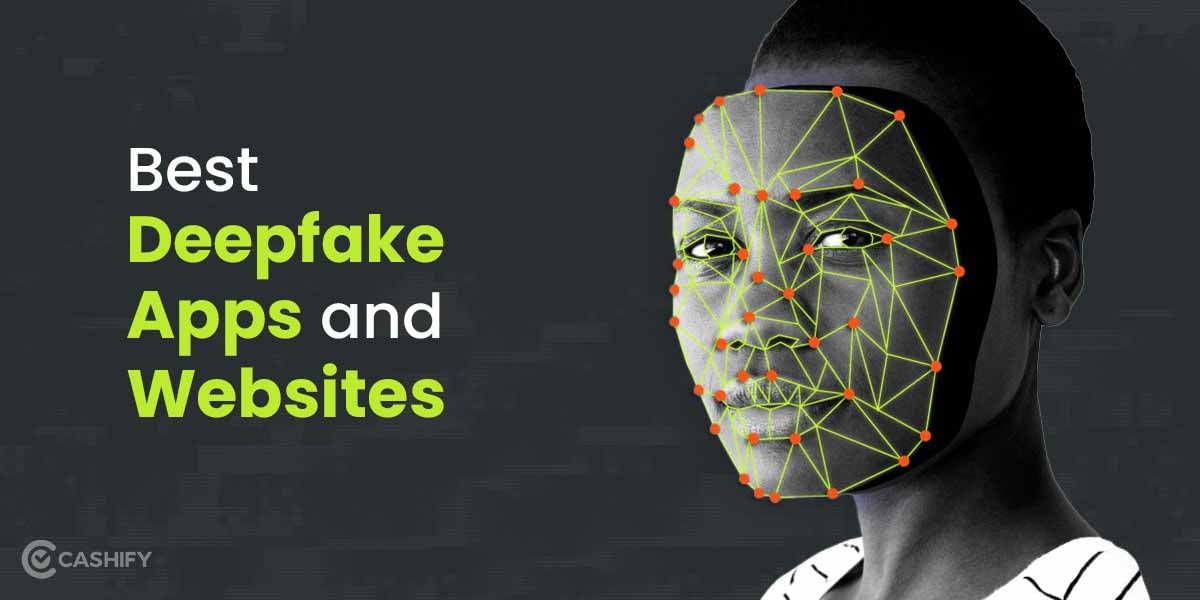
![[Report] Reality Of HindiZway & Girlfriend WhatsApp App?](https://s3bg.cashify.in/gpro/uploads/2022/01/08184847/What-is-_Hindizway-Whatsapp_-and-_Girlfriend-WhatsApp___.jpg)







































