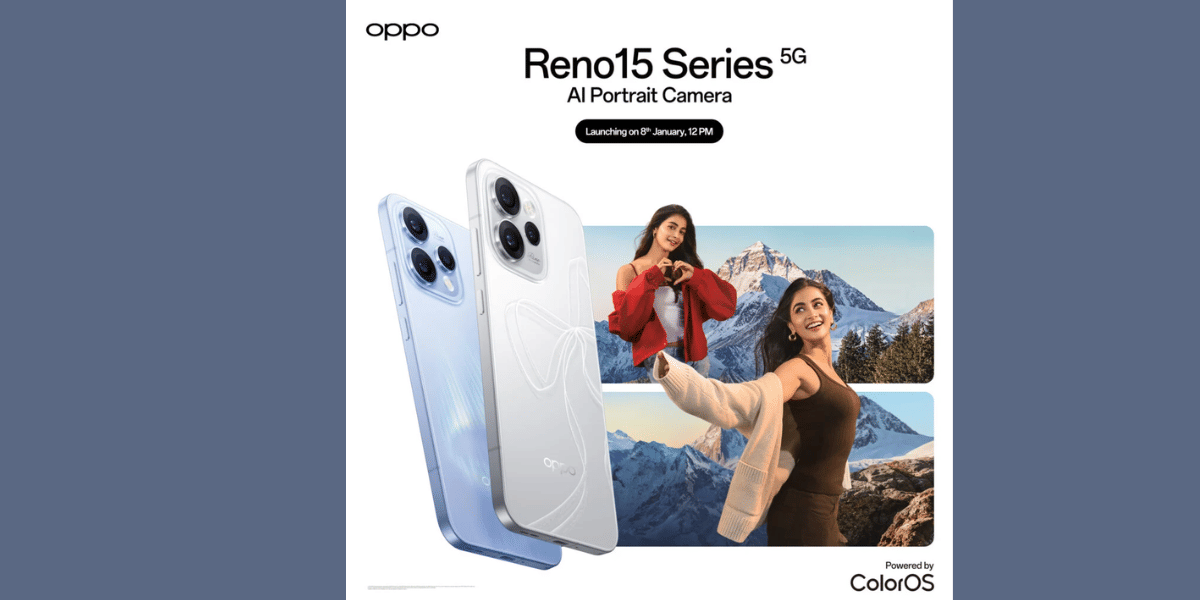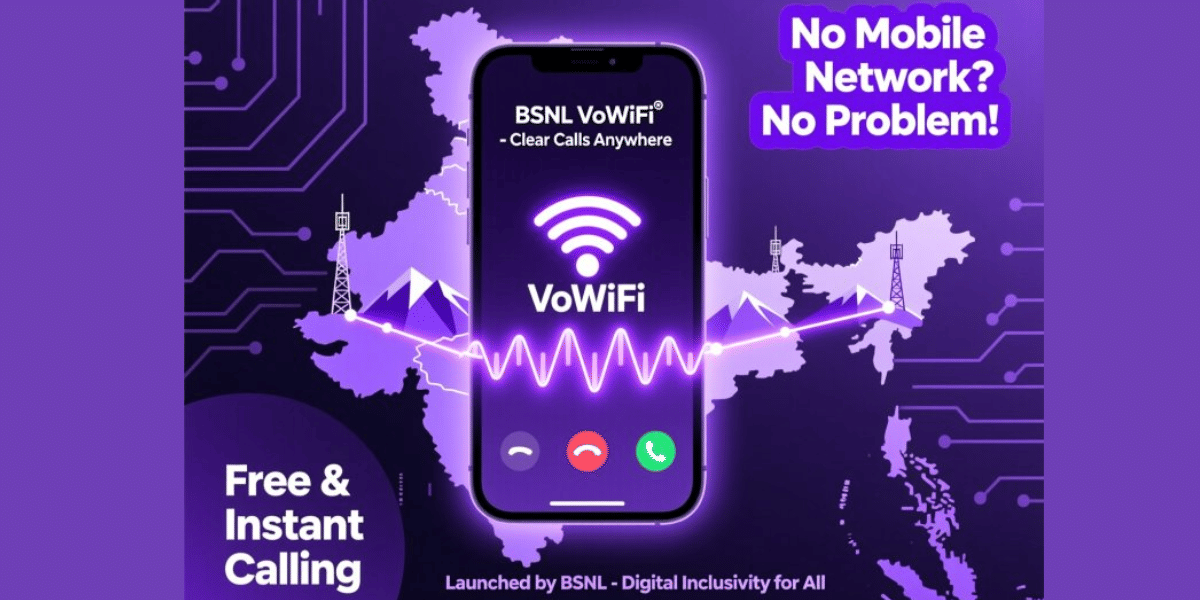Printed documents and images are still necessary in some situations even if the world is gradually moving away from paper. Some places require physical prints more frequently than others; if this is you and you’re looking to buy a new printer for your home, office, or work-from-home environment, we’ve created a printer buying guide specifically for you.
There are hundreds of printer models available in the market from top printer companies like Brother, Canon, Epson, and HP, depending on the types of documents you plan to print, how frequently you expect to use the printer, and what other features you require. It can be difficult to select the printer model that best suits your needs. Here is a Printer Buying Guide that can help.
Printer Buying Guide For Home
1. Pick the Right Type of Printer

What and how much you plan to print is the first decision-making factor that all printer buyers must make. While laser printers utilise toner, a sort of ink dust that bonds to paper for quick results and effective resource utilisation, inkjet printers use cartridges of ink that are applied wet to paper and quickly dry.
Due to their versatility, colour inkjet printers account for the majority of the market. They can print anything—essays, pie charts, glossy images, you name it. Additionally, modern inkjet printers and all-in-ones are quick, frequently outpacing or matching their laser counterparts in terms of print speeds.

When you need to print mostly in monochrome in an office setting, laser printers are still a solid option. Most of the time, monochrome laser printers are reasonably priced, have fast print speeds, and cost less per page to print than colour inkjets. However, you must choose whether to forgo the adaptability that a colour inkjet printer provides. Another choice is a colour laser printer, however, these often cost more per page to print than a colour inkjet.
| Inkjet printer | Laser printer |
| Economical to buy | Expensive to buy |
| Expensive in terms of cost per print. | Economical in terms of cost per print. |
| Slower print speed | Faster print speeds |
| Low cost for colour | High cost for colour |
| Excellent photo quality, average document quality | Excellent document quality, worse photo quality |
| Best fit: Home and small office users, interested in photos and colour. | Best fit: Large office users |
2. Decide your primary use case
One way to determine the right printer for you is by understanding your printing needs. Knowing your printing requirements can help you choose the best printer for your needs. Here’s a quick rundown based on the environment you’ll be printing in. We go deeper after this section.
Home Printing

The finest printers for home use are those designed for low-volume printing and versatile enough to handle both documents and coloured images. Home users have historically preferred inkjet printers, but laser printers are now a popular option because of their affordability, dependability, and enhanced performance.
Also Read: What Is Inkjet Printer: Everything You Need To Know
Office Printing
A laser printer is the standard choice when looking for a printer for the office. Laser printers are the workhorses of the office because they can print vast amounts of text for extended periods of time. Print-only printers and multifunction printers with scanning, copying, and faxing features are both options that are typically preferred. If you occasionally need colourful prints in addition to the office’s large volume document printing requirements, coloured laser printers are ideal.
Also Read: Laser Printer: Why It Should Be Your Next Purchase?
Students/School Printing
For usage in schools, low-page yield laser printers work well. In the long run, they are less expensive than inkjet printers and less expensive than business laser printers, but they are just as dependable when it comes to producing the papers you need.
Creative Printing

Nothing compares to the colourful images that inkjet printers produce. But stay away from the inexpensive inkjet printers. The majority of inexpensive inkjet printers have a tendency to use a lot of ink, and in comparison to more expensive models, their cartridges typically hold less ink. As a result, you wind up replacing ink so frequently that you quickly outgrow your printer. Look for inkjet printers with at least 6 ink pots if you want to get high-quality colourful prints.
We advise you to read on to have a better grasp of the various printer capabilities and which one you actually need if your printing requirements fall into a couple of the aforementioned categories or you’re still unsure about what to acquire.
3. Do you need Printers that offer more than just Printing?
Standard Printer

The sole purpose of a standard (or basic) printer is to print. Therefore, a standard printer can be a suitable choice if you don’t need to scan, copy, or fax—or if you already have other equipment that can handle those duties. These standard printers start at less than Rs. 3,500, though inkjets are the most affordable models and can have expensive long-term ink expenditures.
All-in-One Printers

You can also get a printer that has scanning, copying, and even faxing capabilities—often for roughly the same price as a regular printer. They don’t take up much more space, either. And purchasing an all-in-one printer can be less expensive than buying separate devices to perform these tasks.
If you’re doing more than just scanning an occasional paper document to attach to an email, remember that all-in-one printers generally have fewer features than stand-alone scanners, copiers, and fax machines.
And speaking of scanning, look for a printer model with a flatbed design instead of one that scans through the paper feed. This will allow you to copy not only paper documents but also book pages and photos with ease. A few all-in-one printers also have built-in duplexers to automatically print on both sides of the page.
Also Read: What Are The Different Types Of Printers? Explained
4. Features You Should Look For in Printers
Speed, resolution, and colour claims
It used to be extremely simple for a printer company to make ludicrous claims about how quickly their printers printed or how many pages an ink or toner cartridge should produce. The International Organization for Standardization (ISO) established and authorized a set of tests that are used by almost all vendors today (ISO). All claims and ratings are established using the same document sets and test procedures, thanks to the ISO test protocols, which create a fair playing field.
PPM
PPM simply means “pages per minute,” and it describes how quickly a printer can print pages. That looks straightforward enough, but PPM can easily become complicated. For instance, since black-and-white and colour printing has quite different PPMs, it’s typical for printers to offer two distinct PPMs if they are colour-focused.
PPM isn’t really crucial for home printers unless you’re under a time crunch or need to print a lot at once. Black and white PPMs often range from 15 to 20 pages. Color typically prints at a slower rate of 10 to 15 pages per minute.
DPI
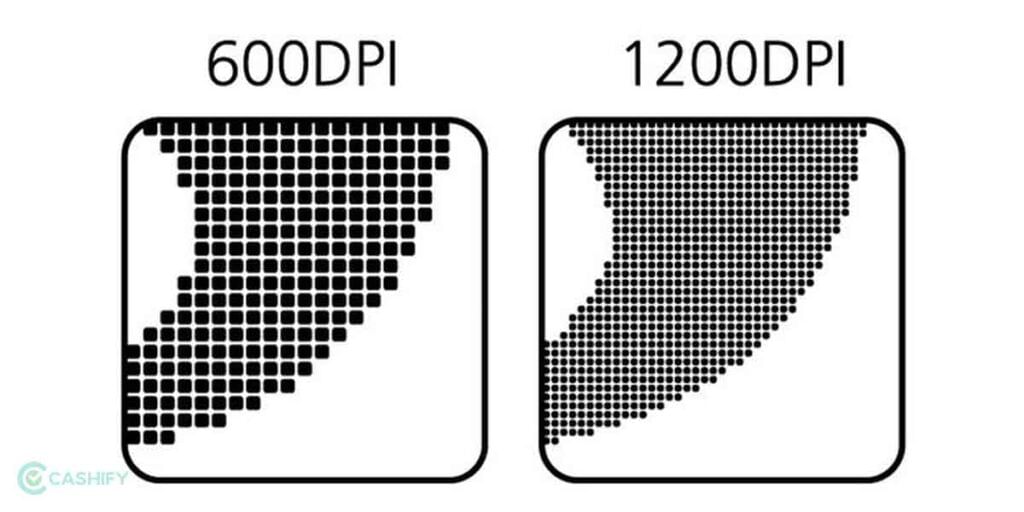
This is the number of “dots per inch,” or the number of ink dots the printer can print on an inch square of paper. This specification is helpful in determining how well a printer produces images with high resolution and fine detail. But it’s also a little out of date: Don’t let the DPI be the decisive factor; newer printing techniques and software can improve the resolution of a printed image without altering the DPI.
Duty cycle
Duty Cycle represents the average monthly page yield that may be anticipated from a printer. To prevent your printer from going through as many wear and tear cycles, you want your anticipated monthly page volume to be significantly lower than this figure. It matters a lot for a busy workplace with a lot of printing requirements, but not as much for the normal less-intensive home use.
Use these specifications as a starting point when contrasting different devices, but keep in mind that they aren’t all-inclusive considerations, especially if you’re seeking anything specific.
Touch And Non-Touch LCDs

Even the most basic printers available now feature LCDs that make it simple to connect to your wireless network and change printer settings, such as whether to always print double-sided or use a specified paper cassette.
You’ll find it easier to use a touchscreen unless you’re truly about saving money. With non-touchscreen devices, you typically have to press a number of buttons to travel to the feature you want, choose it, navigate to the setting, select it, and then return to the main menu. Touchscreens greatly simplify this process.
Duplexing
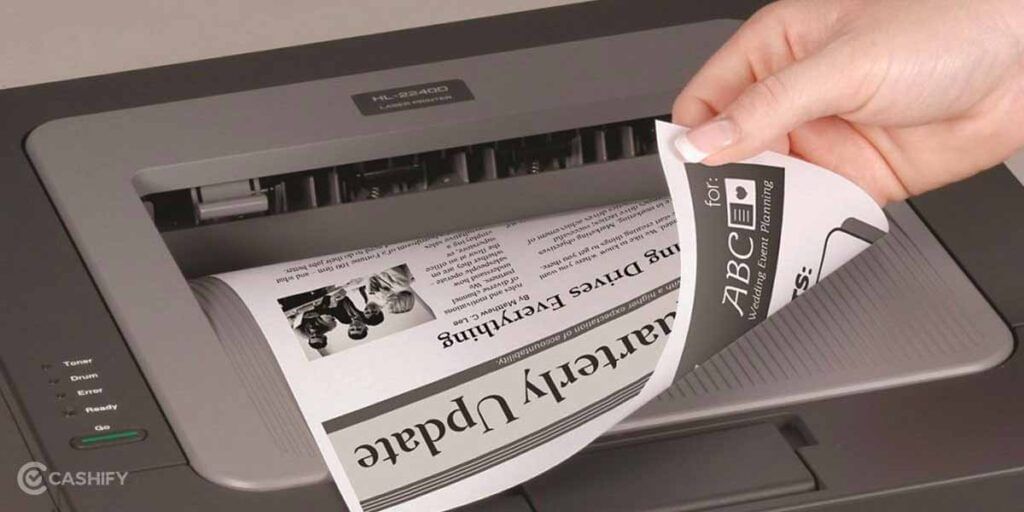
Automatic duplexing is one feature that is increasingly prevalent and that we think is really beneficial. Duplexing is the process of printing or scanning a page on both sides without having to physically flip it over. When duplexing on a printer, the first side of the page is printed, then the page is pulled back through the printer, flipped over, and the second side is printed.
Duplexing is a feature that many all-in-one computers have that enables you to scan both sides of a paper as it goes through the automated document feeder (ADF) for the scanner. Without you manually flipping the page over on the scan glass, an all-in-one printer cannot do a duplex scan.
Duplex scanning is a huge benefit if you routinely scan two-sided material, like magazine cutouts.
5. Make sure to check the Connectivity options
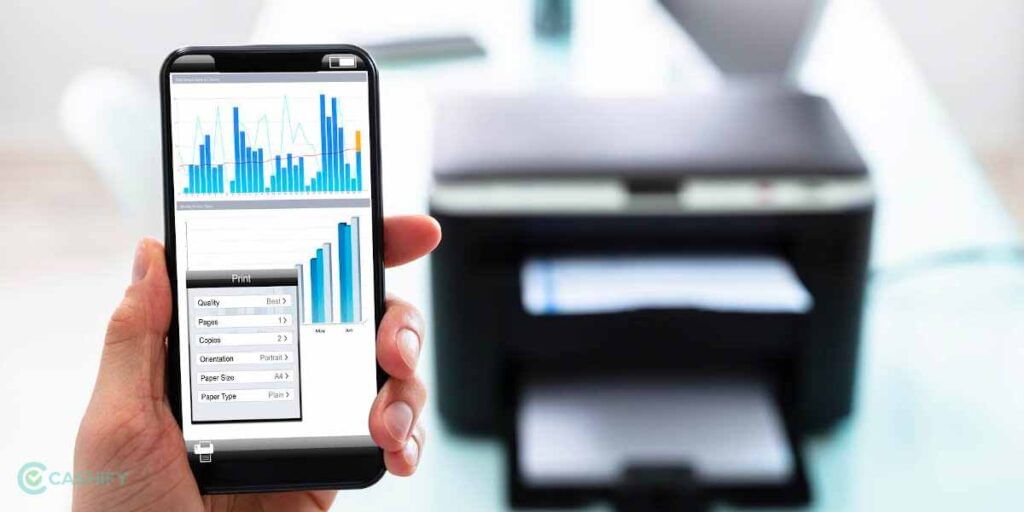
Today, almost every printing equipment has a variety of communication possibilities. Although basic Wi-Fi and cloud printing connectivity are already commonplace, alternative connections might be more beneficial for specific applications.
USB
Printers frequently have USB connections, with the USB-A standard being particularly popular. You may then utilize the printer’s menu screen to print files directly from connected external hard drives and a range of other devices. If you don’t want to use your computer as a middleman, it can be helpful. Although PictBridge-compatible cameras and other devices can make this procedure even easier, their use is no longer as critical as when they were first launched in 2003. Remember that USB-C connections are not yet supported by the majority of home printers.
Ethernet
For connected internet connections, printers may also have Ethernet connectors. However, a wired Ethernet connection is rarely required for a home printer because printer data requirements are generally quite simple (it can be more useful in some office printer setups).
Wi-Fi
The majority of home printers are built with direct Wi-Fi network connections in mind. Normally, during setup, you will provide them your Wi-Fi credentials. Then, without a cable, you may transmit printing tasks straight to the printer by downloading software to your computer, phone, or other devices. It’s among the most practical choices for wireless printing. Wi-Fi connections also enable remote printing to an office, which is useful when working from home.
Wi-Fi Direct
A peer-to-peer connection that isn’t really connected to your Wi-Fi network is known as Wi-Fi Direct. Instead, a secure signal is established between a device and the printer directly. For instance, Wi-Fi Direct connections are used by Apple’s AirPrint and are supported by other platforms. It’s fast, secure, and perfect for last-minute printing requirements.
NFC
On some printer models, near-field communication (NFC) is also an option. With NFC, you can easily link your printer to a smartphone or tablet by taping the gadget to a specific spot on the printer.
Cloud printing
Many all-in-one (AIO) printers now come with internet-based features that allow you to access images stored on websites like Facebook, Flickr, Dropbox, and Google Drive. These features also include remote printing and access to printable arts and crafts. Remember that you won’t be able to access those services or print to your printer remotely from devices like a smartphone or tablet if your printer is not connected to the internet.
SD cards
Some printers might also feature SD card slots, which you can use to browse through and choose specific files to print using the printer’s menu. Photographers who can transfer SD cards directly from cameras to printers may find this to be extremely helpful.
Also Read: Best Home Printers Worth Your Money!
6. Ink, Maintainance Cost and Paper Handling
Ink is obviously a key part of a printer and if you print a lot of documents every day you should take note of this. For inkjet printers, the default ink cartridge has a low yield and usually runs out pretty fast. Most of these cartridges can be refilled by local technicians and is usually cheaper than buying a new cartridge every time.
For printers with ink tanks, it is comparatively easy to refill the ink and these printers are a better choice if you print a lot of papers. And for laser printers, the refill process is complex and is somewhat expensive. A printer technician can refill the toner easily. A laser printer can print a lot of papers compared to inkjet printers, so the added cost is well worth it.
Talking about maintenance, the inkjet printers are fairly easy to repair and the spare parts cost is also cheaper compared to a laser printer. So in the long run, if anything goes wrong with the printer, the repair cost will be cheaper for an inkjet printer compared to a laser printer.
Paper handling is another aspect you should keep a note of while buying a printer. Check the number of papers the paper feed tray can hold at once. This is important if you print a lot of papers at once, and a larger number of papers in the paper feed tray will be helpful as you won’t need to refill papers that often.
7. Do you need a Photo Printer?

A picture printer is usually not necessary unless you intend to fill multiple albums with tangible photos. Some picture printers have capabilities like the ability to eliminate red-eye in portrait photos, although many photo programmes like Adobe Photoshop also offer this functionality (and are probably easier to deal with in software).
There are some exclusions. For instance, there are tiny, transportable printers like the Canon IVY photo printer that enables you to print tiny (2.7 x 2.7-inch) photographs right away. These are enjoyable for parties and family get-togethers. However, remember that you will need to purchase particular photo paper and ink for this one. And you might want to spend money on a top-notch photo printer if you’re a professional or aspiring professional photographer. However, if you use quality photo paper, the majority of midrange colour printers will perform pretty good. Apart from this a photo printing service will save you money and produce superior results if you plan on printing a large number of photos.
Final Point
It can be a daunting task to choose a new printer with so many options available at your disposal. But knowing what kind of different printers exist with the latest new features can really help you make an informed decision.
Also Read: Best Colour Laser Printers In India