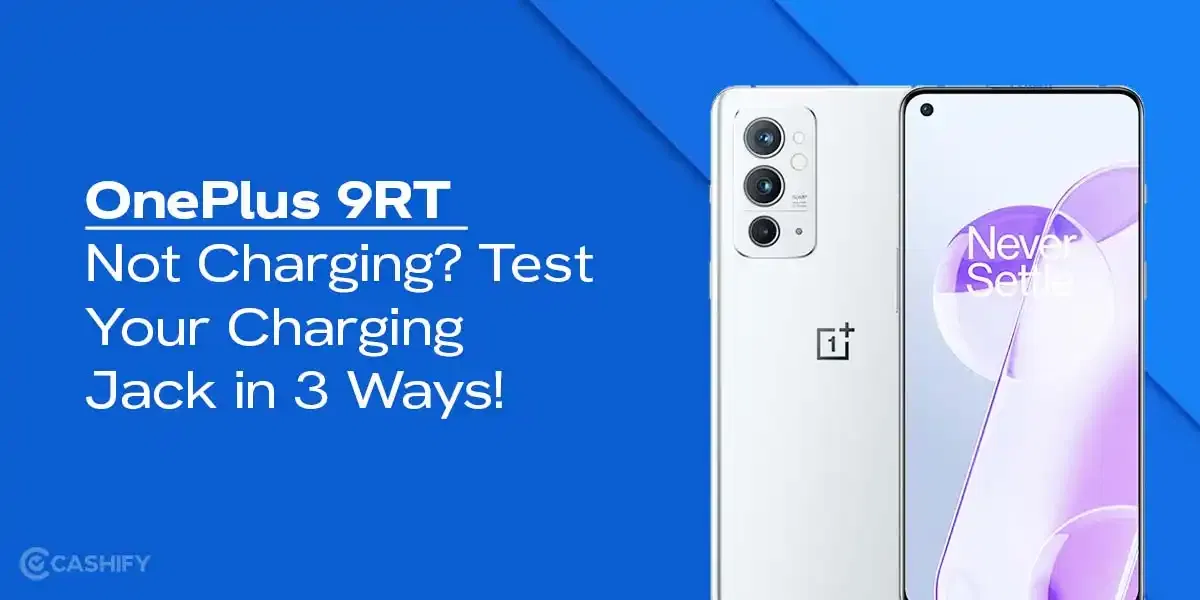It’s 7 AM. You unplug your Pixel 7 Pro at 100 per cent after a full night of charging. You scroll social media over coffee, reply to a few messages, and head out to the workplace. By 11:30 AM, you are already at 28 per cent with a low-battery warning. The phone feels warm in your pocket even though you have barely used it. That indicates a Google Pixel 7 Pro battery issue. But let’s not panic. Nothing happens immediately, but you would need to take time out from your busy schedule to get it fixed. There’s also a way to make the process hassle-free. Keep reading!
Also Read: Pixel 6A Detected Water In USB Port? Get Your Best Fix Today!

Identifying Google Pixel 7 Pro Battery Issue
The good news is, in 70-80 per cent of the cases, you do NOT need a new battery. Most “battery issues” are actually software or settings problems that can be fixed in 10 to 30 minutes. Occasionally, there can be hardware problems, such as battery swelling. We will cover how to spot that immediately and more!
First Step: Check Is Your Battery is Physically Swelling? (Do This Right Now)
Before trying anything else, put your phone face down on a flat table. Now find out the following:
- Does the phone rock or wobble when you press the corners?
- Is the back glass lifting even slightly around the edges?
- Does the display look like it’s being pushed up from underneath?
If yes, stop everything. This is battery swelling. And a relatively serious hazardous situation. You might want to carry the phone around. Swollen batteries can be dangerous. Do not charge it, do not keep it in your pocket, and definitely do not try software fixes. You need a proper battery replacement.
If the phone lies completely flat and there’s no gap, Great! Chances are, it’s a software/setting issue. Keep reading.
Also read: Google Pixel 6 Pro Raised Corner Issue? Get It Fixed Now!
Second Step: Quick Troubleshoots (Fixes Software Glitches In Under 5 Minutes)
1. Restart the phone (hold power button> Restart).
Seriously, this alone fixes temporary glitches after updates more often than people admit.
2. Check what’s eating your battery
- Settings> Battery> Battery usage (tap the graph)
Look for anything using more than 10–15 per cent while the screen was off. Google Play Services, Instagram, Facebook, etc., are common culprits. If you see an over-draining app, you might want to force stop it.
Tap it Force Stop + Restrict battery (or just uninstall it for a day and test).
3. Turn off Always On Display
- Settings > Display > Lock screen > Always show time and info > Off
AOD on the Pixel 7 Pro can easily cost you 10–18 percent of battery power overnight.
4. Switch to 4G instead of 5G (temporary test)
- Settings> Network & internet> SIMs> Preferred network type > 4G
If it’s suddenly lasting until evening again, you are done. You may not require further repair. But keep under observation for the problem arising again.
Also read: Repair Mode On Google Pixel: What It Does And How To Use It?
Third Step: Medium Effort Fixes (Most Remaining Software Cases Solved Here)
1. Update everything
- Settings > System > System update
Install the latest security patch (November 2025 or newer). Google fixed several standby drain bugs in the recent 2025 updates.
2. Clear system cache partition (no data loss)
- Power off the phone
- Hold Volume Down + Power until the bootloader appears
- Volume down to “Recovery mode” > Power to select
- When the Android robot with an exclamation appears, hold Power, then tap Volume Up once
- Select “Wipe cache partition” > Reboot
This fixes the drain after almost every major update.
3. Turn off Adaptive Connectivity
- Settings > Network & internet > Adaptive connectivity > Off
This feature bounces between 5G/Wi-Fi aggressively and causes huge idle drain for many users.
4. Disable “Digital Wellbeing/ Bedtime modes
It sometimes bugs out and keeps the screen active.
5. Battery calibration (old-school but still works on Pixel 7 Pro)
- Use the phone normally until it shuts off at 0 per cent.
- Leave it off for 3 to 4 hours.
- Charge uninterrupted to 100 per cent (use original 30W charger or any good PD charger).
- Leave plugged in for an extra 1 hour after it hits 100 per cent.
- Unplug and use normally.
Many users gain 15 to 25 per cent extra life after this.
Also Read: Do You Lose Data When Replacing LCD Screen?
When You Actually Do Need a Battery Replacement?
If you tried everything above and you are still getting:
- Not more than 4 hours of screen-on time with light use
- Phone is getting hot even when idle
- Battery drops 15–20 per cent overnight without usage
- Or (obviously) any sign of physical swelling
Then yes, the battery has degraded. You need a replacement from a professional mobile phone repair platform.
How Cashify Solves Google Pixel 7 Pro Battery Issue?
If you are looking to save time and money, Cashify turns out to be the best certified platform for mobile repair. It’s not only cost-effective but also makes the Google Phone repair easily accessible as well.
You can schedule a visit via the website or app. An experienced technician visits your place, checks your phone, and conducts the repair. Depending on the availability, they may also pick up the phone for repair and drop it off after the service. That’s free, by the way! You only pay the repair fee that you will know from the technician before repairs.
No need to worry whether the replacement battery quality would be up to par. Or how long will it last? Cashify uses high-quality, compatible parts for replacement that are as good as the original. It surely increases the lifespan of the Google device. Plus, there’s a 3-month warranty* on the replacement as well. Cashify keeps the confidence in every phone repair it does.
(*Repair warranties are subject to discretion based on Cashify’s terms and conditions. Please refer to our warranty policy for detailed information.)
Also read: Google Pixel 7 Screen Replacement Guide: Cost, Time & Where To Go!
Lastly,
It is never too late to figure out the Google Pixel 7 Pro battery issue, unless your phone goes dead completely. But it’s not the end of your Google Pixel 7 Pro. With easy repair techniques, you can bring it back to life.
Check out these coupon codes while booking your Google Pixel phone repair service via Cashify online:
RPR50: Get up to 50 per cent off on a minimum order value of Rs. 1000
TECH25: Discount of up to Rs. 300 by using the code on the minimum order value of Rs. 2499.
If you’ve just bought a new phone and don’t know what to do with your old phone, then here’s your answer. Sell old mobile to Cashify and get the best price for it. If you are planning to buy a new phone, check out Cashify’s refurbished mobile phones. You can get your favourite phone at almost half price with six-month warranty, 15 days refund and free delivery.