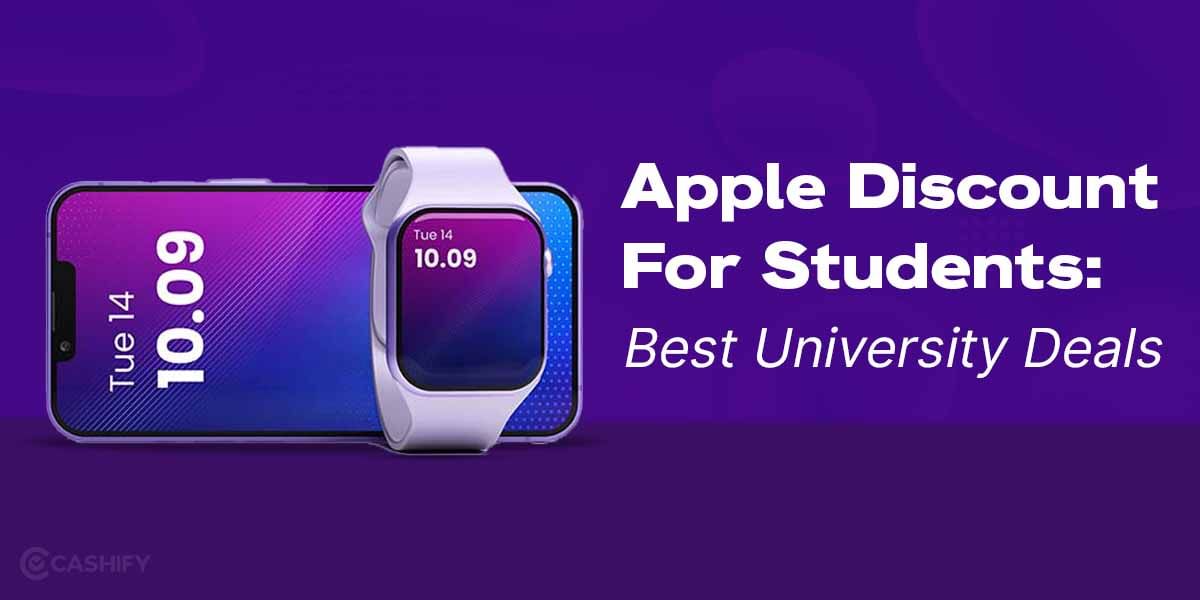In today’s digital age, email has become an integral part of our personal and professional lives. Gmail by Google is one of the most popular Email services in the world. It is used by millions around the world. You may have created a Gmail account and haven’t used it in a long time. In this case, The Gmail account becomes inactive and it needs manual intervention to activate the account again.
Your account might also be disabled in case you have violated any Google Policies. But in any case, Google usually doesn’t delete old accounts and suspends services on that account for a long time of inactivity.
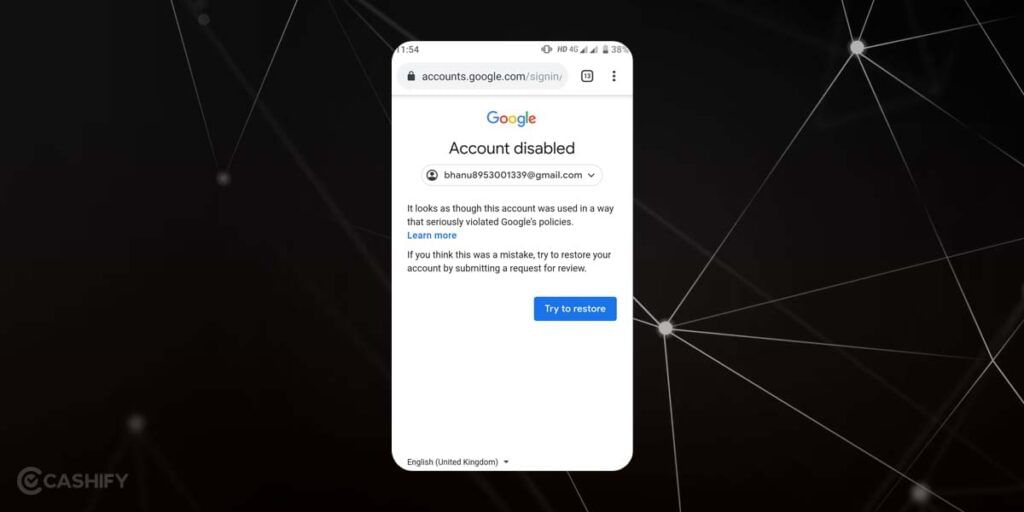
If you have an inactive Gmail account that you wish to reactivate, this article will guide you through the process. Whether you’ve forgotten that the account existed, or have taken a break from using that account. Or simply have forgotten the login details of that account, the following instructions will help you regain access and activate your Gmail account once again.
Also Read: Helpful Gmail Tricks That Will Shock You
How to Activate Inactive Gmail Account
Method 1: Using Account Restore Feature
You can follow these steps to activate an inactive Gmail account:
1. Open Gmail website: Open your web browser and go to the Gmail website (www.gmail.com). Now click on the “Sign in” button.
2. Enter your email address: In the sign-in form, enter the email address associated with the inactive account that you want to activate.
3. Click “Next”: After entering the email address, click on the “Next” button.
4. Enter your password: On the next page, you will be prompted to enter the password for the account. If you don’t remember the password, click on the “Forgot password?” link and follow the instructions to reset it.
5. Now here if you receive a popup stating that your account has been disabled then click on “Try to Restore” option. And complete the steps mentioned on the page.
5. Complete the security check: Gmail may require you to complete a security check to ensure that you are the owner of the account. This could involve entering a verification code sent to your recovery email or phone number, answering security questions, or other methods of verification.
6. Review and accept the terms of service: After completing the security check, you may be asked to review and accept the terms of service and privacy policy.
7. Verify your phone number (if requested): Gmail may ask you to verify your phone number to enhance the security of your account. Follow the on-screen instructions to complete the verification process.
Once you have completed all the necessary steps, your inactive Gmail account should be successfully activated. You can now access your email, contacts, and other features associated with the account.
Method 2: Using the Account Restore Form
Try these steps if the above-mentioned method did not help you resolve the issue.
1. In an incognito tab try to sign in again to your Gmail account.
2. And if you see that your account is still disabled then Click on “Learn More” option to read in detail about the potential reasons why the account was disabled and to mark a request with the Google support team to manually verify this request.
3. Now navigate to “Ask us to restore your account” option and you need to fill up a form to mark a request with the support team to manually verify your request.
4. Fill in all the desired details properly in the form and click on Submit. It will take a few business days for you to receive a response and in most cases, Google manually Activates your Gmail account.
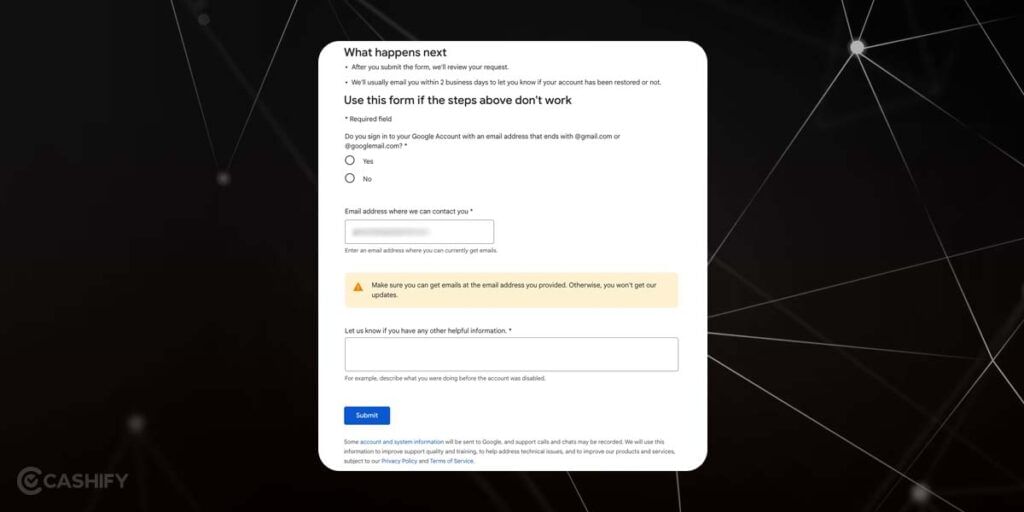
If you encounter any difficulties during the process, it’s recommended to visit the Gmail Help Center for further assistance. Remember to keep your account details secure and regularly update your recovery email and phone number to ensure a smooth account recovery process in the future.
Also read: How To Reset Gmail Password?