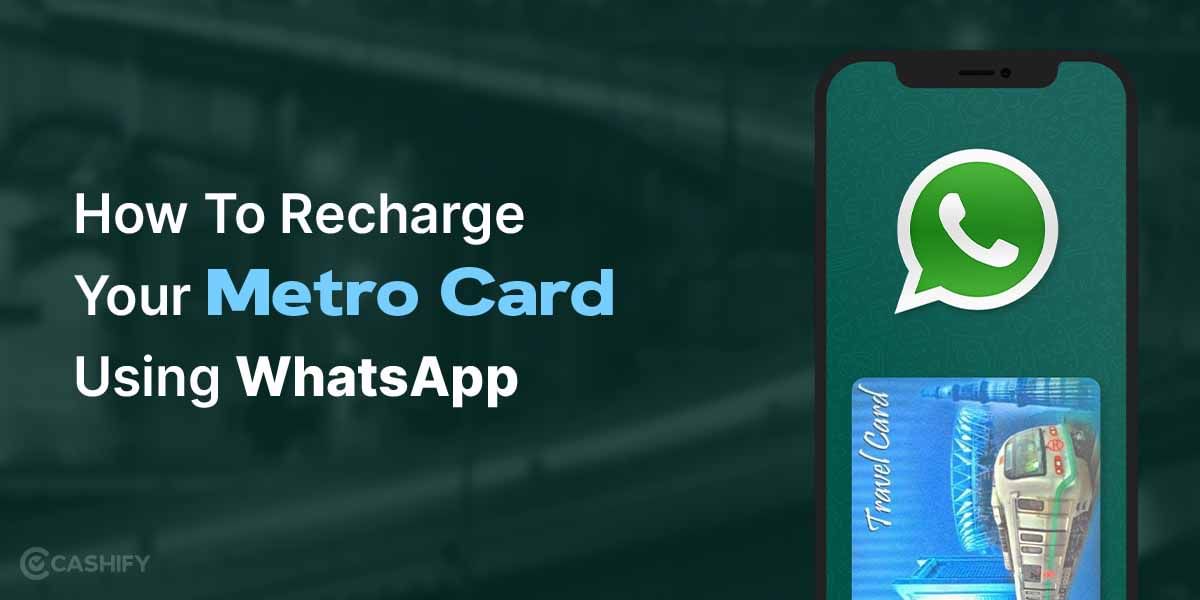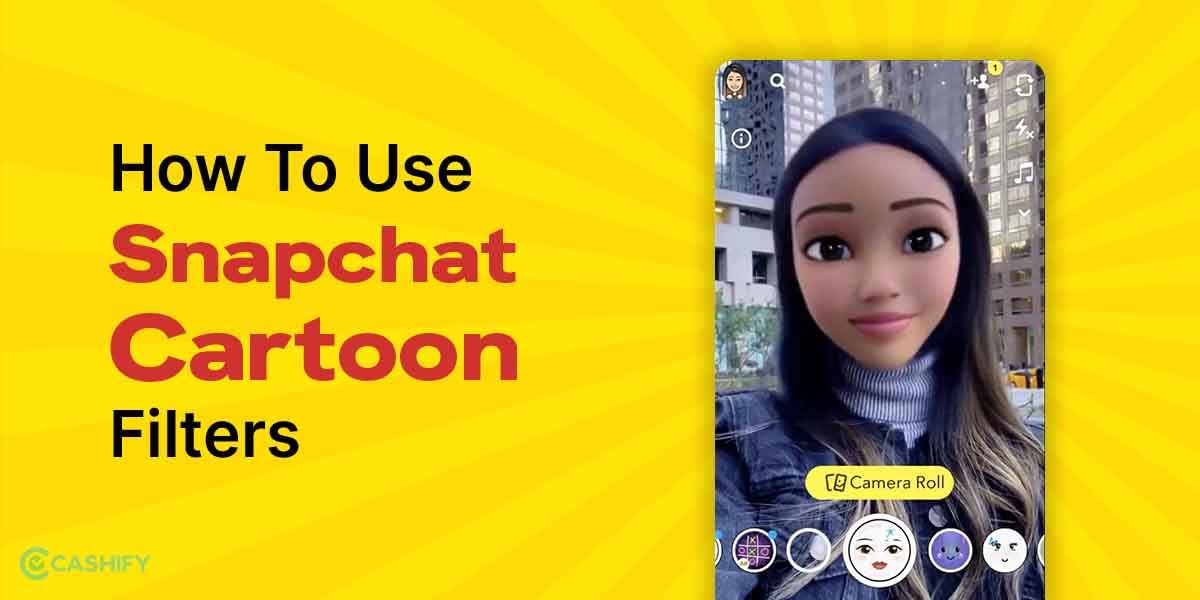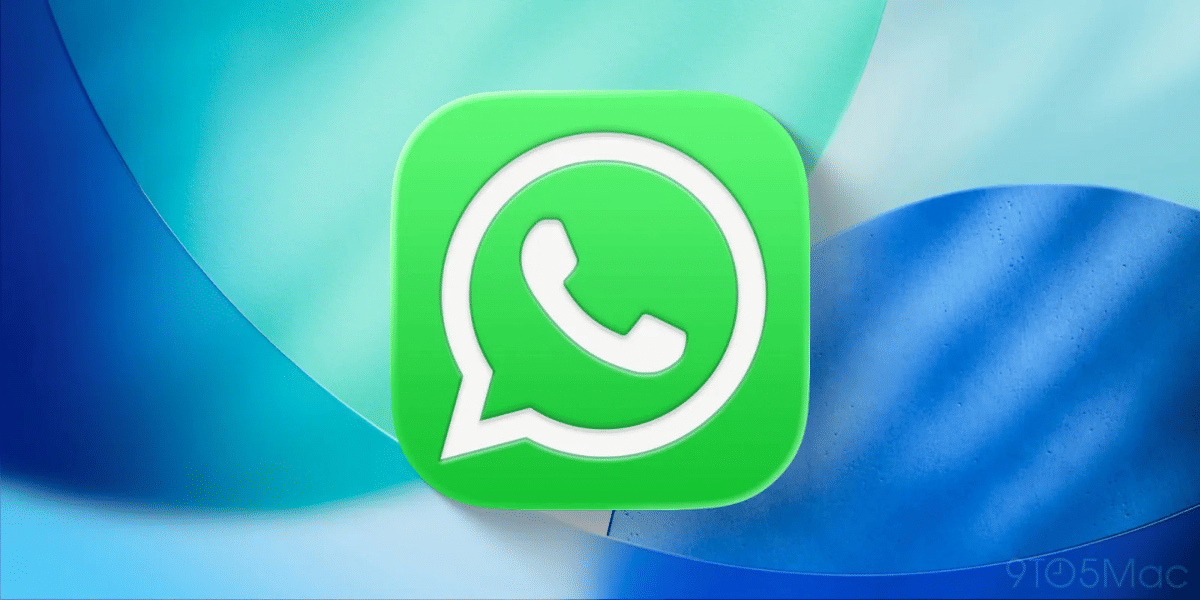Are you looking for the best Gmail tips and tricks? If yes, sit tight, as I will share the best ones! All the tricks are going to take your emailing experience to the pro max level. Gmail is the most used Gmail client in the market, and to grow in your professional career, it’s important to have something up your sleeves!
Just like a magician is always on the hunt for a new trick to improve his career and popularity. Similarly, Gmail is the platform for you! And why not? Everybody loves a person whose email game is next level! Apart from professional growth, these tricks are also sure to increase your productivity and help you save some time.
So, let’s reveal some of the best tricks out there for you to enjoy and impress everyone in your office! Be the emailing ninja and show off your Gmail skills like a pro today!
Best Gmail Tips And Tricks
1. Undo A sent email
Have you ever sent an email and immediately regretted it? We all have been there and done that! With this simple trick, there is no need to regret and panic because the “Undo an email” is here to save you from embarrassment!
Basically, what this feature does is give users the freedom to undo an email after they have hit the SEND button for up to 30 seconds. This way, a user has half a minute to decide whether they actually want to go ahead or not.
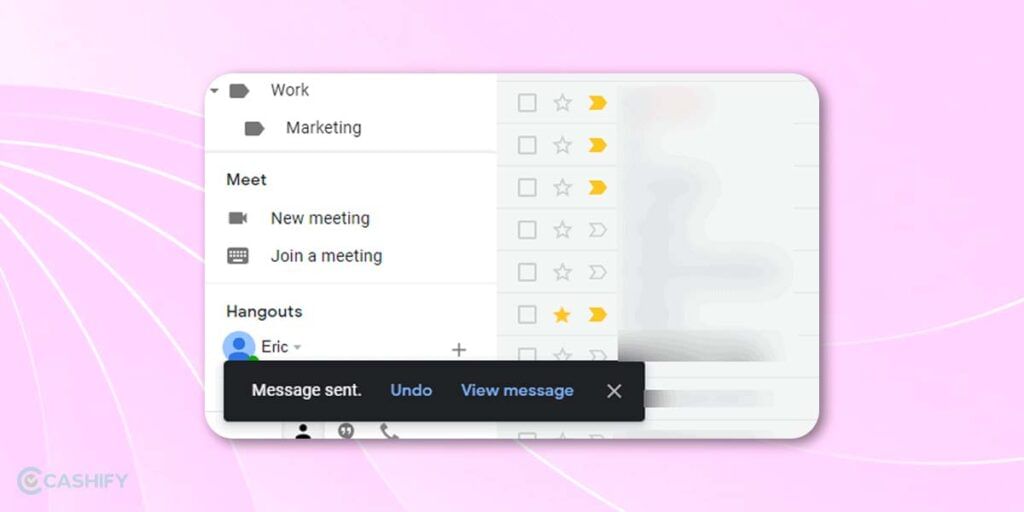
To do this, you need to click on Settings -> See all settings. After that, click on the General tab. Here, find the “Undo send” button and click on the drop-down arrow to set the cancellation period.
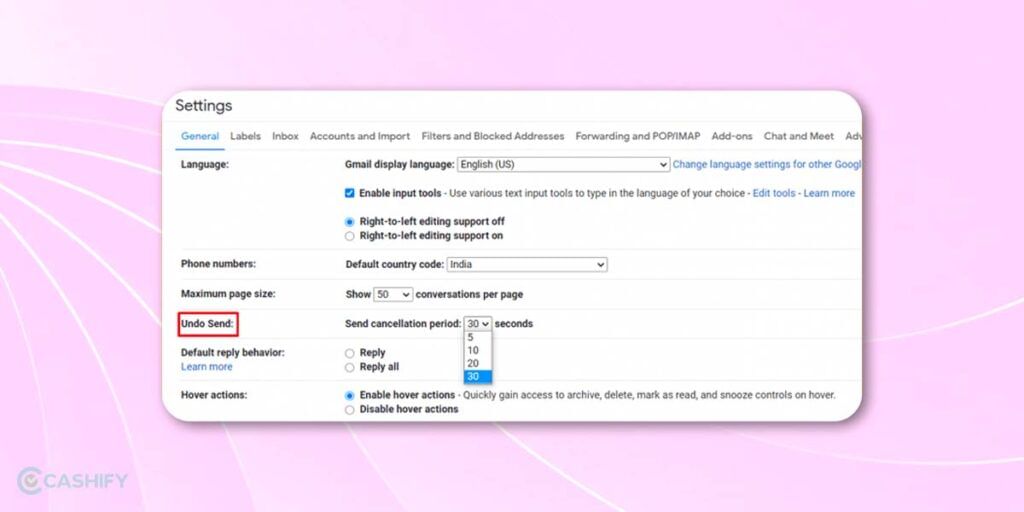
Set the cancellation period (Five, Ten, 20, or 30 seconds), and you will be able to save yourself from those oops moments.
2. Make Use Of Gmail Keyboard Shortcuts
Want to handle your Gmail inbox seamlessly? Use Gmail’s keyboard shortcuts. Gmail provides various keyboard shortcuts, which will make email management quite easier. This is one of the most underrated and one of the best Gmail tips and tricks!
If you want to access the keyboard shortcut, you need to press the Shift + ?/ on your keyboard. When you do it, one popup window will appear. It will display all the keyboard shortcuts that are enabled and shortcuts that are turned off.
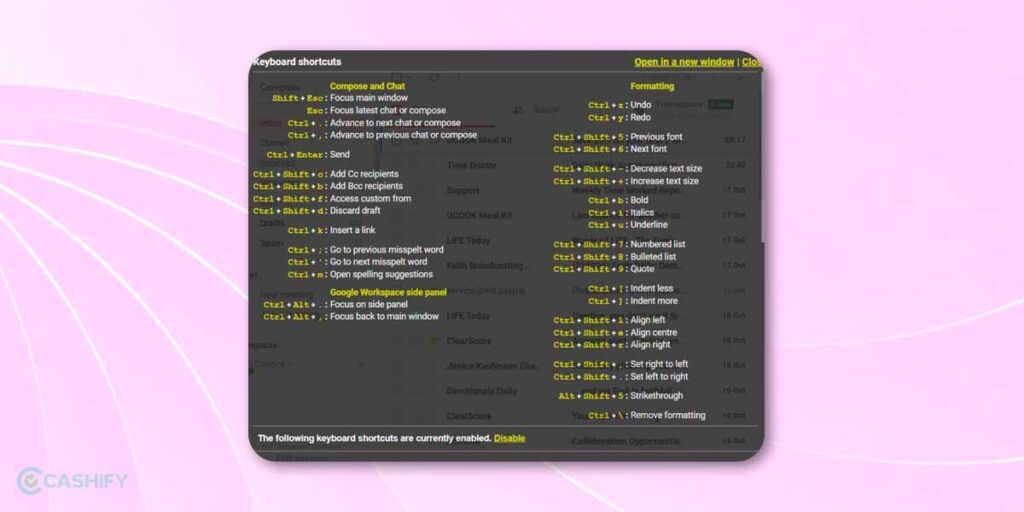
Now, to enable keyboard shortcuts, you need to go to Settings -> Click on see all settings -> General. After that, you need to scroll down to keyboard shortcuts and select the radio button, which shows “keyboard shortcuts on”.
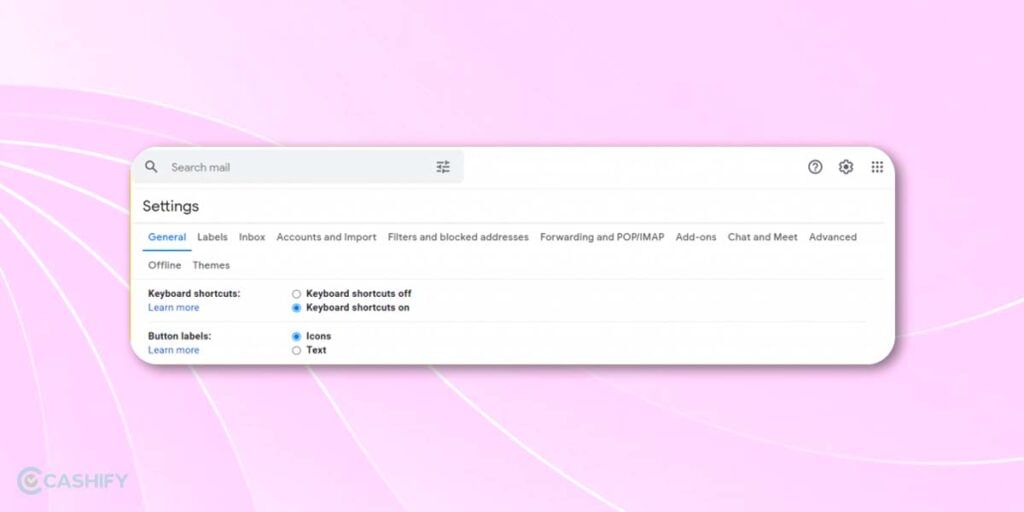
You can even customise these keyboard shortcuts and change them to various actions. Here are some of the most used Gmail shortcuts:
| Shortcut | Action |
|---|---|
| C | Compose new email |
| E | Archive |
| / | Search your emails |
| Shift + I | Mark as read |
| Shift + R | Reply |
| Shift + A | Reply all |
They are the best when it comes to increasing productivity and saving a lot of time. Try to use them as much as you can. In the starting, it might feel a bit off because you are not used to it. But then, once you get comfortable with it, you will be faster with your Gmail experience.
Also read: How To Delete Gmail Account: Easy To Follow Guide
3. Make use of Gmail Templates.
Do you want to send a similar email to 100+ recipients? If yes, you can do it by using Gmail templates.
For that, you do not need to create multiple emails by copy-pasting similar content. All you need to do is make use of Gmail’s templates. You can simply import email message templates into your email. It will save you valuable time as you do not need to handle bulk emails.
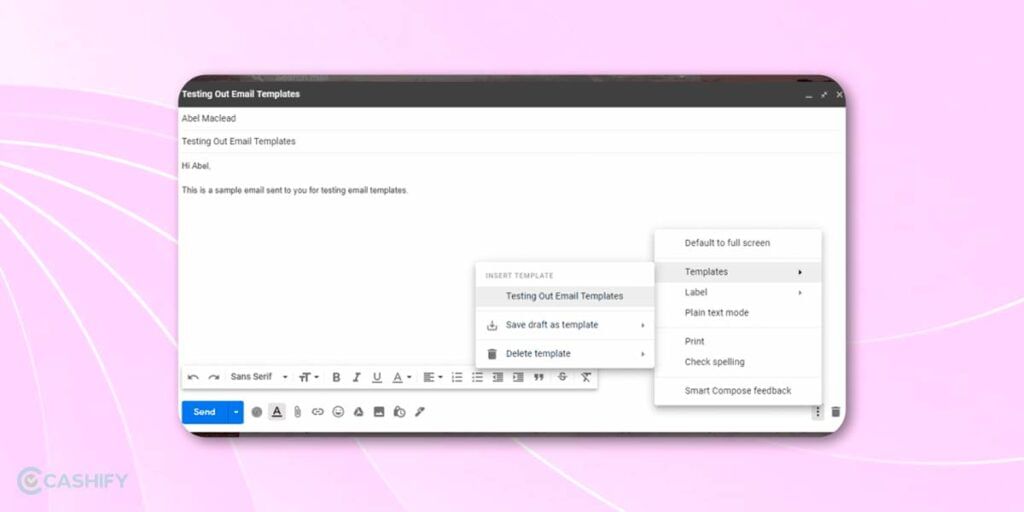
If you want to turn on the Email Template feature, you need to go to Settings-> see all settings -> Advanced -> Templates -> click on Enable. After that, click on Save in order to save the changes.
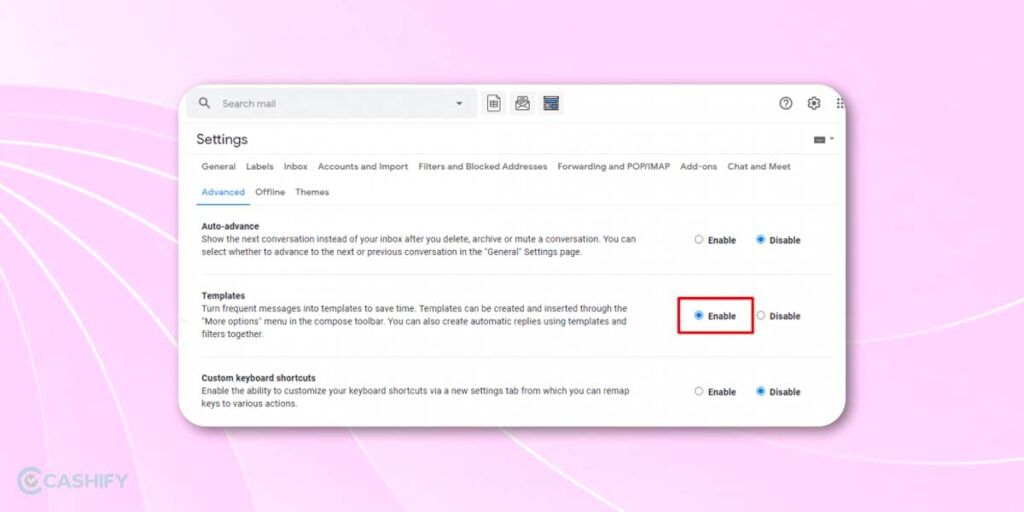
Now, one question will surely pop into your mind – how do you save an email template?
Read on to get its answer.
You need to follow the below steps to save email templates.
- Go to compose window -> Now, click on the three dots present at the bottom right.
- After that, click on Templates -> Save draft as a template
- Give a name to your recently created template and click on -> Save.
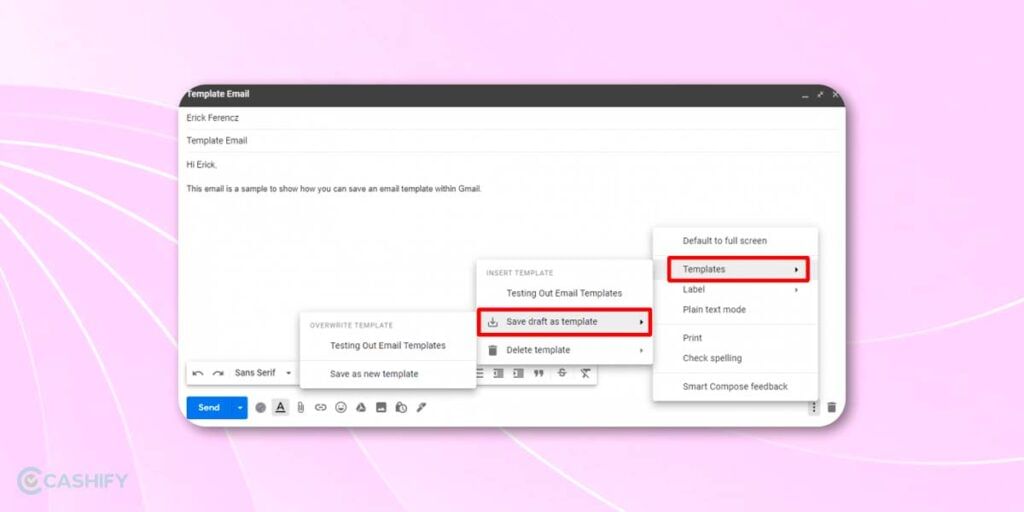
Now, whenever you import your email message, follow the same steps as mentioned above, and after that, select the saved template.
Also read: How To Create A New Gmail Account
4. Email Tracking
You often send an important email but are still determining whether the recipient has read it or if the email lands in the spam. Don’t worry. Gmail offers various extensions to track email and provides you with information on whether the recipient has read your email.
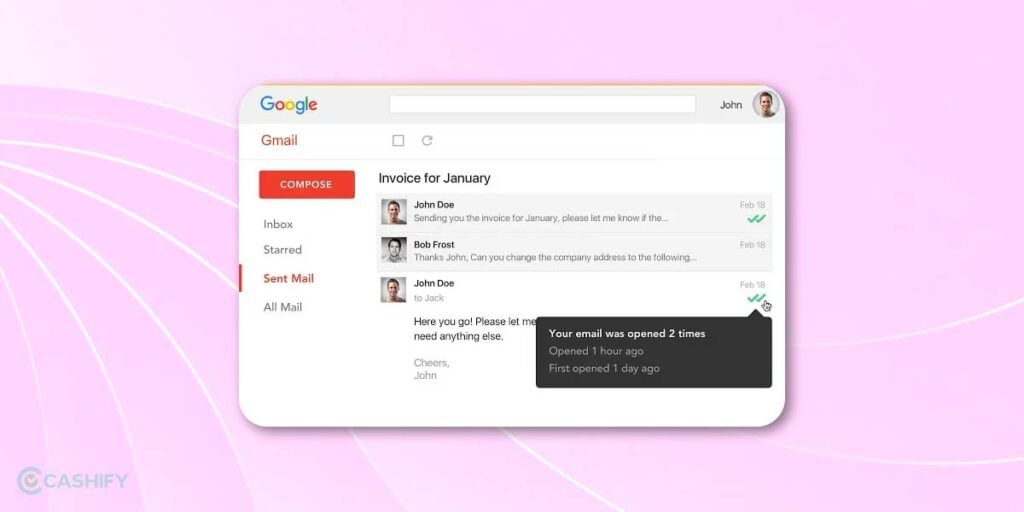
For that, you need to install the Mailtrack extension. It will let you track unlimited emails even if you are using its free version.
You will see the double checkmark icon in green colour when the recipient reads your email. Even you will get a notification. The only downside with Mailtrack is that it does not let you disable its tracking info for specific emails. Please note than if you face any issue with this tracker, you can use other tracker in the market.
Also read: How To Reset Gmail Password?
5. Grant Access To Someone Else Your Gmail Without Revealing Password
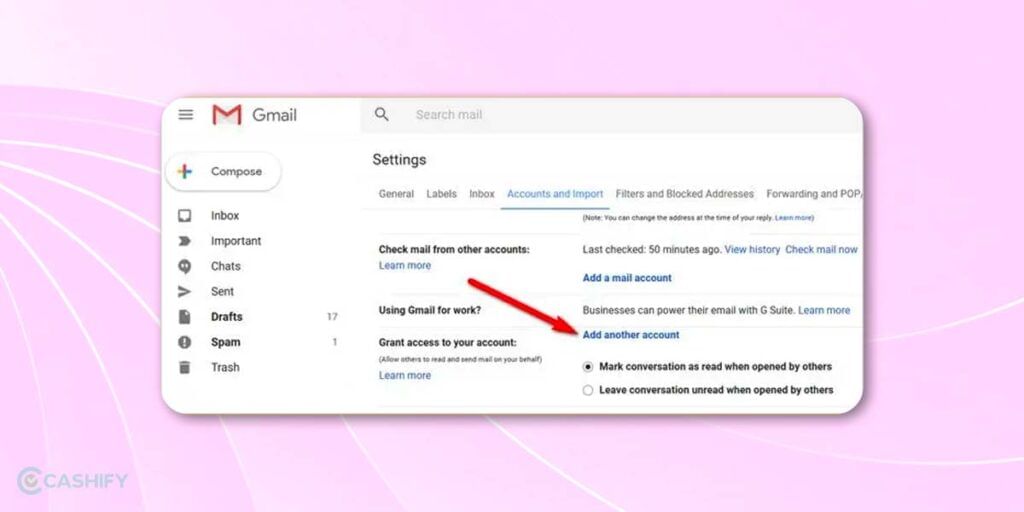
Do you want to give your Gmail’s access to someone else but do not want to share your password? You can do it by delegating account access.
- For that, you need to go to Settings -> See all settings -> Accounts and import.
- After that, click on Add another account.
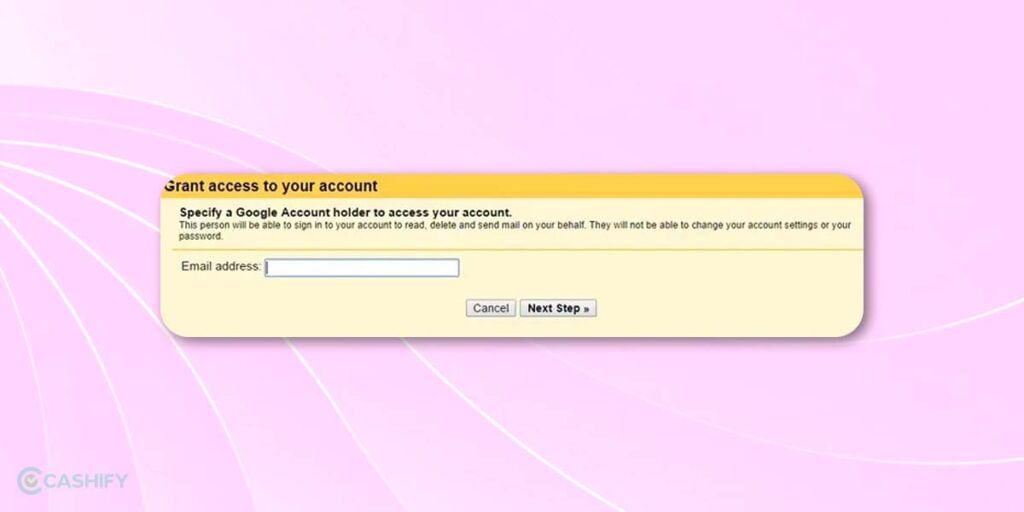
Now, enter the email address of the person to whom you want to give access. After that, click on Next Step.
Also read: 5 Best Hidden Useful Gmail Settings We Bet You Didn’t Know About
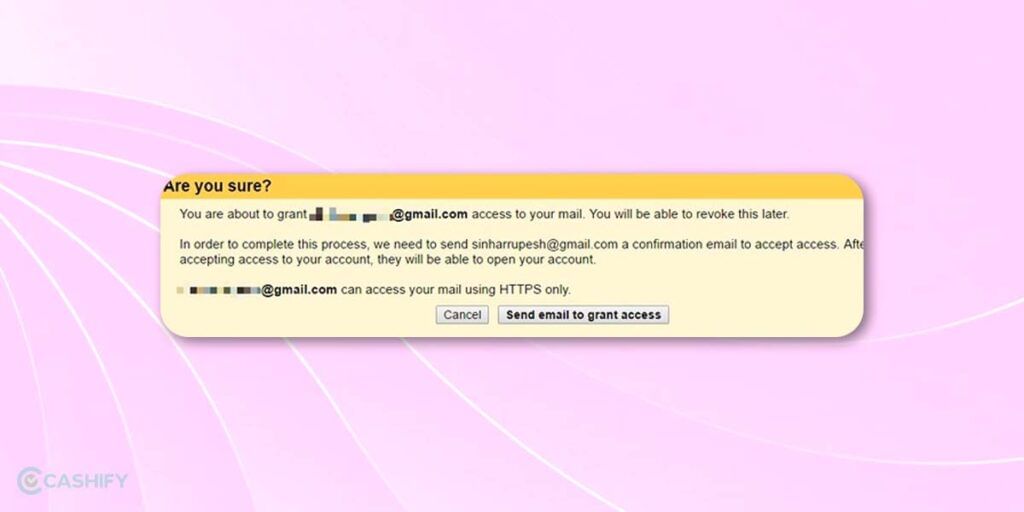
Now, click on “Send email to grant access.” Your delegates will receive an email, and they need to accept the invitation from the email. Once they do it, it will take a few hours before they can access your account.
This feature is quite useful when you want to go on vacation or do not have access to email for an extended amount of time. It certainly deserves a spot in the best Gmail tips and tricks list.
You can even give limited access to your delegates. For example, you can give them read-and-write access but restrict them from changing their Gmail password, account settings, or even chatting with anyone.
Also read: How To Remove Gmail Account from Phone?
Also read: How To Create And Use Email Templates In Gmail
6. Use Gmail When You Have A Slow Internet Connection
Gmail offers you a mode in which you can access email even if you have a slow connection. This mode is called HTML mode.
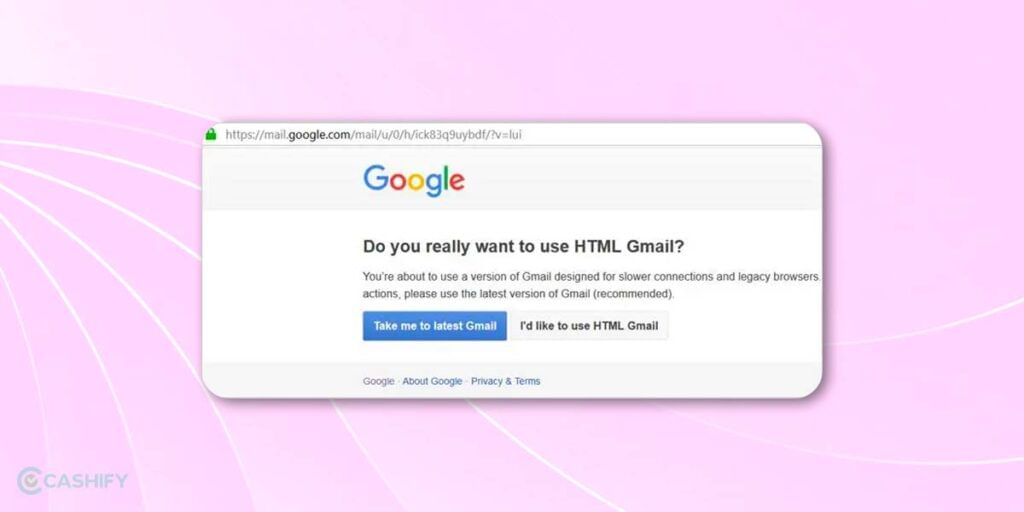
Click on this link to access this feature.
Whenever you enable this feature, Gmail will load its simple basic interface without bells and whistles. This feature is useful when you are working in areas or places with low internet connection such as airports, café, etc.
7. Make Use Of Labels And Filters For An Organised Inbox
I feel emailing is like a fresh notebook. When the notebook is new, we often try to write in the best handwriting possible. As we continued to write, we ended up making a mess out of it. This is true for the majority of people. When our email journey is new. We try to read every email and delete it if it’s not necessary. That’s how we stay clutter-free in our journey. But as we continue to grow in our professional careers, we are drowned in the sea of emails!
Lucky for us, there is a solution to get out of this mess. You can use labels and filters to organise your inbox like a pro, and that too effortlessly. Labels are simply tags, and they help you categorise your emails so that you can find them easily. On the other hand, Filters automatically sort incoming emails based on the filter you choose!
Labels: To set up labels, click the gear icon > See all settings > Labels.
Filters: For filters, go to Settings > Filters and Blocked Addresses.
You can create rules to label, archive, or forward emails automatically, streamlining your inbox like a champ.
Also read: How To Clear Gmail Storage? Let’s Learn Quick Tricks
8. Schedule That Email!
Have you ever wanted to send an important email when you know you will not be available at that time? If yes, this simple Gmail trick is for you. Now, you can simply schedule it. This feature will let you set the date and time for your emails to be scheduled. This is perfect to ensure that your email lands in someone’s inbox at just the right moment. You won’t have to compromise your own time for this anymore!
When composing an email, click the arrow next to the
“Send” button and choose “Schedule Send.”
Pick a date and time, and you’re done! Your email will be sent at the scheduled moment, even if you’re chilling in the mountains.
9. Enable Desktop Notifications
If you choose to enable desktop notifications, you’ll receive real-time alerts about new or important emails, allowing you to stay updated without constantly refreshing your inbox. This will also help you prioritize your tasks efficiently and effectively. You can even customise these notifications according to your own preferences and manage your tasks effectively.
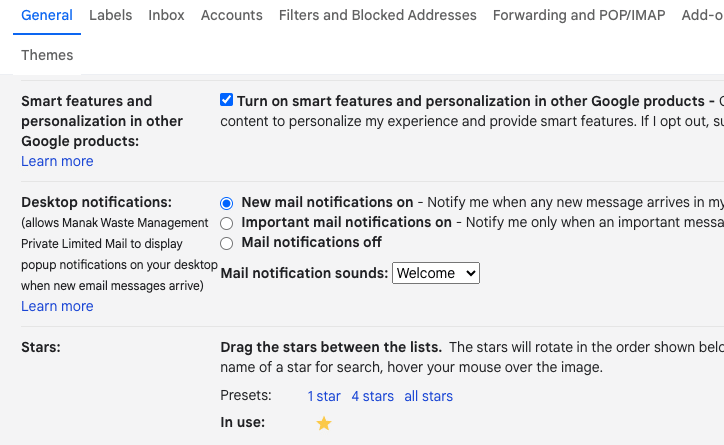
Here’s how to set it up:
- Go to your Gmail settings. You can find this by clicking on the gear icon in the top right corner and clicking on “See all settings.”
- Scroll down and find the “Desktop Notifications” under the general tab.
- You can choose different options like getting notifications for all new emails, only for important ones, or turning them off completely.
- You can also choose the notification sound.
- Once you pick what you want, hit “Save Changes” at the bottom of the page.
Some Interesting Questions And Answers About Best Gmail Tips And Tricks!
What’s the maximum attachment size I can send in Gmail?
Gmail allows attachments up to 25MB in size. If you need to send larger files, consider using Google Drive. You can upload the file to Google Drive and share the link via email, allowing recipients to access it.
Can I personalize my Gmail with custom signatures?
To create a custom email signature, go to Settings > See all settings > General. Scroll down to the “Signature” section, where you can compose and format your signature. You can add text, images, and links and change the formatting to personalize your signature.
Is it possible to block unwanted emails in Gmail?
Gmail allows you to block specific email addresses or senders. Open an email from the sender you want to block, click the three-dot menu in the top right corner, and select “Block [sender].” This will move future emails from that sender to your spam folder.
Wrapping Up!
Ultimately, these Best Gmail Tips and Tricks are sure to take your emailing game to the next level. From keyboard shortcuts to scheduling emails and organizing your inbox, these things will transform how you operate Gmail. Increase your productivity and spend your valuable time doing anything you want! Please note that at first, it can take a bit of practice to master these skills, but with time, it will save you a lot of trouble!
Let me know what you think of these trips and tricks in the comment section below. I would love to hear from you!
Also read: 7 Best Gmail Extensions To Make Your Gmail Experience Easier!
Searching for a reliable online platform for mobile repair? Check Cashify’s affordable phone repair services.