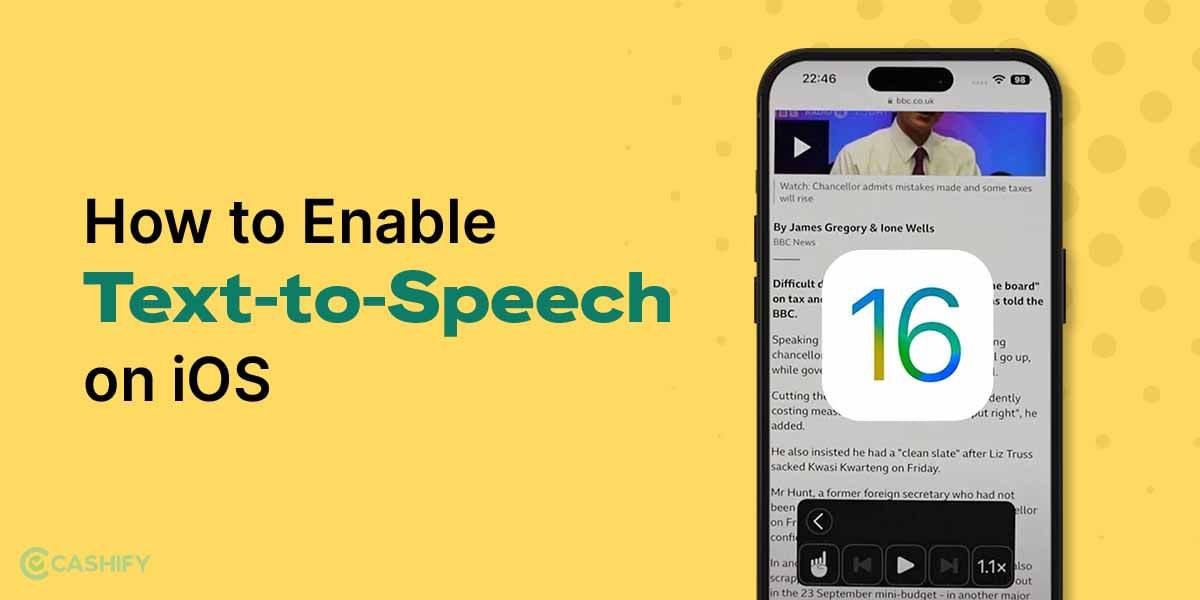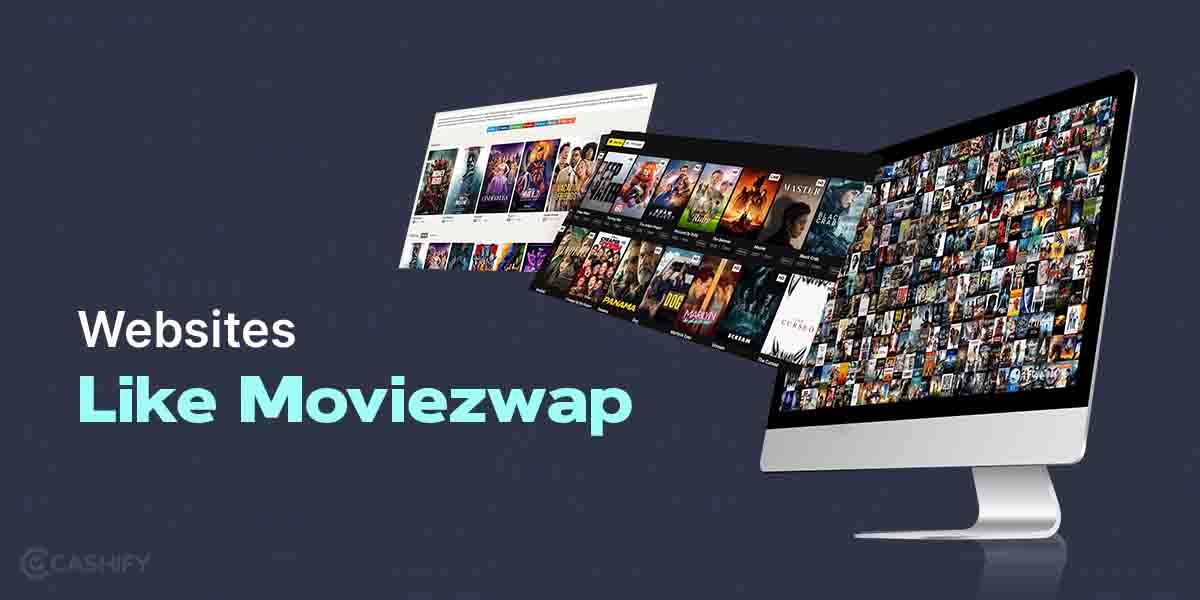If you are a Gmail user and continuously facing the free storage limit, this article will teach you how to clear Gmail storage. By following these simple practices and tips, you can gift yourself some digital breathing space.
So, do not worry if you have hit the 15GB storage limit of Google. Just follow these tips, clear your room, and ship-shape your inbox.
However, before learning how to clear Gmail storage, first, we need to know how much Gmail storage is still available. For that, you need to follow the below-mentioned steps.
Also read: How To Delete Gmail Account: Easy To Follow Guide
Steps to find how much Gmail storage is left
To know how much Gmail space is still left, you need to carry out the below steps.
- First, open your Google Chrome browser.
- Then, click on your profile picture in the upper-right corner.
- After that, click on -> Manage your Google Account
- In the next step, you need to click on Payment & Subscriptions , which is present in the left pane.
- Click on Account Storage -> After that, click on Manage Storage.
Here you will get a crystal-clear picture of which Google Services uses your storage, like Google Drive, Google Photos, and others.
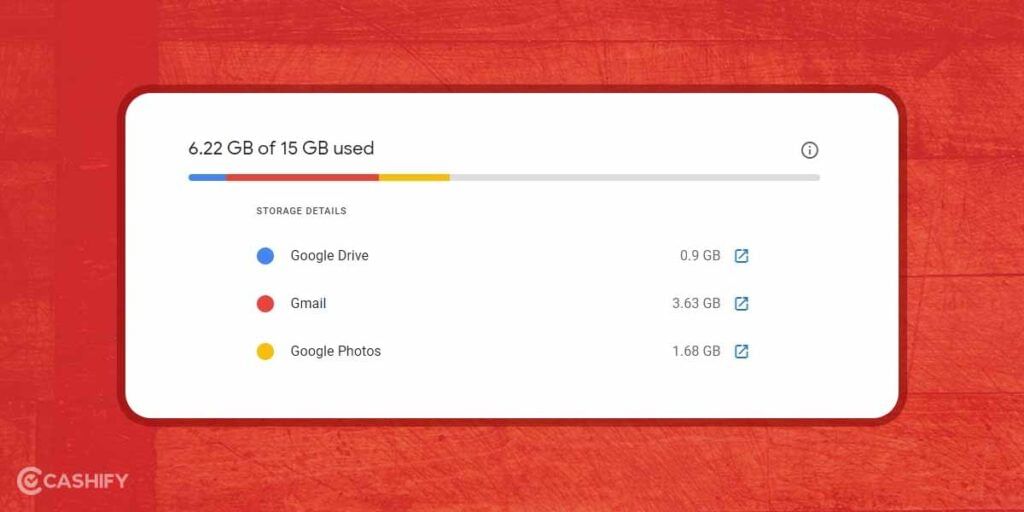
Now, if you have confirmed that your Gmail account is consuming a significant storage space, continue reading.
Also read: How To Create A New Gmail Account
Take Back Your Gmail Storage Space With These Simple Ways
1. Delete the junk email
Every day, you may get lots of messages in your inbox from retailers and other sources which are no longer useful. Do you know which is the easiest way to check such kind of automatically generated email? Read on to know.
Open Gmail -> Then, on the Gmail search bar, type “unsubscribe.”
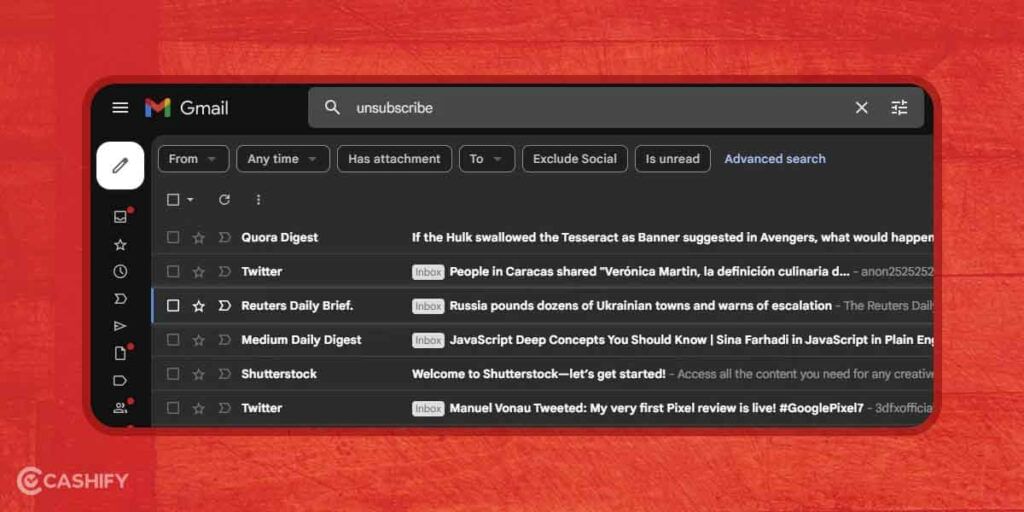
It will display all emails from the mailing list that contain the “unsubscribe” word. These emails are of kind promotional emails that can occupy your Gmail storage space.
Also read: How to Enable and Use Google Chat in Gmail on Smartphones
You can even search for such promotional emails by typing the category: promotions, just shown in the screenshot below.
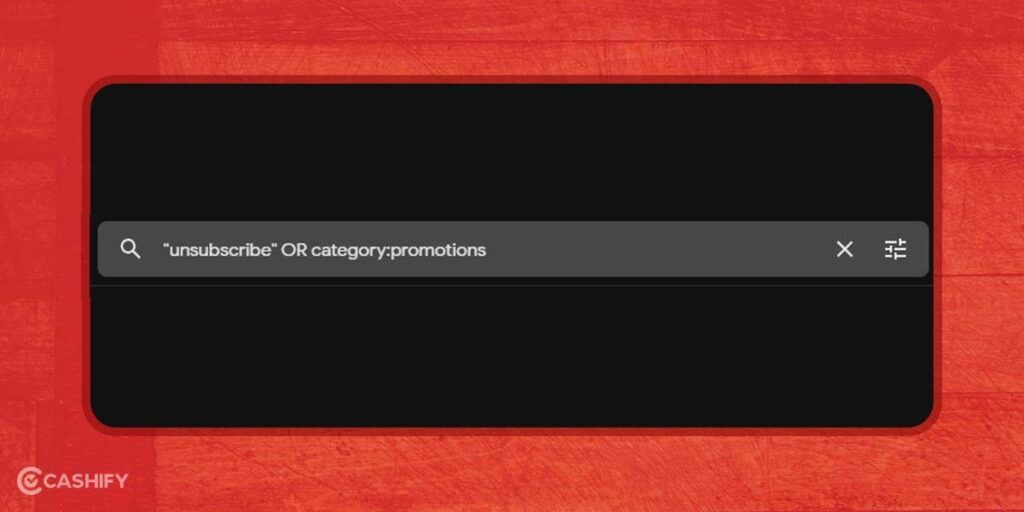
After that, click the checkbox which is present at the top bar to select all promotional emails at once. Now, you can move them to the trash. You can even select them one by one and move them to the trash.
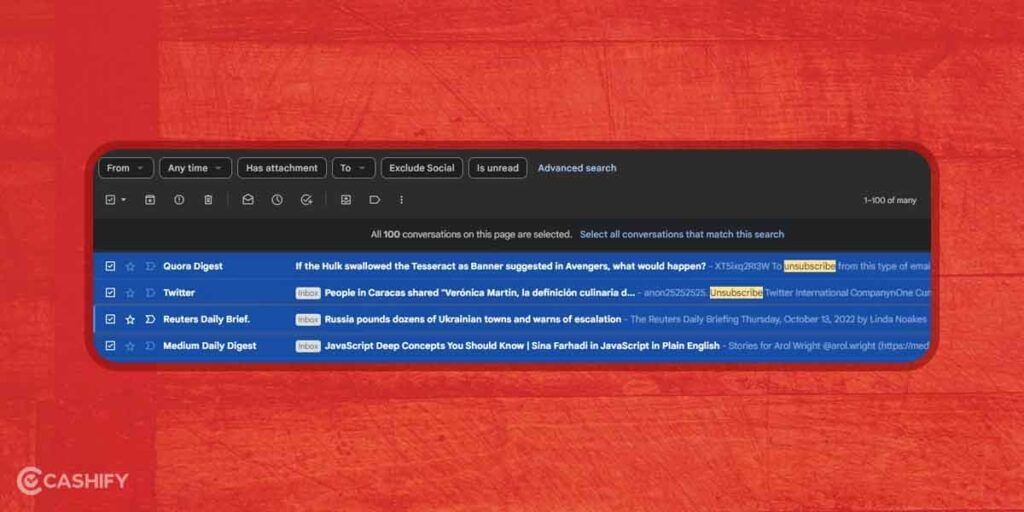
After moving all promotional emails to trash, you can delete them.
- For that, first, you need to open the Trash folder.
- Click on the empty trash now.
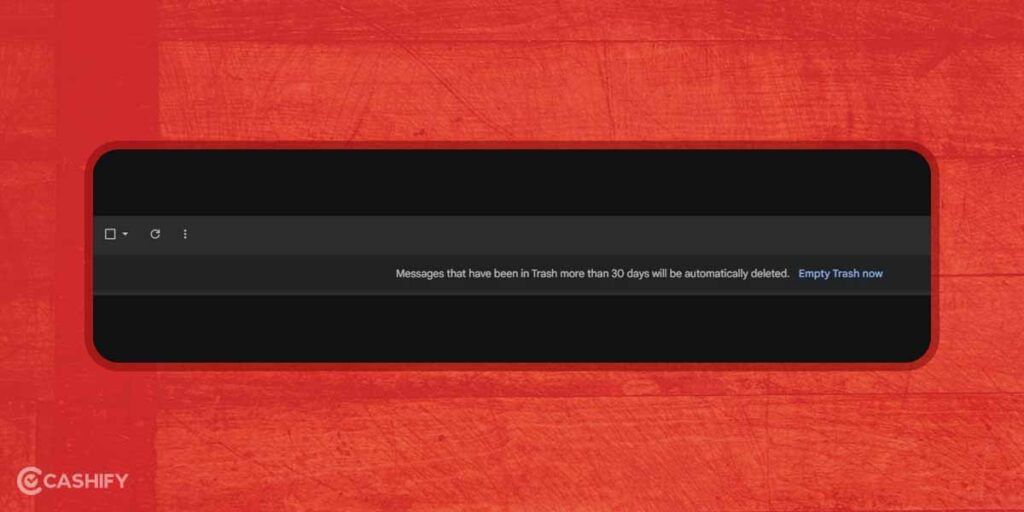
Check your Gmail storage dashboard now and see how much space was recovered. Still, do you need more space in your account? Check the below discussed other ways to clean up storage.
2. Create some additional space by deleting or compressing large attachments.
When you send or receive emails with large attachments, they can take up a significant amount of space.
For that,
- Open Gmail and do a search by typing “size:5m.”
- It will display all emails that are 5MB or larger.
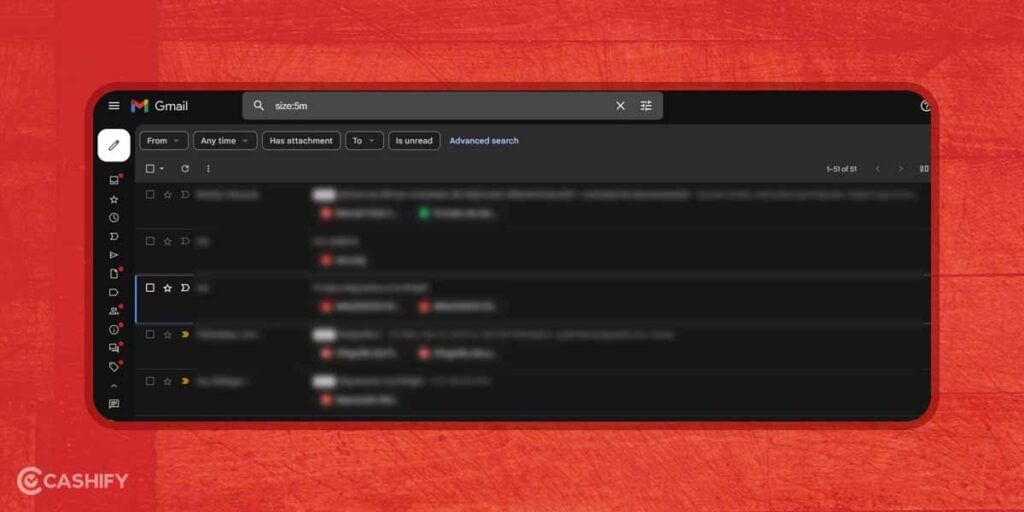
Now, you can check each message and delete the email which you think is no longer needed. Either you can select all of them and delete all of them in one click and move to the trash. After doing this, ensure to clear your trash once you are done.
Also read: How To Remove Gmail Account from Phone?
3. Move your old emails to the trash.
If you don’t want to keep old emails around, Gmail makes it super easy for you to delete all emails which are sent before given a specific date.
- For that, first open Gmail.
- After that, on the Gmail search bar, type “older_than: year/month.” For example, you can search for older_than:2y. When you do so; you will see emails that are older than two years.
- You can even search by months or days.
- After doing it, select all messages, and you are ready to delete all of them.
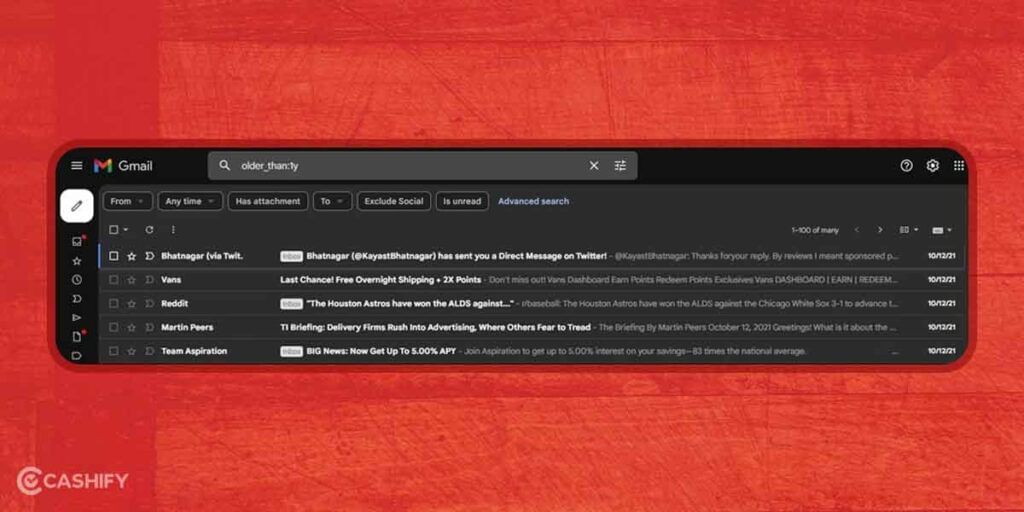
Also read: 7 Best Gmail Extensions To Make Your Gmail Experience Easier!
Final Thoughts
Hopefully, this article has helped you in learning how to clear Gmail storage. So, next time whenever you run out of space, don’t get panic. Just follow the above simple steps so that you can continuously receive emails without buying any paid plan from Google to get additional storage space.
Also read: Here’s How To Logout Gmail Account In Phone In Two Simple Ways
It is also advisable that you regularly clear Gmail storage. The reason behind it is that you always have enough space and don’t have to delete Google Drive files, old emails, or photos and videos that is stored in Google Photos.
Also read: 5 Best Hidden Useful Gmail Settings We Bet You Didn’t Know About
If your phone screen has broken and you want to fix it quickly, Cashify is the right platform that can help you with your phone repair.