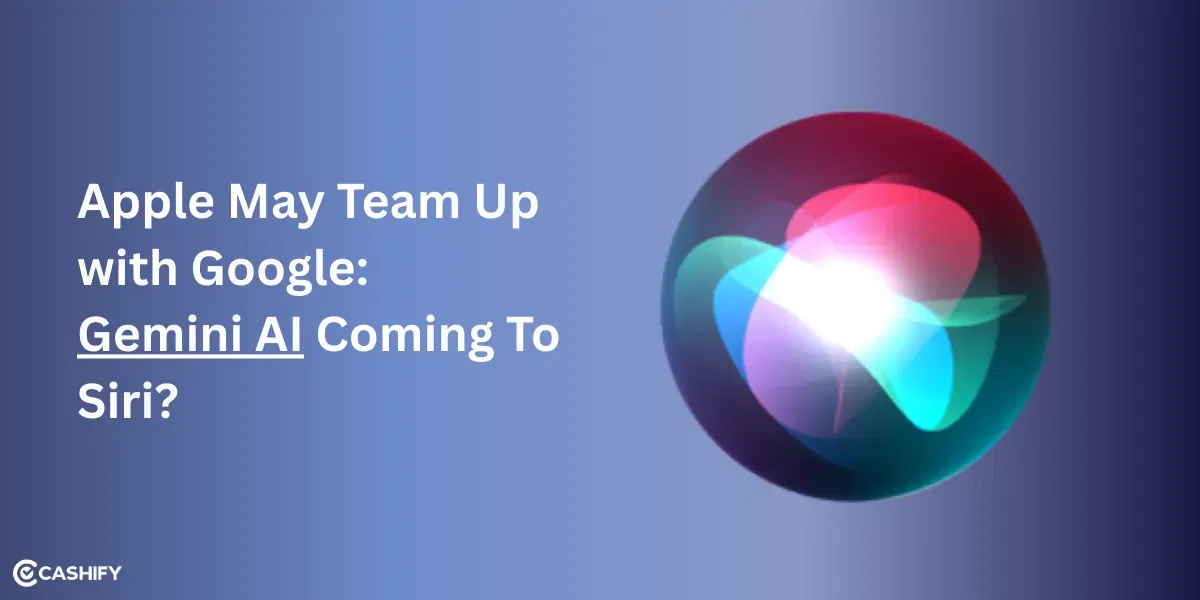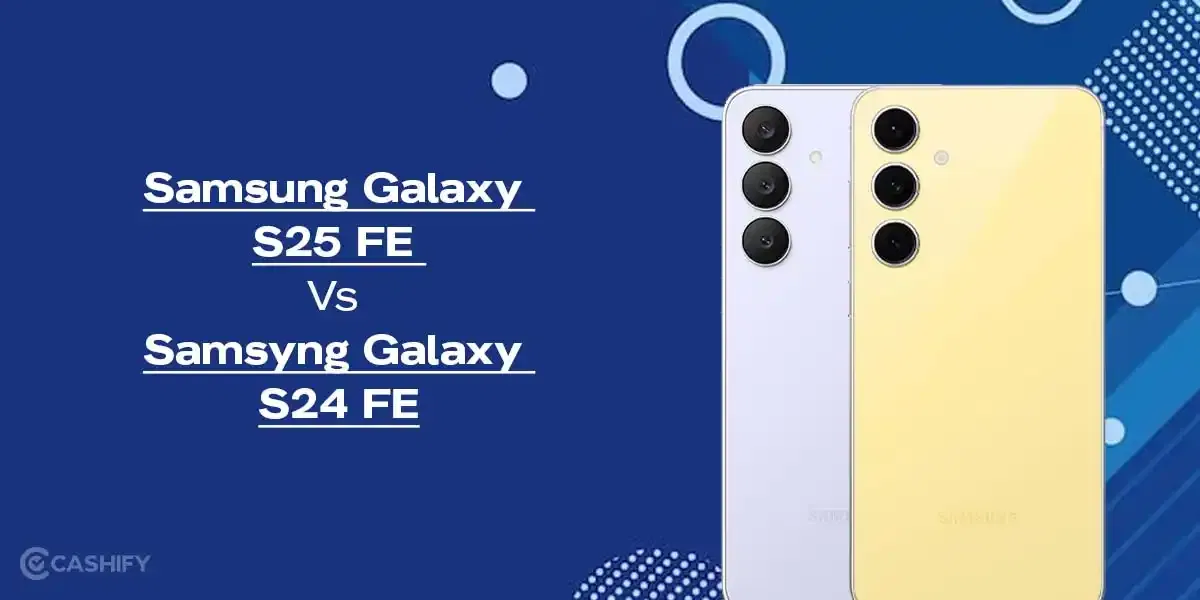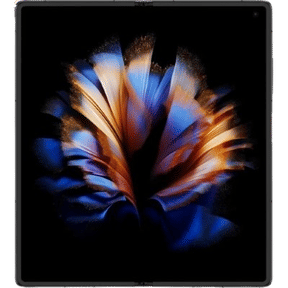Did your iPhone just shut down unexpectedly? Well, then you should definitely know how to force restart an iPhone to get ahead of this shock. Operating an iPhone is not everyone’s cup of tea, especially with those new iOS functionalities; users are constantly facing problems of iPhones shutting down immediately, like a shock! But worry not. For every problem, we bring you a solution. In this blog, we will discuss all the methods which tell you how to force restart an iPhone.
Why Force Restart an iPhone: What Are the Issues?
iPhones are one of the best phones in terms of functionality and productivity. Easy to use, smooth operations, smoother UI and widgets, and whatnot. But, sometimes, it so happens that you might need to look for some solid hardware methods with iPhones.
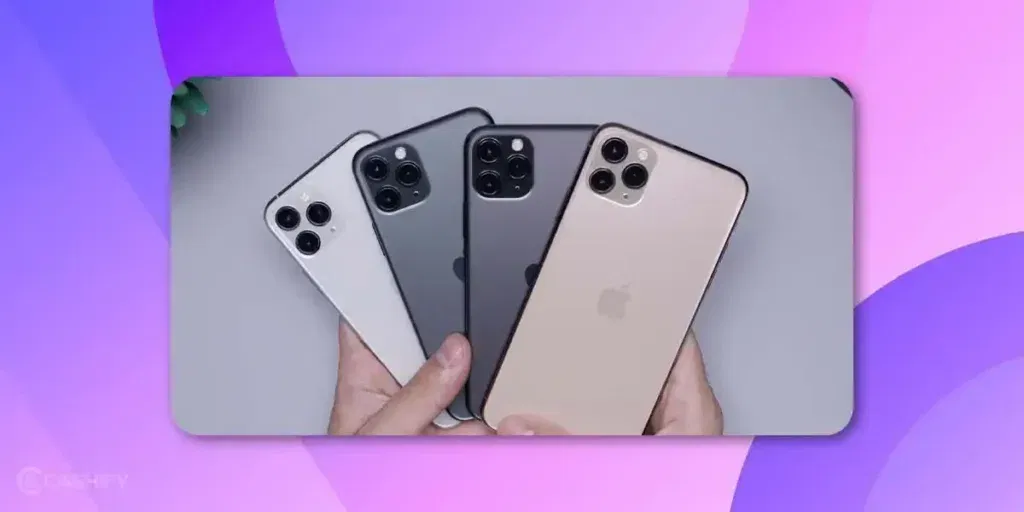
Hardware methods? What are these?
Well, iPhones often shut down unexpectedly. Or, even if they don’t, they start heating, lagging, or just being unresponsive at times. And when you are in an emergency, and any of this happens, it is a big problem.
A standard restart uses software menus, while a force restart is a hardware-level reboot meant for emergencies when the device becomes unresponsive.
Why iPhones Shut Down Unexpectedly?
Here are the most common reasons why iPhones get shut down unexpectedly:

- iOS crashes: Due to unexpected iOS crashes, your iPhone shuts the power off instantly with no warning.
- Battery Issues: An old battery, or a miscalibrated battery, often reports incorrect charge levels, leading to abrupt power-offs despite showing remaining life.
- Overheating: Intense workloads (like video recording or gaming) can overheat internal components, prompting an automatic shutdown to prevent damage.
- Pending updates: Buggy third-party apps (e.g., heavy camera effects) or outdated iOS versions can trigger restart loops and shutdowns.
- Low storage: If your iPhone has space less than about 1 GB, iOS may shut down to protect data integrity and system stability.
So were the problems of iPhones shutting down without any response. But what about the solutions?
Well, let’s now finally answer the main question of our discussion, which is – how to force restart an iPhone?
How To Force Restart An iPhone: Complete Steps
Now, first of all, we will have to see which iPhone model you are using. The steps to answer how to force restart an iPhone are different for different series of iPhones.
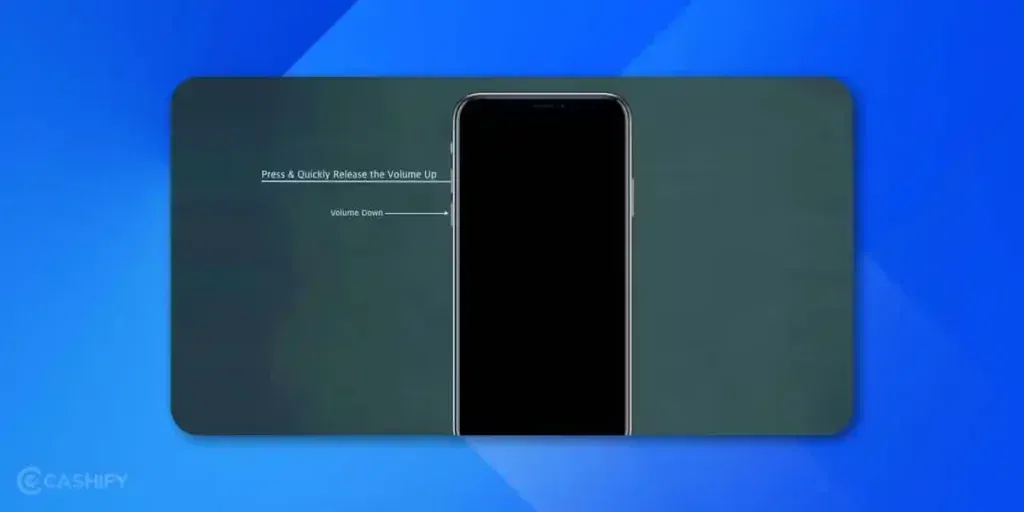
How To Force Restart iPhone: For iPhone 16 to iPhone 8
For all the iPhones from the iPhone 8 series to the iPhone 16 series, here are the steps to force restart:
- Press the Volume Up button on the side panel.
- Now, press the Volume Down button on the side panel.
- After this, press and hold the side button on the right/ power button.
- Hold it till the Apple logo appears.
This procedure is applicable for all the following phones: iPhone 16e, 16, 15, 14, 13, 12, 11, XS, XR, iPhone X, iPhone SE 2022, SE 2020, and iPhone 8 series.
But what about the people who have older iPhones? Well, as discussed earlier, the overheating issues and the iOS crashes are reportedly higher in the older iPhone models. If you are someone who has having iPhone 7 or even an older model than that, then you definitely feel like your phone can shut down anytime. With utmost care and precaution, you use your phone and do not leave any chance of your phone overheating.
So, now, we are going to give the force restart steps for the iPhone 7 series, and even the models which are older.
How To Force Restart iPhone: For iPhone 7 Series
- Press the Volume down button on the left and the power button on the right side together.
- Press and hold them until the Apple logo appears.
- That’s it, your phone will restart.
How To Force Restart iPhone: For iPhones Older than The 7 series
- Press and hold the Home button and the Sleep/Wake button at the same time. Press both together.
- Keep holding until the Apple logo shows, then release. The device restarts and boots normally.
- That’s it, your phone will restart.
That’s it! You now have all the ways on how to force restart an iPhone. All these steps are tried and tested. However, we recommend the following precautions to avoid such situations where you need to restart an iPhone:
- Do not let your phone heat up, avoid excessive continuous usage and gaming.
- Maintain decent battery life.
- Do not overexpose your phone to sunlight.
- If battery/ hardware issues persist, try getting your phone repaired.
Also Read: How To Port BSNL To JIO: Full Guide
Tired Of Force Restarting? Want To Sell Your iPhone? We Have The Solution
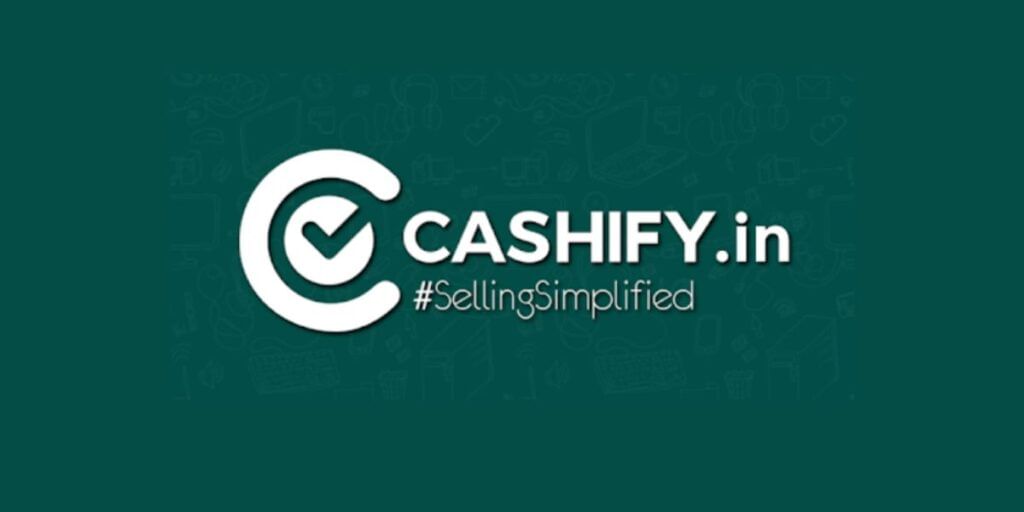
Well, are you fed up with your iPhone having an issue every other day? It’s time that you switch to a new phone, and sell your old phone on Cashify.
Yes, Cashify! Cashify is a trusted platform for selling old phones with the best resale value in the market. Whether your phone is a few months or years old, Cashify offers top prices.
Our prices and resale values are always 30-40% higher than others. At Cashify, selling your old phone is hassle-free: simply book a free doorstep pickup through the app, where an executive collects your phone and pays you instantly. That’s it!
How To Sell Your Phone On Cashify?
- Visit the official Cashify website, or you can download the Cashify app.
- Next, go to the Sell Old Phone Section.
- You will see the respective brands, choose your phone brand, like Sell iPhone or iQOO or Xiaomi.
- Choose your phone model.
- On the next page, you will get an estimated price for your phone.
- Schedule pickup.
Also Read: How To Recover Free Fire ID Hack? Quick Guide September 2025
End Note
How to Force Restart iPhone: This question will not trouble you anymore. In this blog, we tried to bring all the major steps. Although we recommend that you use iPhones carefully, and consider the force restart of the iPhone as the last measure. But still, with such easy steps and simple guide, you now know how to force restart your iPhone. Stay tuned for more such guides and how-tos!
Are you still browsing through your broken screen? Don’t worry! Book an at-home mobile phone screen repair with Cashify—an affordable and one-stop destination for all your mobile phone needs. In case you break your screen within 1 month of repair, we will replace your screen again—for FREE.