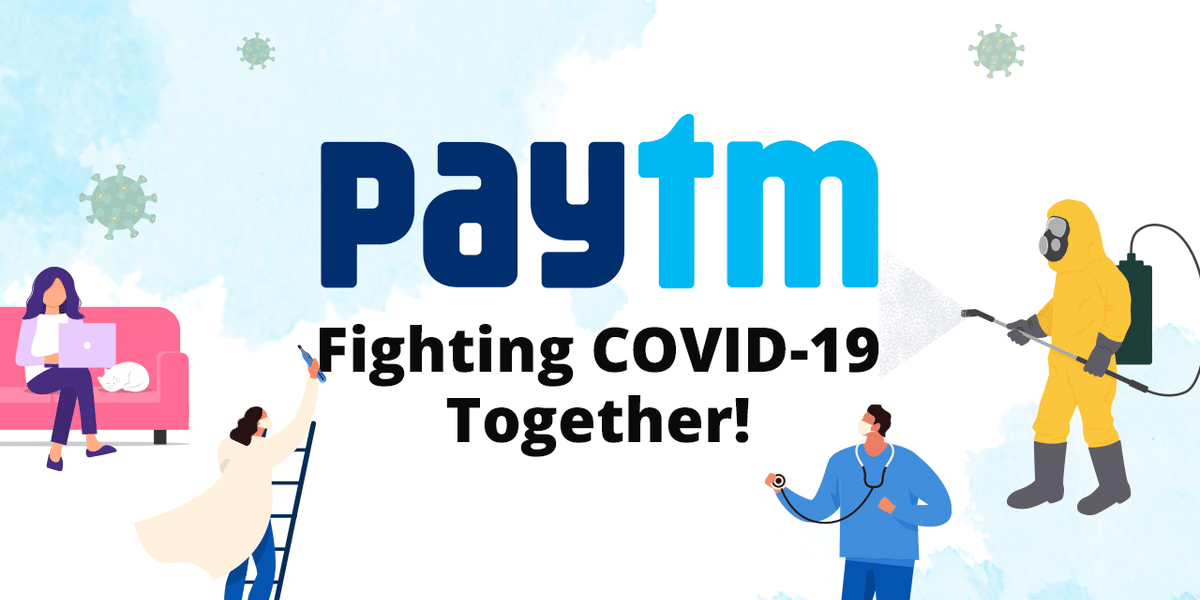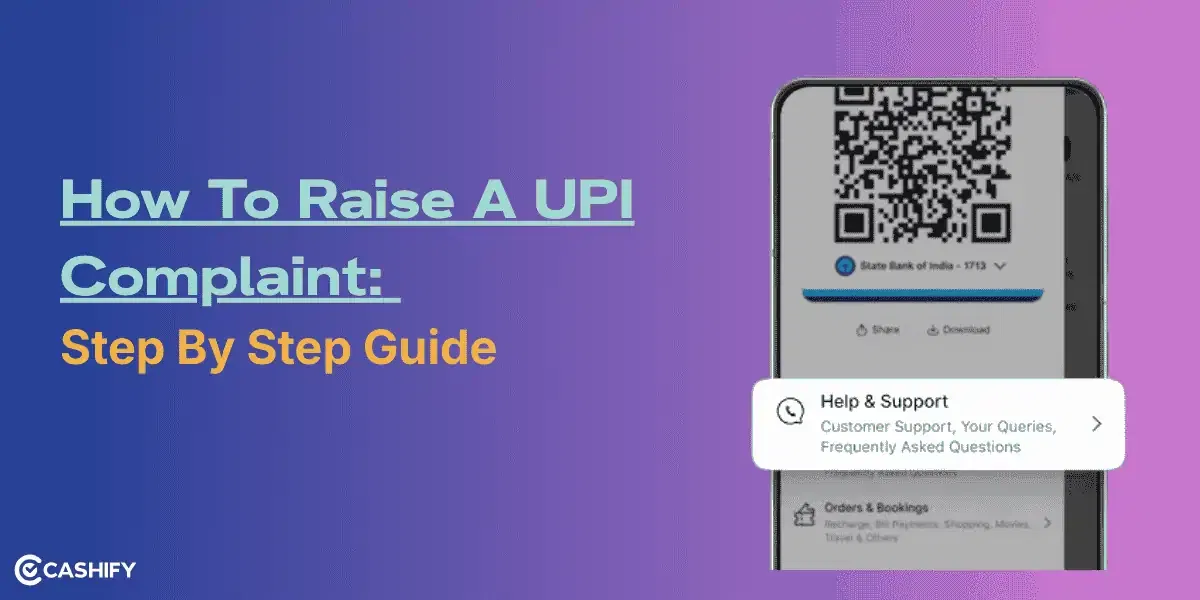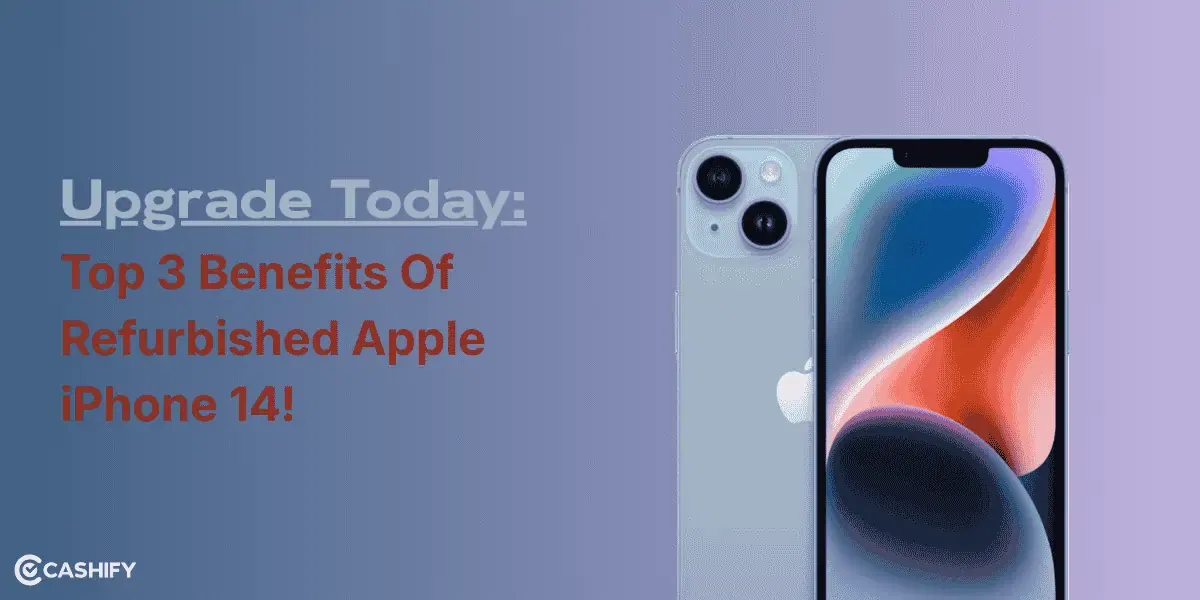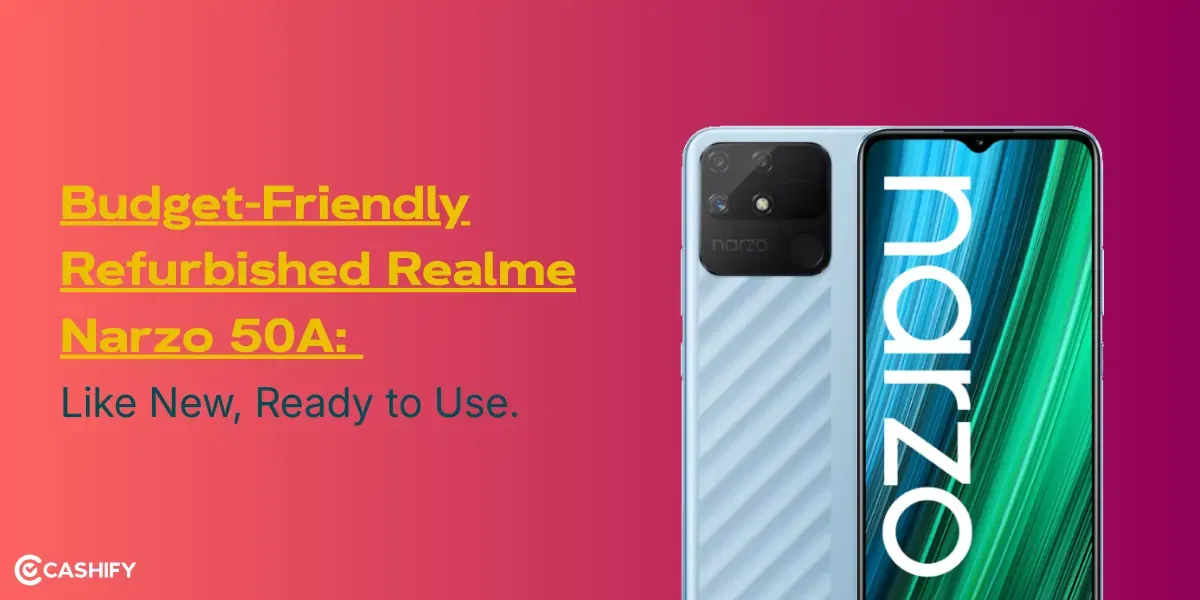Google has enhanced the functionality of the virtual background feature, which was previously limited to the Google Meet web version. The web version of google meet got this feature for the first time in October 2020. Google has now started pushing out this feature to Google Meet for Android users.
Google said while announcing this feature that users would now be able to blur or change their background image in Google Meet for Android with images chosen by Google. Photos of office interiors, landscapes, and abstract backgrounds are among the images on the list. Google mentioned at the launch that this feature will be off by default for all users.
Also read: Apple watchOS Highlights – Here’s What’s New In watchOS 8
The company states that this feature will be rolling out in stages, with all users having access to it within 15 days. The feature will be accessible on iPhone/iPad in the near future.
How to Change the Background in Google Meet Android
During a video call:
Step 1: Tap the screen to see your self view.
Step 2: Now, tap on the Change background option.
Step 3: Chose between Blur your background option or Slightly blur your background option.
Step 4: Tap on the background to select a pre-loaded image.
Also read: Sony WF-1000 XM4 Launched – Price and Specifications
Before joining a meeting:
Step 1: Open the Google Meet app and select the meeting.
Step 2: Before you join a meeting, tap on the Change background option at the bottom of your self-view.
Step 3: Chose between Blur your background option or Slightly blur your background option.
Step 4: Tap on the background to select a pre-loaded image.
Step 5: Tap on Join Now option to join the meeting.
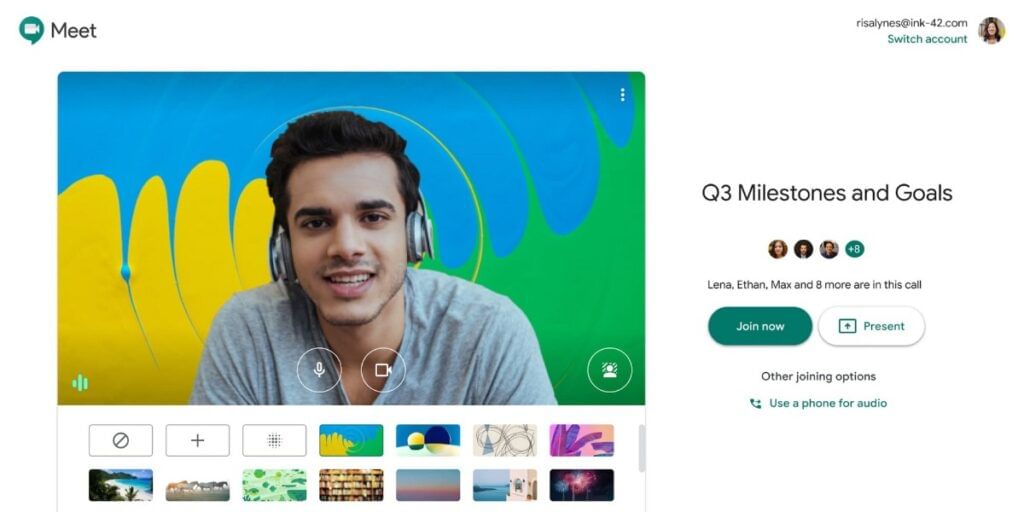
Also read: What Is iCloud+? Here’s What You Need To Know
During Video Calls, this feature is intended to reduce distractions. While this is a useful feature, it’s important to keep in mind that changing the background will use more battery. Recently, Google also made a huge UI change. The purpose of the updated UI is to make options and features more accessible. The UI now has a bottom bar that allows you to access all of the relevant settings. Some of which have been hidden in the settings menu earlier.
Furthermore, Google Meet allows you to observe other participants as well as what you are presenting on the screen at the same time. You can unpin the presentation view as a tile to see more participants and mute any audio in your presentation.