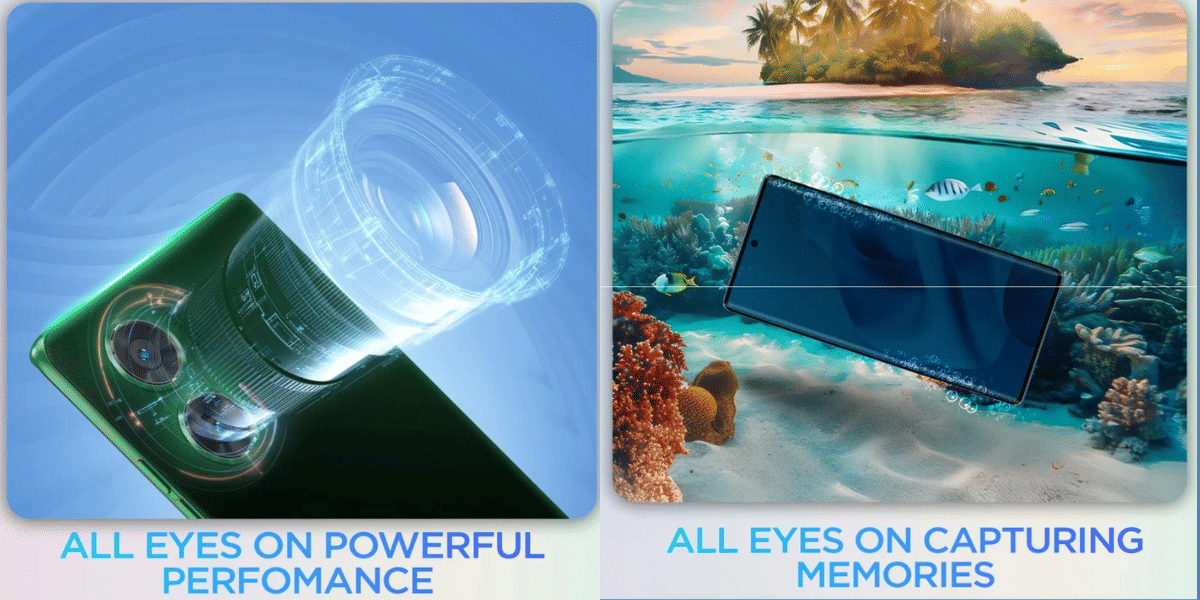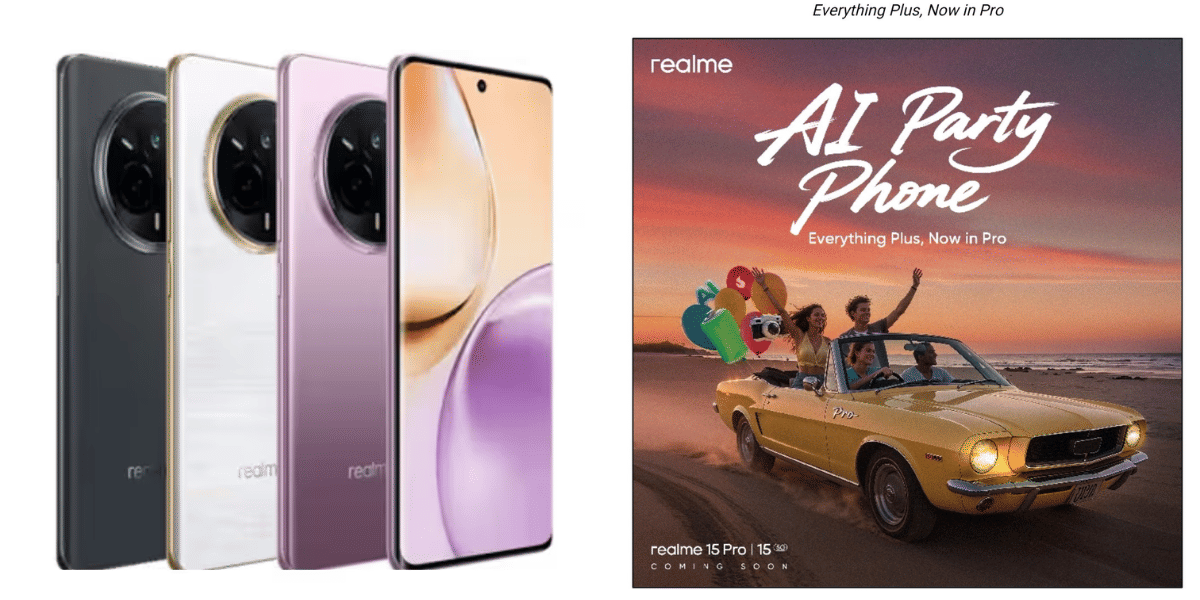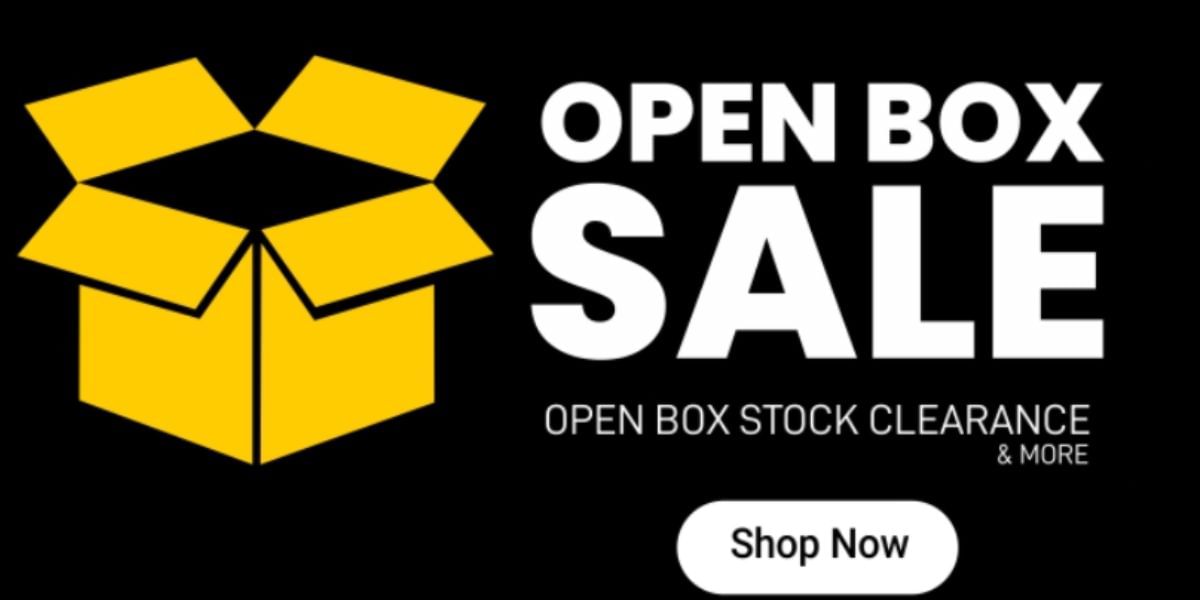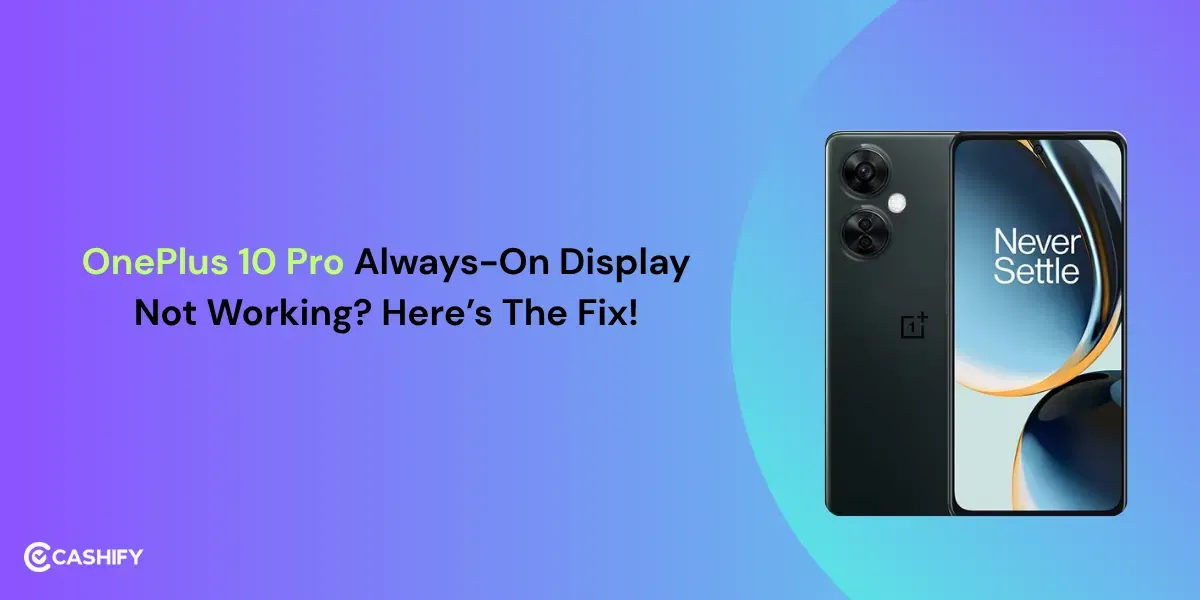The text message scheduler is a new update by Google to all android smartphones. Several days ago Google came up with the scheduling feature. Users can use this feature on Google Maps, Google assistant, and TalkBack.
Also read: Galaxy Tab S7 S-pen Gets New Features
Requirements of the device
First of all, every user needs to install Google messages on their phone. The default text messaging application may not have the scheduled text. So the Google messages application is important.
Also, so it is important that the Google messages application is the default Texting application. Any user can quickly change the default messaging app on there settings application for stop
Every user needs to have an updated version of Google messages. They can go to my apps on Google Play Store and check for updates. The messages version 7.4.050. is the latest upgrade.
Also read: How To Recharge Vi Prepaid: Step by Step Guide
How to schedule a text on Google messages
First of all the user needs to launch the Google messages app. The user can open any conversation. After updating the application the user can see a small pop-up window over the send button.
Simply allows the user to know that there is a new feature, i.e., schedule messages. The user can type in the text and long-press the send button. The user can see a popup with preselected dates and Times. However, the user can pick his or her time preferences and date.
After setting the date and time, the user can tap on save. Also, so the user can schedule a text message and rewrite the text. However, the scheduling is not just for text messages but users can schedule images and videos.
Lastly, after scheduling the text a small timer will appear over the send button. It will automatically send the message without needing any confirmation or anything. Users can also ask Google assistant to schedule a text via voice commands on Google messages.