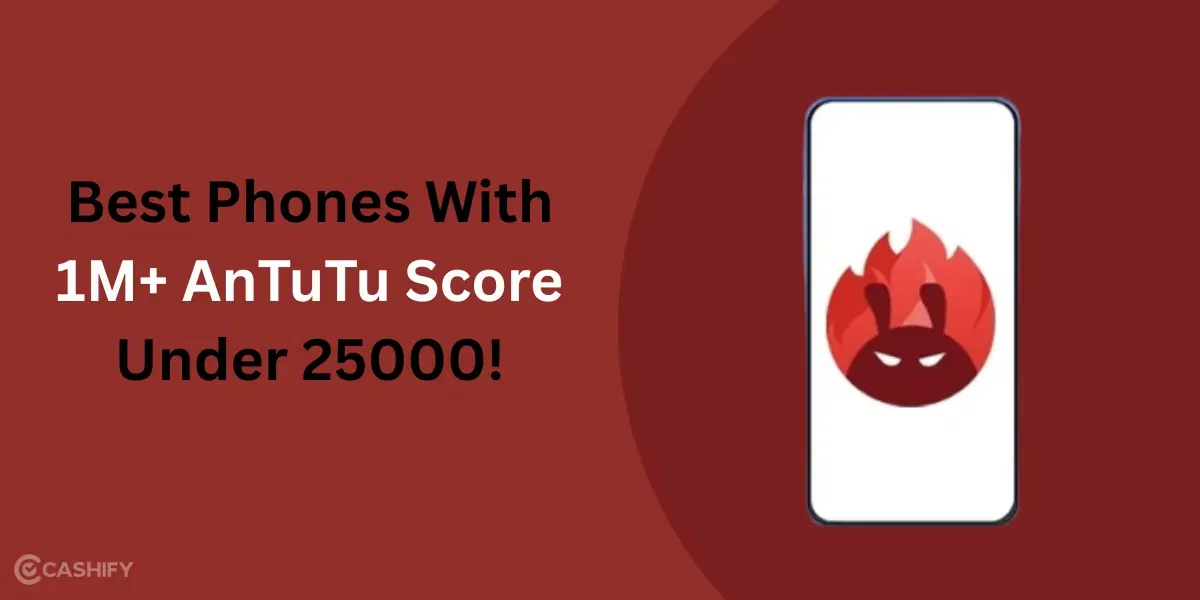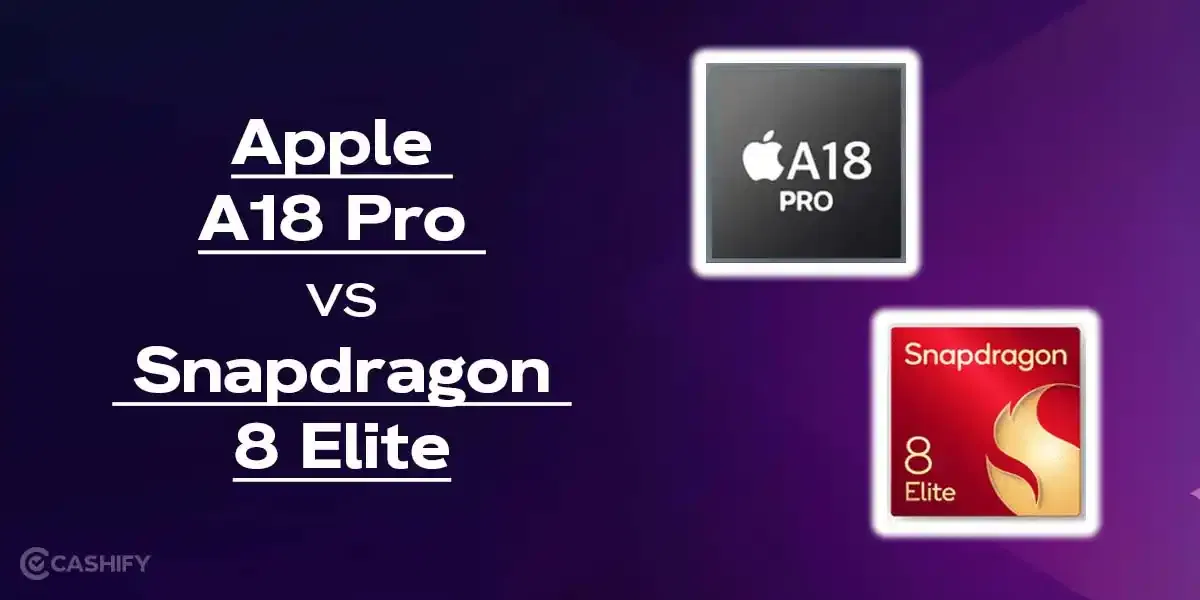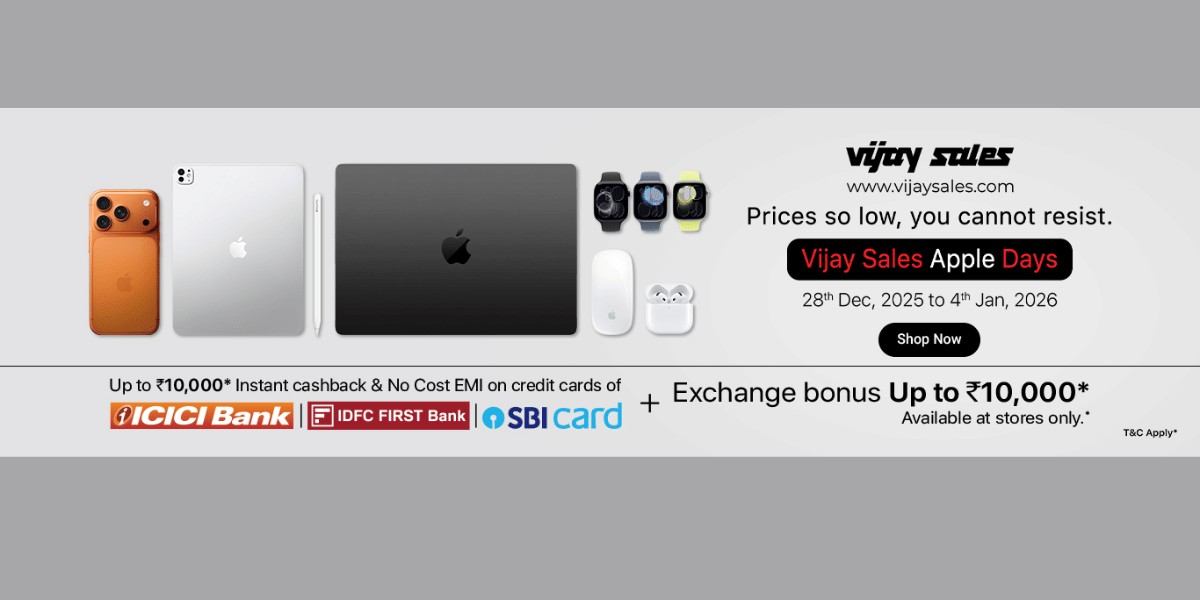Samsung’s One UI 7 has started to roll out to more and more devices. It has brought refreshed UI, smoother animations, and other features. There are One UI 7.0 Camera features along with other AI enhancements. But, a lot of users have reported One UI 7 battery drain after updating their devices. There are users on X, Reddit, and other places where they have talked about charging their devices multiple times a day. If you are having this issue, there is no need to worry.
In this article, we have explained the One UI 7 battery drain issue that occurs after the update. You will find quick troubleshooting tips to improve battery life.
Also Read: What is UPI Circle? Set it Up in GooglePay, PhonePe and Paytm
One UI 7 Battery Drain After Update
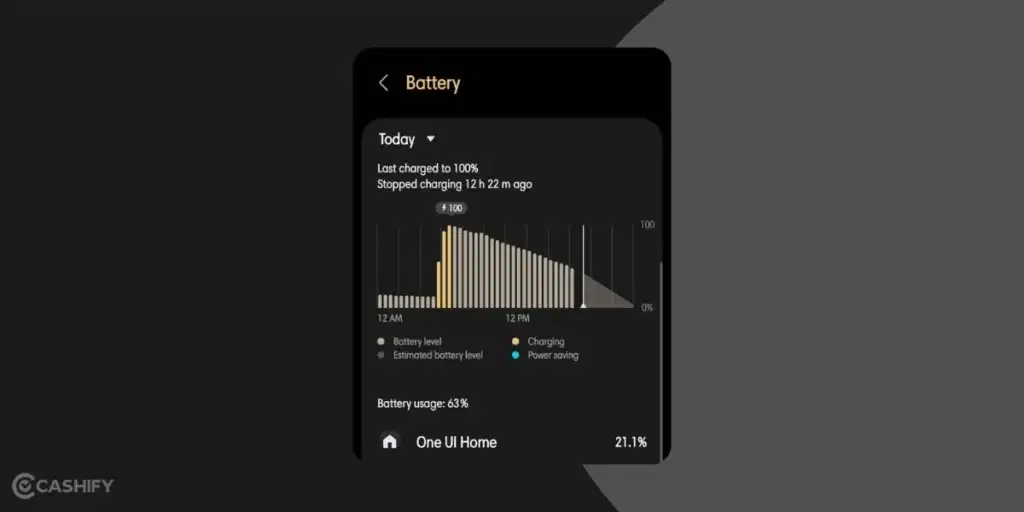
It is not unusual to face this issue after you update your Galaxy device. Let’s check out the reasons for this issue:
- After a big update, your mobile phone might need time to adjust. The One UI 7 has many improvements, such as AI features, camera features, and more. Your phone will learn how you use it to improve battery life. However, this process will take time as your phone clears old data.
- The new and improved features in the One UI 7 update can drain the battery as they consume more power. Features like smoother animations, a new lock screen bar, and other AI tools can look great, but consume power.
- Some bugs after the One UI 7 update can cause battery drain. Samsung even stopped the update for a bit because of a serious bug. Some users still noticed battery problems afterwards.
- Not all apps are ready for the new update. Some might use more battery if they’re not fully updated yet. They might also use location or syncing more often after getting new permissions.
- Spending more time on your phone exploring new features after an update is normal. It can also make the battery run out faster.
Understanding these causes is the first step to addressing the issue. Let’s check out the quick ways to solve the battery drain issue in One UI 7 update.
Also Read: Top Phones with Stock Android: Clean, Fast & Bloat-Free
Samsung Official Response About One UI 7 Battery Drain
Samsung hasn’t officially said anything yet about the battery problems. It all started in April 2025. But they are listening to feedback through the Samsung Members app and community forums. Reports say Samsung stopped the update in April to fix a lock screen bug. It shows they’re willing to fix big problems quickly.
Sources say Samsung is working on a software fix for May 2025 to improve battery life. This is especially for phones like the Galaxy S24, S25, and Z Fold 6. Samsung is asking users to report battery issues and send system logs through the Members app. This is going to help them solve the problem. While waiting for the fix, users can try clearing app caches and use Power Saving Mode.
Simple Tips to Fix One UI 7 Battery Drain
Here’s how you can fix this issue:
Give Your Device Time to Settle
After a big update, your phone needs time to get used to how you use it. This helps the battery work better. But, it can take up to two weeks to fully adjust. During this time, try not to change too many settings.
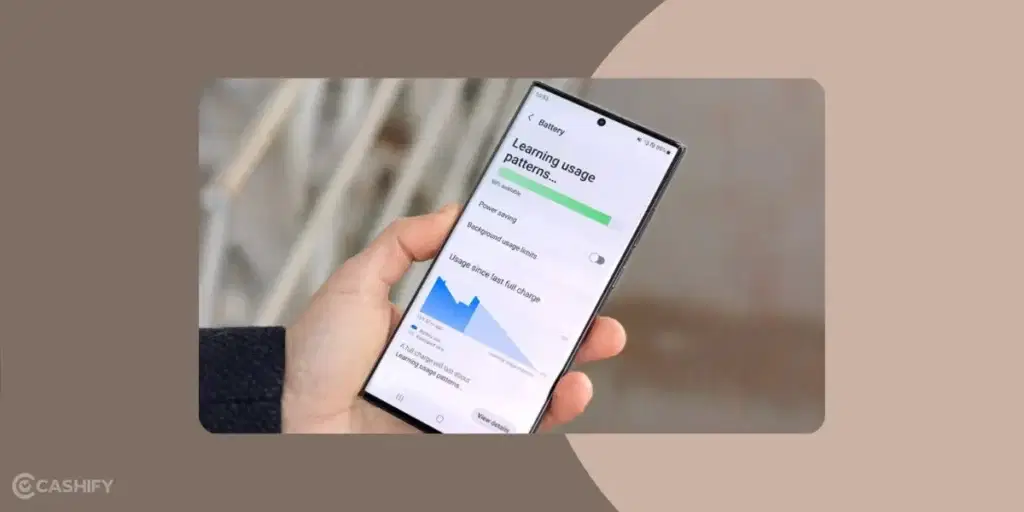
It is advisable to use your phone like normal and let it finish any background tasks. You can check which apps are using the most battery.
Go to Settings > Battery > Battery Usage.
If your battery still isn’t better after two weeks, you can try other steps to fix it.
Check Battery and Location Settings
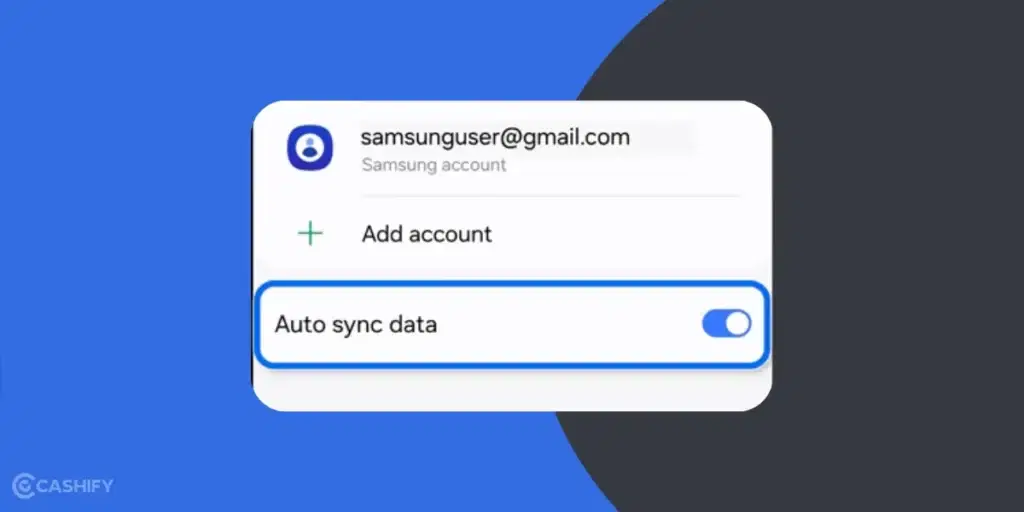
Some new features in One UI 7 can use extra battery by running in the background. These features include AI tools and location-based routines. You can save power by changing a few settings.
- Turn off Auto-Sync. Go to Settings > Accounts and Backup > Manage Accounts > Auto-Sync Data. This stops apps from syncing when they don’t need to.
- Limit location access by going to Settings > Location > App Permissions. Only let apps use your location if they need it.
- Turn off Bluetooth, Wi-Fi, or GPS when you’re not using them. Do this by going to Settings > Connections.
- If you have a Galaxy S25 or similar phone, go to Settings > Device Care > Performance Profile. Choose Light mode to use less power.
- You can also try apps like AccuBattery to find out which apps are using the most battery.
Wipe the Cache Partition
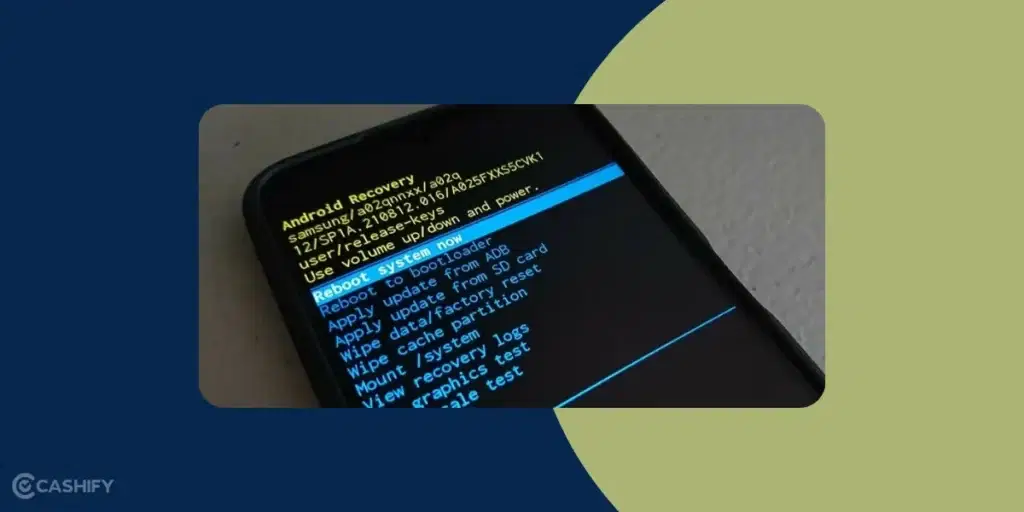
Clearing the cache partition can help improve battery life. It is because old or corrupted system files from the previous software version may slow things down. They may even use more power. Wiping the cache removes these temporary files without deleting any of your personal data.
To do this:
- Turn off your device.
- Connect it to a computer via USB.
- Press and hold the Power and Volume Up buttons until the Samsung logo appears.
- Use the volume buttons to navigate to Wipe Cache Partition in the recovery menu. Select it with the power button.
- Reboot your device.
For best results, you can do this every few months to keep your system running smoothly.
Also Read: Best AI Smartphone? iPhone 16 Vs Galaxy S25 Vs Pixel 9
Switch to Dark Mode

If you use Dark Mode on the AMOLED Screen, it can help you reduce power consumption. This is done by minimising bright pixel illumination.
- Go to Settings > Display > Dark.
- Set a dark wallpaper to reduce power usage further.
Enable auto-brightness to adjust screen brightness based on ambient light. This will save you additional power.
Update All Apps
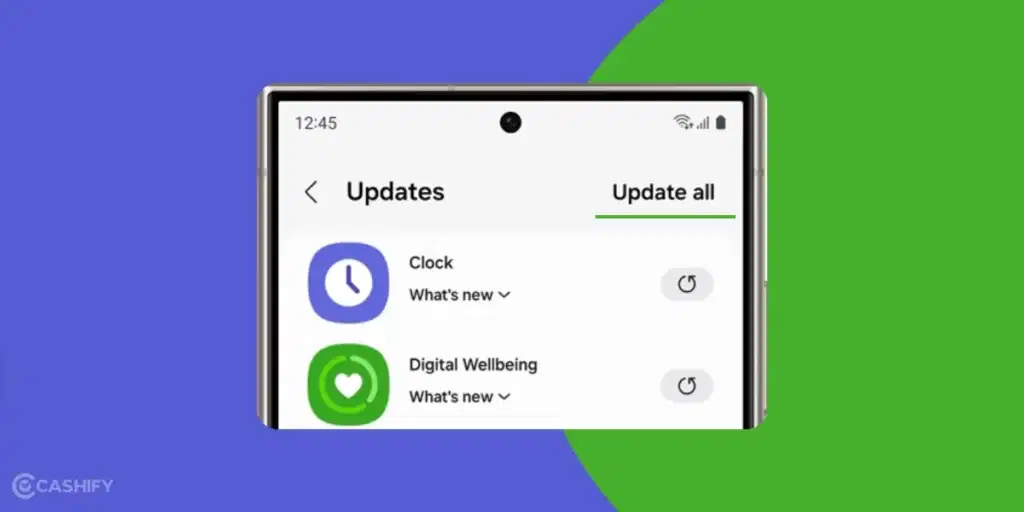
If you update your apps, it can help save battery. It is because older versions might not work well with the new One UI 7 update. As a result, it can cause them to use more power.
To fix this
- Open the Google Play Store.
- Go to My Apps & Games.
- Tap Update All to get the latest versions.
You should also check the Galaxy Store by going to Menu > Updates to update Samsung’s system apps. If one app still drains your battery too much, try uninstalling and reinstalling it.
Adaptive Battery Protection Features
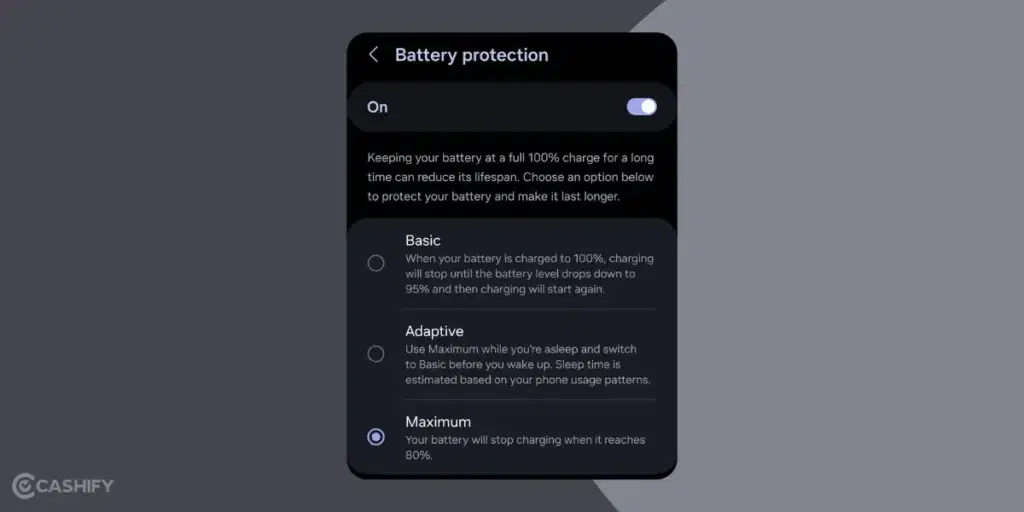
With the One UI 7 update, you are getting adaptive battery protection feature. It can optimise charging to give you long-term battery health. It will also reduce battery drain. Let’s check out how you can use it:
- Enable Adaptive Battery Protection feature. Do this by going to Settings > Battery> Battery Protection and turn on adaptive mode. It will pause charging at 80 per cent during sleep and resumes later.
- Schedule Always On Display (AOD) to turn off during downtime. Go to Settings > Lock Screen and AOD to save additional power.
- You can also use Power Saving Mode. Go to settings > Battery > Power Saving Mode to limit CPU speed and background apps. You can also change it according to the features you want.
- Disable Fast Charging: Fast charging can degrade battery health and can cause drain. Turn it off via Settings > Battery > Charging Settings > Fast Charging.
Also Read: Snapdragon Processors List: Specs, Benchmarks, Best Picks!
Factory Reset as a Last Resort
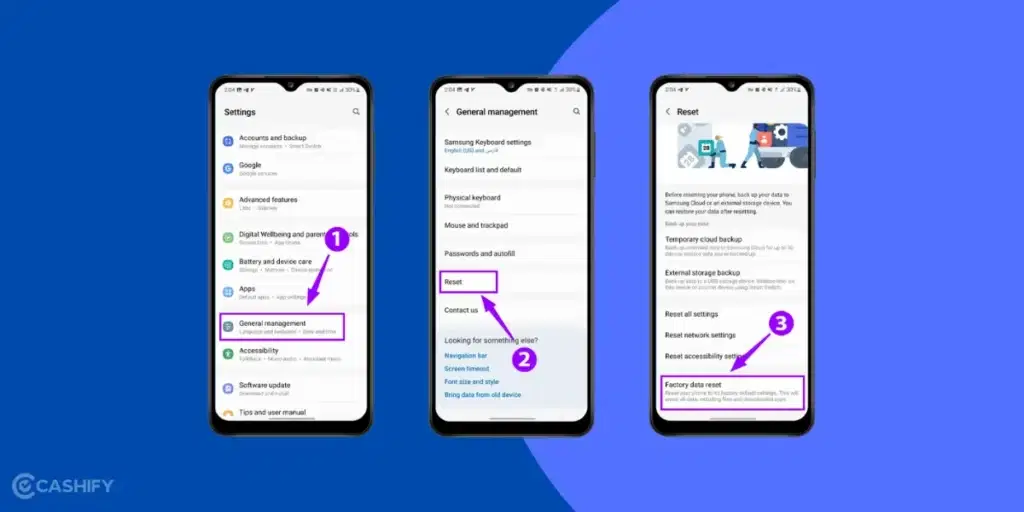
If your battery is still draining fast, a factory reset might help fix the problem. It will remove any software issues. Make sure to back up your data using Samsung Smart Switch or Temporary Cloud Backup. You can do that in Settings > Accounts and Backup.
Go to Settings > General Management > Reset > Factory Data Reset to reset your phone. After the reset, set it up like new and avoid restoring old settings.
Extra Tips to Extend Battery Life on One UI 7
- Keep your phone out of the sun or hot places to save battery.
- Go to Settings > Software Update to check for updates that might fix battery issues.
- Turn Airplane Mode on when the signal is weak to save battery.
- Make sure to limit background apps. Go to Settings > Battery > Background Usage Limits to stop apps from using battery.
Also Read: Wireless Charging Explained: How Does It Work On Mobile Phones?
Conclusion
In the end, I can say that the One UI 7 update adds great new features. But some users have reported for the One UI 7 battery drain issue. But, note that this is temporary and there are different way to fix this issue.
Also Read: Reasons You Should Choose Android Over iOS.
You can check settings like phone settings, app settings, adaptive battery protection feature, and more. If nothing else works, you can try performing a factory reset. Samsung is aware of this issue and is working on a potential fix in the May 2025 update.
Let us know what worked for you in the comment section below.
If you’ve just bought a new phone and don’t know what to do with your old phone, then here’s your answer. Sell old mobile to Cashify and get the best price for it. If you are planning to buy a new phone, check out Cashify’s refurbished mobile phones. You can get your favourite phone at almost half price with six-month warranty, 15 days refund and free delivery.