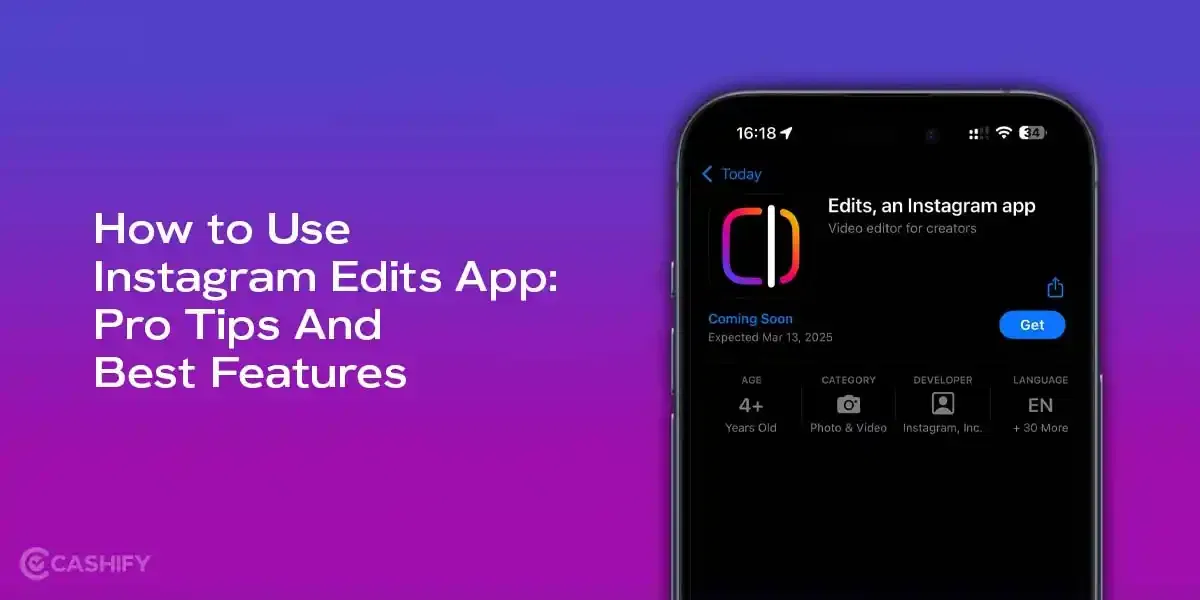ColorOS is the Android version used on OPPO and some Realme smartphones. Many people only use the basic functions like the camera, display, and battery. But ColorOS has many hidden features that can be very helpful. Whether you use your phone for work or just want it to run better, these ColorOS hidden features can improve your experience.
In this blog, we will explore seven useful ColorOS hidden features that can help you get more out of your phone.
Also read: Is OPPO ColorOS 14 Worth it?
7 ColorOS Hidden Features
ColorOS has grown more feature-rich with each update. Version 13 and 14, especially, bring tools that help with multitasking, privacy, and productivity. Here are seven hidden features worth exploring.
Smart Image Matting
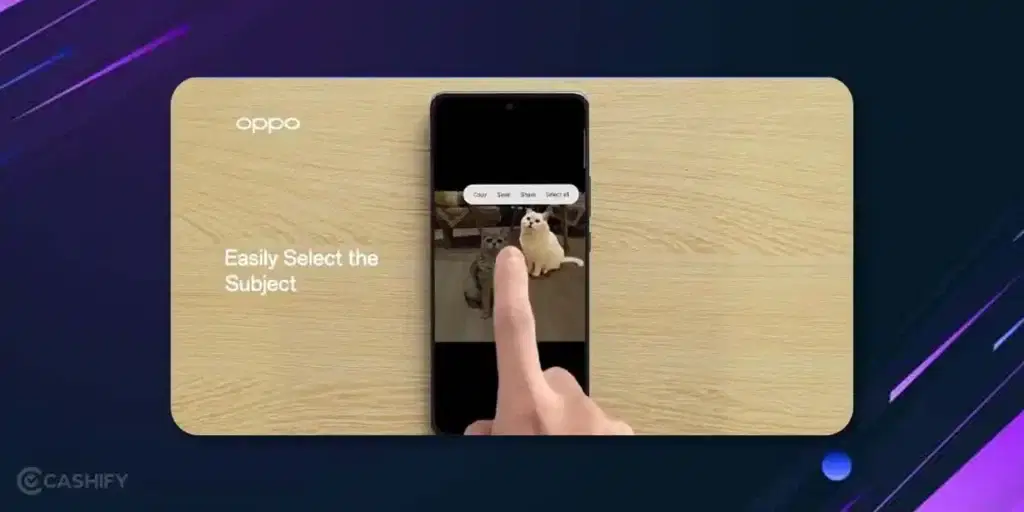
With this ColorOS hidden feature, you don’t need an outside app to remove the background from a photo subject. Simply tap and hold on a person or object and the system will crop it out of the background. Use this if you want to make a quick edit, custom stickers, or simple images for posting.
AI Smart Touch
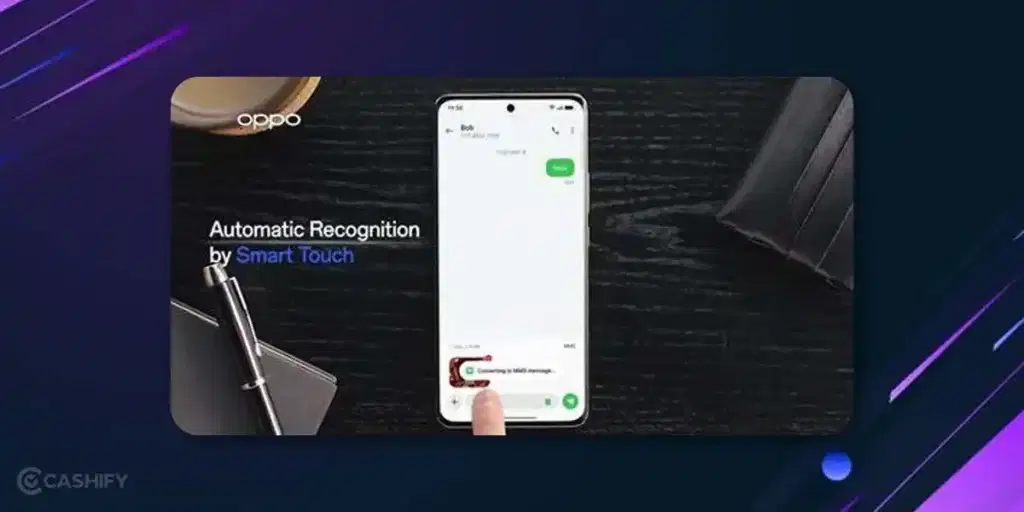
This tool lets you pick out text or images from screenshots. If you take a screenshot of a webpage or a chat, AI Smart Touch helps you extract only the part you need, like a quote, phone number, or image, so you don’t have to crop or edit manually.
Also read: What Is Pocket AI Assistant? All Details You Must Know About!
File Dock
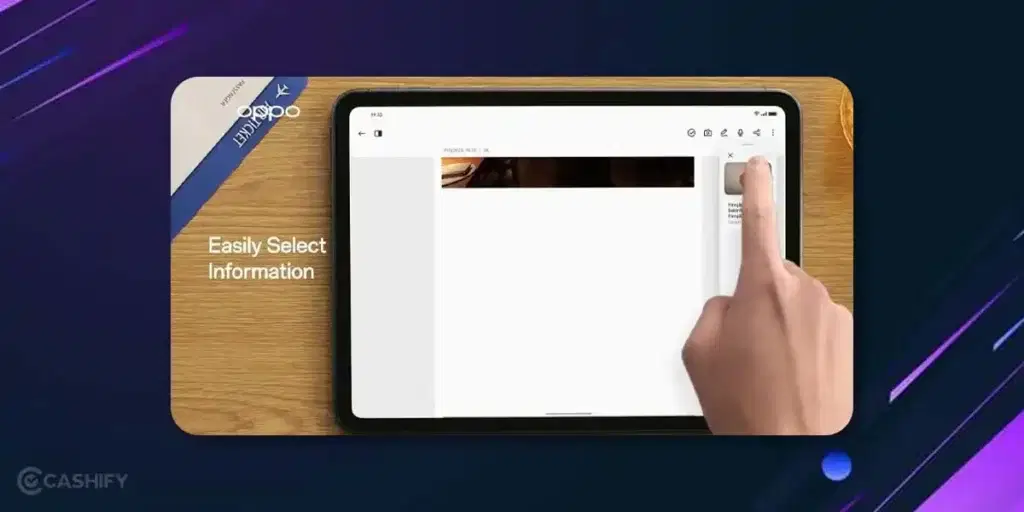
File Dock works like a floating clipboard. You can drag photos, text, or links into it while using other apps. When you need to use them again, say, pasting into a message or email, it’s all there. This ColorOS hidden feature is handy if you do a lot of copy-paste tasks across apps.
Quick Launch via Fingerprint
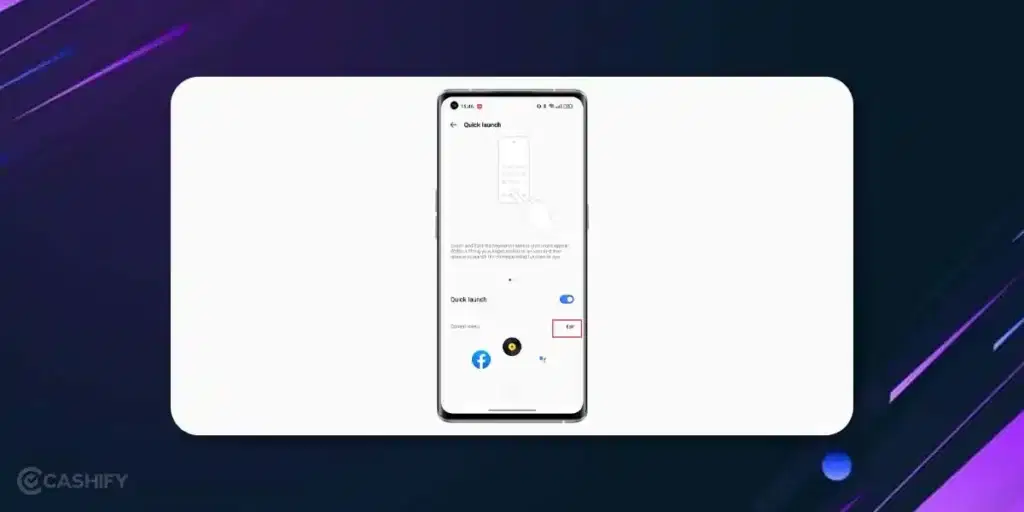
ColorOS lets you assign apps to the fingerprint sensor. When you unlock your phone, you can swipe on the fingerprint area to launch your favorite apps quickly. No need to go back to the home screen or search manually.
Also read: Everything About iOS 18.5: Release Date, Features, And More!
Auto Pixelate
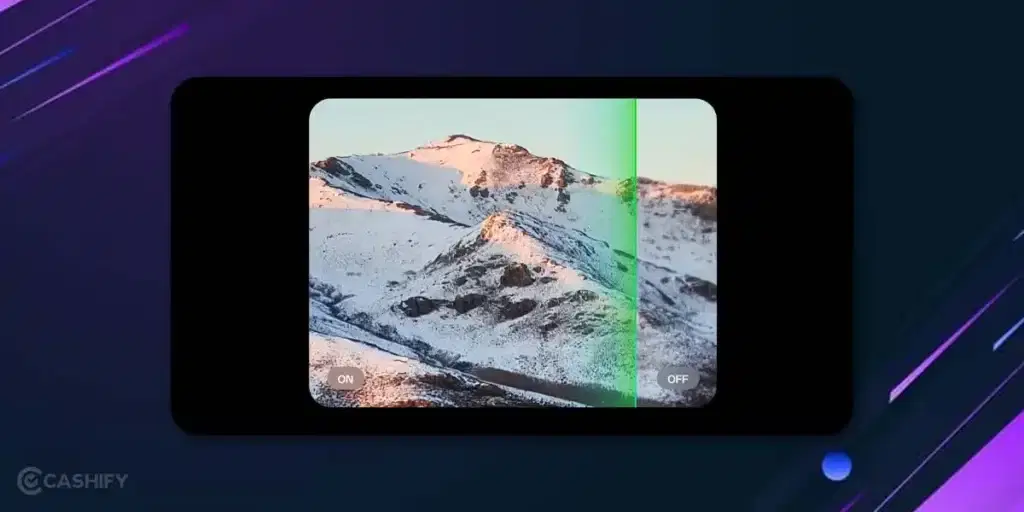
When you take a screenshot of a chat or contact list, this feature automatically hides names and profile pictures. It helps when you want to share screenshots without exposing private info. You can also choose what to pixelate manually.
Flexible Windows
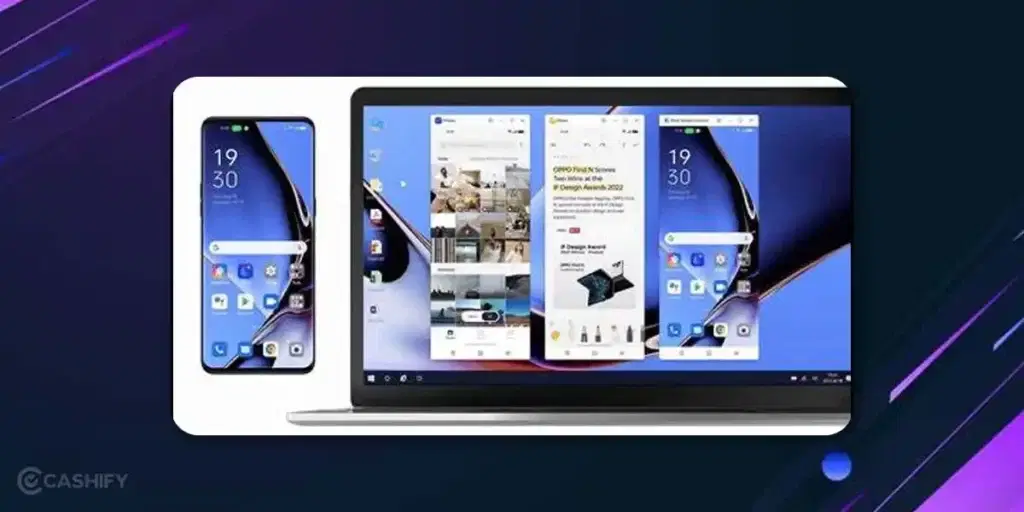
You can run apps in a small, resizable window that floats on top of other apps. It comes in handy when you want to respond to a message, reference a note, or pull up something while your current screen remains open.
Smart Sidebar
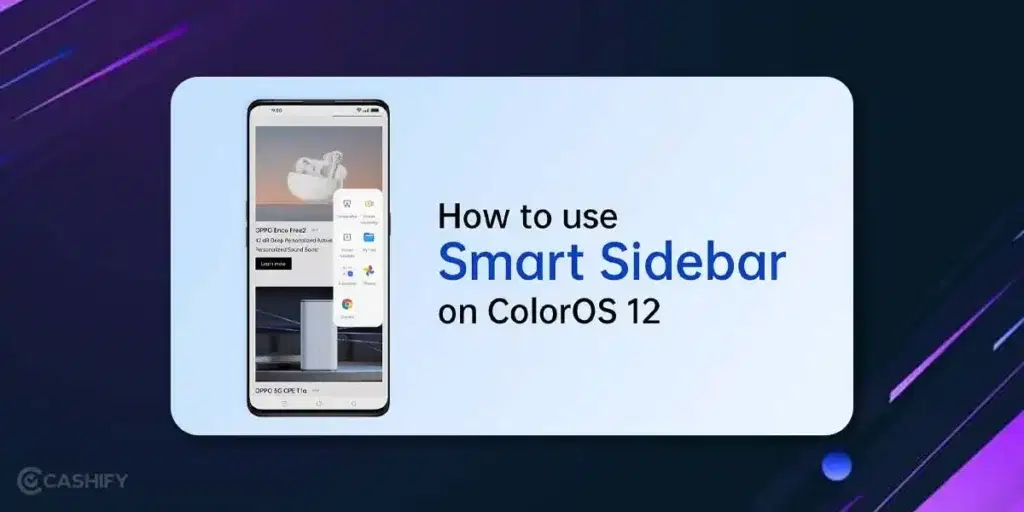
A swipe from the edge of the screen reveals a side bar, where you can add shortcuts to your favorite apps or tools. It saves time when switching between apps or performing small tasks, like capturing a screen shot or opening the camera.
Also read: How To Use Check In On iPhone With iOS 17?
Summary Table
| Feature Name | What It Does | Available In |
| Smart Image Matting | Removes background from photos | ColorOS 14 |
| AI Smart Touch | Extracts text or images from screenshots | ColorOS 14 |
| File Dock | Stores copied items like text and files | ColorOS 14 |
| Quick Launch via Fingerprint | Opens selected apps right from the lock screen | ColorOS 13+ |
| Auto Pixelate | Hides names or private info in screenshots | ColorOS 13.1+ |
| Flexible Windows | Opens apps in small movable windows | ColorOS 13+ |
| Smart Sidebar | Adds a slide-out panel with shortcuts | ColorOS 12+ |
Also Read: How To Remove Bloatware From Oppo Phones?
Conclusion
ColorOS is not just about how it looks. It has some useful features that many people don’t know about. These features can help with simple tasks like editing photos, using more than one app at the same time, or keeping your information safe. If you haven’t tried them yet, take a look at your phone settings and see what ColorOS can do.
If you’ve just bought a new phone and don’t know what to do with your old phone, then here’s your answer. Sell old mobile to Cashify and get the best price for it. If you are planning to buy a new phone, check out Cashify’s refurbished mobile phones. You can get your favourite phone at almost half price with six-month warranty, 15 days refund and free delivery.