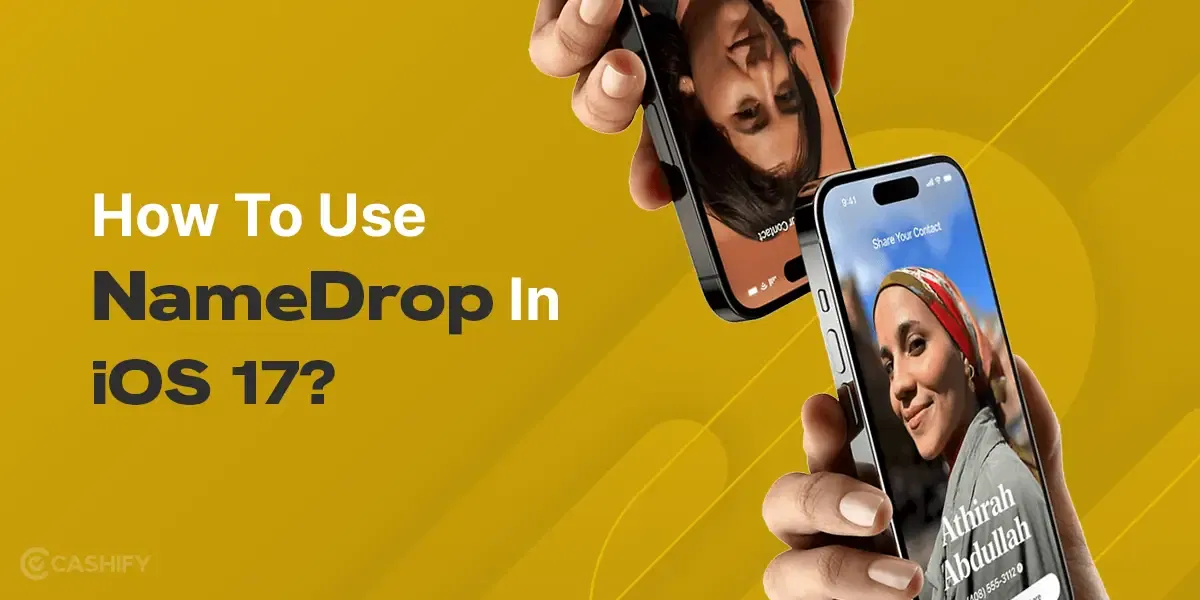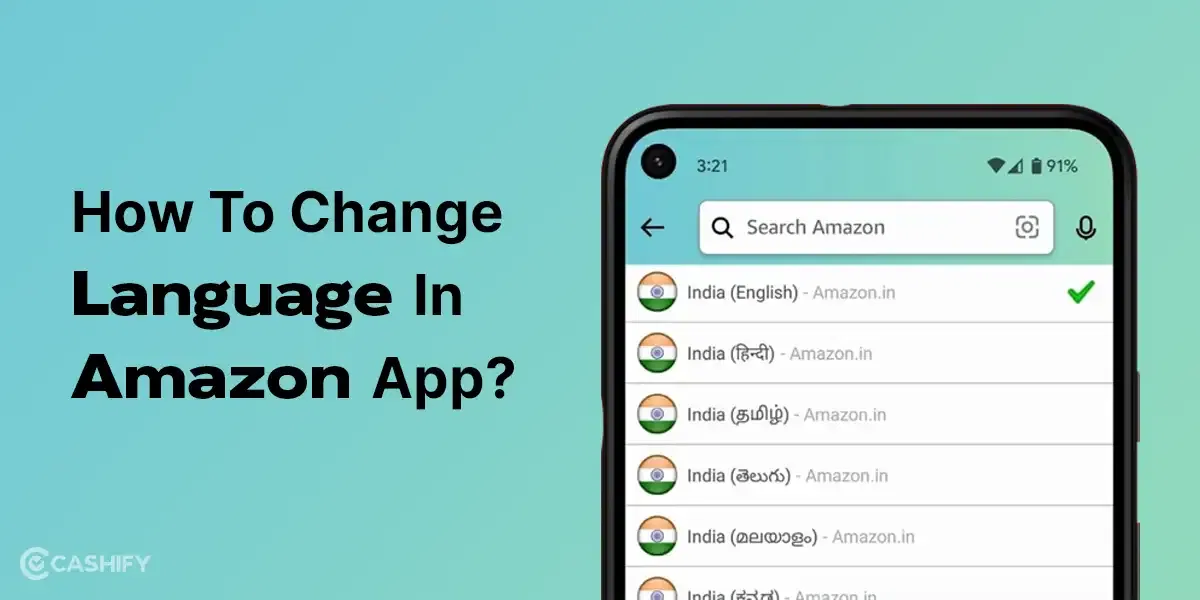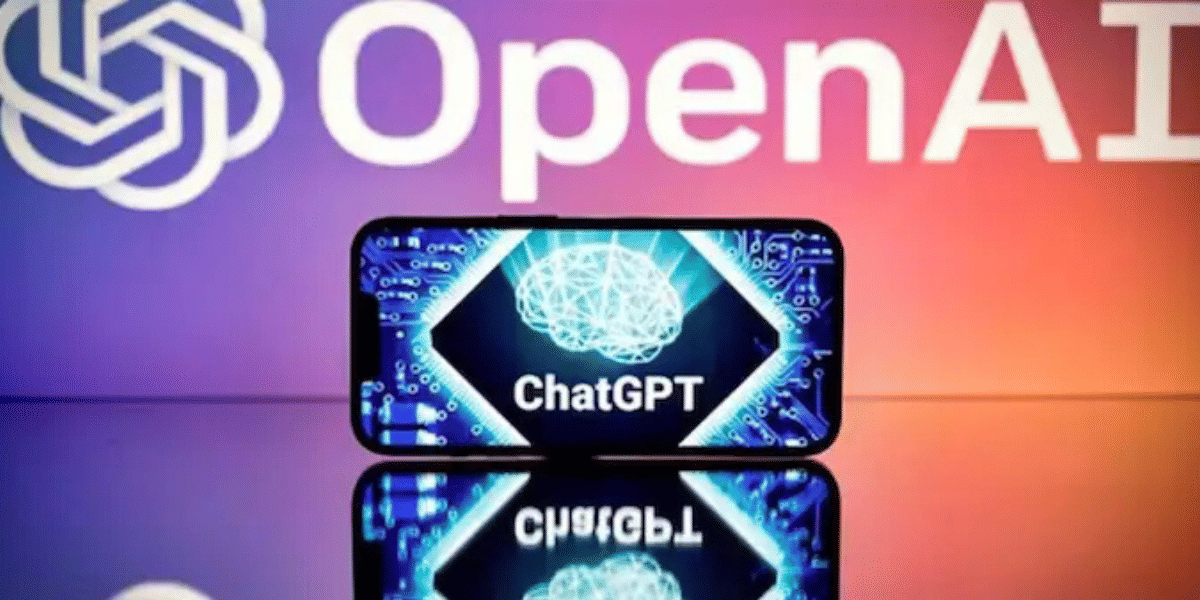Are you worried about safety when moving through unknown places? It’s time to learn how to use check-in on iPhone with the latest iOS17 and keep your peeps tension-free!
With this year’s annual launch event, Apple rolls out some exciting and groundbreaking features along with the new iOS update. Among some useful additions in iOS 17, like NameDrop, Live Voicemail, and Contact Posters, one hidden gem is quietly changing how we stay connected and secure.
We will go into the details of this feature and guide you on how to use this feature. If you have already received the iOS 17 update or want to know more about this particular feature, keep reading.
Understanding The Latest Feature of iOS 17: ‘Check in’ on iPhone!
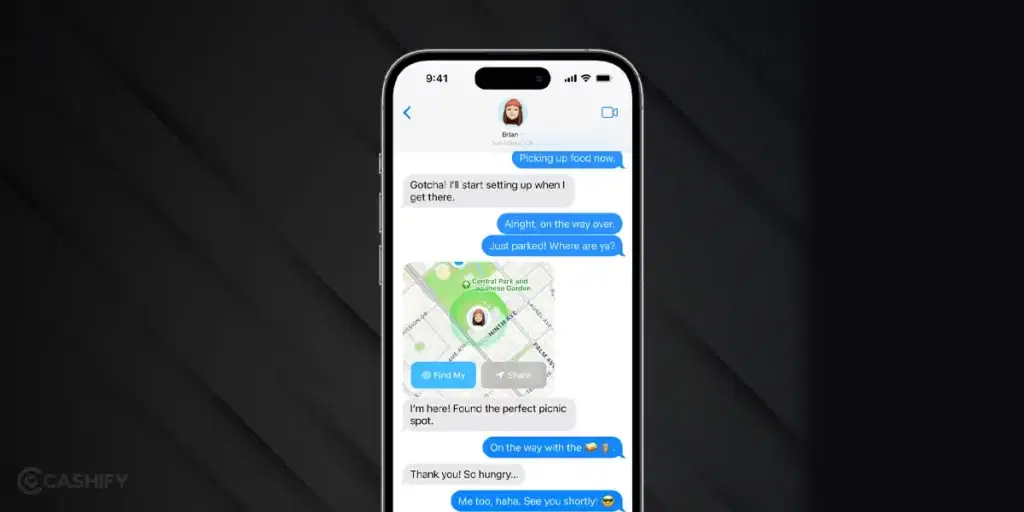
Check-In is a feature integrated into the Messages app on your iPhone. It shares real-time updates about your journey with a selected contact or group of contacts. This feature works both ways: you can initiate a Check-In to notify someone of your progress, or you can receive a Check-In from a friend or family member who is en route to a particular destination.
Also Read: How To Enable Personal Voice On iOS 17
This may sound much like the location-sharing feature, but it’s definitely more than that. Other than location, you can choose to share battery percentage, network signal strength, the last time you unlocked your phone, and more.
Benefits Of The Feature
As intrusive as it may sound, this has got a few advantages, especially while travelling. Here are a few:
- Safety: The primary benefit of the ‘Check In’ feature is enhanced safety. It allows users to share their whereabouts in real-time, providing a sense of comfort when travelling through unfamiliar or potentially risky areas.
- Peace of Mind: For loved ones waiting for your arrival, ‘Check In’ offers peace of mind. They can track your progress and receive automatic notifications, reducing anxiety and ensuring your safe arrival.
- Customization: iOS 17 lets you customize the information you share during a Check-In, giving you control over your privacy and the details you’re comfortable disclosing.
- Emergency Situations: In case of an emergency or unforeseen circumstances, the recipient of the Check-In has access to critical information such as your location. Imagine you are travelling a long distance, and your battery runs out. Your contact can track that through your last check-in.
Also Read: 10 iPhone 15 New Features We Bet You Did Not Know!
How To Use Check-In Feature For iPhone: Step By Step
Before we start, you should know that just like the other promising features, this one will only work when both the sender and receiver have iOS 17.
Also Read: How Is The New iOS 17 Update Changing The Way We Communicate?
Here’s a breakdown of how Check-In functions:
Sending Your ‘Check In’ on iPhone
- Launch the Messages app on your iPhone.
- Select the recipient with whom you want to share the journey details or choose from any of the existing conversations.
- Tap on the plus symbol on the left side of the text box and then tap on ‘More’.
- Finally, select ‘Check In’.
You’ll then receive a prompt that your friend will get notified once you arrive at your destination.
5. Press on ‘Continue’.
Also Read: iOS 16 Vs iOS 17: Is It Worth Upgrading Your iPhone?
You will get another prompt, which essentially means that if you don’t progress toward your destination, then you will get fifteen minutes to respond before the recipient gets notified regarding the same.
6. Press on ‘Continue‘ again.
Now, you get two options from which you can select the set of details you want to share.
Limited: Includes current location and battery and network signal details for iPhone and Apple Watch.
Full: ‘Includes all limited data plus route travelled and location of last iPhone unlocked and Apple Watch removal’
7. Tap on ‘Send a Check In‘.
Also Read: Contact Poster Not Working On iPhone iOS 17? Here’s How To Fix!
Choosing What To Share With Check-In
On Arrival: Specify your destination mode of transportation (e.g., driving, transit, or walking), and add extra time if necessary. You can do this by opening the conversation with the check-in details and tapping on it. Go to ‘Details’ and the extra time.
Also Read: What is Haptic Alert on Apple Watch?
Once you arrive successfully, the Check-In automatically completes and notifies your contact.
After a Timer: Specify a specific duration, useful when you’re meeting someone new, for instance. If you don’t end the Check-In within the set time frame, it will notify your friend automatically.
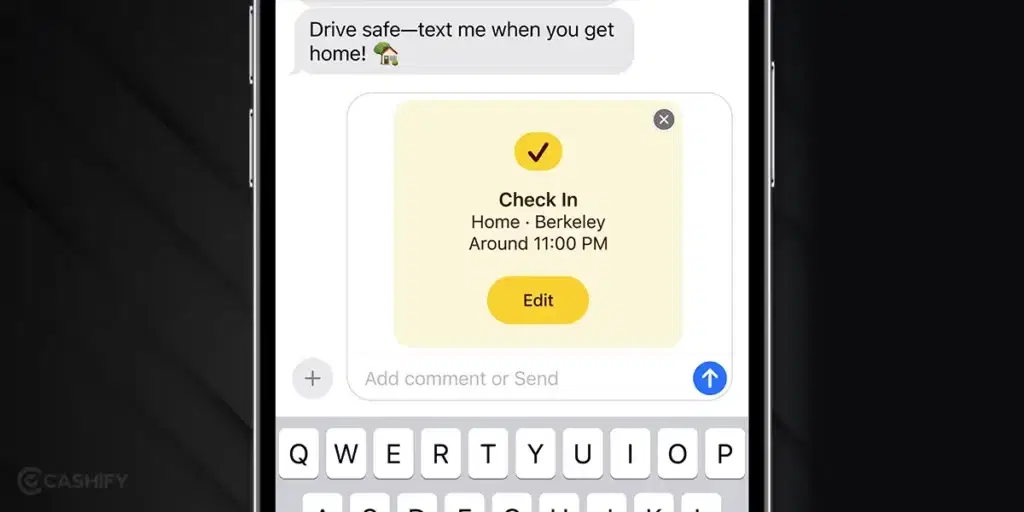
Also Read: Double Tap Hand Gesture On Apple Watch: 5 Surprising Killer Facts
Cancel or Ending ‘Check In’ on iPhone
When your journey is complete or if you need to end your session for any reason, you can cancel your Check-In to inform your friend:
- Navigate to the conversation with the friend you sent the Check-In to.
- On the Check-In message, tap “Details,” then tap “Cancel Check-In” and confirm.
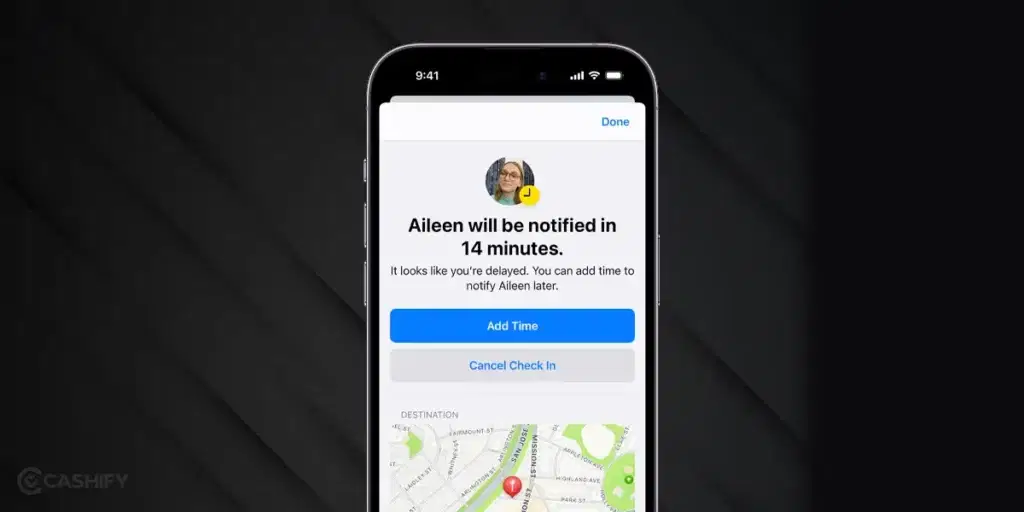
Also Read: Learn About Spatial Video And Apple iPhone 15 Pro Facts Here
In The Essence
As we’ve explored in this article, the ‘check-in’ on iPhone is not just a feature. It is a reassurance and a connection to the people who matter most. Staying safe on your adventures is of utmost priority, and Apple quite understands that. So, as you embrace the myriad possibilities of your iPhone with iOS 17, try out the feature and experience how it can enhance your travel experiences.
Until then, keep checking out this space and Cashify for the latest tech updates!
Also Read: iOS 16 Vs iOS 17: Is It Worth Upgrading Your iPhone?
Thinking of changing your smartphone? Choose to Buy Refurbished Mobile Phones from Cashify. Get the best deals on your purchase!