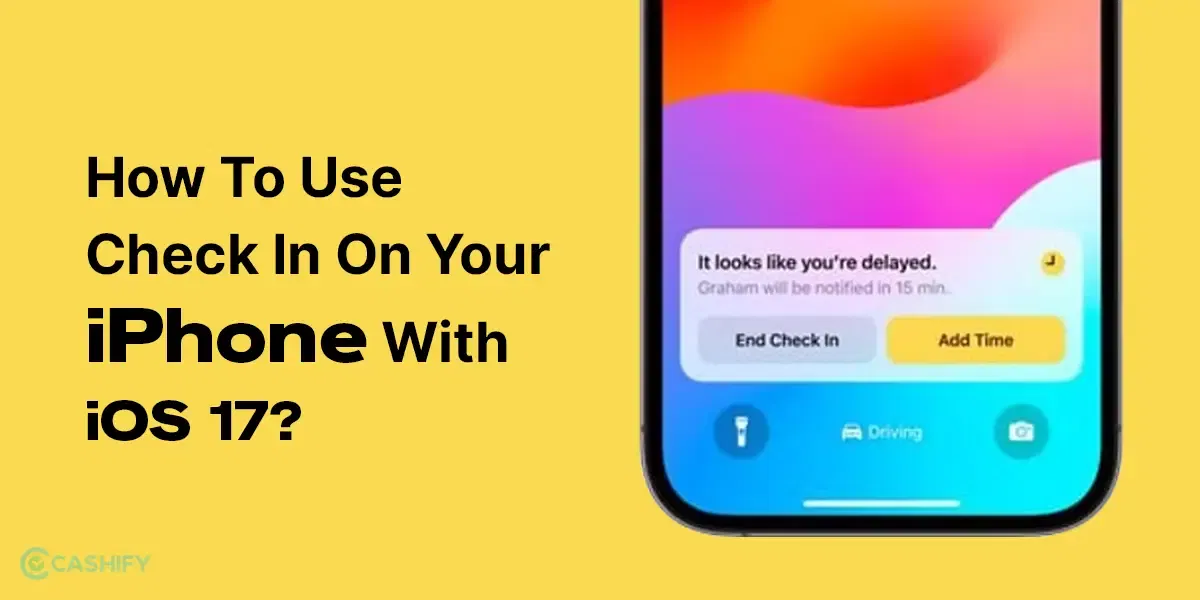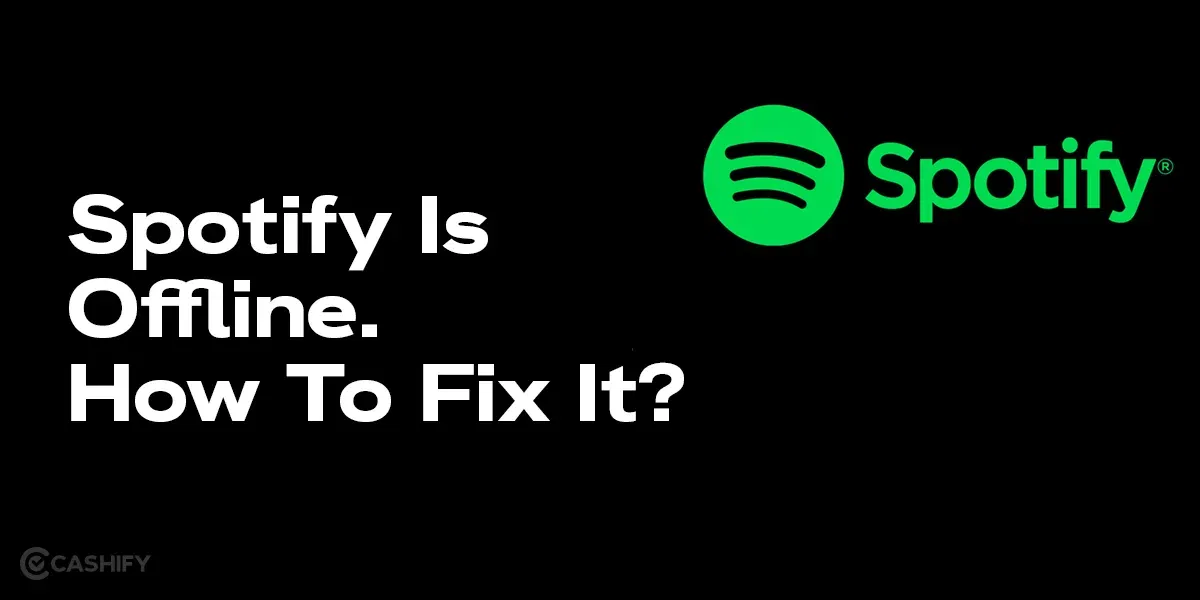Are you facing trouble viewing your favourite online shopping destination, Amazon, because of language barriers? This article is just for you as we will show you how to change language in the Amazon app and more!
What’s The Need For Multi-Language Inclusion?
Although English is the globally accepted standard language, when you see or hear something in your native language, it strikes your attention. Doesn’t it? We tend to feel a connection and trust with entities that respect our local language. The same is the scenario with businesses and marketplaces.
Getting the communication and information about any product or service conveyed in our native language helps us make better purchasing decisions. Amazon understands this, so it doesn’t want to be anything less than your ‘local kirana’ while providing you with an easy shopping service.
Also Read: Double Tap Hand Gesture On Apple Watch: 5 Surprising Killer Facts
Amazon Shopping App Is Language-Inclusive!
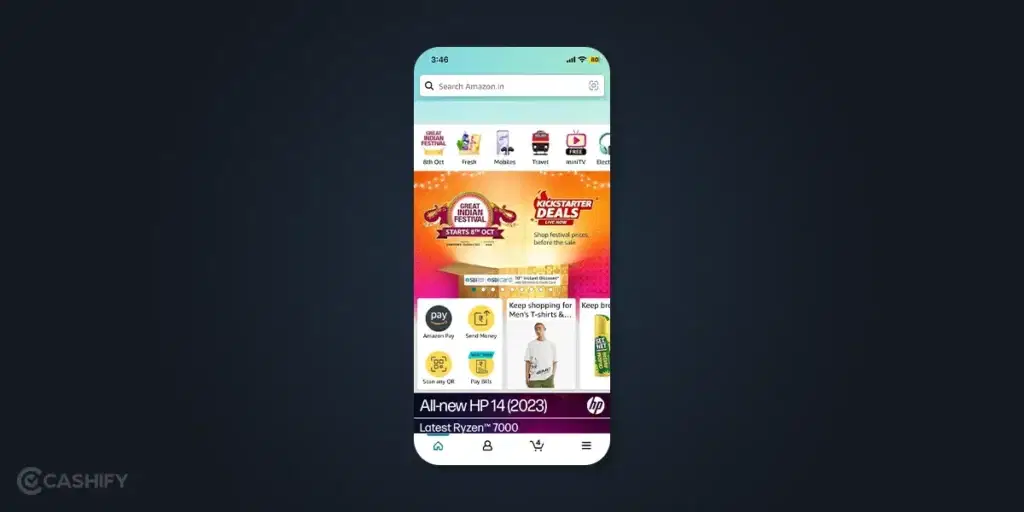
This popular global e-commerce giant receives approximately one and a half million orders on a daily basis from all over the world. You can imagine the number of people visiting the website and app daily is much larger than that number. Here are a few points to consider:
- Some products are better understood when the details are available in the local dialect.
- Some users prefer to browse and shop in their native language to understand reviews and other essential information better.
- One may come from a multilingual household that has members speaking a different language than what is generally spoken in that region.
Also Read: What Is Amazon Pay Later And How To Avail It!
Thus, it is crucial for Amazon to be language-inclusive to serve a large number of people with different ethnicities, geography, and backgrounds. There is a need to capture the essence of a locality, which will vastly differ as we move across the map. This is why it allows you to change language in the Amazon app. Amazon’s services are available in a whopping 75 languages, spanning over 50 countries around the globe.
Also Read: 5 Mobile Phones With The Same Camera As iPhone 15!
So you can be one of those who are more comfortable viewing information in your native language, or you want to help someone else from your family shop from Amazon, and they understand non-English language. Whatever may be the reason, you can elevate your shopping experience by changing the language settings in your Amazon app. We have talked about it in the next section.
Also Read: How To Find My WhatsApp Number And Change It?
Know How To Change Language On Amazon App: Step-By-Step
Changing the language in your Amazon app is a straightforward process. Here’s how to do it:
Step 1: Open the Amazon App
Open the Amazon app on your mobile. Make sure that it has the latest update and you are logged in to your Amazon account.
You can download the app from PlayStore | Apple Store.
Step 2: Access the Menu
In the bottom-left corner of the app’s main screen, you’ll find the “Menu” icon, represented by three horizontal lines. Tap on it to open the menu.
Also Read: Best Aux Cable To Buy In Budget!
Step 3: Go to ‘Settings’
Scroll down the side menu until you see the ‘Settings’ option. Tap on it to proceed.
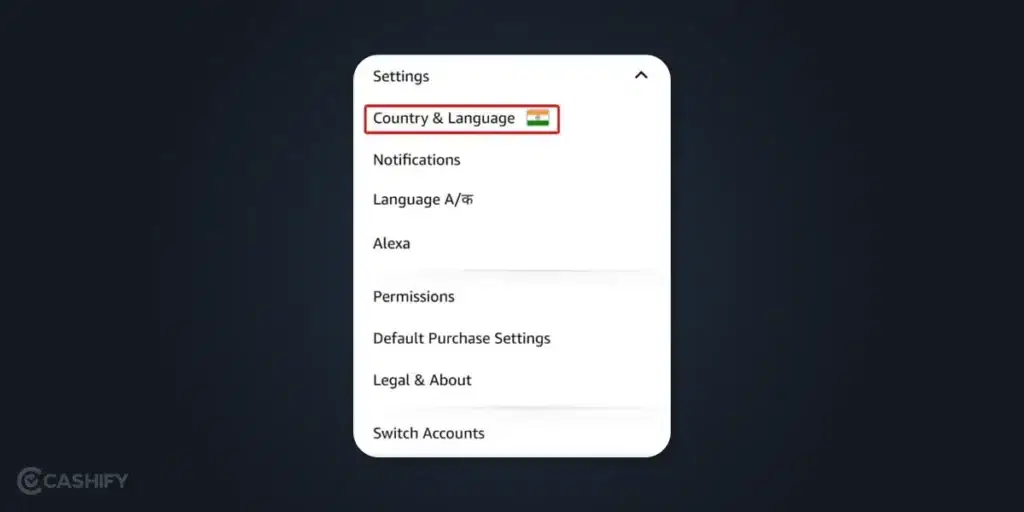
Step 4: Select ‘Country & Language’
Under the “Country & Language” section, you will see the list of countries and the options for languages. You can scroll and change language in the Amazon app as you prefer.
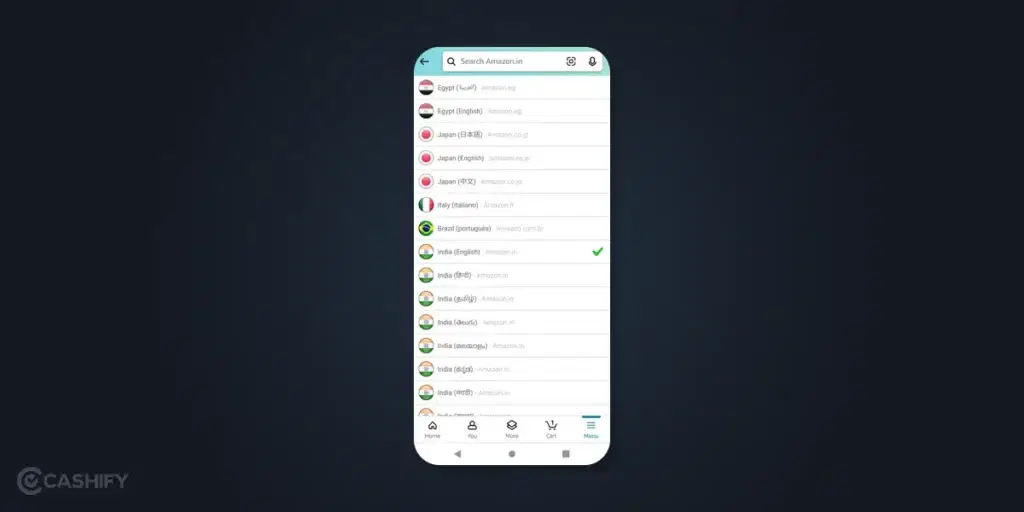
Also Read: Free Amazon Prime Subscription : 6 Secret Methods You Didn’t Know About!
Step 7: App Relaunch
After you have made the selection, the app will refresh on its own, and you will now be able to see everything translated into the language you selected. If that does not happen, you can close and relaunch the app again.
Congratulations! You’ve successfully changed the language in your Amazon app, and you can now enjoy a more personalised shopping experience.
On the Amazon website, the process is even simpler. You will get the option to change language settings from the top right taskbar of the website itself. It is indicated with a tiny icon of the flag of the region you are located in. You can select a language from the list provided there by clicking on it.
Also Read: How To Use Amazon Gift Card?
To Summarise
Knowing how to change the language in the Amazon app is a valuable feature that can significantly improve your and your loved one’s overall experience on the platform. Whether you’re a non-native English speaker, have specific cultural preferences, or share your device with multilingual family members, this simple customisation allows you to navigate Amazon with ease and confidence.
By following the steps outlined in this guide, you can seamlessly switch to your preferred language, making the Amazon app a more accessible and user-friendly application for all your shopping, reading, and streaming needs.
What do you like the most about shopping on the Amazon app? Let us know in the comments below!
Also Read: Amazon Upcoming Sale, Date, and Offers
If you’ve just bought a new phone and don’t know what to do with your old phone, then here’s your answer. Sell old mobile to Cashify and get the best price for it. If you are planning to buy a new phone, check out Cashify’s refurbished mobile phones. You can get your favourite phone at almost half price with six-month warranty, 15 days refund and free delivery.