One of the most widely used voice calling and texting applications worldwide is WhatsApp Messenger. WhatsApp offers all of these capabilities, including the ability to text, call, and video chat with your friends. There are occasions when you feel the need to record critical phone calls promptly, but you are unable to do so since the option is not available on your mobile phone.
For this reason, you must rely on third-party apps and other services to record voice calls on the messaging app. Hence, in this article will teach you the basic steps to perform WhatsApp voice call recording on Android and iOS smartphones. So let’s get started without wasting any more time.
Also Read: How To Transfer WhatsApp Data From Android To iOS?
Cashify is here to guide you on how to record WhatsApp calls: below is a reel explaining everything about the voice call recording feature in WhatsApp.
How to enable call recording on WhatsApp
You can easily record voice calls on WhatsApp using a third-party app on Android smartphones. You will need to connect your smartphone to a Mac device for iOS operating devices, and this helpful feature can also be enabled on iPhones. First, we will see how we can easily record voice calls on WhatsApp on any Android smartphone.
How to Record WhatsApp Voice Calls on Android Smartphones
On Android smartphones, recording WhatsApp audio calls is a relatively simple procedure. You can record calls using a third-party application called Call Recorder: Cube ACR. Please note that the app does not support all Android smartphones. Therefore, we advise you to check their support page to see if the app is compatible with your mobile phone. Putting these things aside, we now look at all the steps to record voice WhatsApp voice calls on Android devices. So let’s get started:
- Open Google Play Store on your mobile phone and search for the Cube ACR application.
- Once the Call Recorder: Cube ACR is found, install the app.
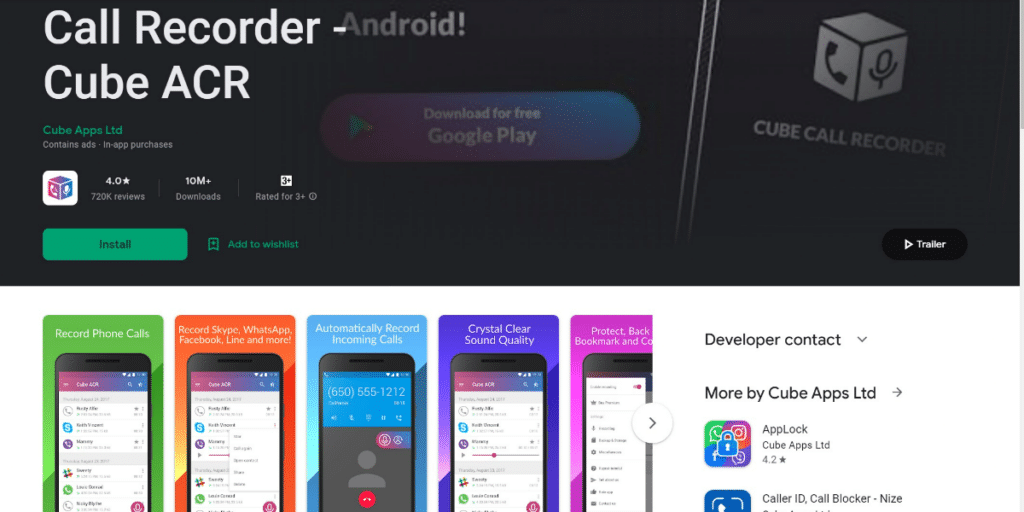
- After that, open the Cube ACR app and grant all the necessary permissions.
- Also, enable the app connector by going to the installed apps section. Then when you open the installed apps section, turn on the Cube ACR toggle.
- You can also enable Geotagging for further suitability to use the app.
- The app also asks for its premium subscription charges. You can make the payment to do so or continue with its free trial.
- After all these procedures are done, choose WhatsApp in the app menu. This will now open the WhatsApp application on your smartphone.
- Now, you can make a voice call on the messaging app. The Cube ACR notification will now pop up, confirming that your call is now being recorded.
- After your current voice call on WhatsApp is disconnected, open the Cube ACR app again on your smartphone.
- Voila, your call is now recorded. You can now share it with others or play it from the app.
Also Read: How To Fix Whatsapp Images Not Showing In Gallery | Android & iOS
How to Record WhatsApp Voice Calls on iPhone
There isn’t a specific application that makes it simple to record WhatsApp voice calls on iPhones. However, a workaround necessitates having Mac and an iPhone together to achieve this task. We now illustrate to you the steps through which you can record WhatsApp voice calls on your iPhone:
- Using the lightning cable, connect your iPhone to a Mac. Once your iPhone is connected, click the “Trust this computer” option.
- Then, open the QuickTime programme on your Mac. Now, select New Audio Recording in the File option by going to that programme option.
- Next, choose the record button in the QuickTime player after selecting the iPhone.
- Make a WhatsApp voice call on your phone and for further connection, click the add user icon.
- Call the person you want to record the audio with now. After the call is finished, stop the voice recording in the QuickTime player as well.
- Your WhatsApp voice call will now be recorded and saved on your Mac.
Also Read: How To Send Large Video Files On WhatsApp?
Final Remarks
So, via these tricks and methods, you can now easily record voice calls on WhatsApp. Both the ways mentioned above are easy to follow and safe from any virus or malware. Moreover, the Cube ACR app can also be used to record voice calls on other messaging apps, including Skype, Facebook and more. Hope with these methods, you are easily able to record voice calls on WhatsApp and use them to your benefit.
Want to sell your old phone or recycle your old phone? Cashify can help you with fantastic buyback deals!













































