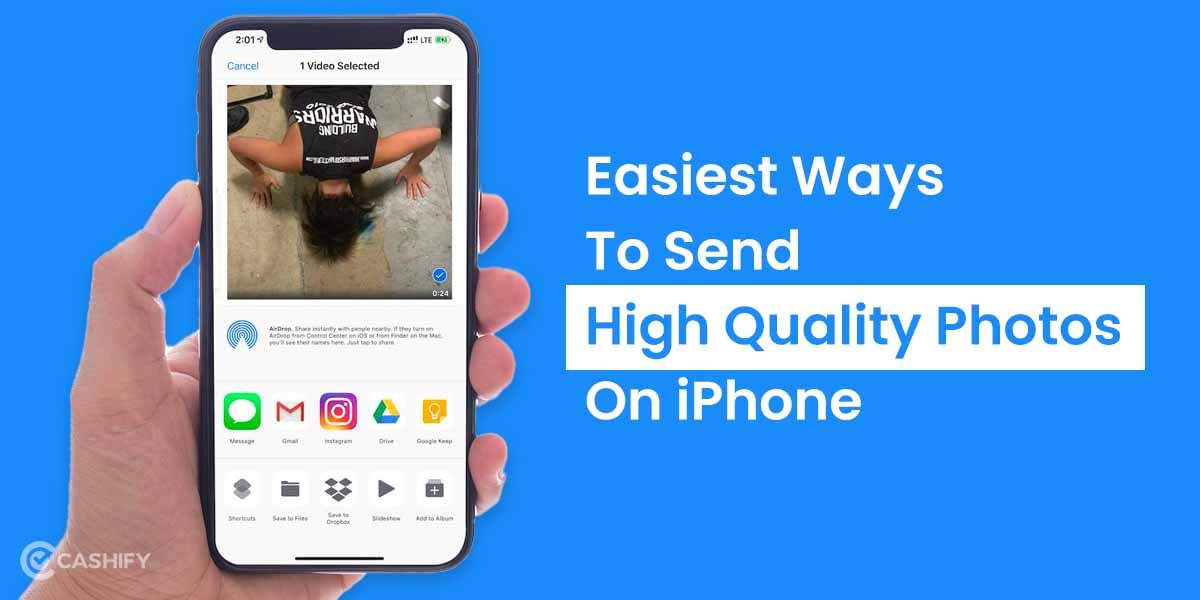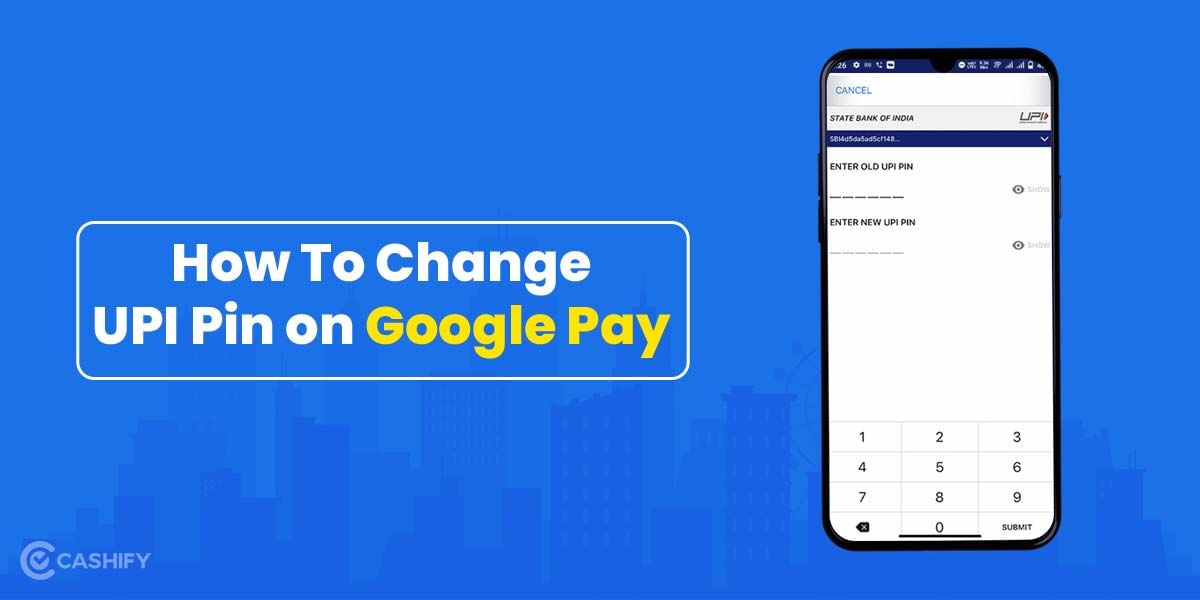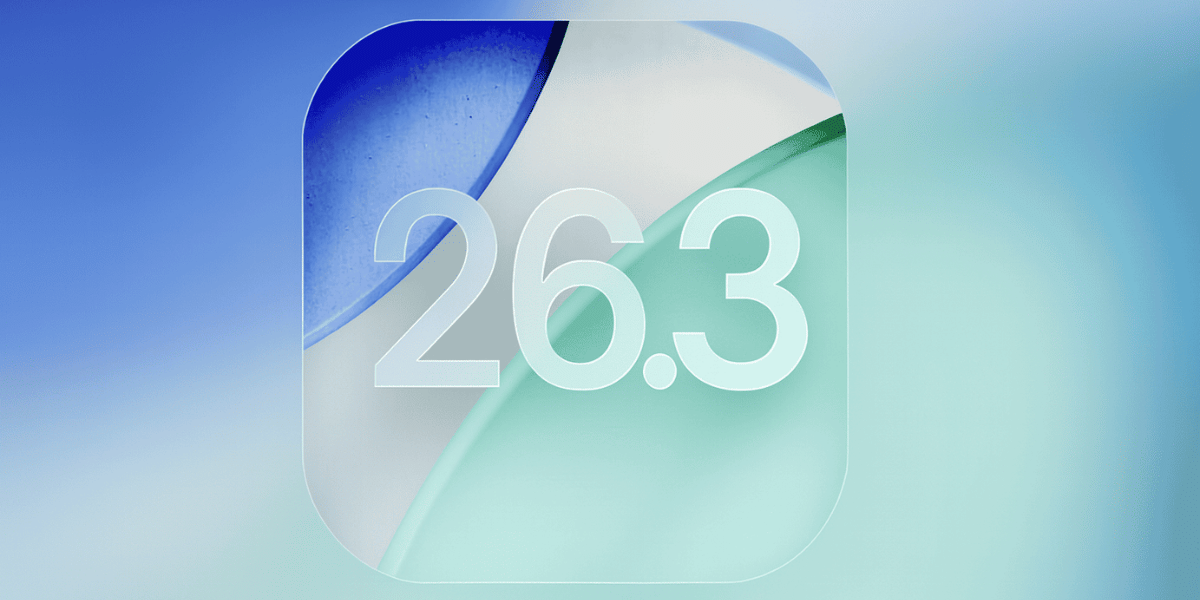Cannot reach your iPhone to cut a call? Ask Siri. Yes, you can easily disconnect a call from Siri on your iPhone. Siri is the smart advanced assistant that can help you get plenty of things done. One addition to the list is disconnecting the calls. The iOS 16 update lets users avail the benefits of this feature. With this major update, users can end both hands-free and facetime calls using Siri.
However, the person on the other end will get to know when you ask Siri to cut the call. This feature is available on iPhone 11 and newer devices. Also, other devices, when connected to AirPods or Siri-enabled devices, can leverage the benefit of this feature. Let’s see how to do this.
Also Read: Siri Overview: Everything You Need To Know
Do check out this amazing reel and find out how to disconnect a call from Siri on iPhone:
Use Siri Call Hang-Up Feature to Disconnect Call
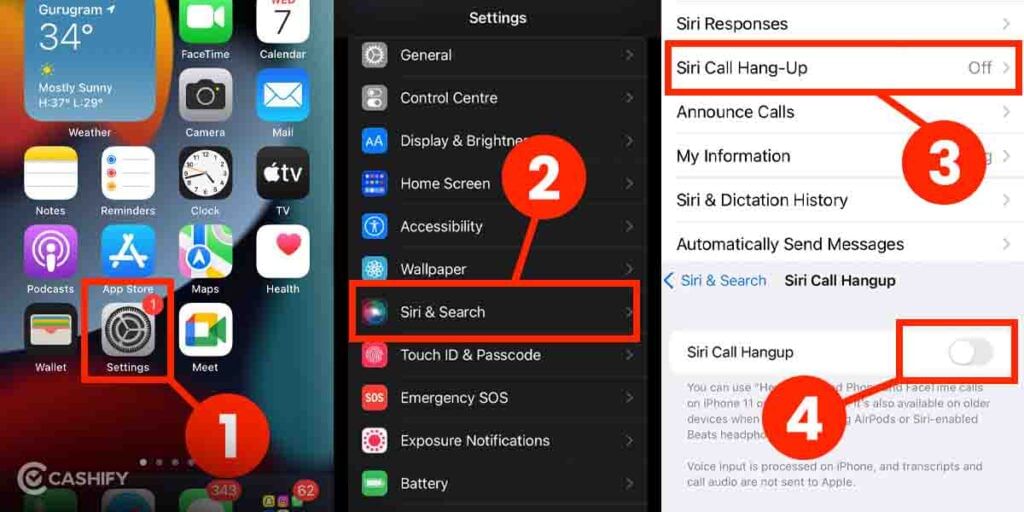
Before you ask Siri to disconnect calls, you first need to enable this feature. Here’s how you can do this:
- Open the Settings app on your iPhone.
- Now, find the Siri & Search tab and click on it.
- On the next screen, click on the Siri Call Hang Up Option.
- Next, toggle the switch from off to on to enable this feature.
Once this option is enabled, you can simply disconnect the call using Siri on your iPhone. Just say, “Hey Siri! Hang up” after the call, and the rest will be taken care of by your smart assistant.
How to Check if Listen for Hey Siri is enabled?
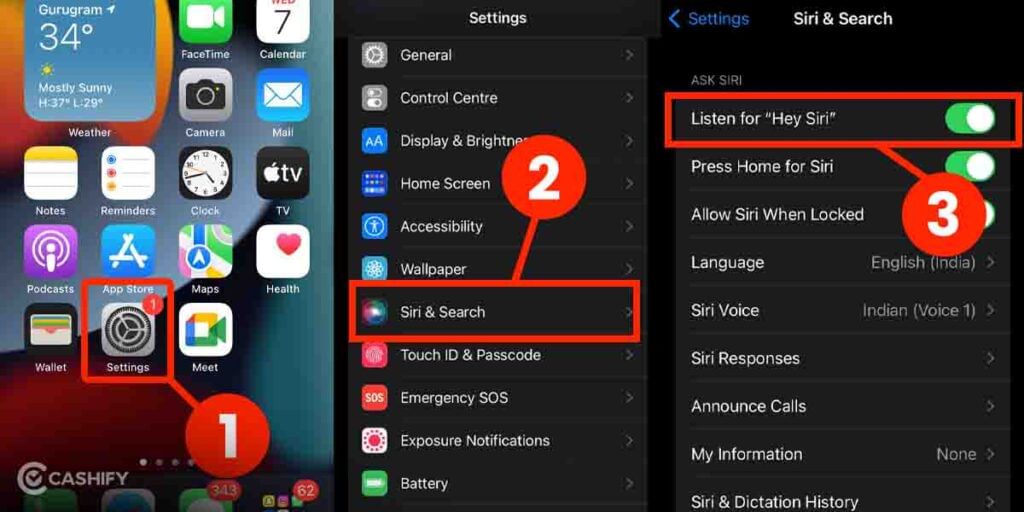
Before you move ahead with using this function, you must cross-check once if this feature is enabled or not. Wondering how to do it? Here, check these steps.
- Head to the Settings app on your iPhone.
- Locate the Siri & Search tab and click on it.
- Now, on the next screen, toggle on the option for “Listen for Hey Siri”.
Doing this will enable the Siri Call Hang Up feature if, by any chance, it was disabled before. So, no matter if you are cooking or driving or just can’t reach your iPhone for some reason, just ask Siri to get the calls disconnected for you.
Note: If you are using an older iPhone model, i.e., older than iPhone 11, this feature won’t work. As the feature is a part of the iOS 16 update, which is available just on the newer models. But in that case, you can use Siri-enabled Bluetooth devices to enjoy this feature.
Also Read: iOS 16 Features: Lock Screen, Maps, Everything You Need To Know
Are you looking to Sell phone online from the comfort of your home. Choose Cashify. You can get the best buyback value for your smartphones from us. Also, Recycle old phone with us.