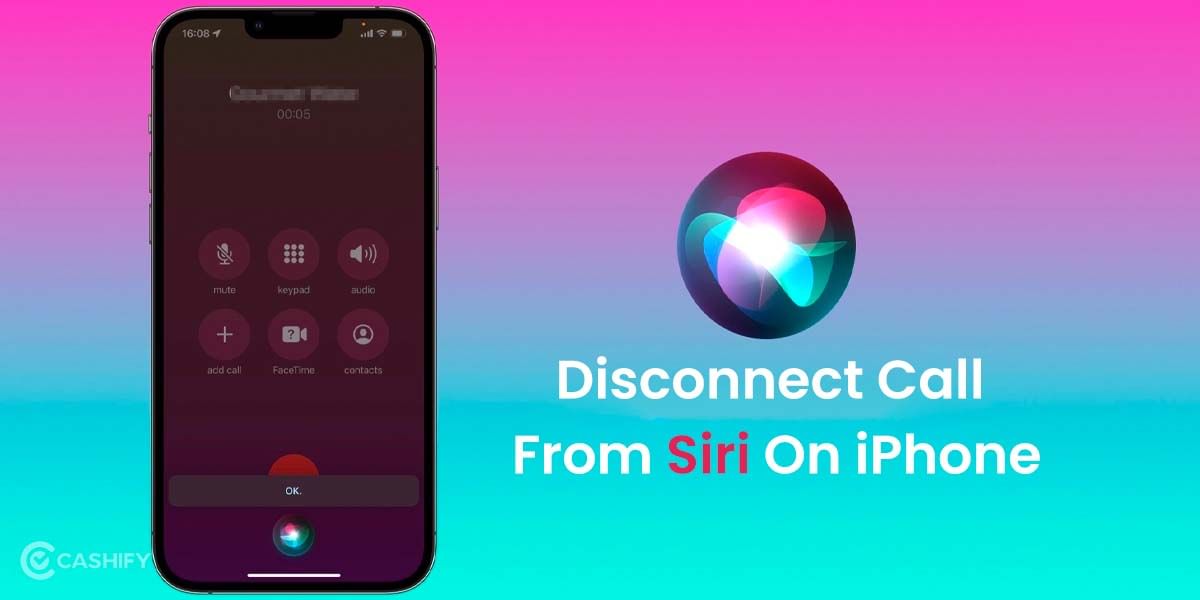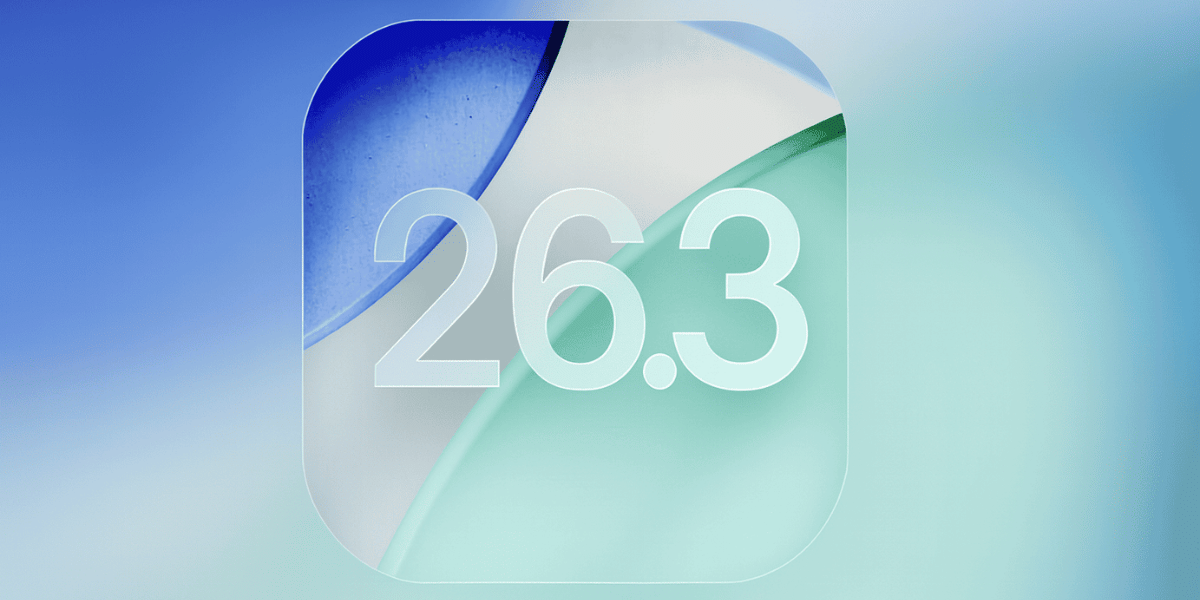Does imessage compress photos? Yes, it does. iMessage automatically makes photos smaller and reduces their quality a bit before sending them. This is done to make sure the photos send quickly and easily, especially if the person you’re sending to has a slower internet connection. The good part about this is that it saves data and storage space, and your messages get delivered faster. However, the downside is that your photos might not look as clear or detailed, especially if they were high-quality images to begin with.
There is no doubt that iPhone features the best camera quality. But when you use instant messaging apps to share these pictures, they compress the images, thus reducing their size and quality. Here, we will talk about five different methods to send high-quality photos from iPhone. So, let’s begin.
Also Read: Here’s How You Can Delete iPhone Apps In The Simplest Way
How to send high resolution photos from iPhone?
Check these five different methods to send photos from your iPhone without losing the quality.
Method 1: Send High-Quality Photos from iPhone on iMessage
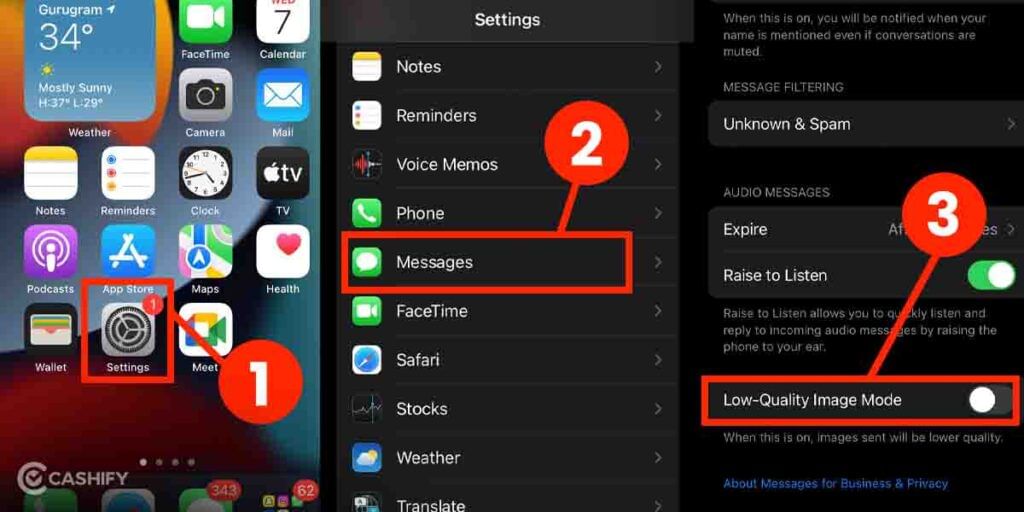
- On your iPhone, open the Settings app.
- Now, scroll down a bit and find Messages. Tap on it.
- Next, go to the bottom and turn off the Low-Quality Image Mode.
Once you are done doing this, you can choose iMessage to share photos from your iPhone. The images might take a bit longer time to be sent, but the quality won’t be compromised. Also, if you ever want to revert this change, just turn on the Low-Quality Image Mode in the steps mentioned above.
Also Read: What is iMessage- Difference From Message
Method 2: Use WhatsApp To Send High-Quality Photos from iPhone
When you choose WhatsApp to share images directly, it compresses the images, thus lowering the quality. However, the same WhatsApp can help you send high-quality photos from your iPhone. Here’s how:
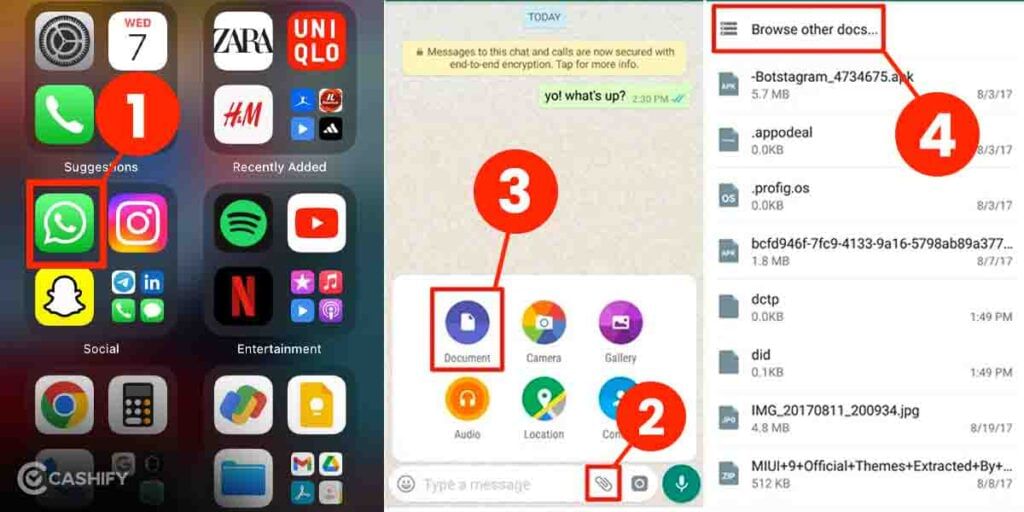
- Open WhatsApp on your iPhone.
- Now, open the chat of the person with whom you want to share the images.
- Tap on the “+” icon and then click on Document.
- Next, choose the Browse option and navigate to the folder which contains the respected images.
- Select one or more images and then hit the Send button.
Also Read : Refurbished iPhone Vs Brand New: Difference, Feature and Price!
Methods 3: Send High-Quality Photos from Telegram
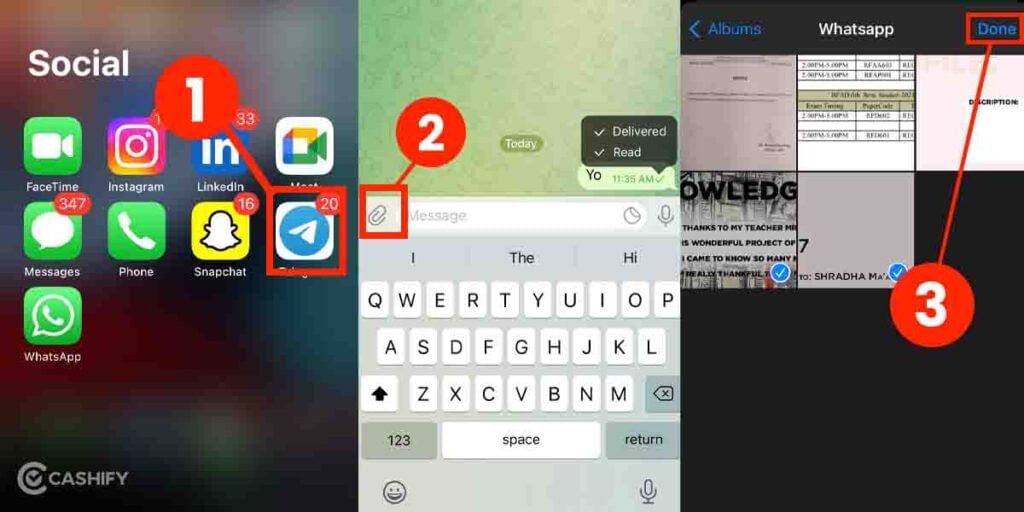
Check these steps to send photos from Telegram:
- Open Telegram on your iPhone.
- Next, go to the respective chat, channel or group chat.
- Click on the paper clip icon at the bottom left, and then from the option that pops up, choose File.
- Now, click on Photo or Video and choose the photo you want to share and hit the send button.
- If you want to share multiple photos, just tap inside the small circles, select all the images and finally hit the send button.
Also Read:
Sneak Peek: Expected Features Of iPhone 16 In 2024
Method 4: Consider Signal to Send High-Quality Photos from iPhone
Signal gives you an option to choose the quality of the image while sending. Here’s how to do it:
- Open the Signal app on your iPhone.
- Now click on your profile picture from the top-left.
- Then, tap on Data Usage.
- You will find Sent Media Option there. Click on it and finally choose High there.
- Now open the chat in which you want to share the images. Click on the “+” option. Select the images.
- Then tap on the image icon and choose the quality of the image: high or low. And finally, hit the Send button.
Also Read : How To Get Refurbished iPhone 15 at 25 Per Cent Off, Save Up to 20,000
Method 5: Share Link of the Folder
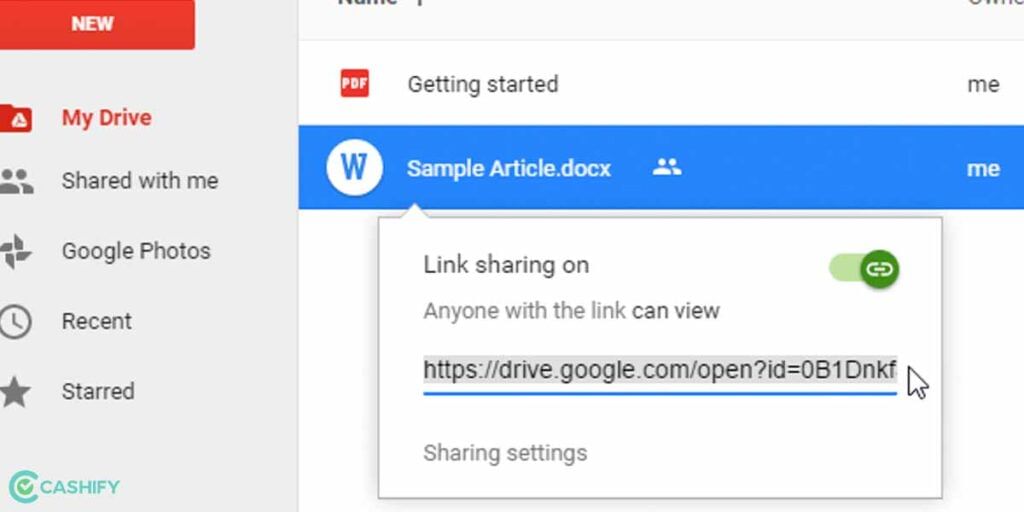
Finally, you can upload the photos or videos on the Drive and share the link to maintain the quality of the images. You can choose services like Google Drive, Google Photos, Dropbox, One Drive, iCloud Drive, etc., to upload photos. Once the upload is finished, just copy the link of that file or directly share the link with the person via Instant messaging apps, including Telegram, WhatsApp, Signal, etc.
Method 6: Use AirDrop
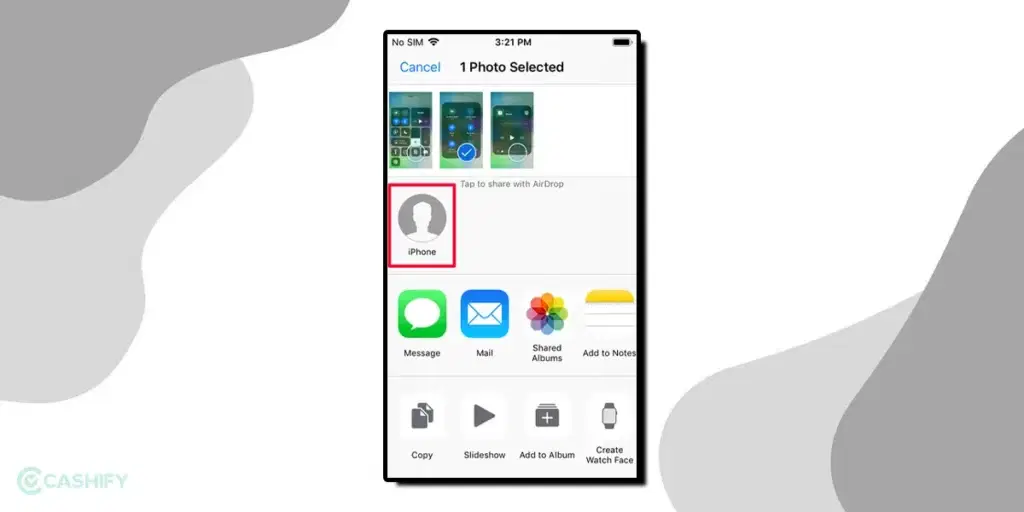
If you’re an iPhone user, AirDrop is one of the simplest ways to share high-quality photos or videos with nearby iPhone users. It is the secure wireless transfer method to share high-quality photos between iPhones. You need to follow the steps below to share photos from one iPhone to another using AirDrop.
- Activate AirDrop on both iPhones. For that, go to Control Center -> Press and hold the network setting card -> click on AirDrop to enable it.
- Bluetooth and WiFi will be enabled on both iPhones.
- Click on the Photos app on the iPhone from which you want to send photos and select the desired photos.
- Tap the Share button, select AirDrop and choose the target iPhone name.
- Now, on the target iPhone, click on Accept, and the photo transfer process will start.
Why is my iPhone sending blurry pictures?
Your iPhone might be sending blurry pictures because of a few reasons:
- Low-Quality Image Mode: If this setting is turned on in iMessage, it compresses photos and reduces their quality.
- Poor Internet Connection: A weak or unstable connection can cause images to appear blurry when sent.
- File Size Limit: If your photos are too large, they might be automatically compressed, making them look blurry.
- Camera Settings or Dirty Lens: If your camera lens is dirty or your camera settings aren’t right, the photos might be blurry from the start.
- Software Issues: Bugs or glitches in the iPhone’s software or the messaging app could also cause this problem.
Solutions:
- Turn off Low-Quality Image Mode in iMessage.
- Make sure your internet connection is stable.
- Resize photos if they’re too big.
- Clean your camera lens and adjust camera settings.
- Restart your iPhone or update iOS to fix any software problems.
Also Read: iCloud: How To Use It, Features, Pricing, And More!
Why is it sometimes hard to send large files from an iPhone?
iPhones have different tools and apps for sharing media, but each has its own limits. If you’re struggling to send a video or large file from your iPhone, it could be due to these reasons:
- File Size: The file you’re trying to send might be too large for the method you’re using.
- File Format: The video or file might be in a format that your device or the receiving device doesn’t support.
- Sharing Method: Some sharing options only work between Apple devices that are close to each other.
Now, let’s break down these limitations among the common file-sharing methods on iPhones :
iMessage: iMessage is a mix of a regular SMS app and an internet-based messaging app. If you’re asking, “Does iMessage compress photos?”—yes, iMessage does compress photos and videos. When sending media to non-Apple devices, the file size is limited to 3.5 MB. If you’re sharing with another iPhone, you can send files up to 2 GB, but keep in mind that videos will still be compressed, meaning they’ll lose some quality.
Also Read : Buy iPhone 15 At Just INR 51,900 From iPhone 11: Here’s How!
AirDrop: AirDrop is Apple’s version of Bluetooth. It uses both Bluetooth and WiFi to share files with nearby devices. However, you need to be physically close to the person you’re sending the file to, and you can only AirDrop to Apple devices, not Androids.
iCloud: iCloud is Apple’s cloud storage service. It’s useful for extra storage, but there’s a limit—you can’t share files larger than 5 GB. This can be a problem if you’re trying to send large video files.
So, whether you’re wondering, “Does iMessage compress photos?” or looking for the best way to send large files, it’s important to consider these limits.
FAQ on Does imessage Compress Photos
Does iMessage compress photos?
If you’re wondering, “Does iMessage compress photos?”—yes, there is a setting you can enable to send lower-quality photos. On the other hand, images and videos sent as MMS (green messages) are often compressed and resized by your carrier.
Is it good to send pictures through iMessage?
Yes, it’s good to send pictures through iMessage. If you’re concerned and asking, “Does iMessage compress photos?”—attachments like photos and videos sent through iMessage are uploaded to Apple and encrypted, ensuring only you and the recipient can access them.
How can I send photos from iPhone to iPhone without losing quality?
If you’re trying to avoid compression and wondering, “Does iMessage compress photos?”—you can use iCloud Photos, which allows you to share high-quality photos using an iCloud link.
Is it better to send photos on iMessage or WhatsApp?
Both iMessage and WhatsApp have a file size limit of 100 MB. WhatsApp works on various devices and supports many file types, while iMessage is limited to Apple devices. Choose based on which app you and your contacts prefer to use.
Wrapping Up
So, does iMessage compress photos and videos? Yes, it does, as we’ve discussed throughout this article. iMessage compresses photos, audio, and video files to make sending them faster and easier, but this can reduce the quality of your files.
If you want to transfer files without losing quality and without worrying about network or storage limits, consider using alternatives like AirDrop or iCloud, depending on the file size and your specific needs. This way, you can ensure your files remain clear and intact.
Turn your dream of buying an iPhone into a reality. Buy Refurbished Apple iPhone from Cashify at almost half price. It is like-new, can be bought on no-cost EMI and comes with 6 months of warranty, which can be availed at any of Cashify 200+ stores.