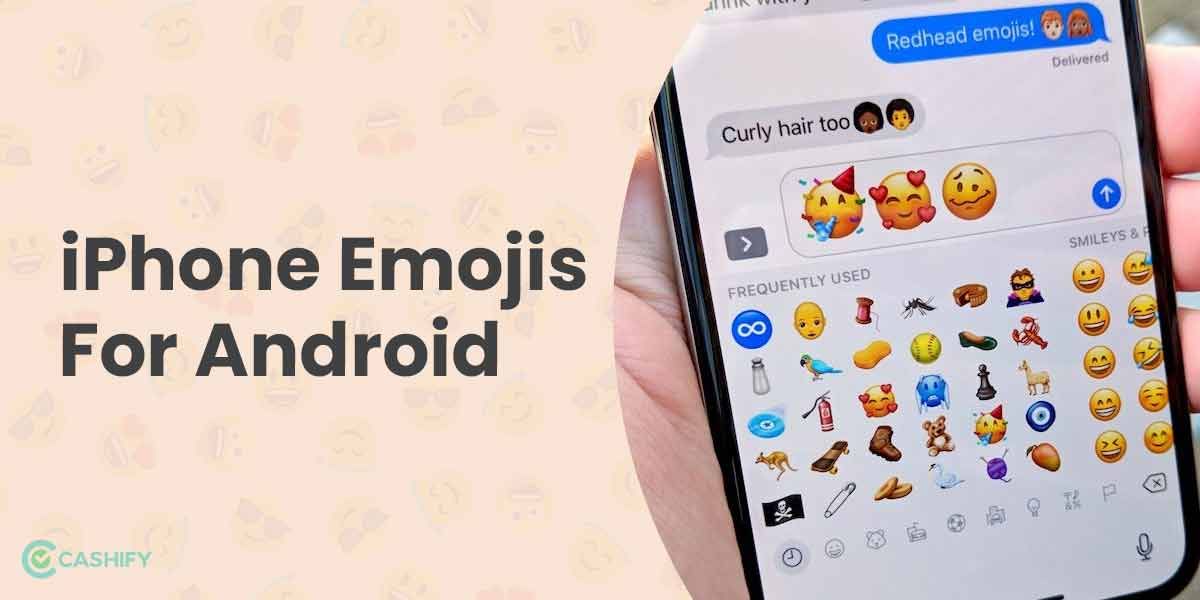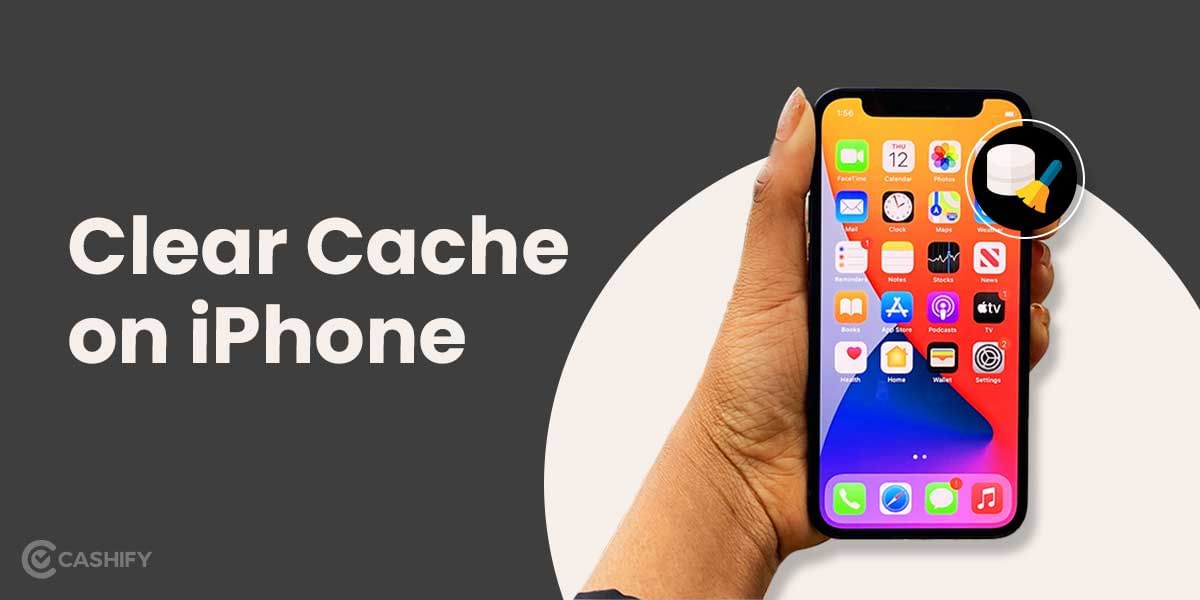Once in a while, my phone gives me this warning, “Running out of space”, and the major credit for it goes to the ample of unnecessary apps installed on my phone. And let me admit it, I am too lazy to even delete them. While storage is one reason why you should delete iPhone apps or Android apps, another reason is that you no longer need that app or might need it later.
So again, that forms the reason to delete iPhone apps or Android apps. However, this article is about how to uninstall/delete iPhone apps. Note that it is easy to delete iPhone apps, especially when you can save memory on the device for future purposes. Here’s how!
Also Read: Link Aadhaar With Mobile Number In Three Different Ways
How to delete iPhone apps: Step-by-step guide
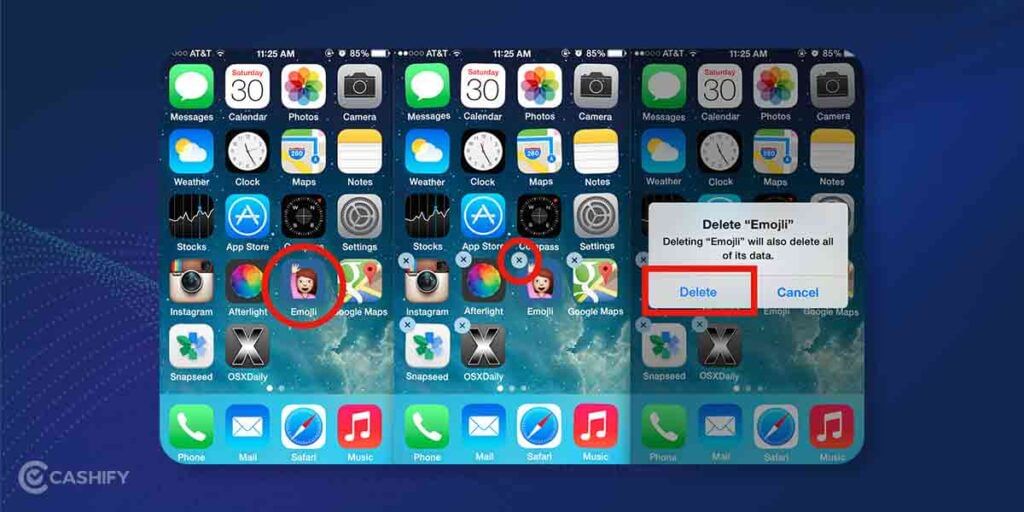
If you are tired of scrolling through multiple pages of apps, you must try to uninstall/delete iPhone apps that you no longer use.
- To begin with, make sure you are on the Home screen of your iPhone.
- Now, look for the app that you want to delete. Hold it until the application starts shaking.
- Next, you would see an “X” sign appear in the upper left corner of all the applications.
- Tap on the “X” sign on the application you wish to delete.
- You will get a pop-up message asking if you are sure to delete that app. Tap on “Delete” to confirm.
- And that’s it! The app would get removed from your phone within a few seconds. This is how you delete iPhone apps.
Note that if you delete iPhone apps, all their data would be lost too. However, if you want to delete iPhone apps without removing the data, there is one way you can do so- Offloading the app.
Also Read: Mkv File- What Is It And How To Edit It?
How to offload an app on iPhone?
Offloading an app means the app won’t be removed completely, i.e., its data would be retained in the device. When you offload an app, its data is archived so that you can pick from where you left the next time you reinstall that app.
- Go to the settings on your iPhone.
- Now, tap on the “General” tab.
- There, tap on the “iPhone Storage”.
- Now, scroll down a bit to find the list of the apps.
- Tap on the app that you want to remove but without losing its data.
- You will find an option saying “Offload App”. Click on it.
- Your app would be deleted, but its data and settings would remain saved on your device.
- You also get the option to offload unused apps when you are running low on storage. Just go to the iPhone storage page and enable the “Offload unused app” option.
How to reinstall a deleted app on your iPhone?
You can always reinstall the deleted app. Here’s how to do it:
- Head to the app store.
- Click on the Profile option there. On the next screen, tap on the “Purchased” option.
- This option will show you a list of the apps that you have downloaded to date on your iPhone.
- You will see a cloud symbol next to each app. Click on the cloud symbol for the app you want to reinstall.
- Voila, you have successfully installed the app but remember, reinstalling an app does not mean the data will be retrieved too until and unless you have a backup.
Also Read: 10 Best Mobile Phones Under 20000 in India
Sell phone online or Recycle old phone from your doorsteps. Get instant payments for your gadgets with Cashify.