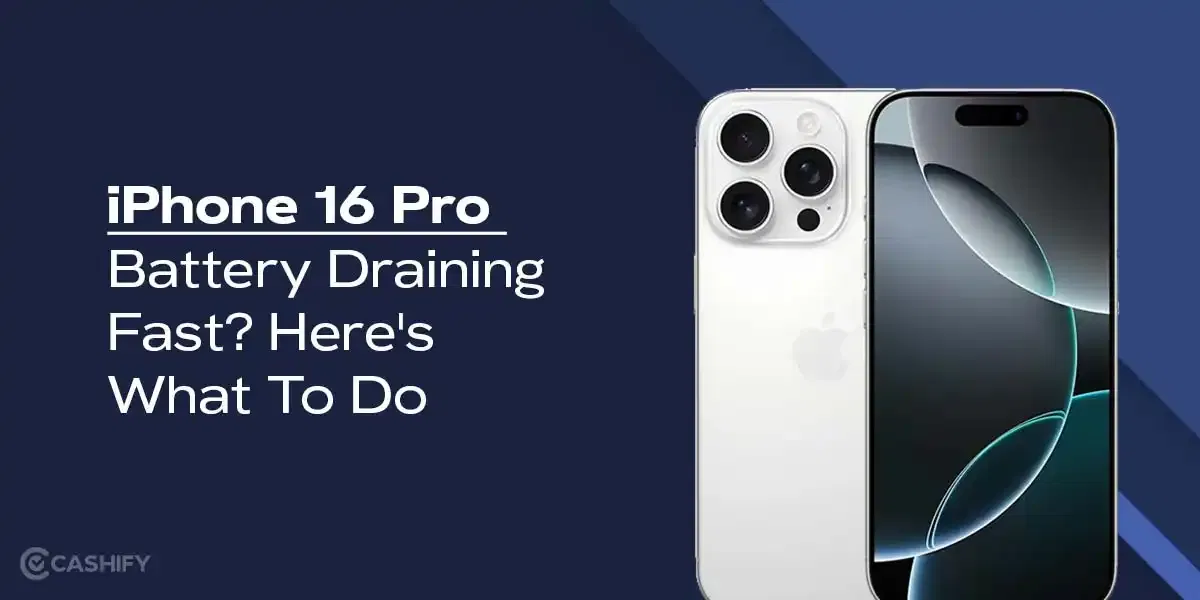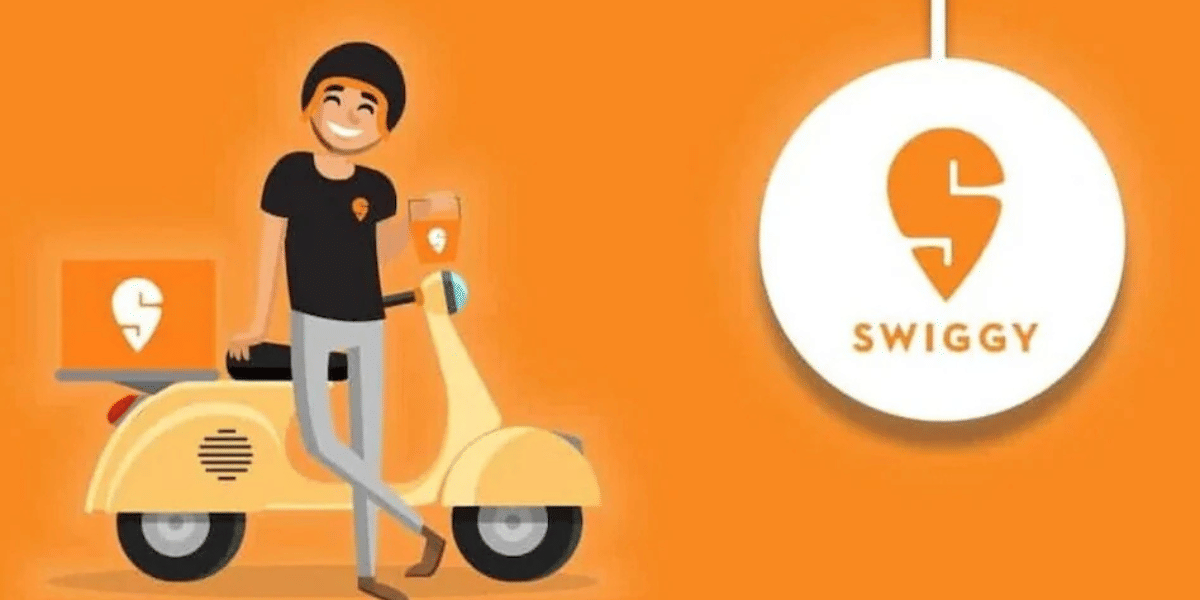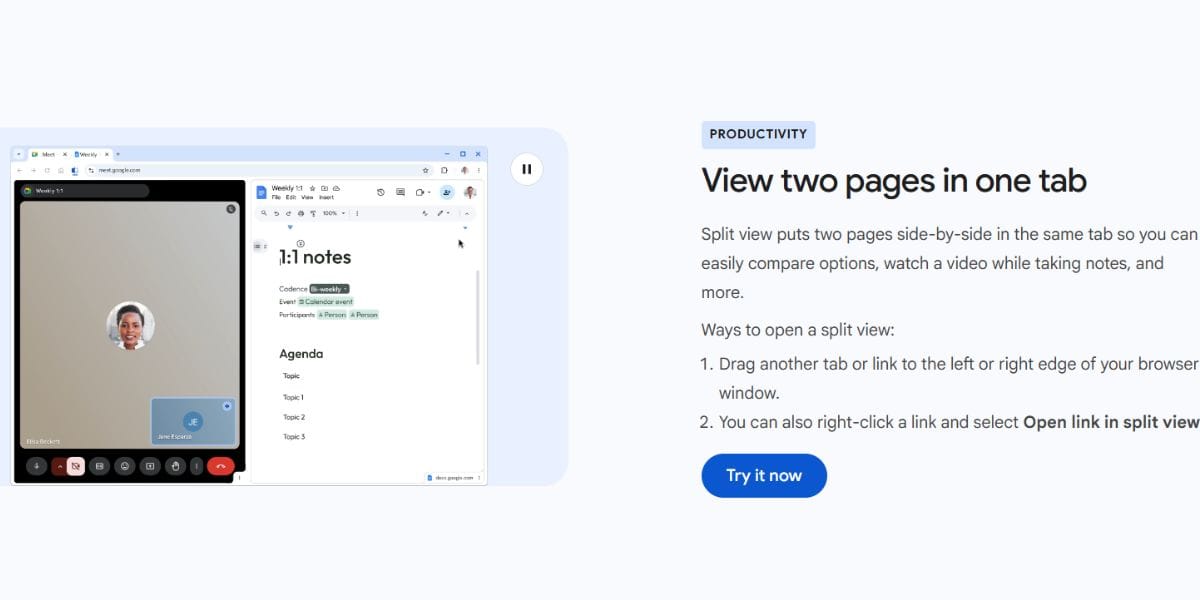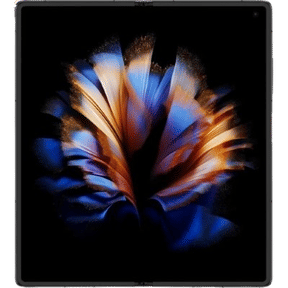Snapchat is one app that most of us started using out of peer pressure, but ended up loving it! It’s a cool way to update or stay updated about friends who matter. And if you happen to use it a lot, you must have a loaded Memories section. For most of us, it’s a treasure trove of random moments that either make you laugh or take you on a nostalgic ride. Or there are silly selfies to reflect on life, then and now. Whatever it is, imagine if you could back then up outside the app? Yes, the Memories section media is downloadable, and Snapchat keeps the process really simple. Today, we are here to understand how to download all memories from Snapchat!
In this article, we will explore the process with proper steps so that you can start saving your fun memories.
Also read: 5 Best Budget-Friendly Smartphones In India: Top Choices Under 20K
What’s The Need For Downloading Snapchat Memories?
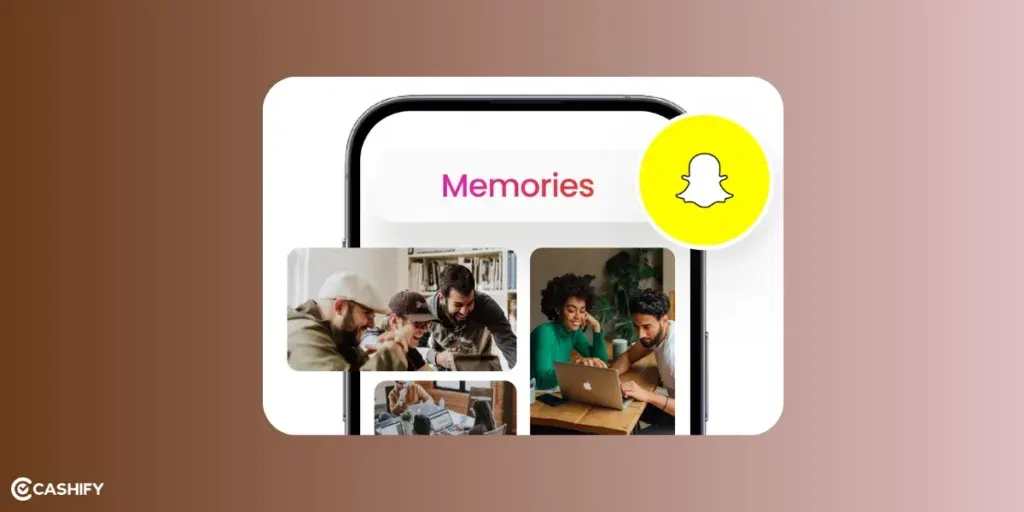
Generally, whatever snaps you send or receive on Snapchat are meant to be momentary. They disappear after viewing. However, the memories section in your account is like your private archive. It stores all the snaps you liked (clicking the save icon) in an in-app cloud storage platform. You can download everything from Memories to access them offline.
This is useful when:
- Your internet connection is poor.
- Switching phones and wanting to have a backup of all photos.
- Free up some space.
Also read: Can’t Send Messages On Instagram? Here Are Few Quick Fixes
Features Of The Snapchat Memories Section
- Any Snap you create can be saved in your memories using the save icon. You can also make the setting Automatic to save all your Stories to Memories.
- All the Memories are organised by date and you can switch between tabs to see your saved Snaps, Stories, and your device’s Camera Roll.
- There is a privacy feature with which you can move sensitive Snaps to a passcode-protected folder called “My Eyes Only.
How To Download All Memories From Snapchat: Step-By-Step!
Open ‘My Data’ feature
Start off by requesting your data from Snapchat. You can do this by downloading your data via their “My Data” feature in your profile.
- Tap your Bitmoji or profile icon in the top-left corner.
- Go to settings by hitting the gear on in the top-right to open Settings.
- Scroll down to the “Account Actions” section and tap “My Data.”
- You may have to log in again. Verify your identity with your password or email.
- On the My Data page, you’ll see options for what to download. Select “Memories” (it’s included by default in the full download).
- Snapchat will send a zip file to your registered email. Confirm and hit “Submit Request.”
Usually 24 hours or less, but it can vary based on how much data you have. You will get an email when it’s ready with a download link (it expires after a few days, so grab it quick!).
Also read: Print Screen Shortcut- How To Take Screenshot In Laptop/ PC?
Download and Unzip Your Memories
Once you get the email:
- Download the zip file to your device or computer.
- Unzip it (your phone or computer can handle this natively). Inside, look for the “memories” folder. There you go! All your photos and videos are there, organised by date.
If you have got years of Memories, that zip could be huge! The data can be in gigabytes. Make sure you have space and a stable Wi-Fi connection. No one wants a half-downloaded nostalgia bomb!
Also Read: Facing Spotify Something Went Wrong Error? Here’s A Quick Fix!
In The End
That’s how to download all memories from Snapchat! You have now got your entire Snapchat history in your pocket (literally). Also, don’t forget to turn on “Smart Backup” in Memories settings. This will auto-save snaps to the cloud. In future downloads become even easier. Also, if you don’t want all the snaps in the memories, you can choose selected ones manually. Tap the three dots, and choose “Export” or “Save to Camera Roll.”
Did you use the Memories feature yet? Comment down below!
If you’ve just bought a new phone and don’t know what to do with your old phone, then here’s your answer. Sell your old mobile to Cashify and get the best price for it. If you are planning to buy a new phone, check out Cashify’s refurbished mobile phones. You can get your favourite phone at almost half price with a six-month warranty, 15-day refund and free delivery.