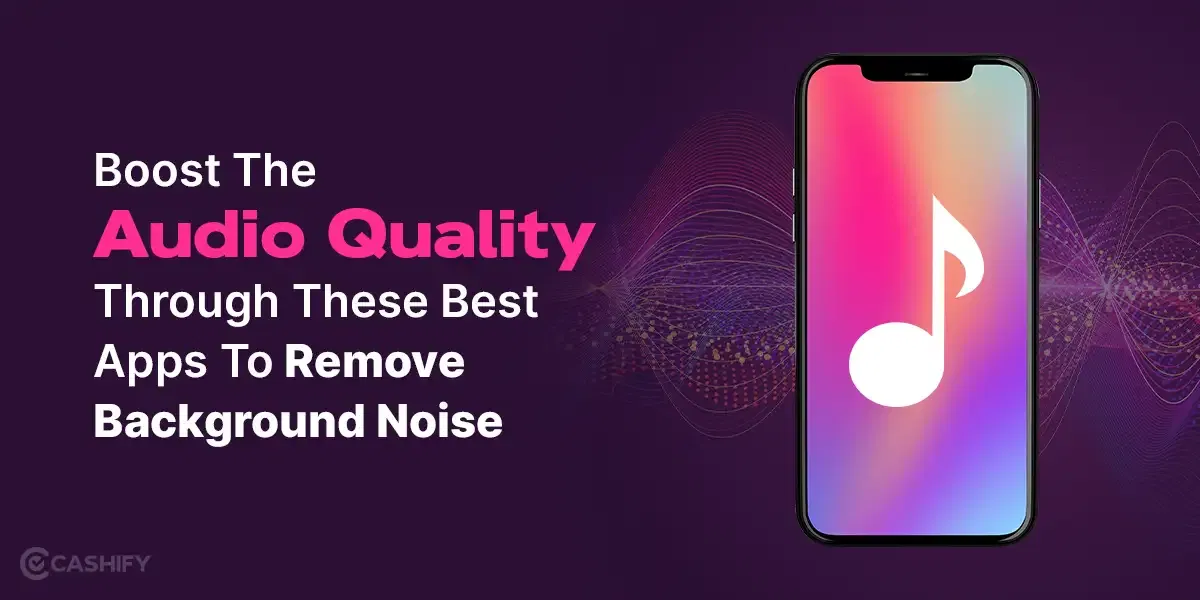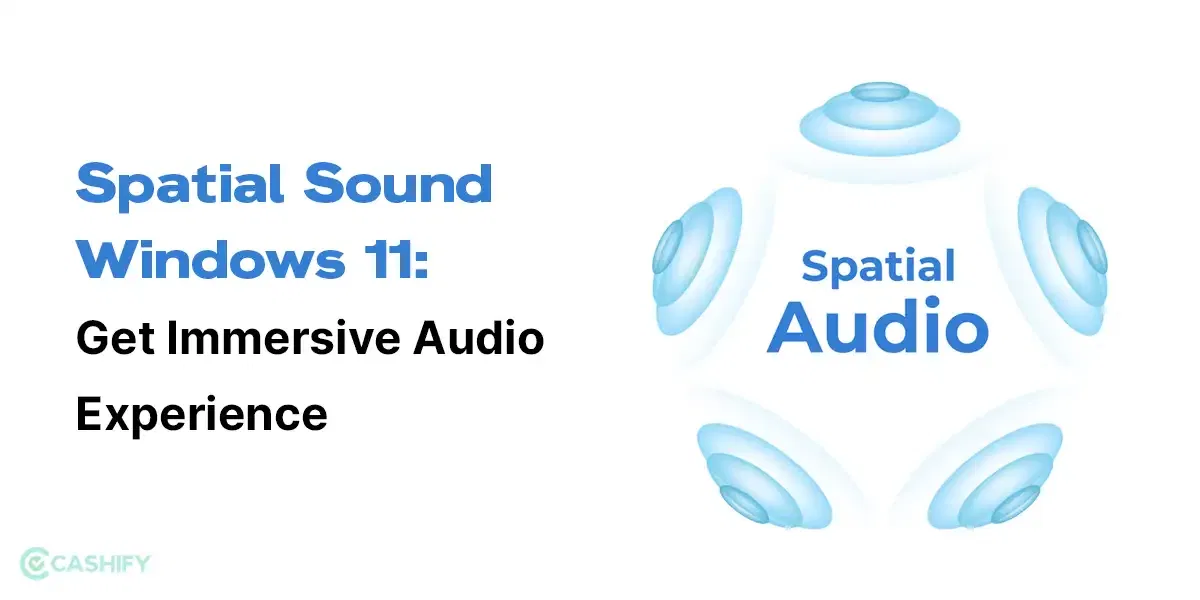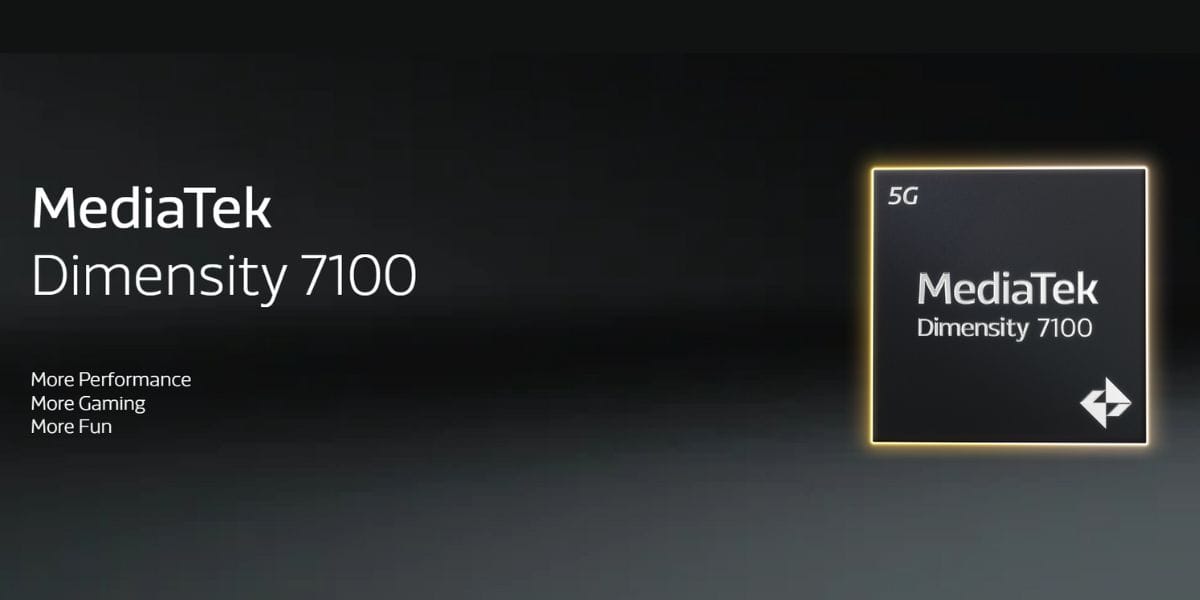Technical errors are something that no app has been immune to in the history of digital technology. The same goes for our beloved music streaming app, Spotify. One of the most common issues users face is the dreaded “Spotify something went wrong” message. If you’ve encountered this error, it’s usually not a thing to worry about! It has some quick and easy fixes. In this article, we’ll guide you through those to get your Spotify back on track.
Nothing connects us better than the shared love for music. Additionally, we have witnessed music streaming as an essential part of our social bonds. We have come a long way from radio, DVDs, television, or iPods to the present-day availability of tons of streaming apps. Spotify stands out as one of the most popular and user-friendly platforms. With its vast library of songs and user-generated playlists, it’s no wonder that millions of music lovers across the globe turn to Spotify to satisfy their soul cravings.
Also Read: Spotify X OpenAI: Everything To Know About Spotify AI DJ
Why does the “Something Went Wrong” Error Occur on Spotify?
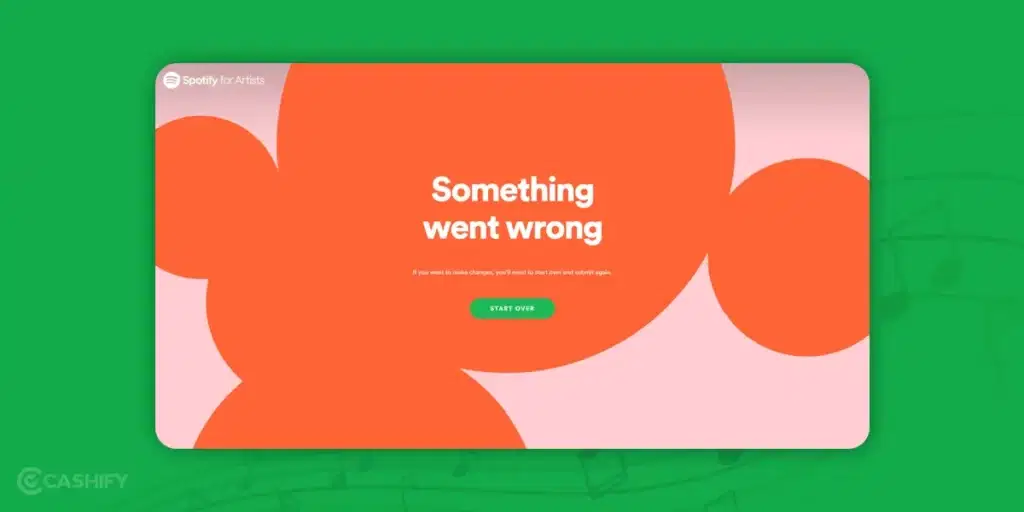
You have set the mood for the hour and decide to play your favourite playlist. But when you click on the play button, suddenly, a notorious error message comes on the display screen to kill your vibe. This error could be fixed in a snap only if you know the reason why it happened in the first place. So before we dive into the fixes, let’s talk about some probable reasons why the ‘something went wrong ‘ error pops up on Spotify as follows:
1. Unstable Network
Your internet connection could be the culprit. Spotify might display this message if it can’t establish a stable connection.
Also Read: 7 Best Wi-Fi Internet Speed Test Apps & Websites
2. Incorrect Log In Credentials
Sometimes, we tend to use a single Spotify account on multiple phones due to a premium subscription or dedicated playlists. This error can happen when you try to log in or access your account on a new device, as Spotify may be unable to verify your credentials.
3. Outdated Spotify App Version
You may have been using the same version of the Spotify app and probably missed updating it for a long time. When the app gets outdated, its functionality gets affected, and hence, the error might show up.
Also Read: How To Get Spotify Premium For Free In India?
How To Fix This Error Quickly?
The error is not really fatal, and you can easily fix it yourself. Let’s explore some quick and effective fixes to solve your something went wrong error and get your Spotify up and running smoothly again:
1. Relaunch the Spotify App
This is the first fix you can attempt. Close the Spotify app on your device and then relaunch it. If you are already logged in to the account, try logging out and then logging in again. This action may clear any temporary issues causing the something went wrong error message on Spotify.
2. Check Your Internet Connection
Ensure that your internet connection is stable. A weak or unstable connection can sometimes lead to the “something went wrong” error on Spotify. Try switching to a different network or sit in proximity to a favourable range of your Wi-Fi router.
Also Read: Top 5 Internet Speed Testing Apps
3. Update the Spotify App
Outdated apps can be prone to bugs and errors. Make sure you have the latest version of Spotify installed on your device. You can update it from your device’s app store, or you can open the account and click on the three dots in the top right corner.
Help> About Spotify > Check if any updates are available.
After updating, you can relaunch the app and try playing some music.
Also Read: How to Download Songs in Spotify
4. Clear Cache and Data
Most apps like Spotify will store cache on your device to give you a personalised experience while you use the app. However, you can’t really view these files, and they end up taking a lot of storage over time. It would be a good practice to delete them occasionally.
Clearing Cache on Mobile (Android/iOS)
Go to your device’s settings and go to the All Apps section. Find the Spotify app and tap on it. Then, select “Storage” and choose “Clear Cache” (for Android) or “Delete Cache”(for iOS).
Also Read: Spotify New Widget Now Rolling Out For Android Users
Clearing Cache on Desktop (Windows)
Go to the search bar of your computer and write this: “%appdata%”.
Now follow the below steps:
- Local > Packages
- Find the file associated with Spotify. It will look like this:
“SpotifyAB.SpotifyMusic_zpdnekdrzrea0.”
- Now open Local Cache > Spotify Folder > Data
- Delete all the files here.
Clearing Cache on Desktop (MacOS)
Open Spotify, go to the settings, and then scroll down to ‘Advanced Settings
Here, you can check the storage location section, where you will find the address of the files. Copy the address.
Now follow these steps:
- Go > Go-to-folder > Paste the address > Press Return
- Select all the contents in the Cache folder and move them to Bin.
Also Read: Spotify Web Player: How To Use Spotify With Your Web Browser
5. Reinstall the Spotify App
If none of the above methods work, consider uninstalling and then reinstalling the Spotify app. This can help resolve any underlying issues with the app’s installation.
6. Check Spotify’s Server Status
Sometimes, the problem may not be on your end but on Spotify’s servers. You can check Spotify’s server status on their official website or social media channels to see if they are experiencing any outages or technical problems. When this happens, many users simultaneously will get the same “Spotify something went wrong” error.
7. Contact Spotify Support
If nothing else works, you can always contact Spotify’s customer support. They can tell you the exact issue with the software and give the right assistance to help you troubleshoot it.
Also Read: Spotify’s Full Length Music Videos Introduced, Embracing The Trend
Conclusion
The “something went wrong” error on Spotify is a common and minor issue. It doesn’t require a lot of hassle to actually fix it. By following the steps outlined in this article, you can quickly diagnose and resolve the problem yourself. And in no time, you can get back to enjoying your favourite music on Spotify.
Looking to sell your old phone? Cashify is your one-stop solution where you can choose to Sell old mobile Phone and get a new one!