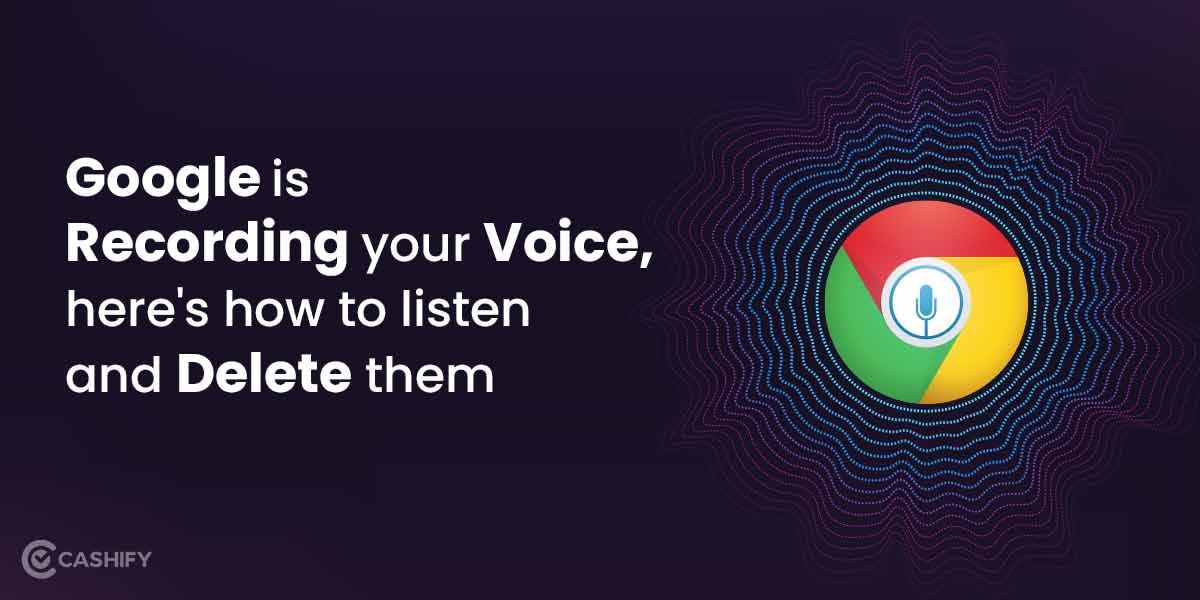Google Chrome is the go-to browser for most of us today, offering excellent browsing experience. Whether you want to surf the internet, download files or apps or anything else, Google Chrome ensures you get the best out of it. However, there are instances where some users have mentioned that Google Chrome is not opening on Windows 11. So, what could be the possible reason for that? Well, we will find out in this post. Additionally, we will also talk about the ways to fix this issue.
Also Read: Best MI Laptop Great For The Work From Home Culture 2021
Why Google Chrome won’t open in Windows 11?
Before we talk about the fixes, it is crucial to understand why Google Chrome won’t open on your Windows 11. There could be a lot of reasons for the same. We will talk about the most common ones here:
- Corrupted Chrome installation
- Conflicts with other software
- Outdated or corrupted system files
- Insufficient system resources, or
- Issues with your user profile
How To Fix Google Chrome not opening in Windows 11?
There are several methods to fix the google chrome not opening issue in the recent windows 11 update, we will highlight the fixes that have worked for us.
Restart your PC or Laptop
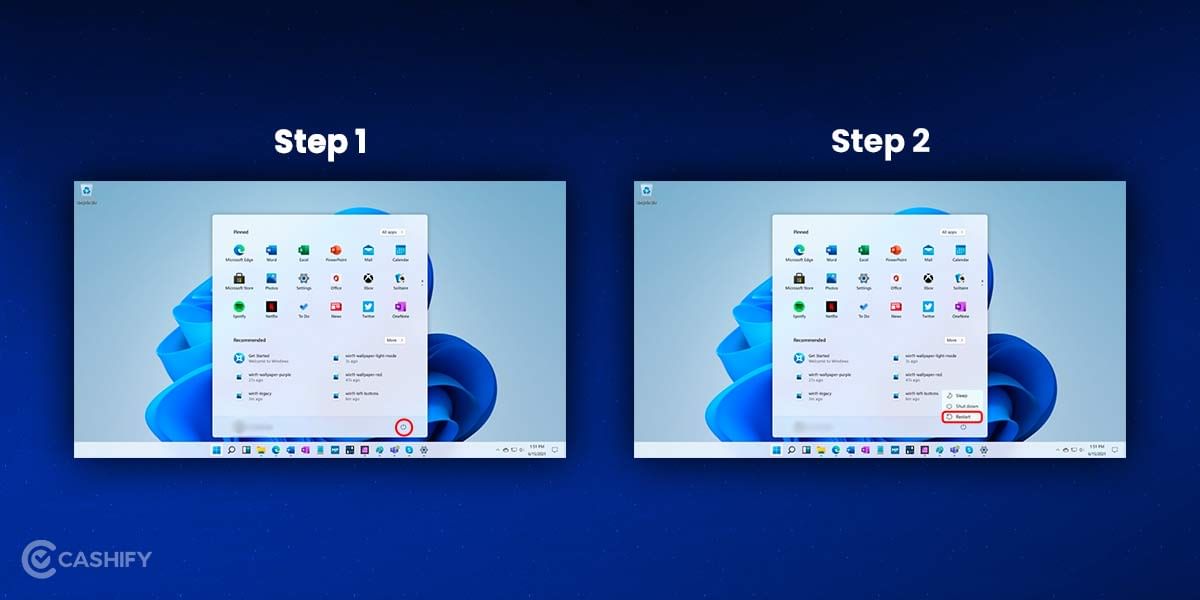
First thing first, restart your pc or laptop. Most of the time Google Chrome stops working when a secondary program of the process is running in the background and it is hindering the process task of Chrome. If this is the issue, then restarting the laptop or pc might be the best solution.
Also Read: Instagram Reels – Tips & Tricks | Hacks You Should Know
Run Troubleshooter
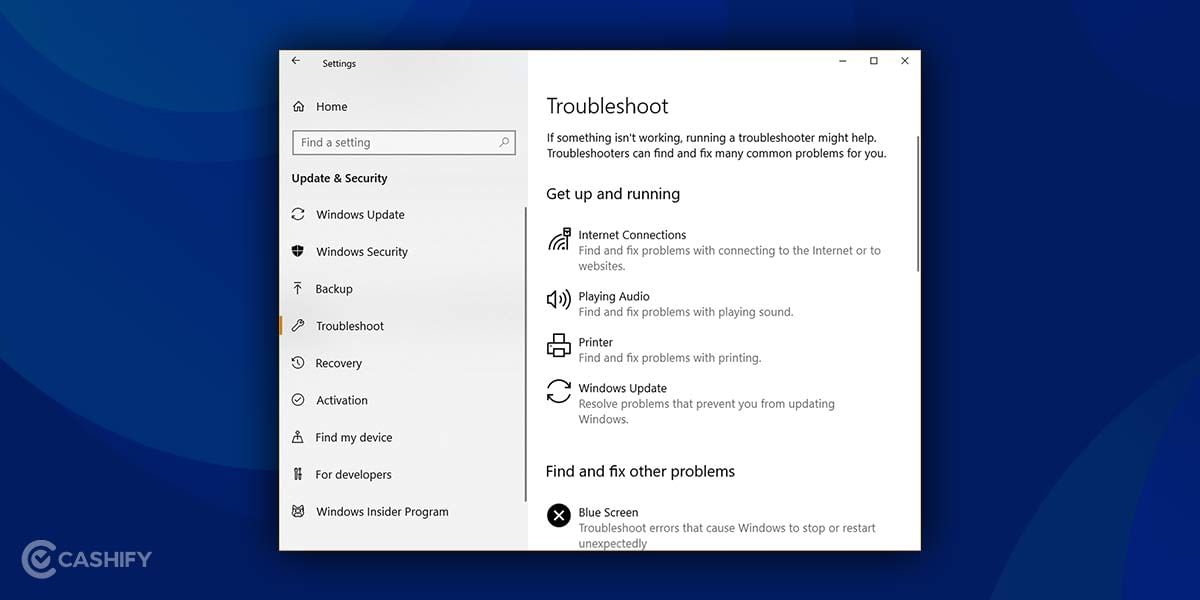
To be honest, the compatibility issue is a bummer. The current windows 11 is visually striking but there are several issues with the software and this results in performance issues. You can run the Windows 11 troubleshooter easily, it will detect and fix the issue automatically.
Step 1: Right-click on the icon of Google Chrome and go to the properties section.
Step 2: Here, go to the compatibility tab and click on the run Compatibility troubleshooter.
Step 3: A new screen will pop up, just follow the instruction and finish the troubleshooting process.
Also Read: Why Avita Laptop Is The Best Budget Laptop Brand of 2021?
Delete and Log in the User profile
Sometimes there is a sync issue that causes Google Chrome not working issue. For that, you might need to re-login your Google Chrome account.
Step 1: Click on the profile icon on the right-left corner.
Step 2: Here, click on the setting button and you’ll be taken to the “Who’s using the Chrome?” page. Here you can choose a new Google Chrome Profile.
Step 3: On the profile box, simply click on three dots and you’ll get the option to edit or delete the profile.
Step 4: Delete the profile and restart your chrome.
Also read: Best Racing Games for Android and iOS
Delete User Profile manually
If you’re not able to open Google chrome at all, there is another method that can fix your Google Chrome not opening error. You can try to delete the profile manually by going to the Chrome user data folder and deleting the entire folder.
Step 1: Open Run, here type “%Userprofile%\AppData\Local\Google\Chrome\User Data”. You can also copy-paste the pat direct to the run text box, please don’t use the double-colon.
Step 2: Once the path is specified, click on the Ok button to open the folder.
Step 3: Here, You have to delete the folder named Default.
Step 4: Restart Chrome.
Also read: 5 Best Laptop You Can Buy Right Now [December 2021]
Flush DNS Cache
DNS Cache is nothing but the browsing history, user data, profile passwords etc. Although its task is to help you have a smooth browsing experience, it can sometimes hinder the performance of your device as well. The easiest fix would then flush the DNS cache. Ideally, you can do these simple tasks by opening the browser and clearing out browsing data. However, you can do this task manually as well.
Step 1: Press the Windows key + X, here select the Windows Terminal (Admin) from the option.
Step 2: A new command-line console will open, here type the following command “ipconfig /flushdns” and press the enter key.
Step 3: Once the process is finished you’ll get a popup “Successfully flushed the DNS Resolver Cache.”
Also Read: What Is On Hulu? Price, Plans, And Everything You Want To Know About It
Reinstall Google Chrome
If all these methods are not working, you can try the final and only method that is uninstalling the browser itself. Go to the program and setting of your computer and uninstalled Google Chrome. You can also do this by going to the start menu and clicking on the uninstall option when you right-click on the chrome icon. Once the software is installed, you can easily install a new Google Chrome and log in to your account and all your bookmarks and data will be synced.
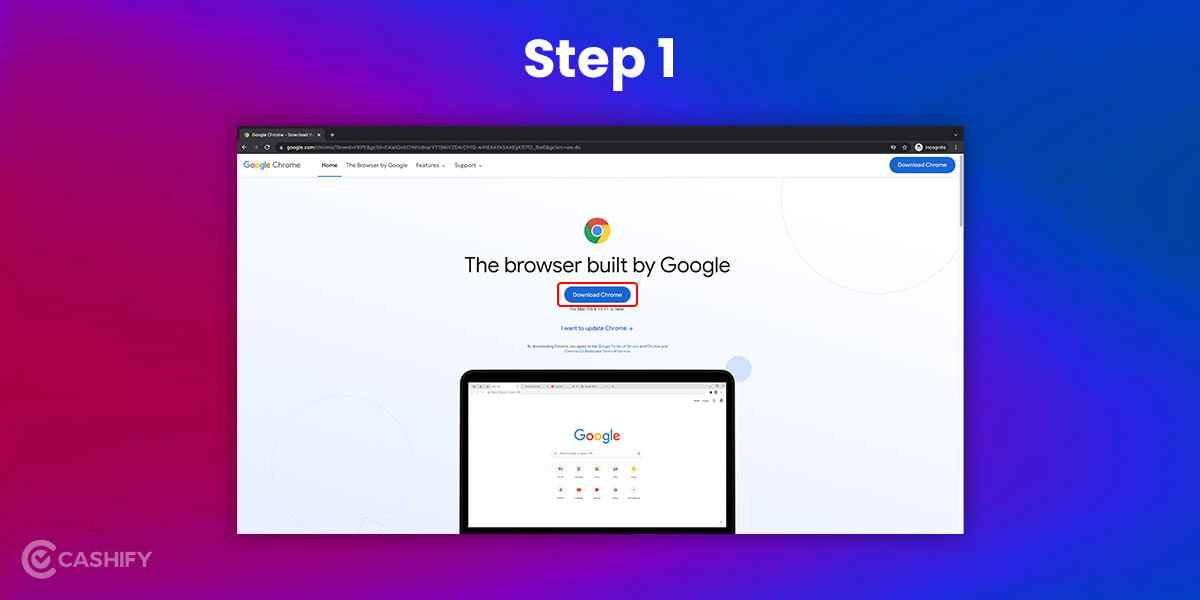
Step 1: Download the Chrome .exe file from its website.
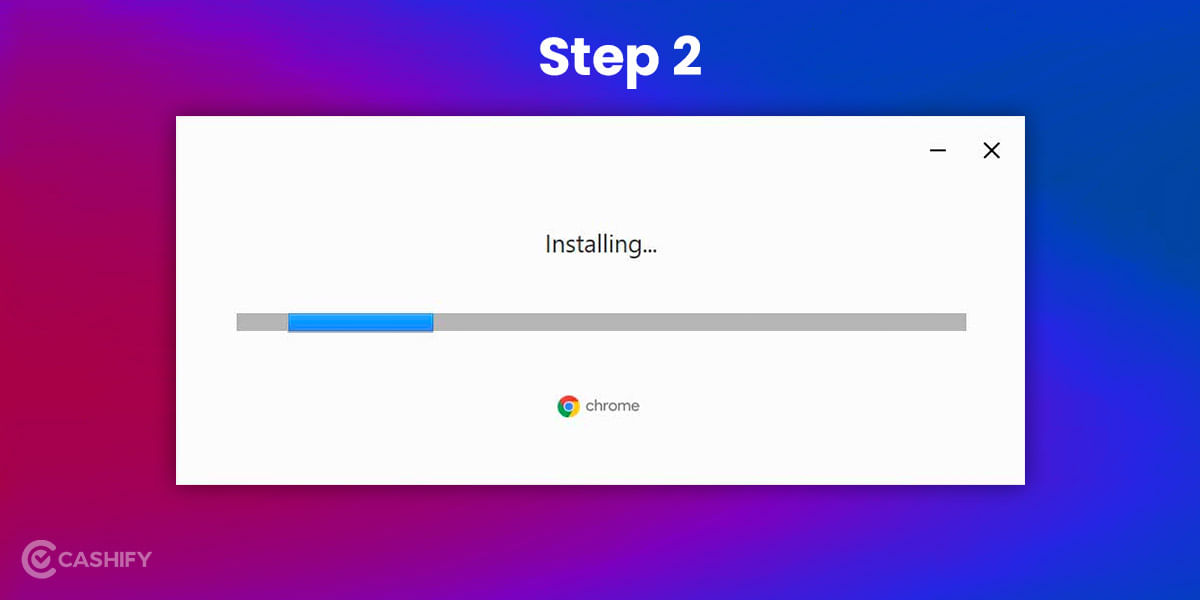
Step 2: Wait for the installation to finish.
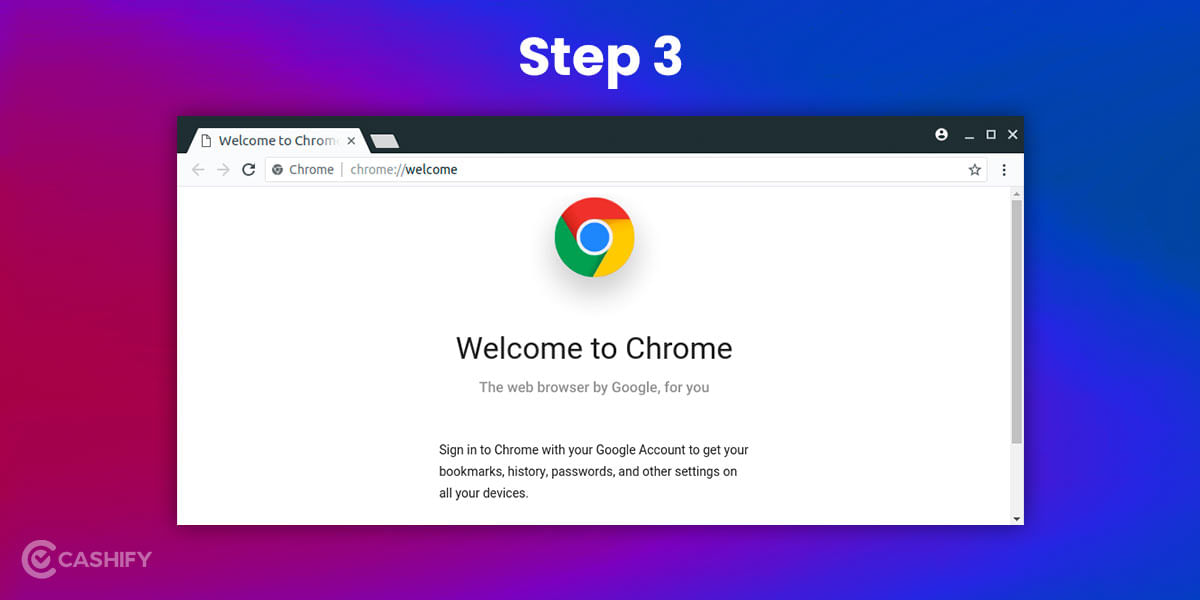
Step 3: Once installed, you’ll be able to see the Chrome browser.
Conclusion
Google Chrome is a very popular browser, and such issues where Chrome is not working may happen often. Our best advice would be to keep the app up to date and have an antivirus solution so that no virus can hard your computer or app while you’re browsing. Hopefully, the above-mentioned fixes for Google Chrome not opening on Windows 11 would help you. Let us know in the comments if the solution has fixed your Google Chrome not working issue.
Also Read: iPhone 13 Vs. Vivo X70 Pro Plus: The Ultimate Photography King?
Buying refurbished mobile phones was never this easy. Sell your old phone and get exclusive offers & discounts on refurbished mobiles. Every refurbished phone is put through 32-point quality checks to ensure like-new standards and comes with a six-month warranty and 15-day refund. Buy refurbished phone easily on no-cost EMI today!