
How To Install iTunes On Chromebook?
Chromebooks have been in popular demand in the world lately and the users of it may be using an iPhone for connectivity, making it difficult for these two different operating software to be compatible making it difficult to install iTunes on Chromebook . As a result, a particular rift is present between users of such different devices. So what about Apple users who want App like iTunes on their Chromebook? Is there any way to do it? Well, there is, and in this article, we will tell you the step by step process of how to install iTunes on a Chromebook.
Steps to install iTunes on Chrome based-OS
We need a Linux Container that will install the iTunes’ windows edition on your Chromebook to get started. We also need to use the Wine to get iTunes functioning.
Also Read: Is It The Right Time to Buy A 5G Phone In India?
What is Wine?

Wine is compatibility software that simply converts the Windows edition of any software into other compliant operating systems. In our case, it will let us integrate iTunes’ Windows edition cleanly into our Chromebook with the help of Linux that we will enable in our Chromebook.
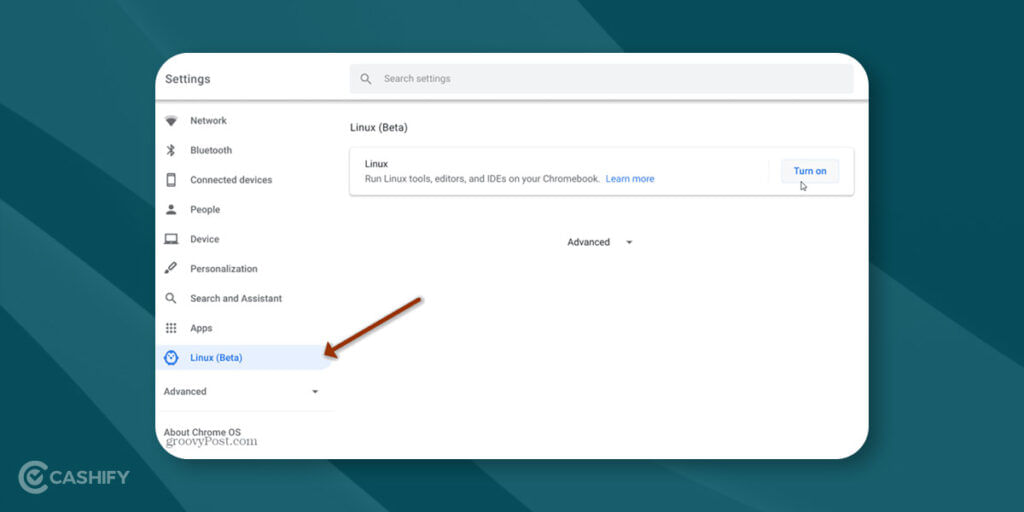
Step 1- The first thing you need to do is enable Linux on the Chromebook. You need to navigate to Settings on your Chromebook and look for the ‘Linux(Beta)’ option for that to happen. Now click on the ‘Turn On’ option next to the ‘Linux(Beta)’ option. This will start installing Linux on your Chromebook, and you will see a terminal window pop-up. Another way to get the Terminal open is to look for its icon on the App list and then open it.
Step 2-After the Terminal window pops up, you will need to enter some commands to speed up the process of installing iTunes. The first command would be the updates for the system packages, and this is the command you need to punch in-
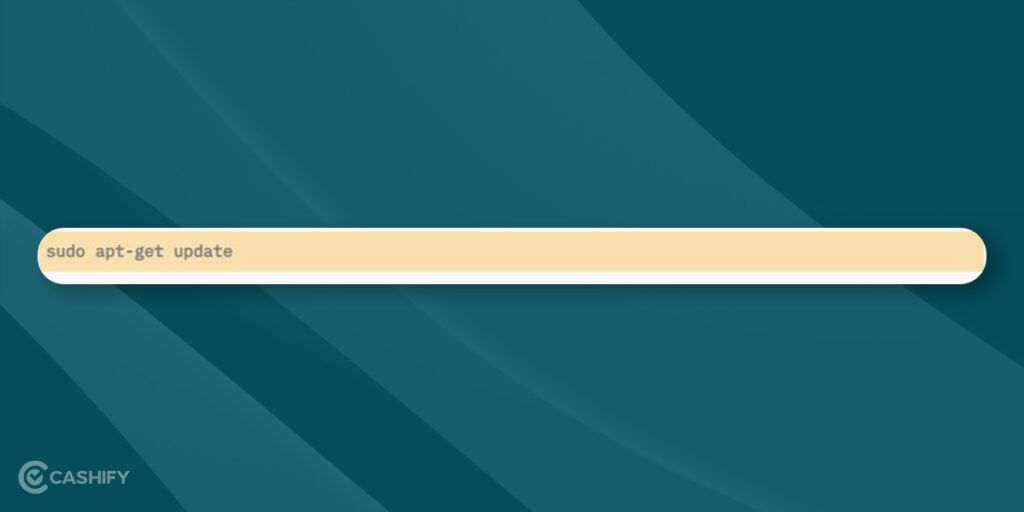
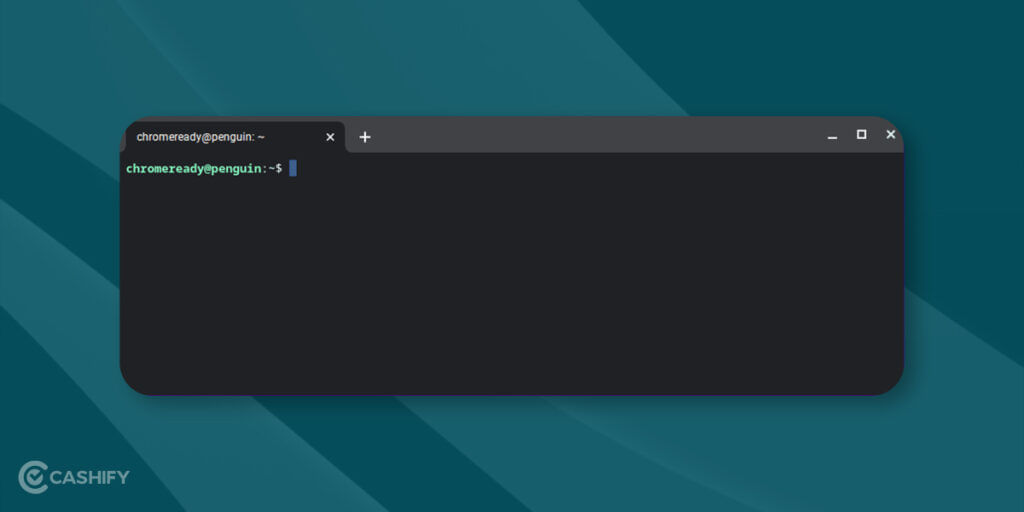
Step 3-Once the command tab says ‘Done’ after a few coding lines that show up, you will now punch in the command to install Wine. To do that, you will need to execute this command. This is the command that you need to punch in next-
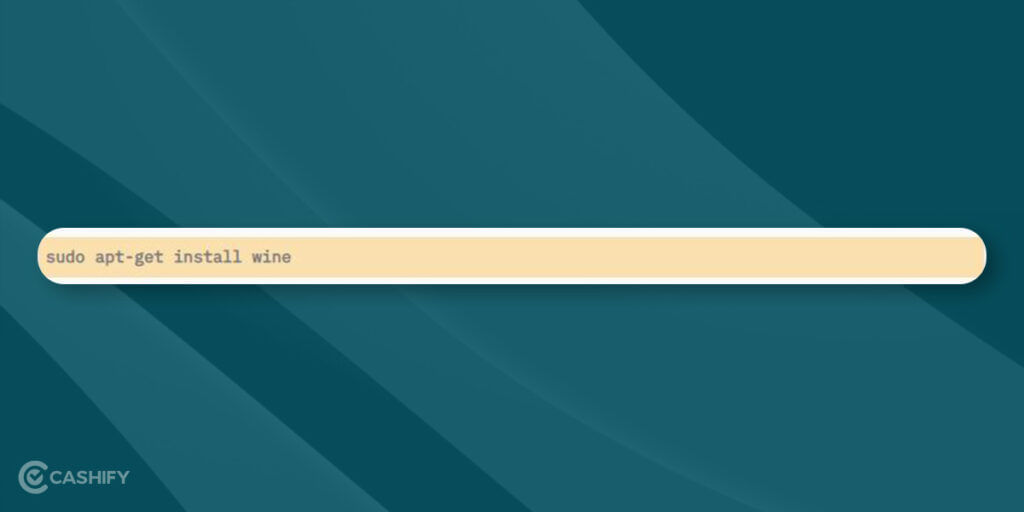
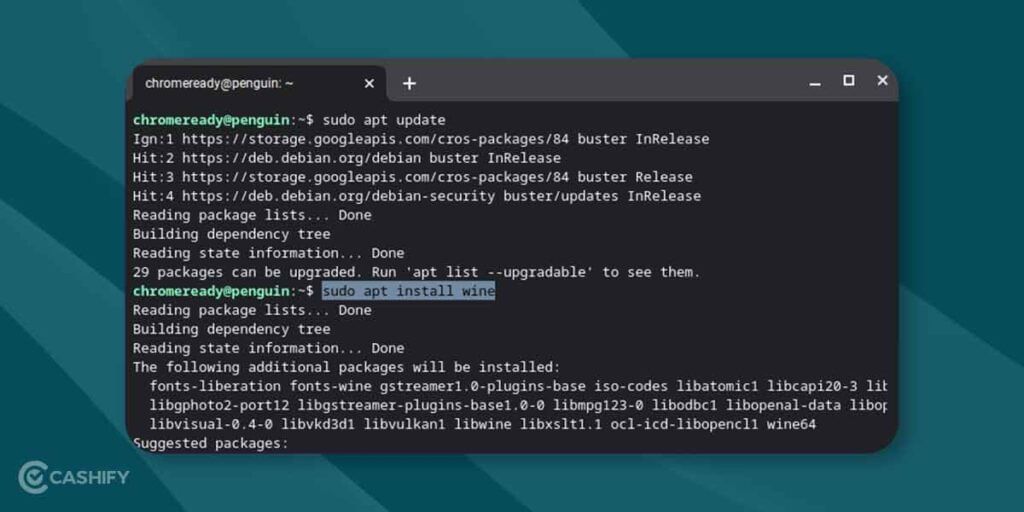
Step 4-Now, Wine is installed in your Chromebook. The next thing to do is enable the support for 32-bit applications. You need to punch in a series of following commands on the Terminal, one by one, to install iTunes-
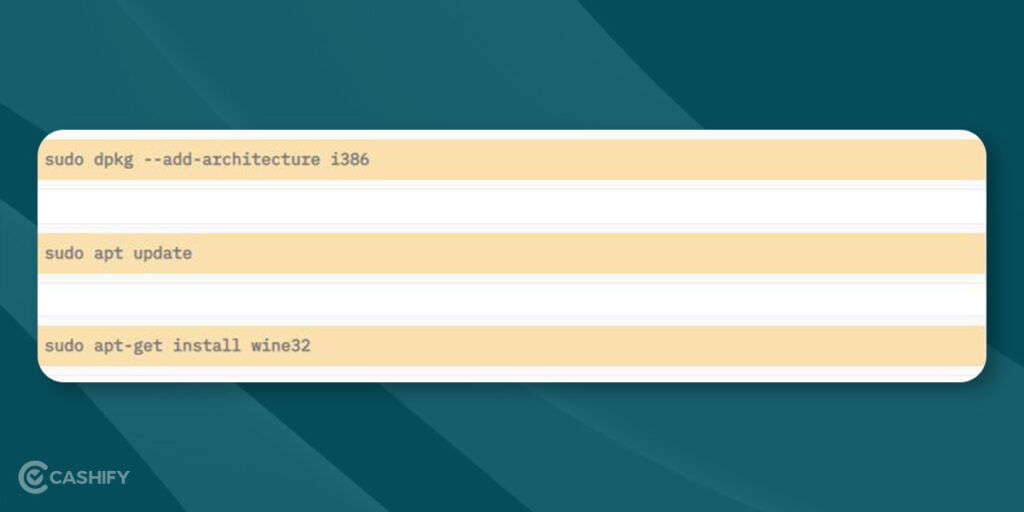
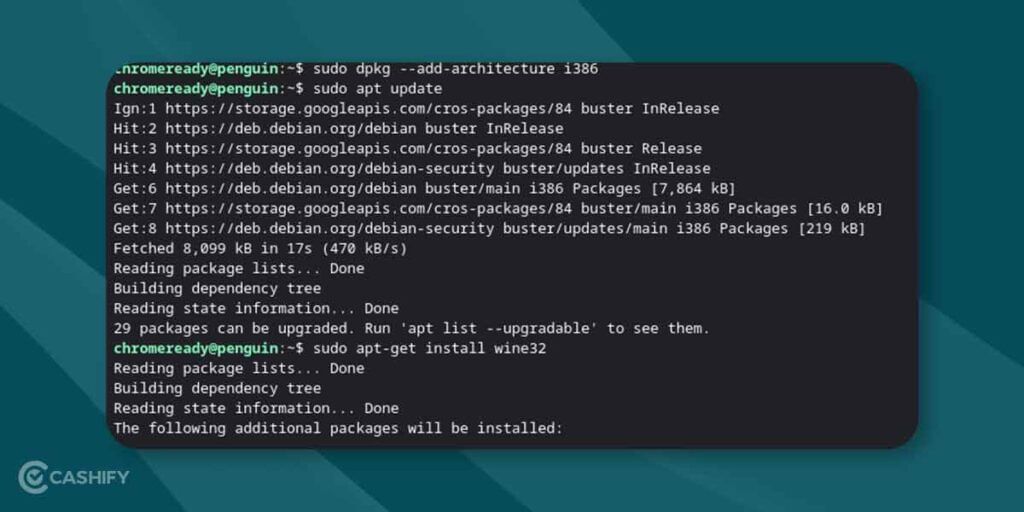
Step 5-Now, the Wine should be installed correctly in your Chromebook. Now we will start punching in commands to download the iTunes’ Windows Edition (32-Bit), but before that, you need to visit the website stated below to download the iTunes’ setup-
Website to download the iTunes 32-Bit setup Windows Edition
Step 6-After you have downloaded the iTunes setup to the Linux files library(as you can see below), you will rename the setup file to something that will be easy to navigate, like ‘iTunesSetup.exe’.
Step 7-After doing all the above steps, installing iTunes on your Chromebook is the final step now. For you to install iTunes on Chromebook, you need to punch in the command that will be stated below.
Now you need to change the ‘username’ with the name that you have given for your Chromebook, i.e., the username that you chose while you were enabling Linux(Beta)
Also, it would be best if you changed ‘iTunesSetup.exe’ with the name of your file-
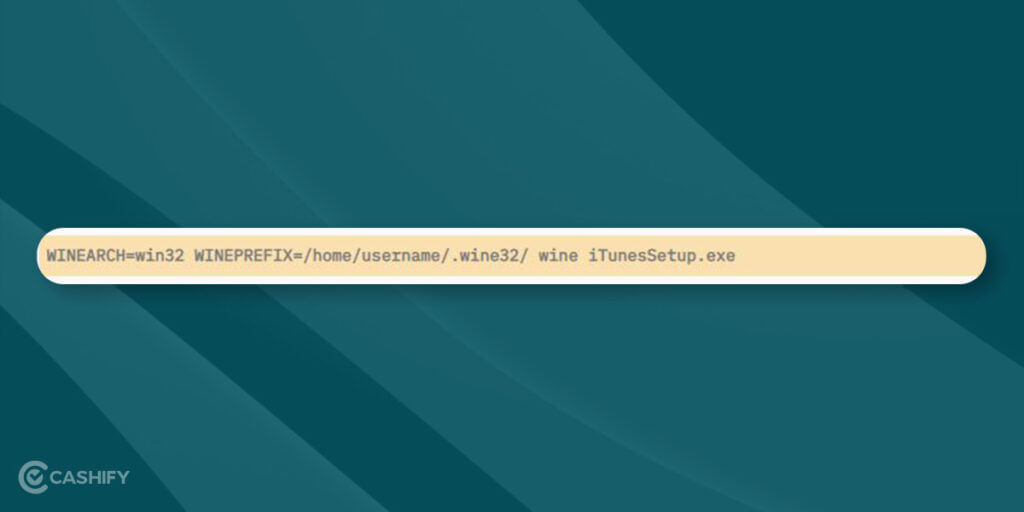
Step 8-Hit Enter, and you will see an installation window will pop up. Click on Next and go through the entire setup. Once the installation is done, you will find iTunes is installed in your Chromebook.
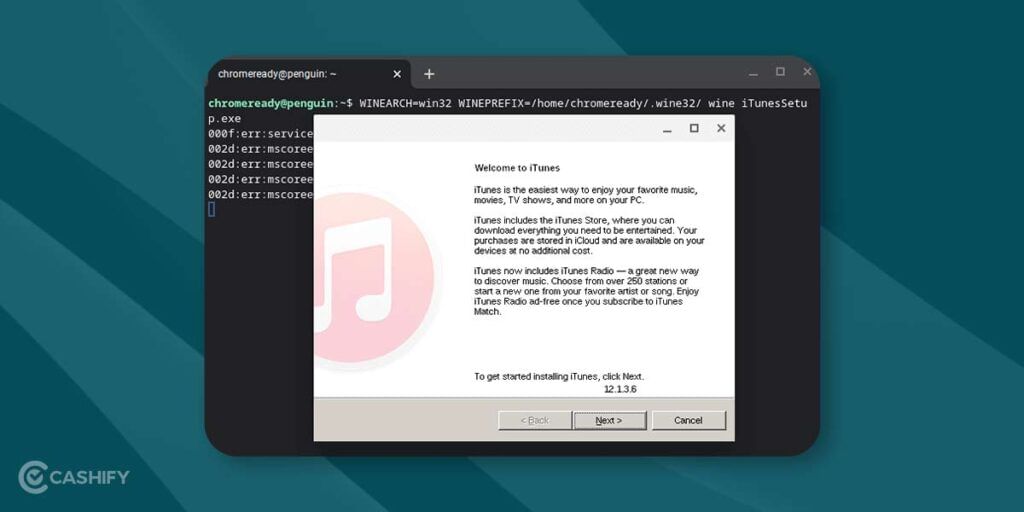
Also Read: Is iPhone 12 Mini Worth Its Price? Are Compact Phones Dead?
Conclusion
The whole process is a bit challenging, but we have broken it down into simple and easy to follow steps for you. Also, you can use Wine to install a whole range of Windows Apps on your Chrome OS-based laptop.
Also Read: How To Watch IPL 2020 For Free On Your Mobile Phone?
Cashify lets its users sell phone online to receive the best buyback value for the devices. We also facilitate our customers to recycle old phone, all from the comfort of their own homes.

- What is Wine?








































