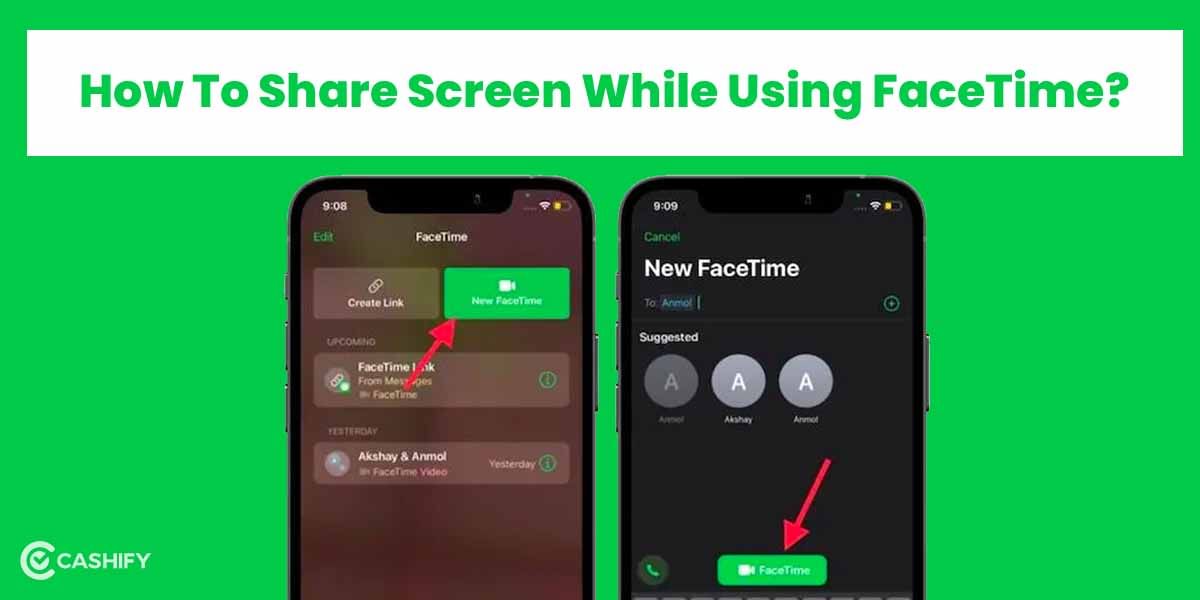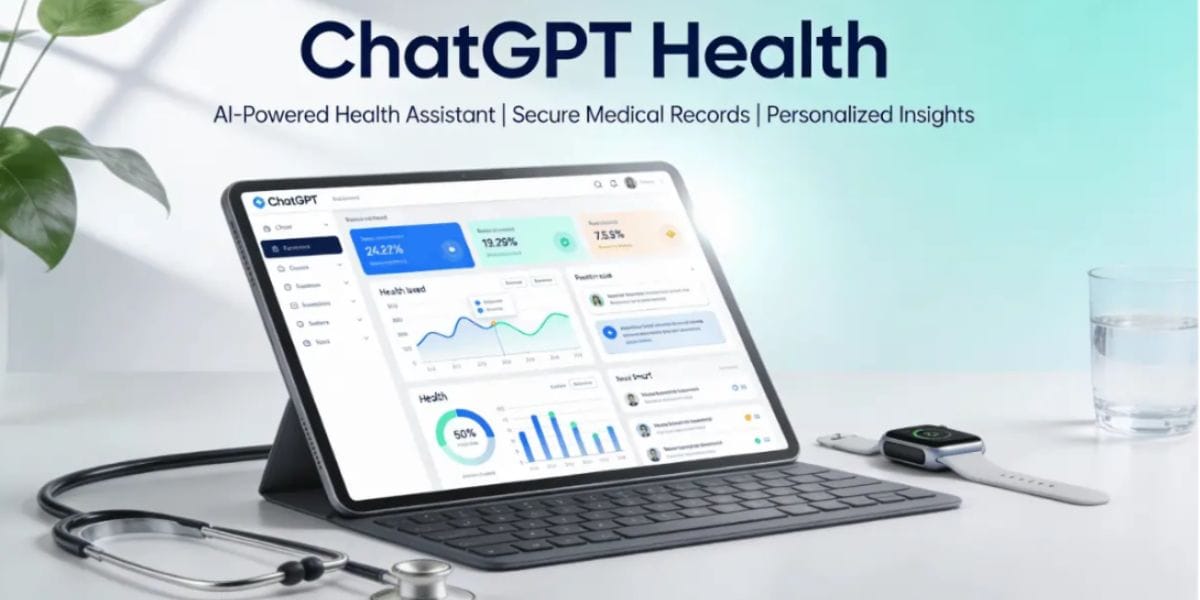Have you recently bought an Amazon Fire TV Stick and want to screen your phone on a large screen with an HD display? If yes, you can understand how to mirror the iPhone screen to Amazon Fire TV Stick through this article like an expert.
Today’s generation is exposed to an altogether different technology. Set-top box-based TV sets replaced the earlier phase of antenna-based television. But now comes the era of smart TVs. If we speak of smart TVs, we cannot simply miss the name of a game changer by Amazon in the form of Fire TV Stick.
Also Read: First-Ever Google Chromebooks Steps For Cloud Gaming
What is Amazon Fire TV Stick?

Amazon Fire TV Stick, like other smart televisions, has changed how one perceives the entertainment world. Imagine giving away on the setting of huge, inaccessible antenna set at the top of your roof. It was a nightmare to keep going to check the alignment of the antenna every time the connection was interrupted too. With smart televisions, entertainment is never compromised.
The device was first launched in 2014 and, since then, gained huge popularity for its first, second, and third-gen models. Amazon Fire TV Stick allows you to access multiple channels and streaming services like Prime, Netflix, Disney+Hotstar, and more. You can even see live-stream sports, news, and whatnot. Another exciting feature provided by it is mirroring. Using mirroring, you can easily cast your mobile screen to the television screen. In this article, we will understand how to mirror the iPhone screen to Amazon Fire TV Stick.
Also Read: 5 Best Apps For Content Creators That Will Help You Get Started
Unbeatable features of Amazon Fire TV Stick:

Even though there is multiple smart television in the market now, Amazon Fire TV Stick has some indistinguishable features like:
– Allows fast streaming
– Inbuilt Alexa-voice search based
– Sound clarity of Dolby Atmos
– Contains more than 5000 apps
– Has WiFi as well as Bluetooth functionalities
– High-definition (HD) TV
-HDMI capable of 1080p or 720p (For 4K, you need to buy Amazon Fire TV Stick 4K)
Criteria to mirror iPhone to Amazon TV Stick
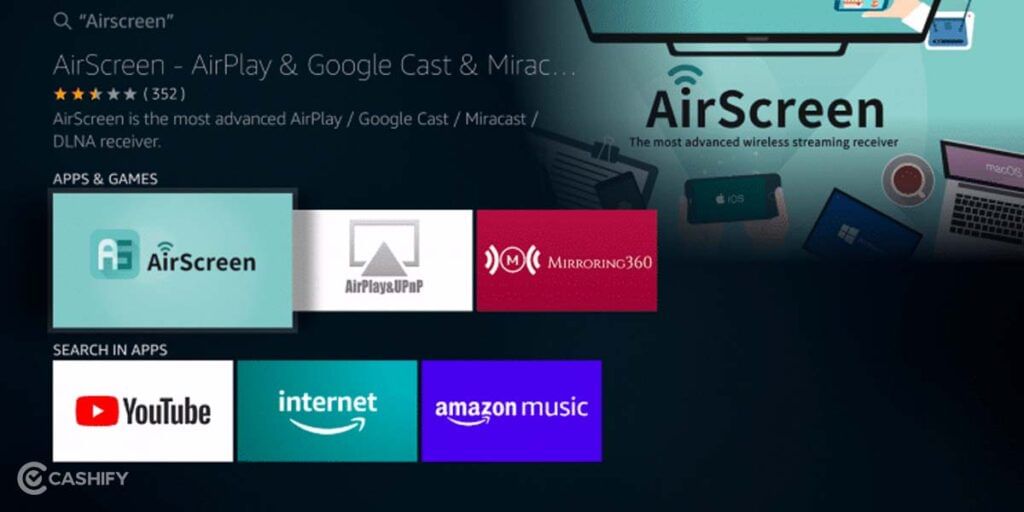
There are a set of prerequisite that has to be followed to mirror iPhone screen to Amazon Fire TV Stick, failing which the connection might not happen at all.
-You must connect your Amazon Fire TV Stick and your iPhone to the same WiFi network. Kindly check the same before attempting the process.
– There should be a proper internet speed to ensure no buffering or loading issues for the program.
-You must have AirScreen installed on your Amazon TV Stick, failing which the mirroring cannot occur. (steps for installation are discussed in sections below)
Also Read: How To Recover Corrupted Excel File? A Comprehensive Guide
How To Mirror iPhone Screen To Amazon Fire TV Stick?
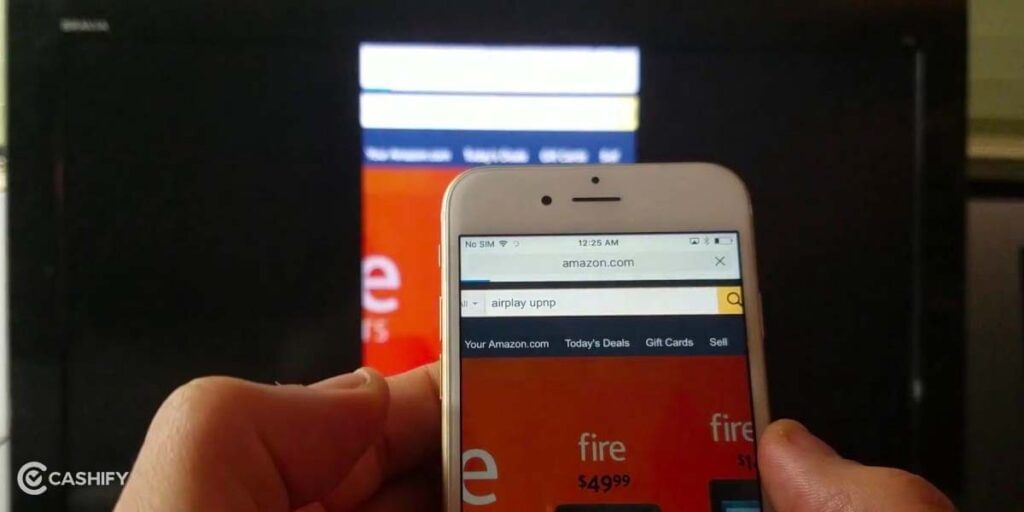
1. Open your Amazon Fire TV Stick.
2. Go to the Search Bar at the top of the screen. In the search bar, type airscreen. Select the AirScreen from the search result
3. Once the AirScreen opens, press on Get (Free to Download). Once it is installed, open it.
4. The welcome message is displayed on the screen. You can choose to take a quick tour by selecting the How To Use option. Or else, select Start Now if you want to start the screening process.
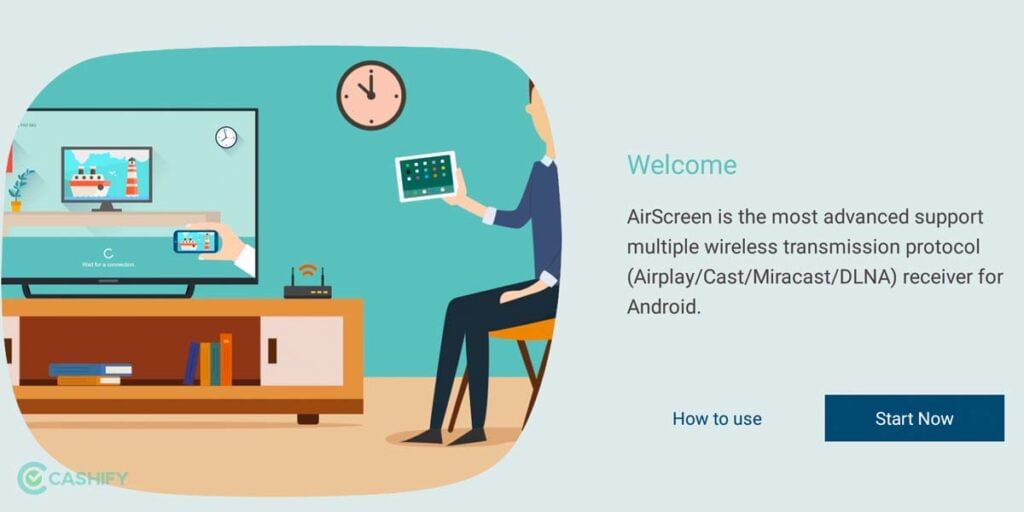
5. On the new screen, navigate the left-hand menu and select Settings > Setting icon. In the General menu, check if the AirPlay option is enabled or not. If not, enable it to mirror iPhone screen to Amazon TV Stick.
6. Return to the main page and navigate to the left-hand menu on the start page again.
7. Click the Start > Start icon.
8. On your iPhone, swipe down at the top of the screen. Select Screen Mirroring.
9. The list of available devices for mirroring pops up in front of you. Select the option with AirPlay in the last, as it may be the nearest Fire Stick. The screening starts on the TV too.
This is how you can mirror iPhone screen on Amazon Fire TV Stick.
Summary
Amazon Fire TV Stick allows access to many streaming services worldwide. Hulu, Tubi, FOX Now, Apple TV, and HBO Max are examples of hundreds of service channels that can be accessed using Amazon Fire TV Stick. If you learn to mirror iPhone screen on Amazon Fire TV Stick, then even the content on social networks like Facebook, Instagram, and Twitter can be enjoyed on the large HD screen for fun.
Once you set up the AirScreen app on your Fire TV Stick, it is even easier to start screening every time you want to! We hope you enjoy fun, engaging, and interactive entertainment after screening using the steps mentioned above.
Also Read: How To Get Automatic Weather Alerts On Your Mobile Phone?
Cashify lets you sell old mobile phone and sell old laptop. If you are looking forward to getting the best deal for your product, then Cashify is the right place for you.