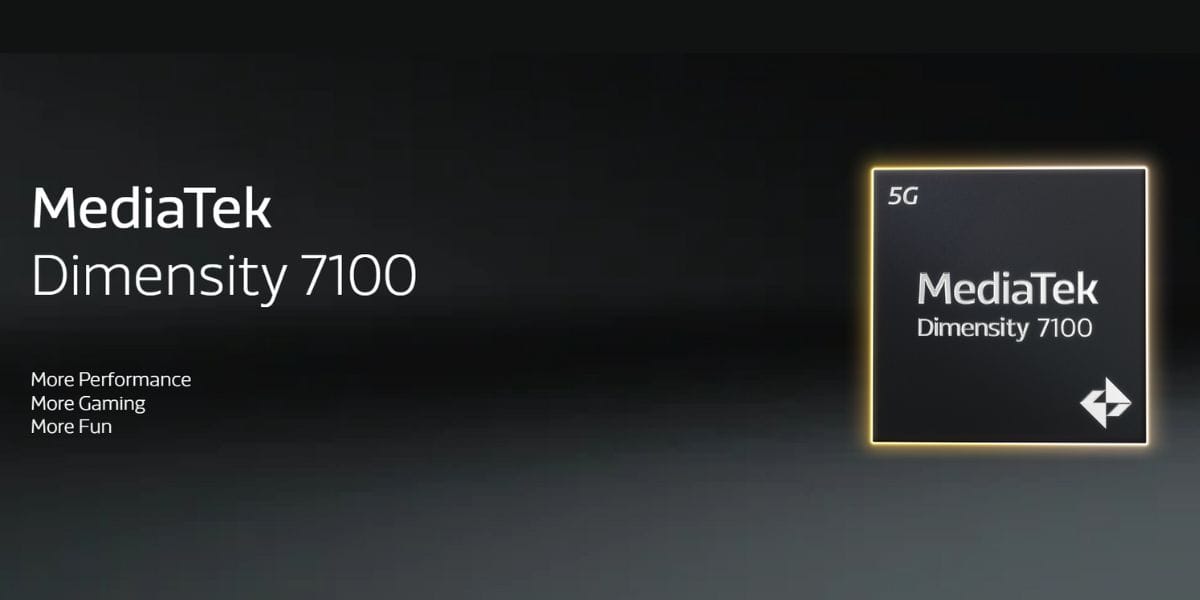Have you bought a shiny new iPhone? Congrats—you are now part of the coveted club of iPhone owners. But the hardest part is transferring your data from your old Android phone to your new iPhone. While the process of moving your data from iPhone to iPhone is pretty seamless, the process of moving data from Android to iPhone might give you headaches.
Thankfully, there are multiple methods for easily transferring data from your Android to your iPhone. Let’s take a detailed look at all the ways you can move your data.
Also Read: How To Restart Your iPhone In Different Ways
How To Transfer Your Data From Android To iPhone
Method 1: Transfering Data Using Move To iOS App
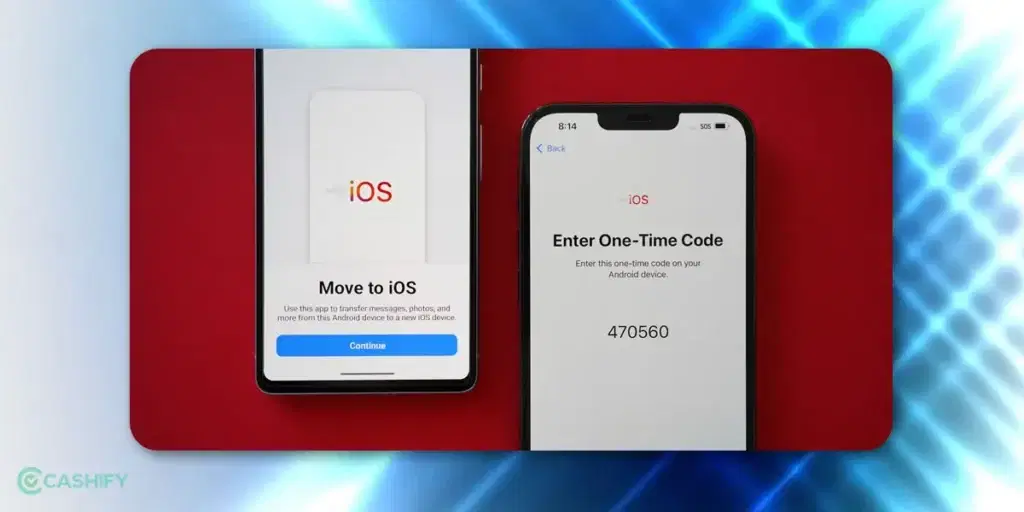
Apple has introduced a Move to iOS app that can help you transfer data from Android to iOS.It is the Cupertino giant’s first app on the Google Play Store that helps users switch from their old Android device to their new iPhone.
This new app from Apple, Move to iOS, can help you ensure your transition from Android to iOS remains seamless. Furthermore, this app transfers data between your Android phone and iPhone via Wi-Fi.
Also Read: Circle To Search Now On iPhone: Here’s How To Use It!
Prerequisites Before You Transfer Your Data
However, there are a few requisites that you need to do before initiating the process:
- Turn on Wi-Fi on your Android device
- Connect your Android and iPhone to a charger
- Ensure there is enough space on your iPhone to transfer all the data.
- Update to the latest version of Chrome if you wish to transfer all your bookmarks.
Unfortunately, you cannot transfer data such as your installed apps, password or music from Android to iPhone. This is because iOS and Android have different apps that are incompatible with one another.
Also Read: Samsung One UI 7 Update: Eligible Devices, Features & More!
However, the rest of the data will be transferred from your Android to your iPhone, and you always have the option to move the remaining data.
Before you get started, you must download the Move to iOS app from the Google Play Store. This app will be already pre-installed on your iPhone so you don’t need to worry about it.
How To Transfer Your Data From Android To iPhone With Move To iOS
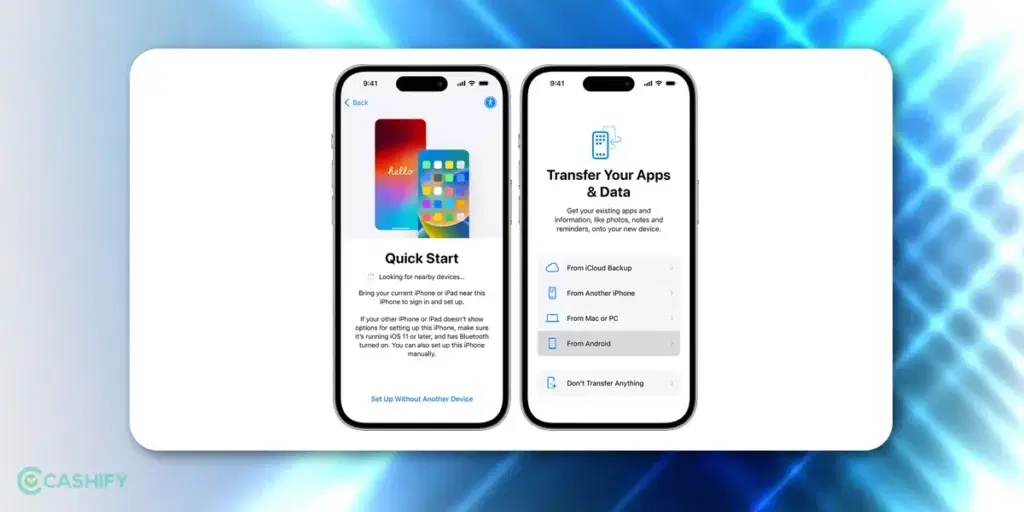
- Power on your iPhone and place it next to your Android phone. Follow the instructions on your screen and select “Set Up Without Another Device” during Quick Start.
- When you reach the Transfer Your Apps & Data section, select the “From Android” option.
- Open the Move To iOS App on your Android phone so you can transfer its data to your iPhone.
- Now, ensure that you have installed the “Move to iOS” app on your Android device and open the app.
- To proceed, press the Continue button on your iPhone and agree to the terms and conditions. Then, enable the required location and notification permissions.
- A code will appear on your iPhone to initiate the transfer process. Input this code on your Android phone, and it will connect to your iPhone via a peer-to-peer Wi-Fi connection.
- You can choose which data you wish to transfer from Android to iPhone. These include your Google account, Bookmarks, Messages, Contacts, and Camera Roll.
- Tap on next to initiate the process of transferring your data between Android and iPhone.
- Leave your phones untouched and wait for the process to complete. Note that the loading bar on your iPhone needs to be finished for the process to be successful.
Read also: Battery Tips: How To Extend Your Smartphone Battery’s Life
What To Do After The Process Is Complete?
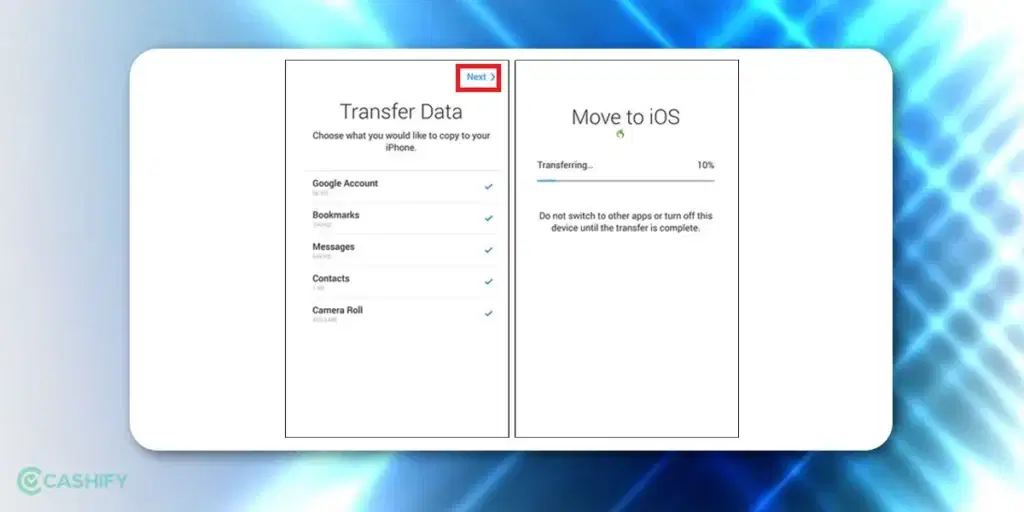
- Once the data transfer is successfully complete, press the “Continue setting up your iPhone”.
- After the process is complete, log in with your Google account, which is currently logged in to your Android phone.
- Congrats! The process to transfer data from Android to iPhone is now complete and you can continue using your new iPhone.
Do note that you won’t incur any mobile data charges while using the Move to iOS app. Furthermore, the transfer process can take some time as it uses a peer-to-peer Wi-Fi connection, and it’s best to be patient during the process.
Also Read: Why Buying A Refurbished iPhone From Cashify Makes Financial Sense?
Method 2: How To Transfer Data From Android To iPhone With Google Account
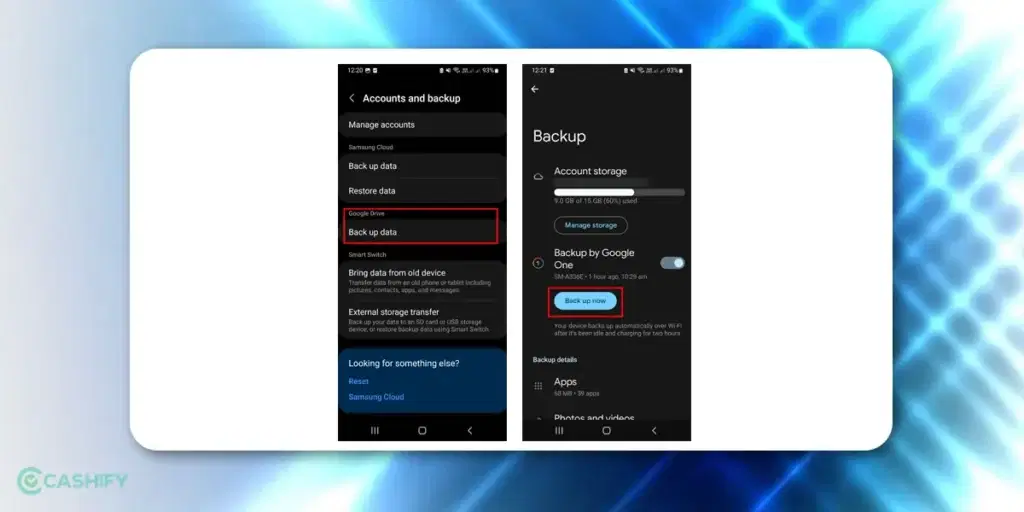
Another method to move data from your Android to your iOS is using your Google Account. This method can be useful if there are remaining files that you forgot to transfer using Move to iOS. You just need to follow these steps:
- Open the Settings app on your Android phone and navigate to the Backup section. Choose the items you wish to back up and wait for the sync process to be completed.
- Now open the Settings app on your iOS. Go to Mail->Accounts->Add Account and log into your Google account.
- This will sync your Google account with your iPhone and import all your data.
- Alternatively, you can also back up your data to Google Drive and then download it to your iPhone. However, each Google account comes with only 15GB of storage, so keep that in mind.
Also Read: Get Limited Time Deal On The Refurbished iPhone 13 Mini Now!
Frequently Asked Questions
Q- How can I transfer all my data from Android to iPhone?
To transfer your data from Android to iPhone, you can use the Move to iOS app. Follow the steps above, and you’ll be good to go.
Q- How do I send photos from Android to iPhone?
You can transfer your photos from Android to iPhone using Google Photos. Just backup your images to Google Photos, and they will be synced to your iPhone.
Q- How to move my WhatsApp chats from Android to iPhone?
The Move To iOS app can help you migrate all your WhatsApp chats and data. Just select WhatsApp on the transfer screen and start the process.
Q- Which is the fastest method to move data from Android to iPhone?
The fastest and most reliable method for moving data from Android to iPhone is using the Move to iOS app. You can also try other third-party apps, like AnyTrans, to transfer your data.
Q- Is it possible to use Move To iOS after setting up the iPhone?
No, there is currently no option to use Move To iOS once you have set up your new iPhone. You will need to factory reset and initiate the setup process again.
Q- Can I transfer data from Android to iPhone after the setup is complete?
Yes, but you will need to rely on Google services like Google Drive, Gmail, and Google Photos to transfer your remaining data.
Q- How to transfer files from Android to iPhone via Bluetooth?
Unfortunately, Apple does not allow you to transfer files from Android to iPhone using Bluetooth.
Conclusion
That’s it; these are all the methods for transferring data from your Android phone to your iPhone. Note that the entire process can take some time, and you might encounter issues. Make sure to fully charge both phones and ensure your Wi-Fi is working properly.
Furthermore, your iPhone needs to have adequate storage so you can download the contents on your smartphone. If you encounter any issues, please ask your doubts and queries in the comments section below.
Turn your dream of buying an iPhone into a reality. Buy Refurbished Apple iPhone from Cashify at almost half price. It is like-new, can be bought on no-cost EMI and comes with 6 months of warranty, which can be availed at any of Cashify 200+ stores.