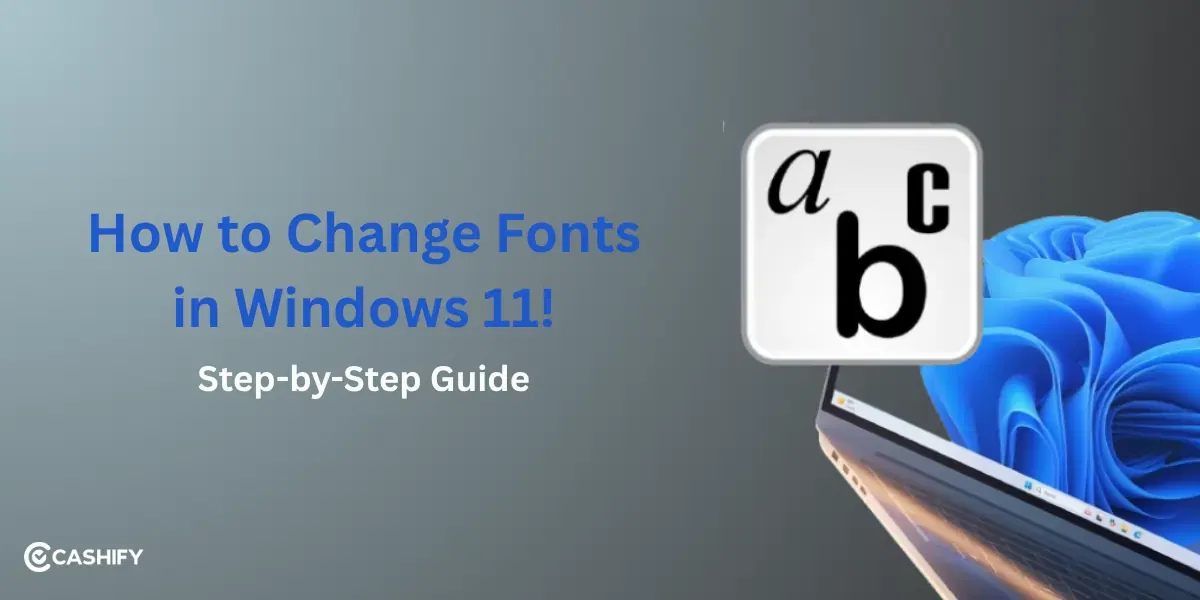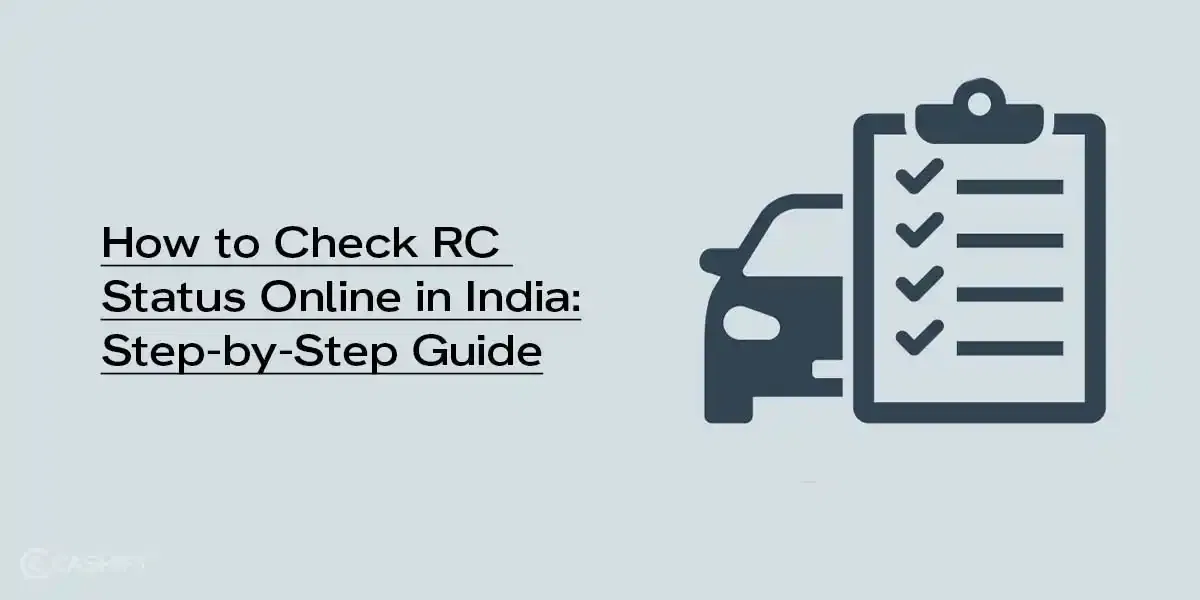Accidentally deleted your call history on your iPhone? It happens more often than you’d think. Maybe you were trying to clear out old calls, or you simply tapped the wrong button, either way, losing access to those recent numbers can be frustrating, especially if they were important. The good news? In many cases, you can get your call history back. In this guide, we’ll walk you through the most effective ways to recover deleted call history on your iPhone. Whether you have a backup or not, we’ll cover different options here. So, let’s get started.
Also Read: JioPC By Reliance Jio: Plans, Setup And Features
How To Recover Deleted Call History On iPhone: 3 Proven Methods
There are three ways you can recover deleted call history on your iPhone:
- Restore from an iCloud Backup
- Recover using iTunes or Finder
- Use Third-Party iPhone Data Recovery Software
Let’s talk about all these methods in detail now.
Method 1: Recover Call History From iCloud Backup
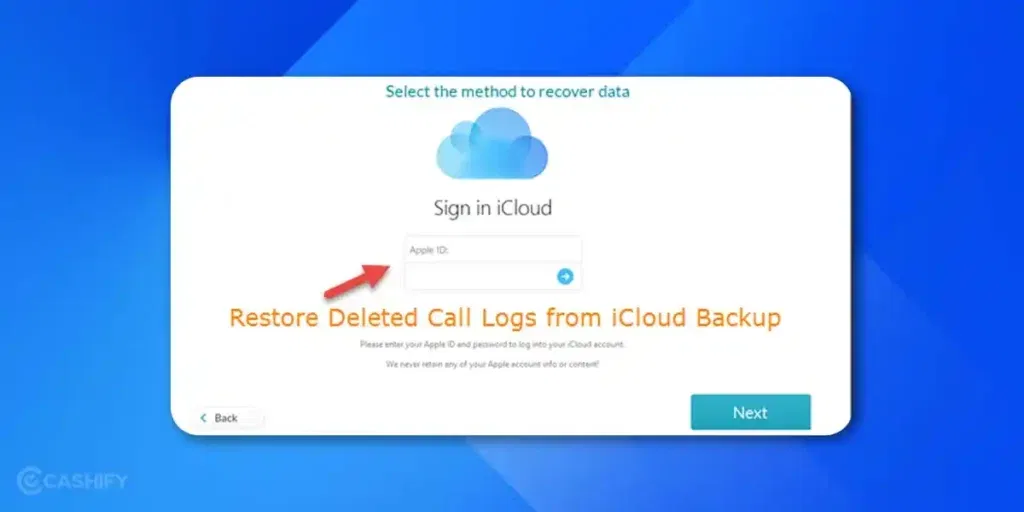
If your iPhone is backed up to iCloud, you can restore it to an earlier version that includes your deleted call history. Here, have a look at the steps to recover deleted call history on iPhone:
- Open Settings on your iPhone.
- Tap General > Transfer or Reset iPhone > Erase All Content and Settings.
- Your iPhone will restart. Follow the on-screen setup instructions.
- When asked, choose Restore from iCloud Backup and sign in with your Apple ID.
- Select a backup made before the call history was deleted.
Note: This process will erase all current data on your iPhone and replace it with the data from the selected backup.
Also Read: Best Dashcams In India For Every Budget [2025]: Top Picks & Prices
Method 2: Recover Call History Using iTunes/ Finder
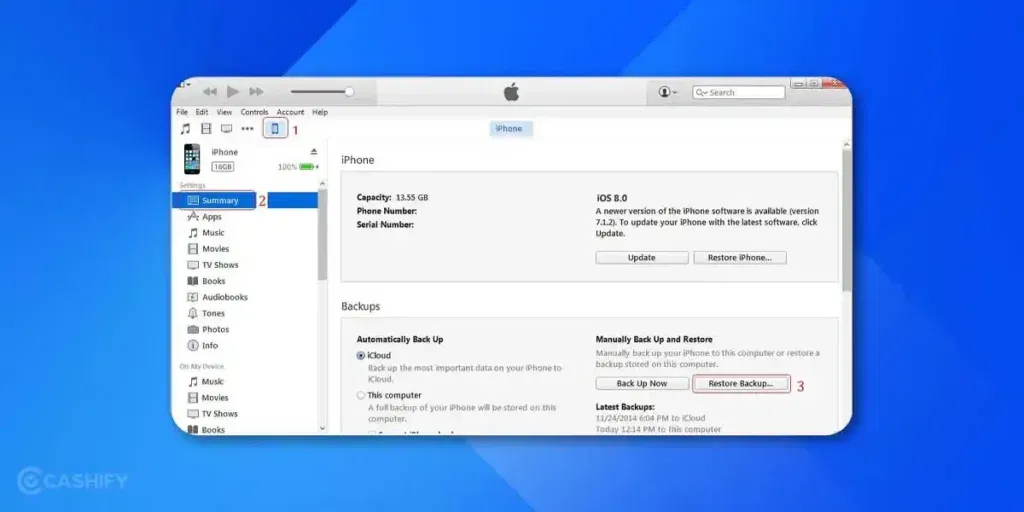
If you back up your iPhone to a computer using iTunes or Finder, you can recover your call logs from there.
- Connect your iPhone to your computer using a USB cable.
- Open iTunes or Finder and select your device.
- Click on Restore Backup.
- Choose a backup that was created before you deleted the call history.
- Click Restore and wait for the process to complete.
Note: This method to recover deleted call history on iPhone will also replace all current data on your iPhone with the data from the backup.
Method 3: Use Third-Party Software
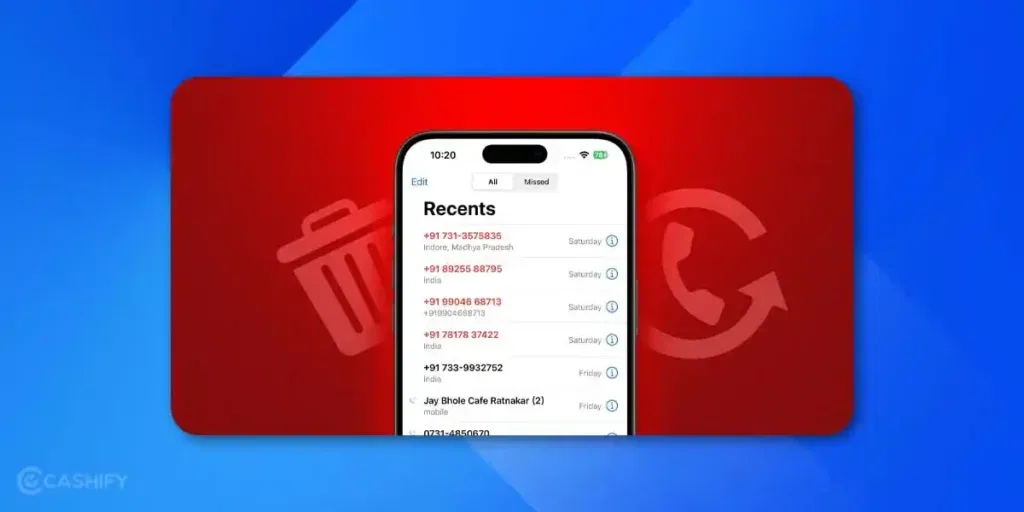
If you don’t have a backup, you can try using third-party tools like PhoneRescue for iOS to recover deleted call history directly from your iPhone’s storage. Here’s how to do so:
- Download and install the third-party software on your computer.
- Connect your iPhone to your computer.
- Open the software and choose Recover from iOS Device (or similar).
- Let the tool scan your iPhone.
- Preview the deleted call logs and choose what to recover.
Note: Be cautious when using third-party apps and download only from official websites.
Also Read: What Is AppleCare+ And Do You Really Need It? Smart Move Or Waste?
How To Backup Call History On iPhone?
Backing up your call history is the best way to make sure you don’t lose important call logs in the future. Here’s how you can back up your iPhone call history on iCloud easily:
- Open Settings on your iPhone.
- Tap your name at the top to open Apple ID settings.
- Select iCloud.
- Scroll down and tap iCloud Backup.
- Turn on iCloud Backup if it’s off.
- Tap Back Up Now to create an immediate backup of your iPhone, including call history.
Final Thoughts
Losing call history can be annoying. However, with the right method to recover deleted call history on iPhone, you can usually get it back. Whether you use iCloud, iTunes, or a third-party app, these steps can help you recover important numbers quickly. Also, do not forget to set up regular backups to avoid the problem in future.
Also Read: Snapdragon 8 Elite Vs 8s Gen 4: Full Performance Comparison [2025]
Frequently Asked Questions
Can I recover deleted call history on iPhone?
Yes, you can recover deleted call history on iPhone from iCloud backup or iTunes backup. However, you need to make sure the backup was made before the call log was deleted.
What is the call history limit on iPhone?
iPhones can store 1000 most recent calls but displays only recent 100s. To view older call history, you might have to delete some of the recent ones.
Can I backup call history on iPhone?
Yes, you can backup call history on iCloud. It will sync and store all your call history in just one place.
If you’ve just bought a new phone and don’t know what to do with your old phone, then here’s your answer. Sell old mobile to Cashify and get the best price for it. If you are planning to buy a new phone, check out Cashify’s refurbished mobile phones. You can get your favourite phone at almost half price with six-month warranty, 15 days refund and free delivery.