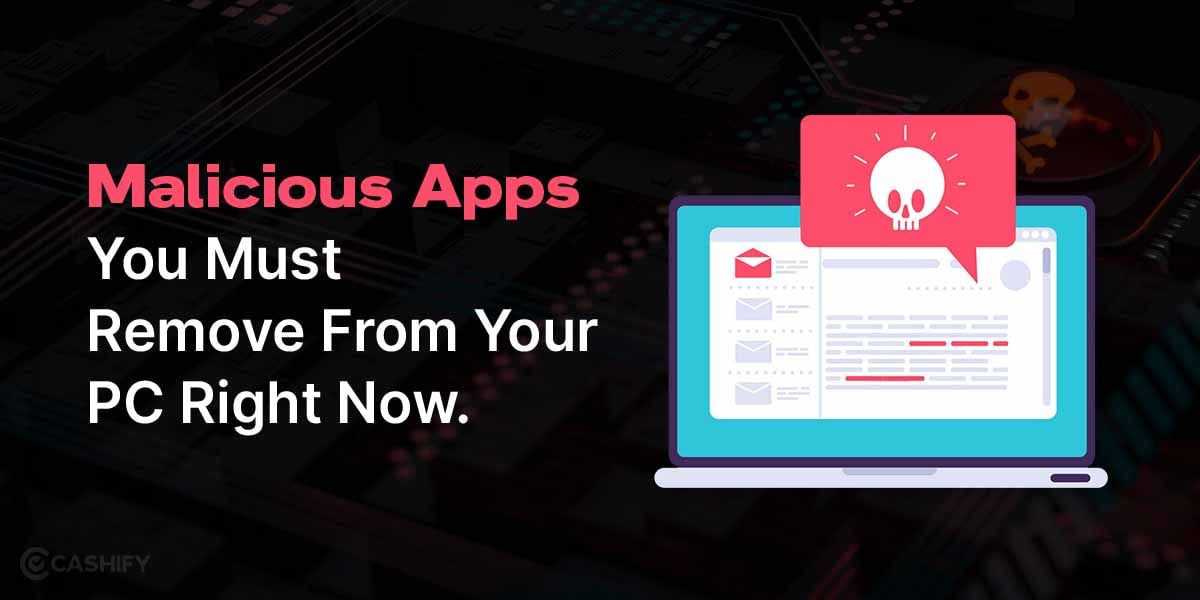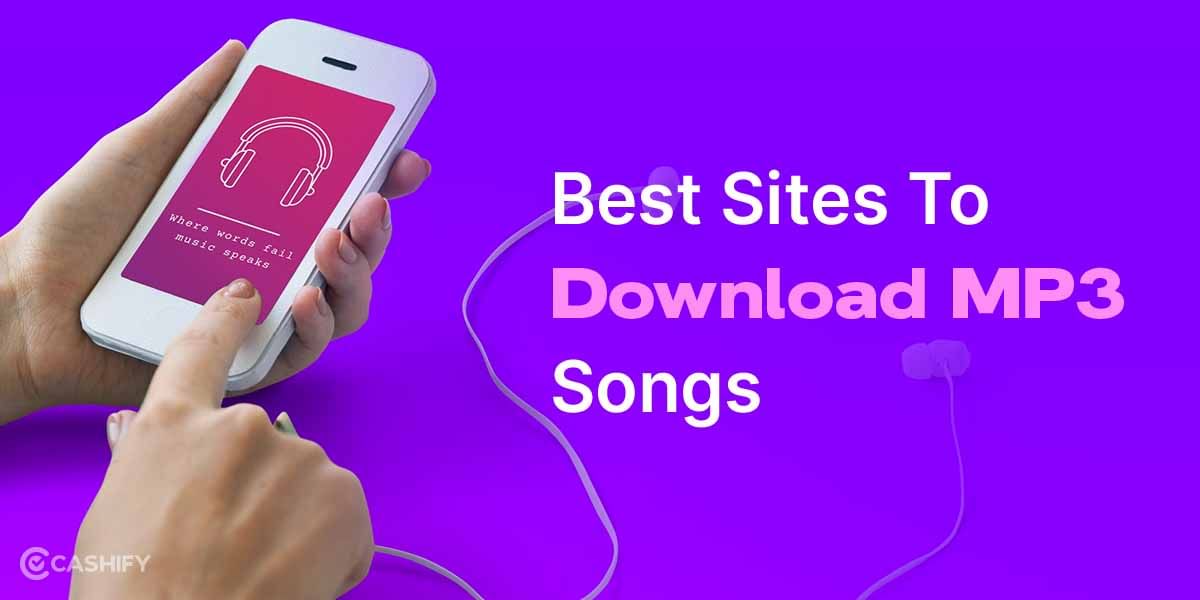ChatGPT and other large language models are all the rage right now, and it is easy to see why. When earlier you had to Google your query and hope to find relevant links on its search page, ChatGPT has managed to coalesce the process through AI. Adding various parameters in your prompts can make wonderful additions to the results that are outputted, but it would mean little if you don’t know how to save a ChatGPT conversation.
Whether you are using it to find a recipe for making cookies or telling the AI to write you a code for an 8-bit PacMan game, it is important for you to keep track of the conversations you are having and learn the ability to share and save them. Sharing conversations effectively also allows you to back them up on a hard drive or your cloud, which will let you recover them in the event your ChatGPT account gets deleted or blocked.
Now ChatGPT natively does not have any ways to export chats and conversations that you have had with it. Taking screenshots of your chats, saving them on your desktop, and then sharing them through various social media and email handles can be an arduous process, not to mention very inefficient.
Also Read: 10 Best Google Tricks That Will Blow Your Mind!
However, there are a couple of very easy ways to save a ChatGPT conversation and share your chat, depending on how long a conversation you’ve had. It is also recommended to use the Chrome browser as it offers a few extensions that can further help you share and export chats.
Also read: How To Share Contacts From Android To iPhone? : Explained
That being said, here is a guide for you to effortlessly share and export all the wonderful conversations you have with ChatGPT.
How To Save And Share ChatGPT Conversation?
Here are some of the easy ways and methods that you can employ to complete the task of saving your conversations with ChatGPT and using it in future.
Copying from the clipboard
The easiest way by far to save ChatGPT conversation is just clicking on the clipboard present alongside the like and dislike buttons on the top-right of a chat. However, this will enable you to only share one response to your prompt.
To share the full transcript, you can drag the cursor from the top to the bottom and copy the whole conversation. Once copied, you can paste it as text on any medium you like, and it will automatically separate the prompts and the AI’s responses.
However, there is a much easier way to accomplish this, and it involves the usage of Chrome extensions.
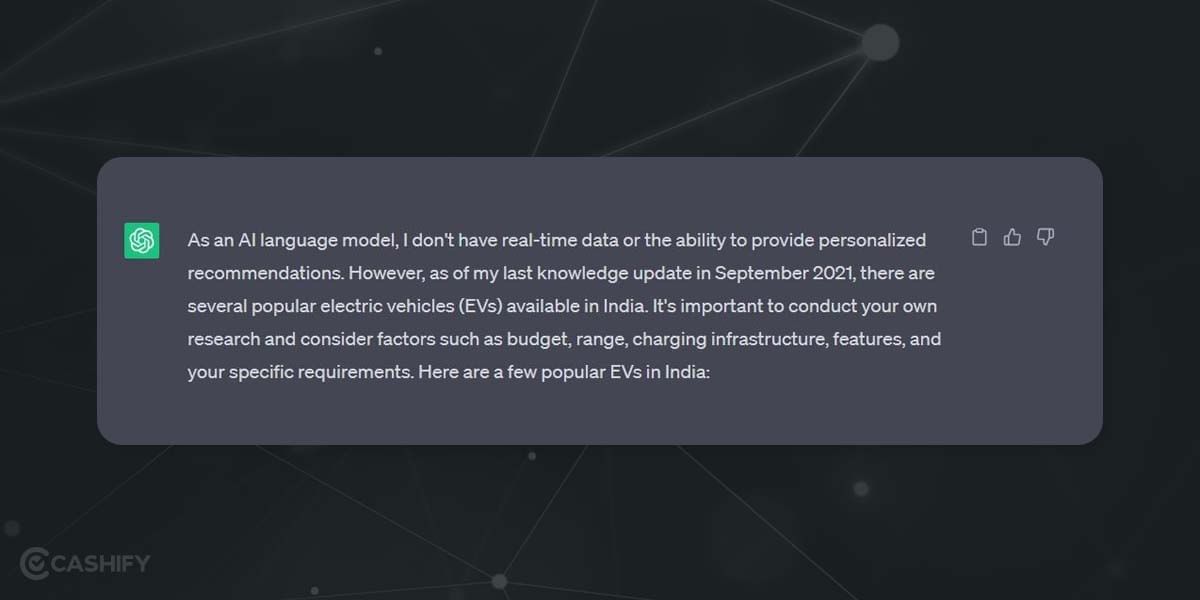
Also read: Here’s how to use the AI Chatbot ChatGPT
Using ShareGPT to Share Conversations
- By default, you can save your conversation on ChatGPT, and you can access all your conversations through the table on the right. It is saved in the name of the first prompt you give to initiate a response from GPT. By clicking on the little pencil icon next to each conversation, you can rename it to whatever you like
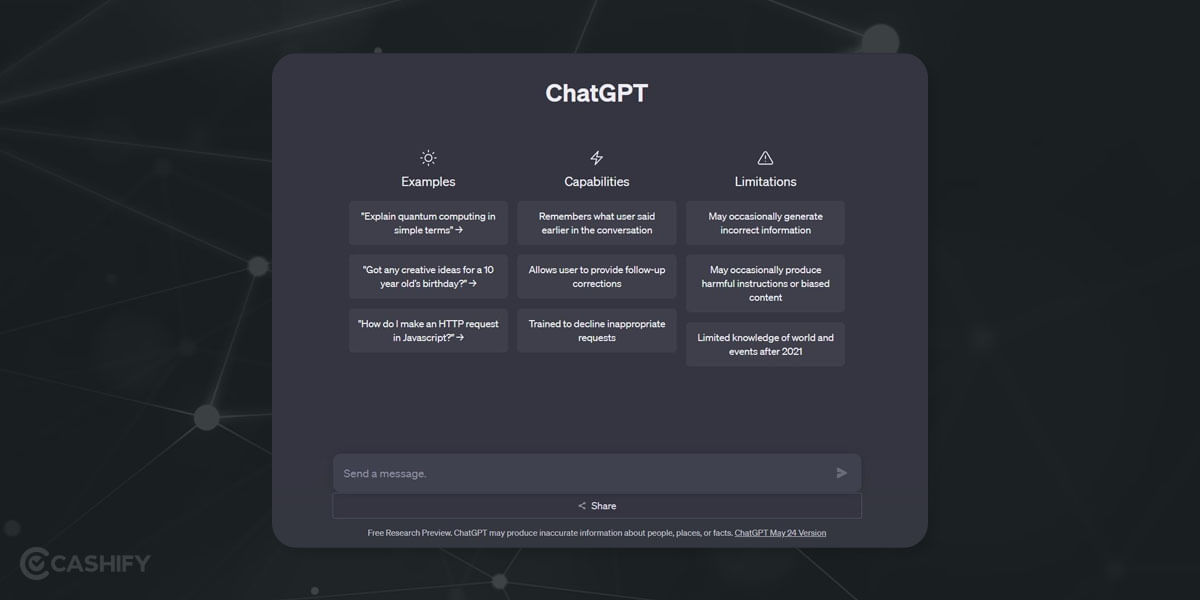
- Next, you will want to open a new tab on Chrome and download the extension ShareGPT and add it to your browser. Extensions can be located by clicking the little puzzle icon in the taskbar or just by typing Extensions on Google search and accessing the Chrome Web Store.
Also read: ChatGPT now available for iOS
- After locating ShareGPT in the web store and downloading it, pin the extension on your Chrome taskbar for easier access.
- Upon clicking on ShareGPT, you will be asked to sign into your Google or Twitter account. Make sure you sign in with the same login as your ChatGPT account.
- This will install ShareGPT on your browser
- Now head over to your ChatGPT account and refresh it. You will be able to see the share option pop up just at the end of your conversations.
Also read: Everything About Lensa AI Selfies: Create Portraits In Various Styles
- Click on it, and a URL link is generated on ShareGPT with your entire conversation and sharing this link will enable people to see the chat. Be warned, though, that your conversations can be indexed on Google once shared and viewed over 100 times. you will have 60 seconds to delete them once the link is generated if you wish to have the results remain private.
Using ChatGPT Prompt Genius for sharing
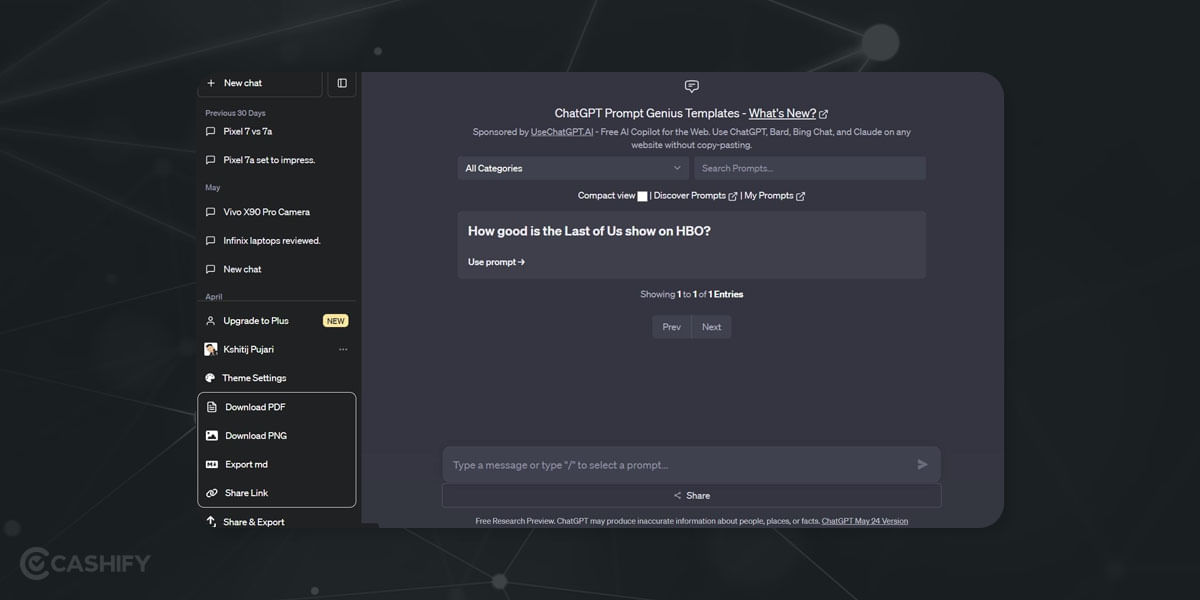
There is a workaround wherein you can share your ChatGPT history not as a link but as a PDF or a PNG file. You can make use of another Chrome extension for this purpose.
- Download the ChatGPT Prompt Genius extension on Google Chrome using the process explained above.
Also Read: The Future Of Artificial Intelligence: Applications & Implications
- Once it is installed, you will need to go to your ChatGPT homepage and log in again.
- You will notice that the interface has slightly changed, and you will also see a Share and Export button appear underneath the Theme settings.
Also read: How AI can find life beyond Earth
- Just click on the button, and you will get the option to share multiple chats or a single chat as a PDF, PNG or even a URL link. The benefit of this is that you can prevent your conversations from being indexed on Google by simply sending a PDF or PNG image of your chat.
Summary: How To Save And Share ChatGPT Conversation
These are the various ways to effectively save and share your conversation with ChatGPT. Your chats not only provide learning opportunities but can also go a long way in optimising collaborative thinking and problem-solving, making them valuable resource for personal growth and knowledge expansion.
Cashify helps you sell old mobile phone and sell old laptop. If you are looking forward to getting the best deal for your product, then Cashify is the right place for you.