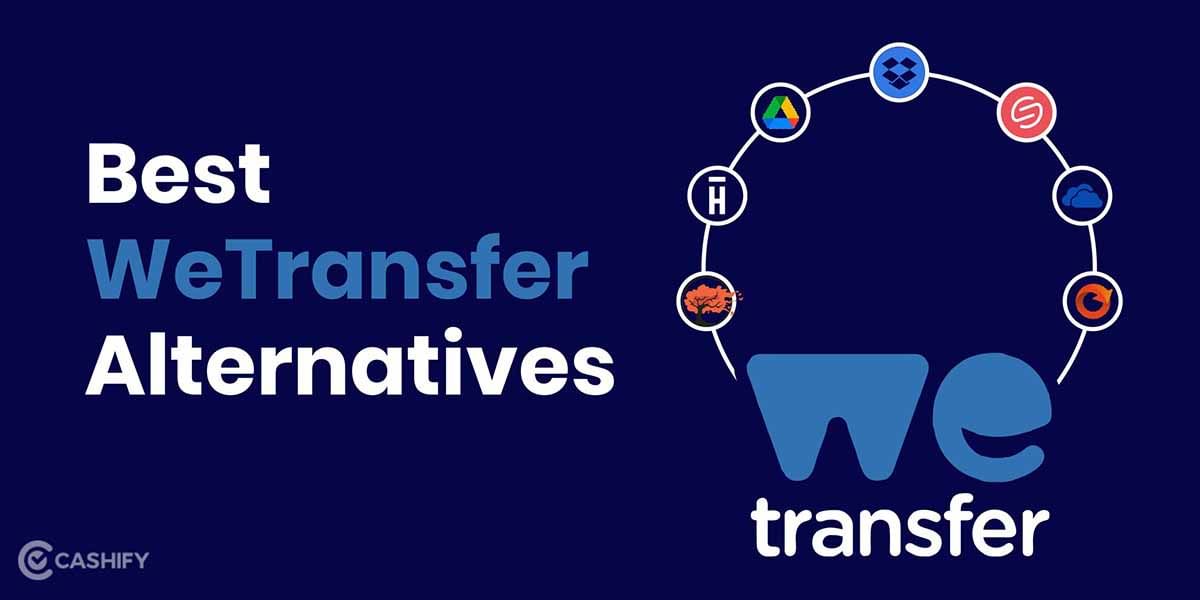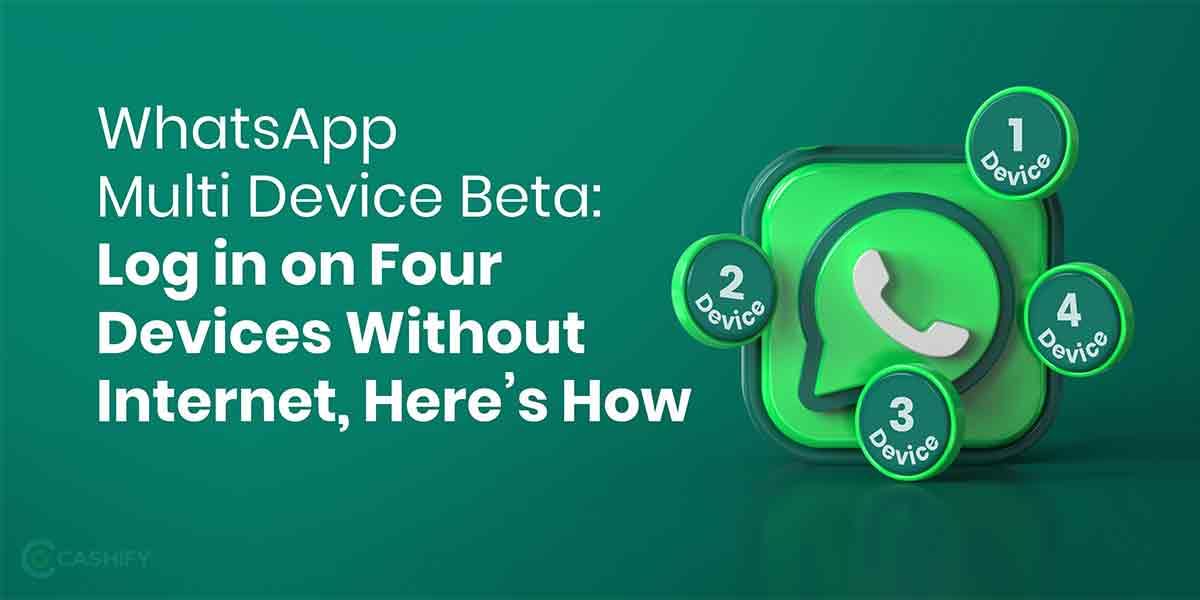The AirPods and AirPods Pro are just like any regular Bluetooth headphones. True, compatibility with the iPhone, iPad, or Mac is “amazing,” but if you want to use them with other gadgets, you can not merely do it, but it’s also incredibly simple. We’ll show you how to use your Apple AirPods with Windows PC and Android.
Also read: Monthly Roundup of Smartphones Launched In September 2021
How to Connect AirPods to Android

The process to pair your AirPods to an android is very seamless. Follow the simple steps to connect your AirPods to an android smartphone:
- Open the case of your AirPods and hit the pair button without taking them out.
- Go to Bluetooth settings in Android settings and select add a new device.
- Connect when it shows on the list.
- You are now able to use your Apple AirPods.
Also read: How to Pay Traffic Challan Online? Check Challan Status
When using the AirPods (standard or Pro) with an Android or Windows smartphone, the main disadvantage is that some of the functionality accessible on an iPhone, iPad, or Mac will be unavailable. However, you will have no problems using them for their primary purpose, which is to listen to audio through them, such as series and movies, podcasts or music, as well as to make calls and videoconferences.
How to Connect AirPods with a PC
If you’ve purchased AirPods, both the standard and the Pro models, you’re already aware that you can connect them with devices other than your iPhone, iPad, or Mac. When you bring the AirPods close to a Windows PC, however, no notifications appear on the screen. That isn’t to say you can’t use them with your computer or any other device running a different operating system than the one used by the company with the bitten apple. So, let’s look at how to pair Apple AirPods with a Windows computer:
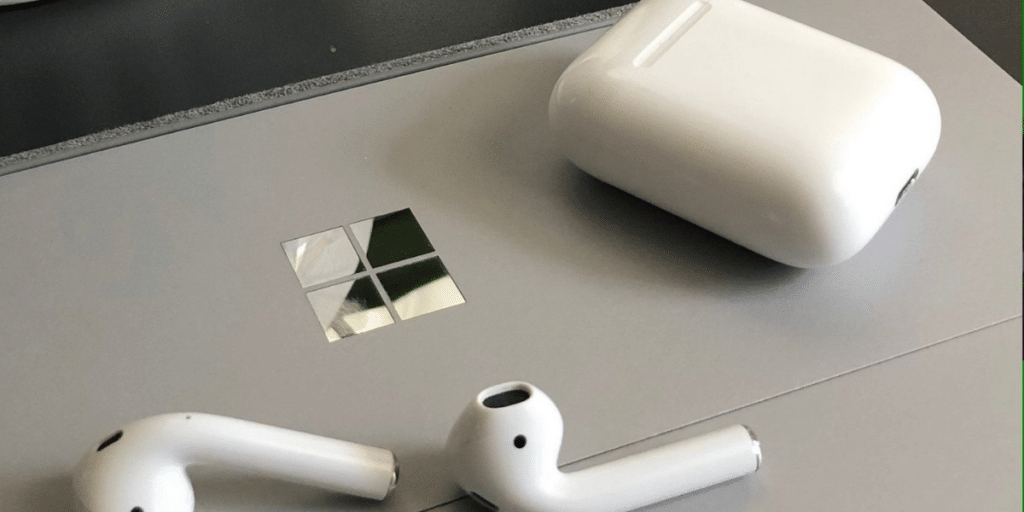
- The first step is to activate pairing mode on the AirPods or AirPods Pro. To do so, open the case’s lid and hold the back button for a few seconds without removing the earbuds.
- The earbuds are ready to connect to any Bluetooth-enabled device when the LED light within the case starts to flash.
- Go to the Settings> Devices tab on your Windows PC now.
- Choose Bluetooth as your connectivity method.
- On the next screen, select Add New Device to see all previously recognised devices.
- Connect the AirPods when they appear. Normally, this will appear as “AirPods from…”.
As you can see, you can connect your Apple headphones to a Windows PC in only a few minutes.
Related: How to Buy International Stocks in India – Best Apps and Tips
So, if you were interested in Apple AirPods but were unsure if you could use them with your other devices, we hope this has answered your questions. Remember that you can do this with other devices as well, like gaming consoles, Smart TVs, and set-top boxes.