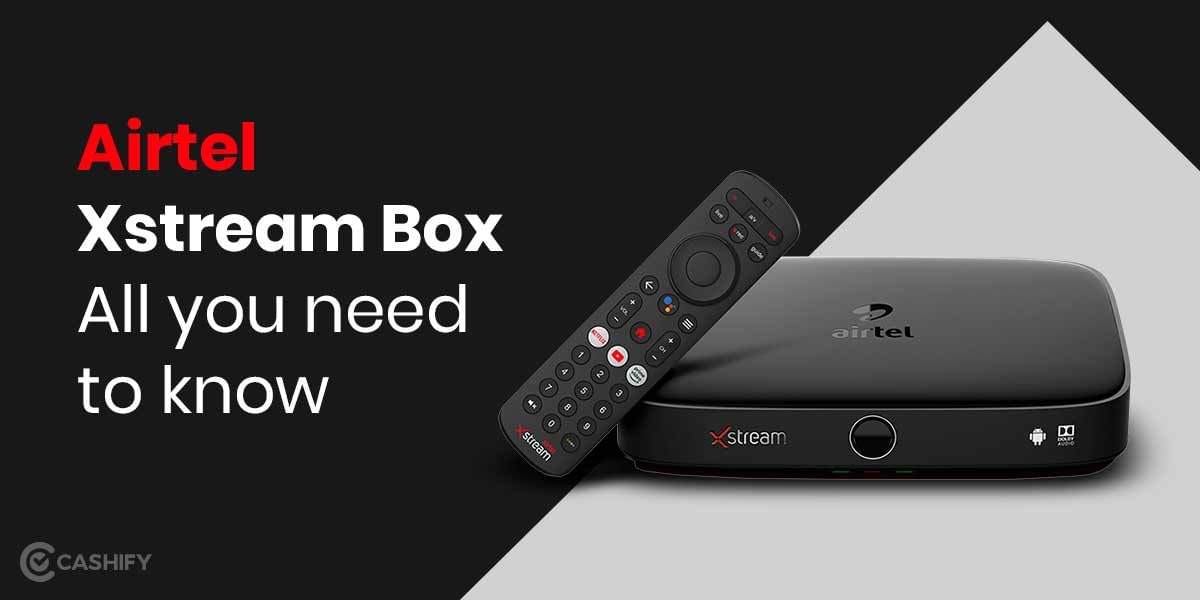WhatsApp is finally rolling out its new feature of chat transfer from iOS to Android beginning with Samsung phones. The latest iOS to Android transfer feature was reported at the Galaxy Unpacked event last month. Back then the feature was available just for the new foldable phones unveiled at the event. However, WhatsApp has finally released the transfer feature for several other Samsung phones.
The latest feature allows Whatsapp users to transfer their account information, profile photos, chats, media, and settings from an iPhone to a few chosen Samsung handset. However, WhatsApp does not allow its users to transfer the related call logs or display names through the feature.
Also read: Xiaomi Redmi Note 10T 5G Review After Using For 1 Month
Whatsapp through its blogpost announced the expansion of the chat transfer feature. This feature will work on Samsung smartphones that run on version 3.7.22.1 or higher of the Samsung SmartSwitch app and are based on Android 10 or above. The company says that it will expand the feature to other Android smartphones soon.
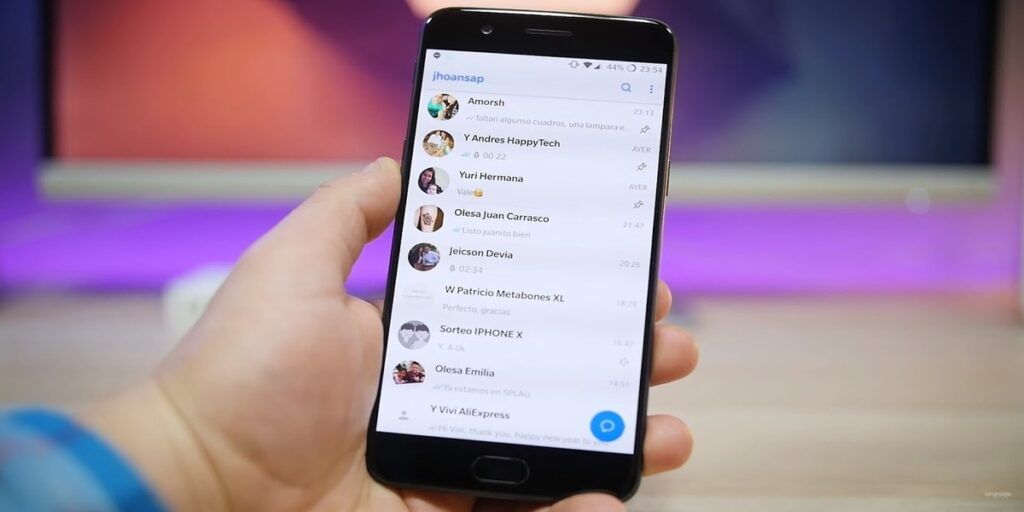
The feature is available for users with WhatsApp iOS 2.21.160.17 or higher installed on their iPhone device from where they want to migrate the chat. While WhatsApp Android 2.21.16.20 or higher version should be installed on the new Samsung phone. The Samsung phone must be new to which the user wants to transfer WhatsApp chat. If this is not the case, users then will have to perform a factory reset on their Samsung phones to begin the transfer.
Also read: Mi 11 Lite First Impressions – Is it the best phone under 20000?
Another requirement for Samsung users is that of USB Type-C to lightning cable for performing the transfer. The benefit of Cable WhatsApp chat transfer is that the migrated data does not go to cloud storage and hence, the company does not have the access to data.
How to Transfer WhatsApp Chat from iPhone to Android
Users can follow the steps mentioned below to transfer WhatsApp chat history from an iPhone to a compatible Android phone.
- Switch on the Samsung phone and connect it to the old iPhone using a USB Type-C to Lightning cable when the notification appears.
- Follow Samsung Smart Switch steps for the setup.
- When the notification appears, scan the QR code on the new Samsung phone using your iPhone’s camera.
- On the iPhone, tap Start and wait for the process to end.
- Continue and set up the new Samsung phone.
- When complete, start WhatsApp and log in with the same phone number you used on your old iPhone from where you want to transfer whatsapp chat.
- When the notification appears, tap Import, and let the process complete.
- Finish activating your new phone and you will then see your old chats in the new phone.
Also read: How To Delete Your Instagram Account Permanently?
The latest feature allows Whatsapp users to transfer their account information, profile photos, chats, media, and settings from an iPhone to an Android phone which will soon expand to other smartphones.