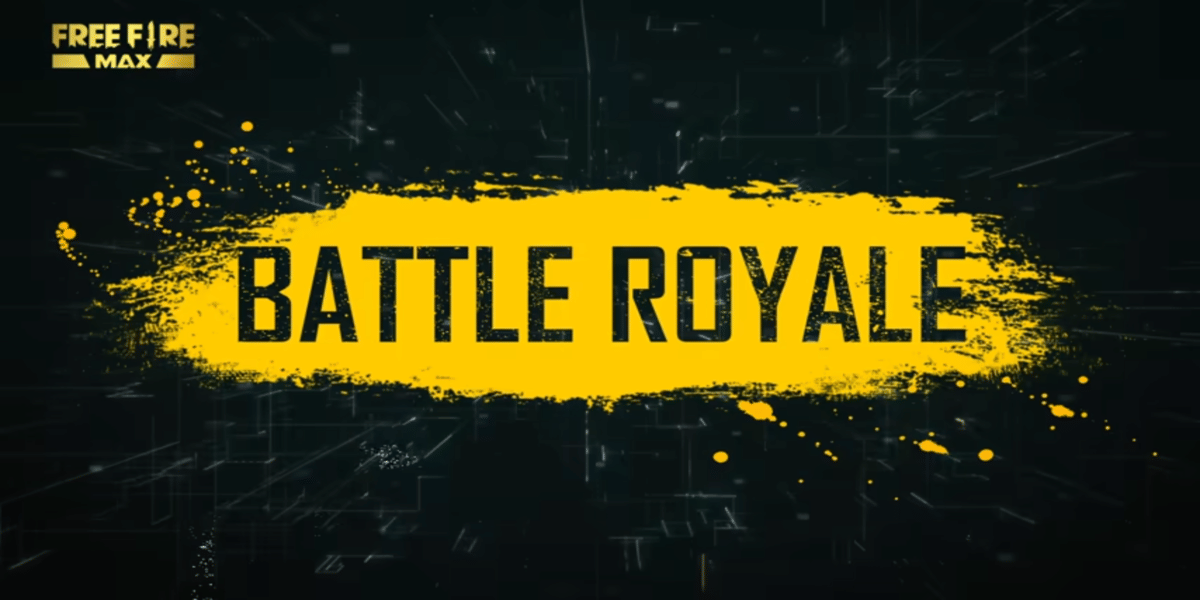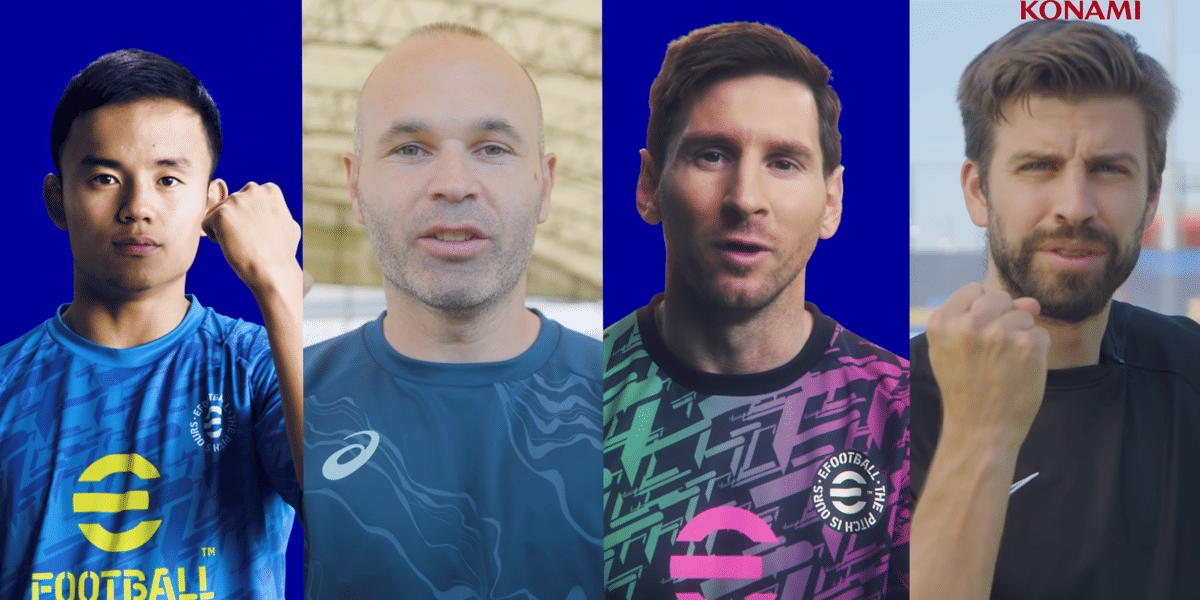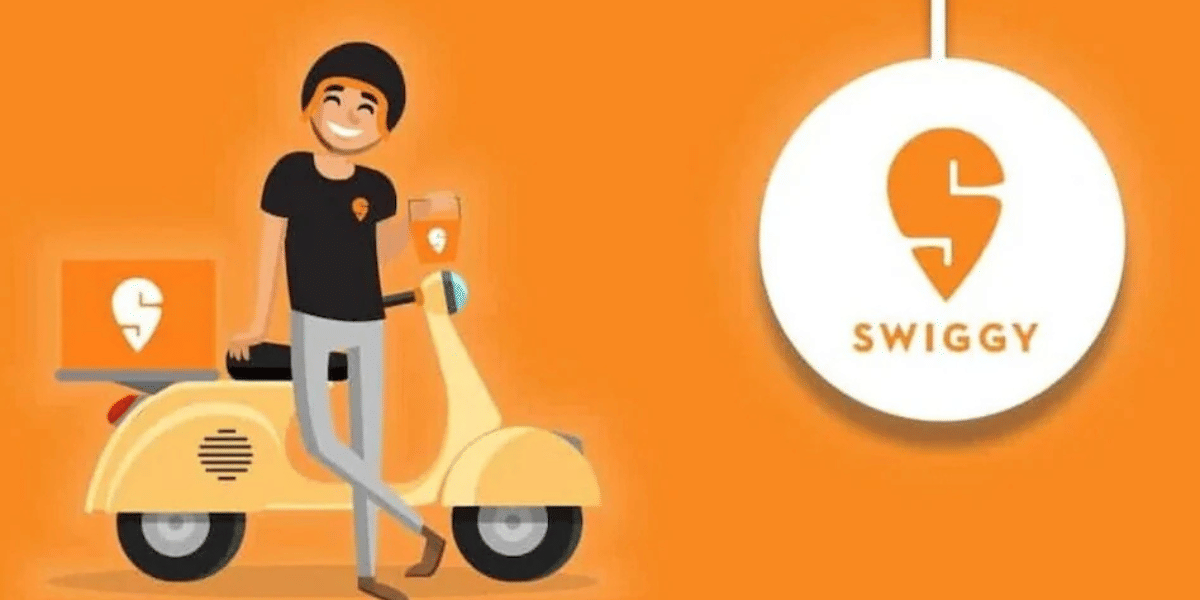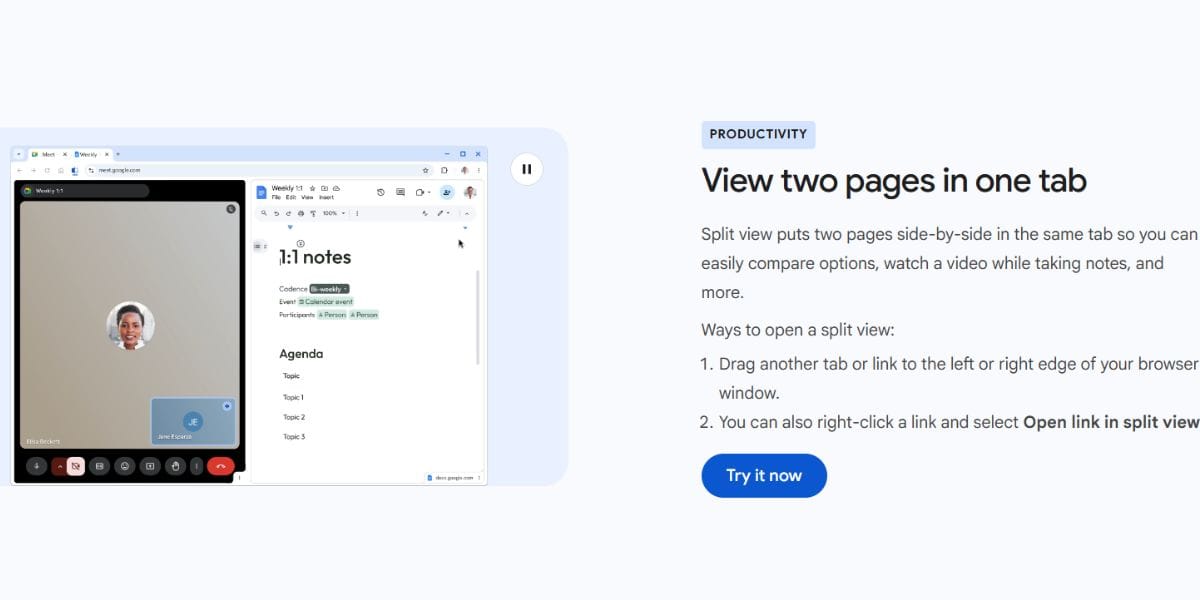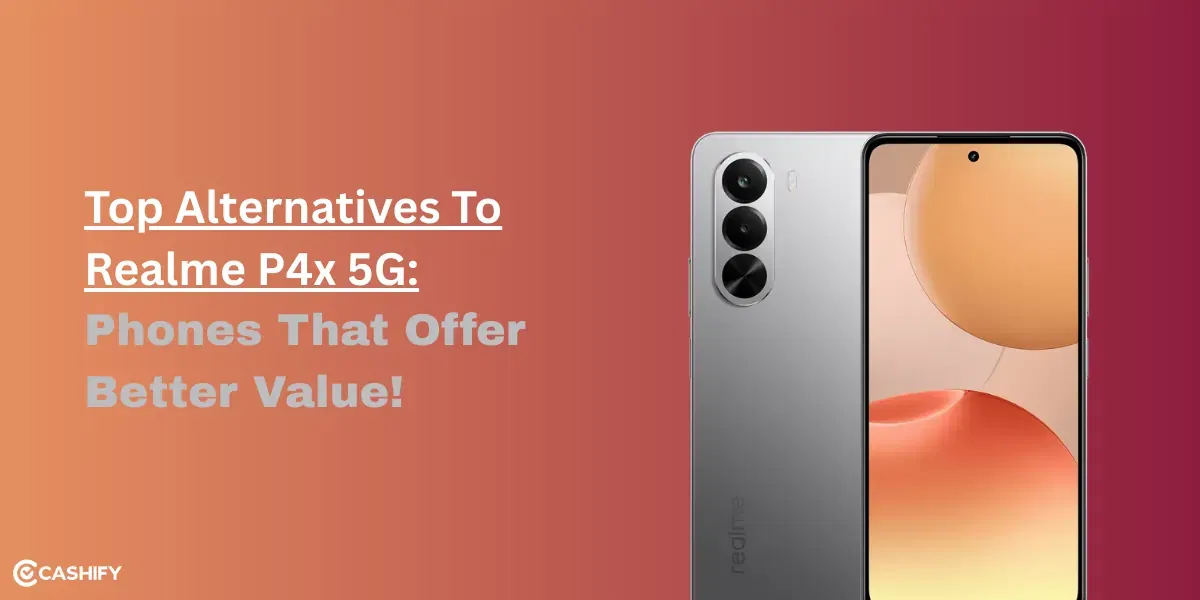BGMI has confirmed that it will discontinue PUBG data transfer through Facebook after September 28th. The developer Krafton announced in June that it will allow users to migrate PUBG data from the global account to BGMI until December 31st this year. However, due to the recent Facebook SDK’s recent policy update and to comply with it, the company has decided to discontinue the feature earlier than the announced date.
Also read: PC Gaming To Rise In Future In India, Suggests New Survey
Facebook, through its recent policy update related to the SDK, will discontinue logins with Facebook accounts in the embedded browser of Android devices. This has forced the hands of Krafton for BGMI to disable the data transfer with Facebook accounts after September 28 through a patch update. It will also not allow Facebook logins unless the Facebook app is installed on the device.
Also read: Netflix Rolls Out Two Stranger Things Games For Android
Krafton, in order to comply with the policy and at the same time to ease the movement of data, asked BGMI users who wish to transfer data from PUBG to carry out the data migration before September 28. Furthermore, the game developer has confirmed that users won’t be able to log in with Facebook unless the app is installed on the device after October 5th. At present, it is only applicable for Android users, and not for iOS devices.

Steps to transfer PUBG data to BGMI through Facebook
- In Battlegrounds Mobile India (BGMI) game go to Settings, and then tap on Account Transfer
- A pop-up appears asking if you want to proceed with the data transfer.
- Tap on Yes, and select Facebook
- Login using your Facebook login credentials and then tap on Continue
- The window requests whether you want to transfer the data from the prior app SNS account. Select Yes to proceed with data transfer
A confirmation indicating the completion of data transfer and confirm that all of your data has been successfully transferred pops-up.
Also read: Apex Legends Mobile Now Available for Free: How to Download