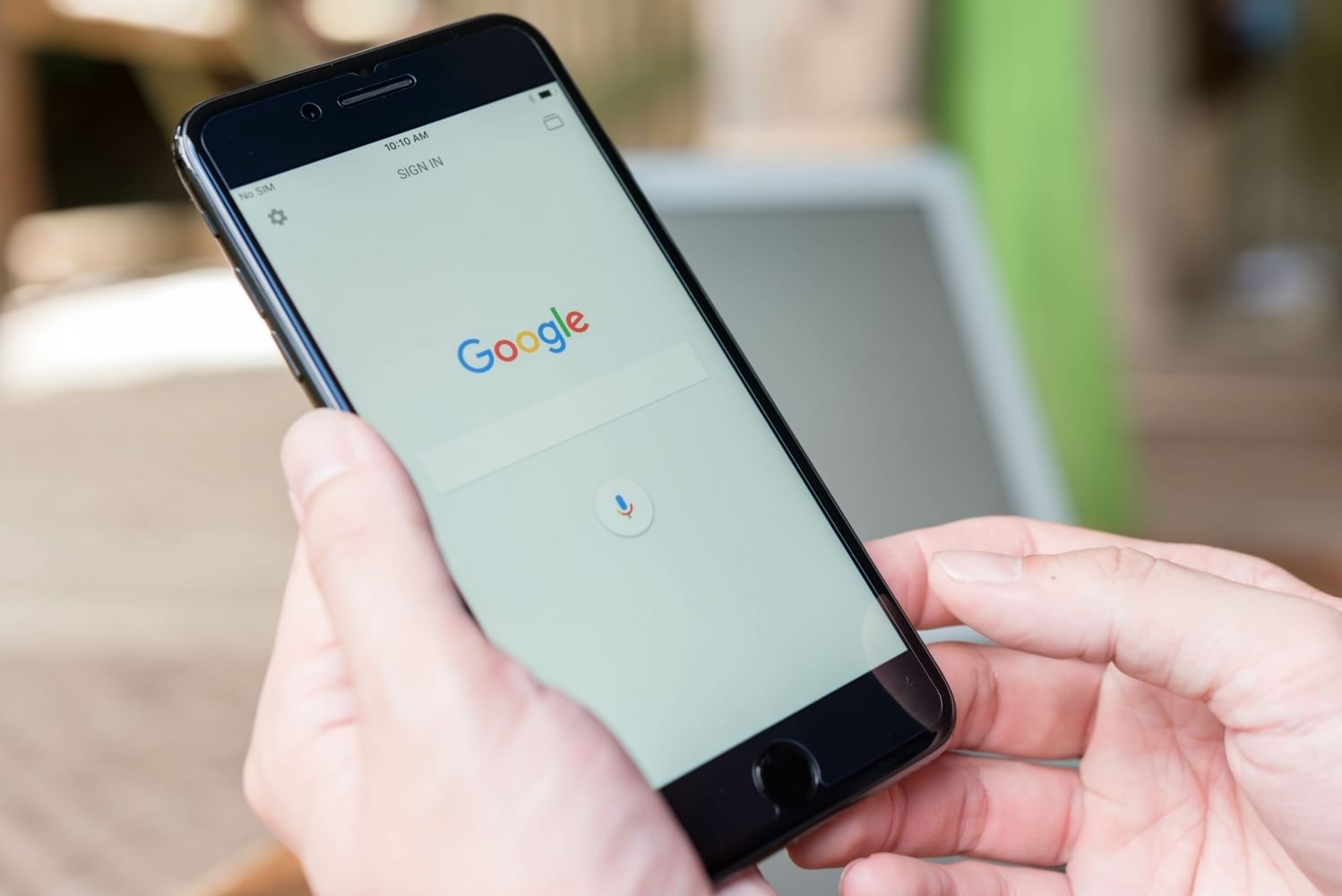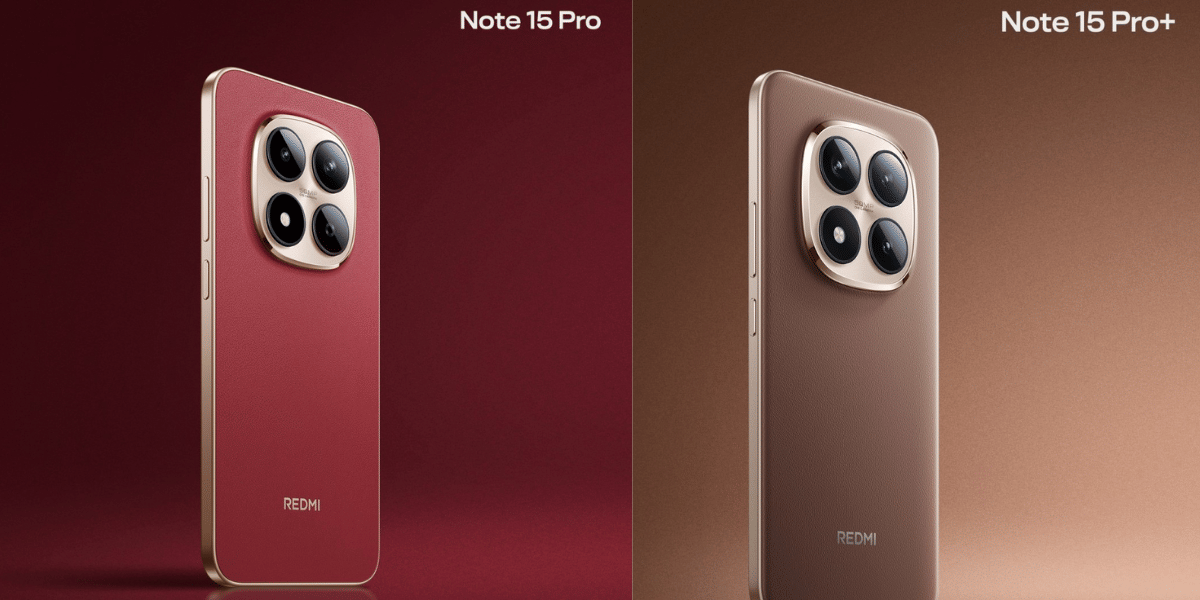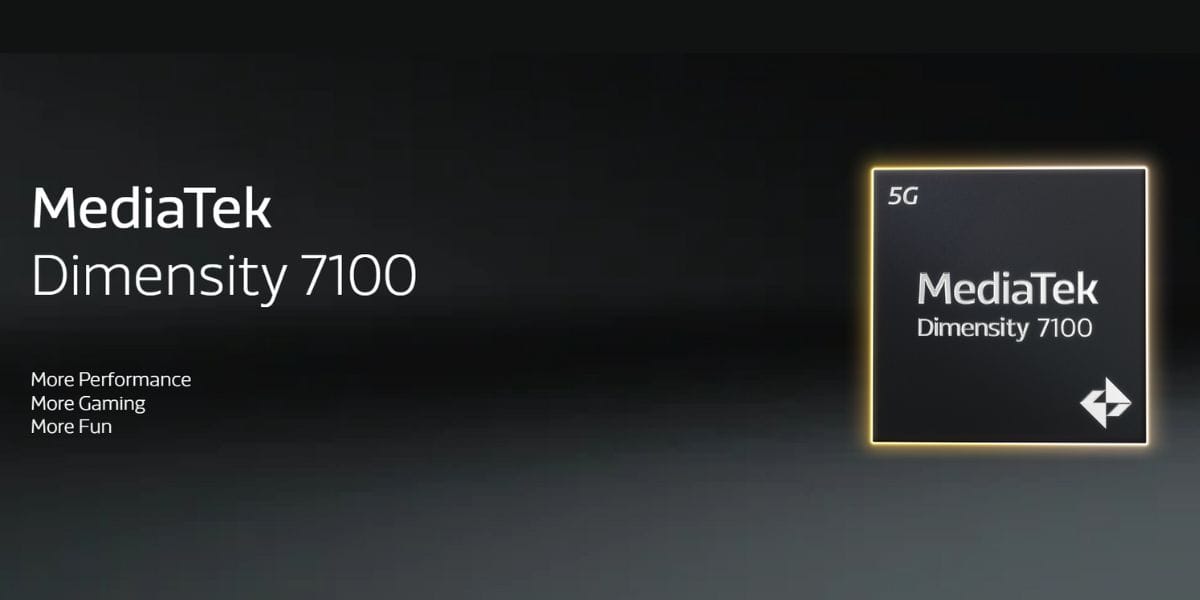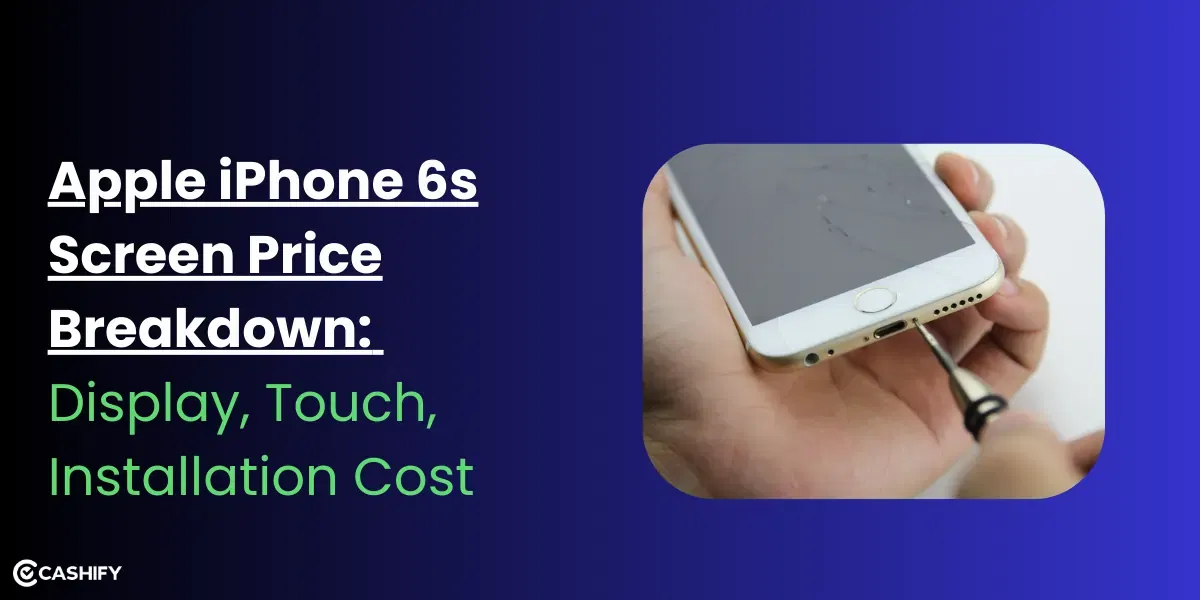Everything on your devices, like emails, contact info, photos, and other valuable data, is kept in your Google account. Especially if you are an Android user. Apart from having a strong and unique password, you can now enable 2FA to protect your account.
Also, Read Realme V25 Tipped on TENAA Listing
Google is turning on two-factor authentication (2FA) on Google accounts by default for users to guard users against online security threats.
“At Google, keeping you safe online is our top priority, so we continuously invest in new tools and features to keep your personal information safe, including your passwords,” Mark Risher, Director of Product Management, Identity and User Security, Google, said in a blogpost.
This step is to increase Google user account security. By removing the biggest threat making it easy to hack or passwords that are difficult to remember.
How two-factor authentication protects your account
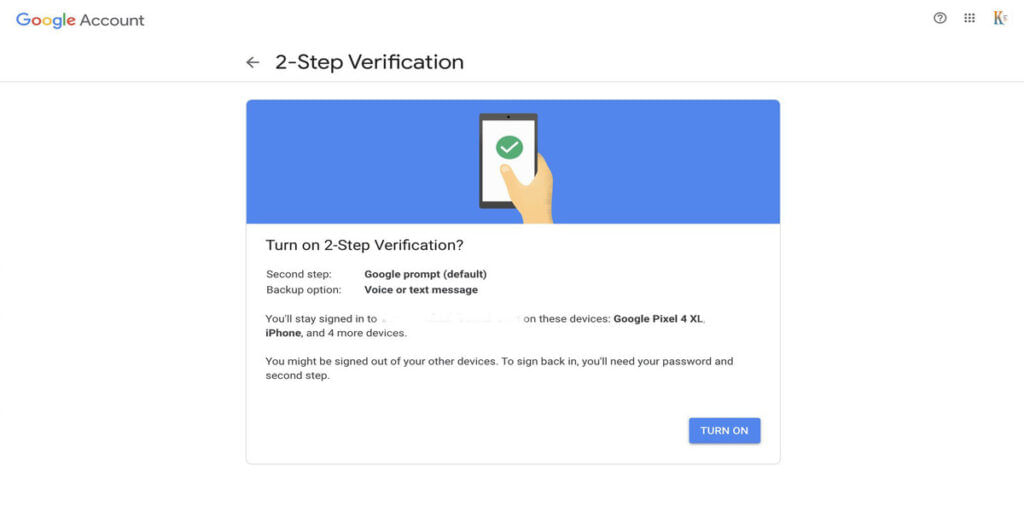
Also, read WhatsApp Scraps May 15 Deadline for Accepting New Privacy Policy Terms
When you enable 2FA on your account (configured to work via text/voice message codes, the Google Authenticator app, or with security keys), it will stop any unauthorised access by building an extra security layer to stop the attacker who attempts to log in. They will not be able to take your credentials unless they also have access to your device to confirm their login attempts.
With 2FA turned on, you will be asked to enter your password whenever signing into your Google account. But now you have to confirm your identity using a code sent by text message or voice call. If you have a Security Key, you can also insert it into your computer USB port to confirm that you are the one trying to log in.
You can go to this feature from your Google Accounts settings:
- Go to Settings and then select ‘Accounts’ and then go to ‘Google account.’
- Swipe right and go to the Security tab.
- Scroll down and find ‘2-Step Verification’ under the ‘Signing into Google’ section.
- After Tapping on it you will go to the next page then tap on ‘GET STARTED’.
Also, See OnePlus Phones Will Get a Theme Store With The Android 12 Update
There are Five ways to enable 2 step verification.
- Enable 2FA Using Google Prompt
- Using SMS or Call on Your Phone
- Enable 2FA Using a Security Key
- Enable 2FA Using an Authenticator App
- Enable 2FA Using Backup Codes
All this to keep your account safe. And, it shows that we can count on Google.