Ease of use is often the focus of many of Apple’s consumer products and Apple Watch is not that different. The Apple Watch packs a lot of functions and you can actually use it for things other than checking the time or tracking your workouts. For most of the part, you may be familiar with many basic functions on the watch but there are some hidden features and recent improvements that enable you to get more out of your watch.
Also Read: Apple Watch Series 10: Price, Features, And Other Details
Apple Watch Uses
Here are some Apple Watch Uses, tips and tricks that you should try:
1. Wake to your last-used app
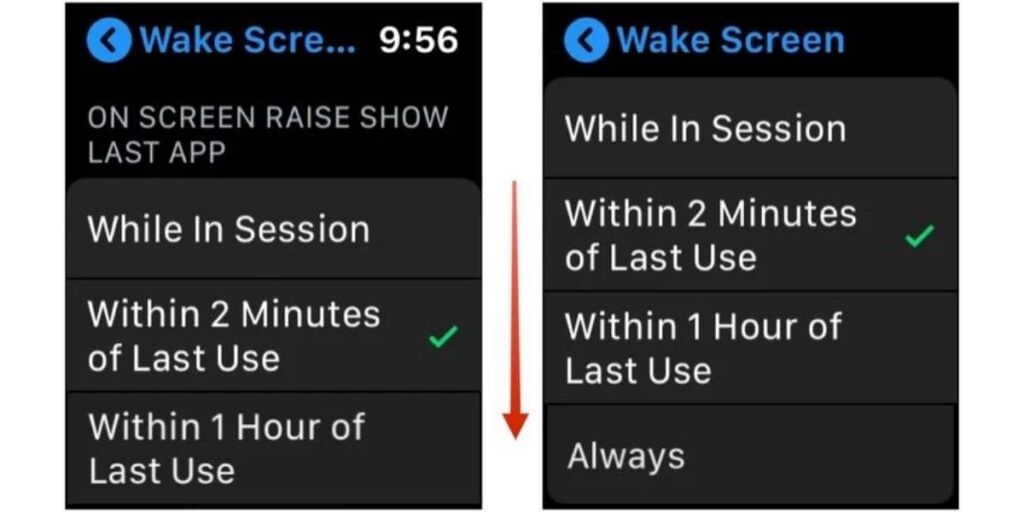
By default, your watch is set up to show you the watch face when you flick your wrist. But you can change that and instead of showing the time it can show you whatever app you were using before the watch screen turned off. While this may not be the feature that you should keep turned on all the time but it definitely is useful in many situations. It is particularly useful when you are using a watch app intermittently such as Audiobooks, Maps etc. throughout the day. Here’s how you can enable it,
- Go to the Apple Watch app on your iPhone.
- Now open the ‘General’ setting and look for “Return to Clock”
- Scroll down and select any app for which you would like to enable this. And then turn on “Return to App”.
This guide above can also be performed on your Apple Watch as well. And once done you are all set to use the last app when you raise your wrist.
Also read: How To Install And Delete Apps On Apple Watch
2. Get rid of those random screenshots
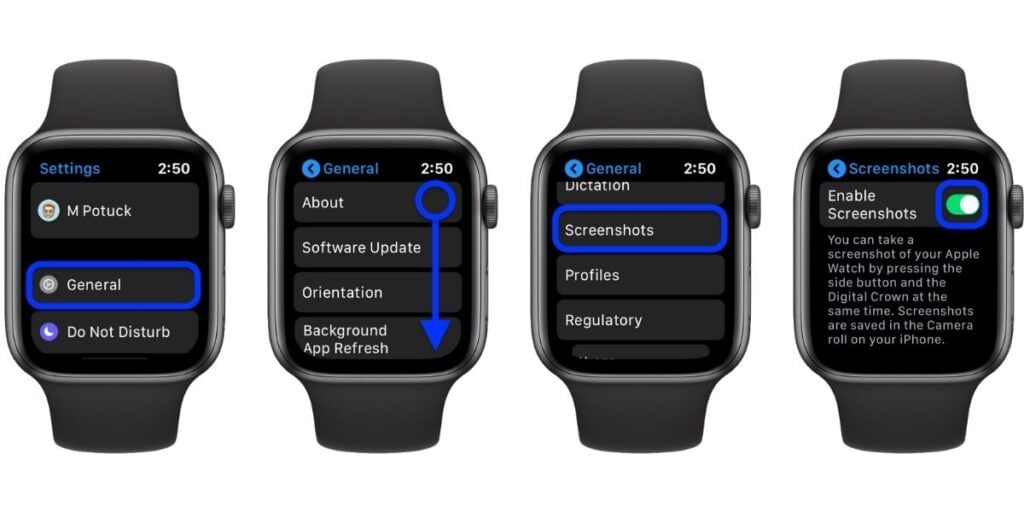
It is easy to take a screenshot on your Apple Watch, you just need to press the Digital Crown and side button at the same time. It is a very convenient method but you may find yourself frequently taking screenshots without having the intention to capture them. This can fill up your photos app with random images that you don’t want.
- There is an easy way to turn this off you just have to open the Apple Watch app on your iPhone or navigate to settings menu on your Apple Watch.
- Then head to the ‘General’ option.
- Here scroll down to find the ‘ Enable Screenshots’ options.
- Tap the toggle on the right side of ‘Enable Screenshots’ options and turn it off. This will turn off screenshots for your Apple Watch.
3. Customize to select which apps will appear in your Apple Watch dock
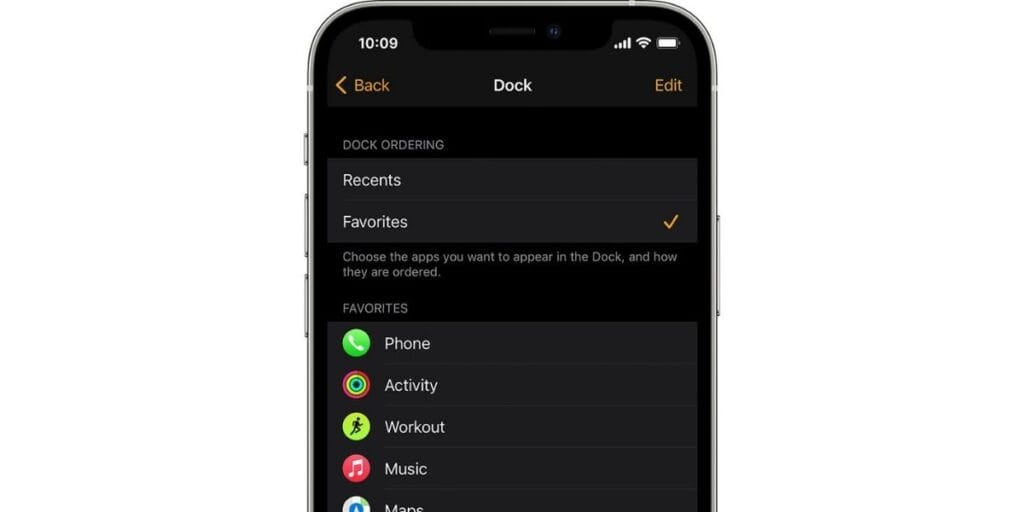
If you have a lot of apps installed on your Apple watch, finding the right one at the moment you need it can be tough. This is where the Dock can make your life easier. You can access it by clicking on the side button and it will show you a carousel of recently used apps.
But here’s the interesting thing about dock instead of just showing the recent apps used it can also show you the apps of your choice. You can set it up just from your Apple Watch from the settings menu but it is more convenient to set it from your Apple Watch app on your iPhone. Here’s how you can set it up
- Open the Apple Watch app on your iPhone.
- Then go to the ‘My Watch’ tab, and tap on ‘Dock’
- Now select ‘Favorites’ and unselect ‘Recent option.
- Then tap on ‘Edit’ and you can now add or remove the apps you want to appear on your Dock
- Once you have made the changes, then tap on ‘Done’ to save your changes.
Also Read: How To Install And Delete Apps On Apple Watch
4. Control your Apple Watch with Hand Gestures
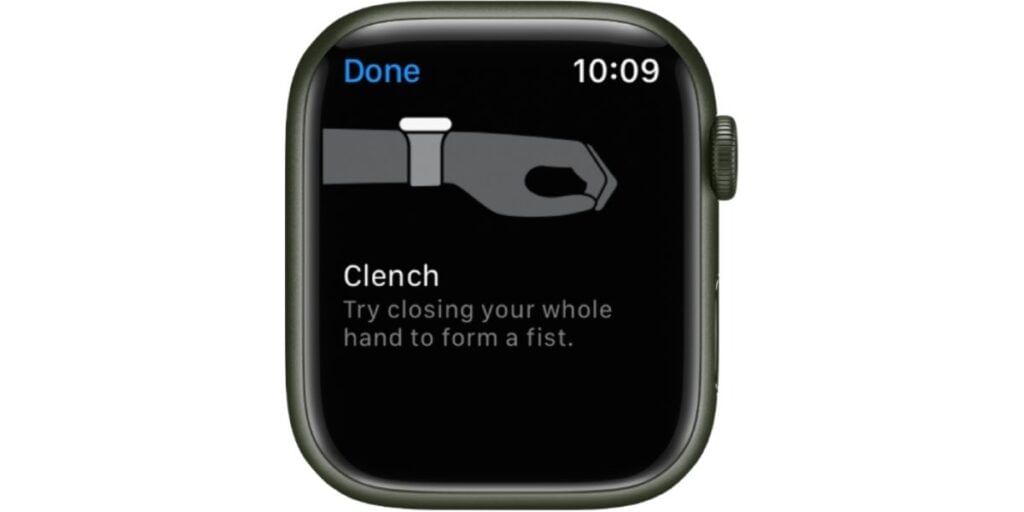
Using gestures to control your smartwatch is something that most people aren’t aware of. And this is one of the fun Apple Watch uses, Tips and Tricks that you should try. Using the Assistive touch feature in Apple Watch you can control your apps and navigate through the menus without touching your screen. The features used the gyroscope, accelerometer, and optical heart rate sensor to register the gestures. Although you should know that the feature is part of the WatchOS 8 update and if you haven’t updated your watch you should do it now. Here’s how you can enable it from your Apple Watch app
- Open the Apple Watch app on your iPhone.
- Tap on ‘Accessibility’.
- Now you have to select ‘AssistiveTouch’ and enable it.
- Toggle on the AssitiveTouch feature and save the setting once you have.
There’s a wide variety of gestures available that you can use to navigate through your watch. By default, you can pinch your thumb and forefingers which will take you to the next item on the screen. You can double pinch your finger to go back to the previous item. To open the current item you have to clench your hand and double-clenching them triggers an Action menu with different commands.
Also read: Cyber Swachhta Kendra: How To Keep Your Devices Bot Free?
5. Get rid of those annoying ‘Breath’ reminders
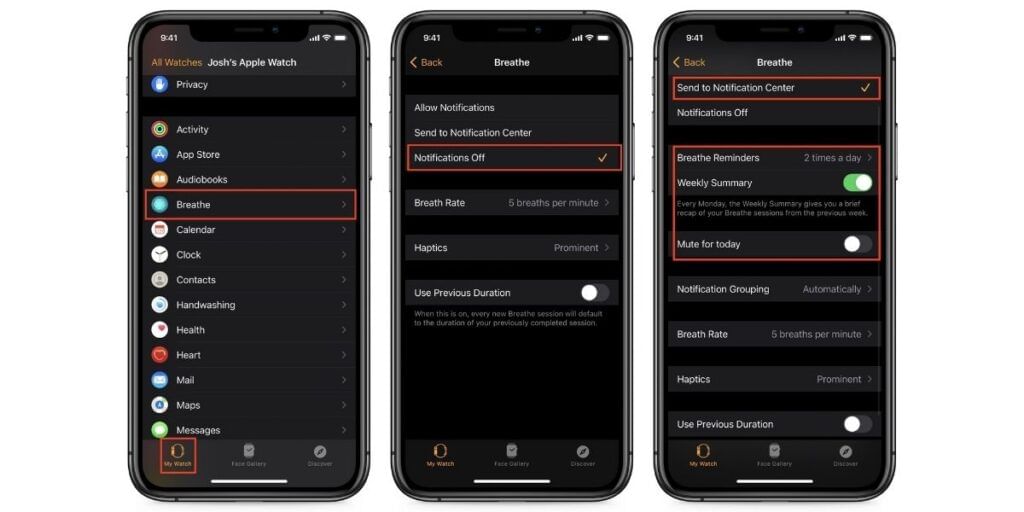
Your Apple Watch is set to remind you to breathe at an interval of every 4 hours. It will beep and tap your wrist to remind you of that activity. While a few times, in the beginning, you may laugh about this, throughout the day you kind of get annoyed by this. While it is designed to remind you to take a few minutes to breathe and clear out your mind by controlling your respiration. But if you don’t want this you can easily turn it off. Here’s how you can do it,
- Go to your Apple Watch and scroll down to the ‘Mindfulness’ app
- Next, you have to select ‘Notifications Off’ and it will turn off the reminders.
(Note: If you are running WatchOS other than the latest WatchOS 8 you may see the option as Breath instead)
This sums up the Apple Watch uses, Tips and Tricks.
Also Read: We Bet You’ll Love These 11 Best Apple Watch Games




![[Report] Reality Of HindiZway & Girlfriend WhatsApp App?](https://s3bg.cashify.in/gpro/uploads/2022/01/08184847/What-is-_Hindizway-Whatsapp_-and-_Girlfriend-WhatsApp___.jpg)







































