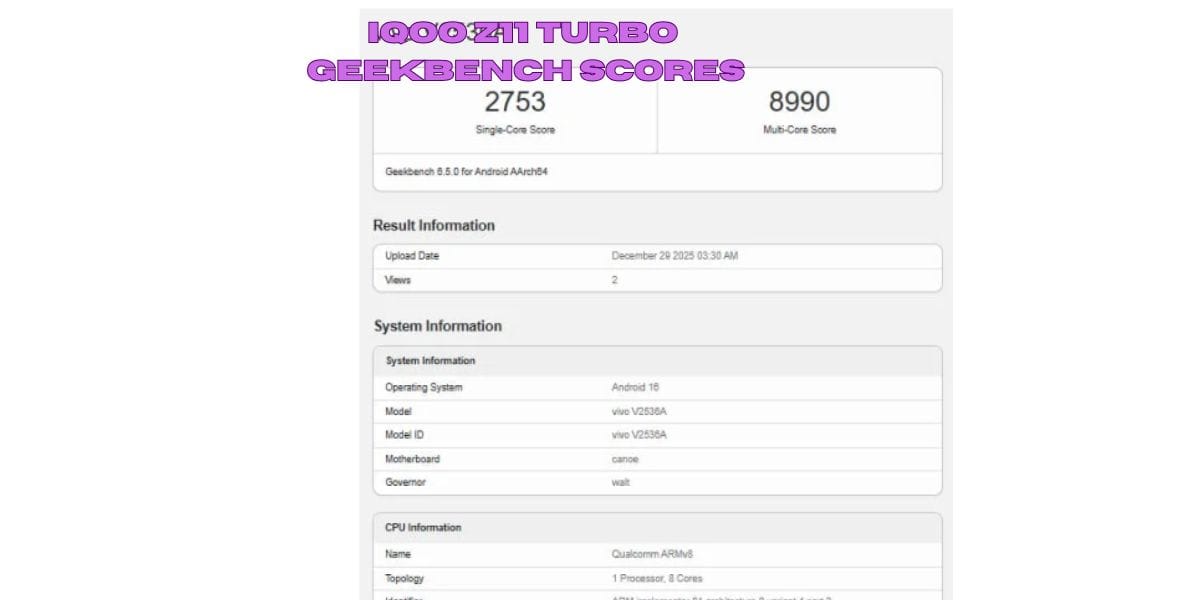The Android Wear OS lets you perform a variety of tasks with just your voice. You can send messages, request an Uber, or even play music on Spotify without touching your phone. However, the “OK Google” detection doesn’t always work as it should. This guide will show you how to enable the “OK Google” detection so you can use all the features of your smartwatch.
If you are an app developer or are looking for more information about voice interactions with the Wear OS, read on for more details about how to set up “OK Google” detection!
Also Read:-Where Can I Sell My Samsung Galaxy A20 And What Are The Best Upgrades Options
Steps to Enable “OK Google” Detection on Android Wear OS
Step 1: First, open the Play Store on your Wear OS watch and update the Google app. Must be version 12.8.4.25 or higher. Also, update other upcoming apps on Play Store.
Step 2: Now go to Settings and go to System -> About -> System Updates. If there is a pending update, download and install the update on your Android WearOS watch.
Step 3: Now, swipe right on the home screen to open the “At the glance” page and scroll down. Then tap on the “Setting cogwheel” symbol and enable the “OK Google” detection switch. Enabling this switch previously didn’t help, but with the new update fix, the “OK Google” detection should work again.
Step 4: Now go ahead and say “OK Google” near the watch, and it will activate Google Assistant. They can then say any instructions, including Google Assistant commands, to do anything on your watch.
Also Read:- How to Watch Lionsgate Play for Free: Everything You Need to Know
Conclusion
So here we examine step by step instructions to enable “OK Google” detection on android wear OS. We hope you enjoyed this article. Are you still having trouble enabling “OK Google” detection? Then put your suggestion in the comment section below !!
FAQs
1- What does “OK Google” detection mean?
Suppose your phone is locked or you are using another app, you can simply say a question or command to use the Google search feature. To start the Google app and go to Settings > OK Google Detection.
2- Can I use OK Google if my phone is locked?
When your phone or tablet is locked, you can use Google Gesture Assistant to get personalized search results without Voice Match. On your Android phone or tablet, just tell “OK Google, go to Assistant Settings.” Or swipe Assistant Settings. Under All Settings, tap Lock Screen.
Also Read:- Explained: How Can I Apply And Download Colour Voter ID Card?
3- How to use Google Assistant to unlock my phone?
Open the Google app on your phone or tablet and tap on Settings > Google Assistant. Next, swipe down to Voice Match. Here you can train your voice model, and also it enables access to the assistant when your screen is off.