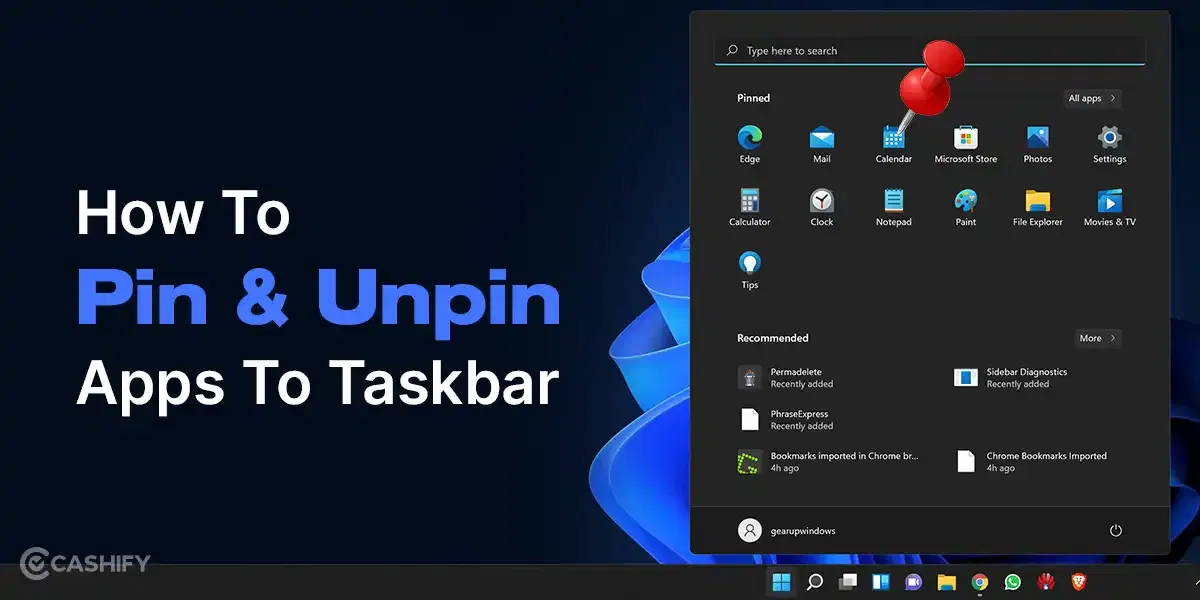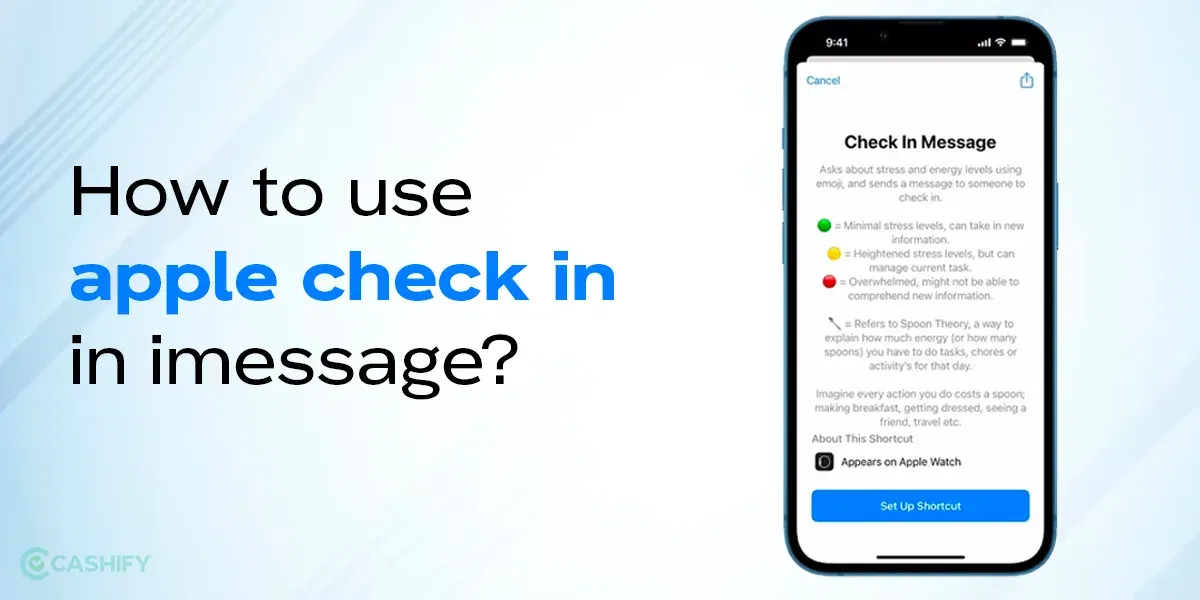Running out of battery may be quite annoying and inconvenient in a world where tech gadgets have become a vital part of our daily lives. There are a number of creative workarounds you may use to recharge your iPad when it runs out of power and there is no charging brick in sight. We’ll look at a few different ways to charge your iPad without a conventional charging brick in this article.
How To Charge iPad Without Charging Brick
1. USB Port on Computer or Laptop

Use of a USB port on your computer or laptop is one of the options that is most commonly available. You may start charging your iPad by connecting it to your computer using the USB Type-C charging cable. It’s crucial to remember that this approach can cause your device to charge more slowly than it would with a dedicated charging brick. For efficient charging, make sure your computer is turned on and not in sleep mode and try to plug-it into the dedicated USB Type-C port if your iPad comes with USB Type-C cable.
Step 1: Make sure your computer or laptop is powered on and not in sleep mode.
Step 2: Locate a USB port on your computer or laptop. USB ports are usually found on the sides of the laptop or at the back of desktop computer.
Step 3: Connect one end of the USB cable to your iPad. This is the end with the Lightning or USB-C (depending on your iPad model) connector.
Step 4: Connect the other end of the USB cable to an available USB port on your computer or laptop.
Step 5: Now, your iPad should start charging. Check the battery symbol on your iPad’s display to confirm this. Remember that using a laptop or computer to charge could take longer than using a separate charging brick.
Step 6: Leave your iPad connected until it reaches the desired level of charge.
Also Read: Best Keyboards For iPad In India
2. Power Bank

A portable charger or power bank is an excellent option when you’re on the go and need to charge your iPad. Simply connect your device to the power bank using the official charging cable. It’s advisable to ensure your power bank has sufficient capacity to provide a reasonable amount of charge to your iPad. This method offers flexibility and can be a lifesaver in situations where traditional charging solutions are unavailable.
Step 1: Ensure that your power bank is fully charged or has enough remaining charge to provide power to your iPad.
Step 2: Locate the USB port(s) on your power bank. Most power banks have at least one or more USB-A or USB-C ports. If you have a PD (Power Delivery) power bank then make sure to plug-in the PD port for faster charging.
Step 3: Take the USB cable and connect one end to the USB port on your power bank and Connect the other end of the USB cable to your iPad.
Step 4: Once connected, your iPad should start charging. You can check the charging status on your iPad’s screen.
Step 5: Until your iPad is fully charged, keep it connected to the power supply. Remember that the power bank’s capacity and output may affect the charging speed.
Step 6: After charging is complete, disconnect the USB cable from both the power bank and your iPad.
3. Compatible Charging Brick

On the other hand, a dependable replacement for charging your iPad’s battery is a third-party charging brick. You may effectively charge up your iPad’s battery by connecting the charging cable for your iPad to a compatible charging brick’s USB connection and putting it into a wall outlet or other power source. Make sure your charging cable is compatible and is from a reputed OEM and that you select a charging brick with an appropriate output for your iPad.
Step 1: Find a compatible charging brick with a compatible output port. For instance, you would need a USB Type-C output port for the newer iPad’s cable to plug in.
Step 2: Plug your iPad’s charging cable into the USB port of the Android charging brick.
Step 3: Insert the charging brick into a wall outlet or power strip.
Step 4: Connect the other end of the charging cable to your iPad.
Step 5: Monitor your iPad’s battery icon to confirm the charging process.
Step 6: Allow your iPad to charge until it reaches your desired battery level.
Step 7: Once charged, disconnect the charging cable from both your iPad and the charging brick.
Step 8: Safely unplug the charging brick from the power source.
Conclusion
While a charging brick is the fastest and most obvious way to charge your iPad, there are a number of other options that can help you out in a situation. These inventive techniques can assist in keeping your iPad charged, whether you’re using a power bank, a third-party compatible charger, or a USB port on a computer. As you consider your options, keep in mind that choosing high-quality connections and charging equipment will help safeguard the security and durability of your device.
Also Read: 5 Best Power Banks You Can Use to Charge Your Apple Products