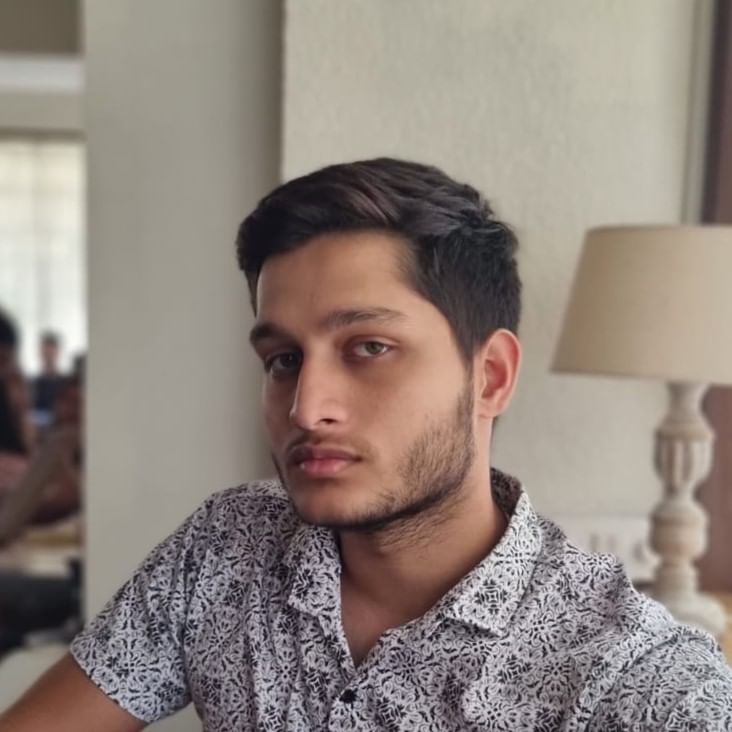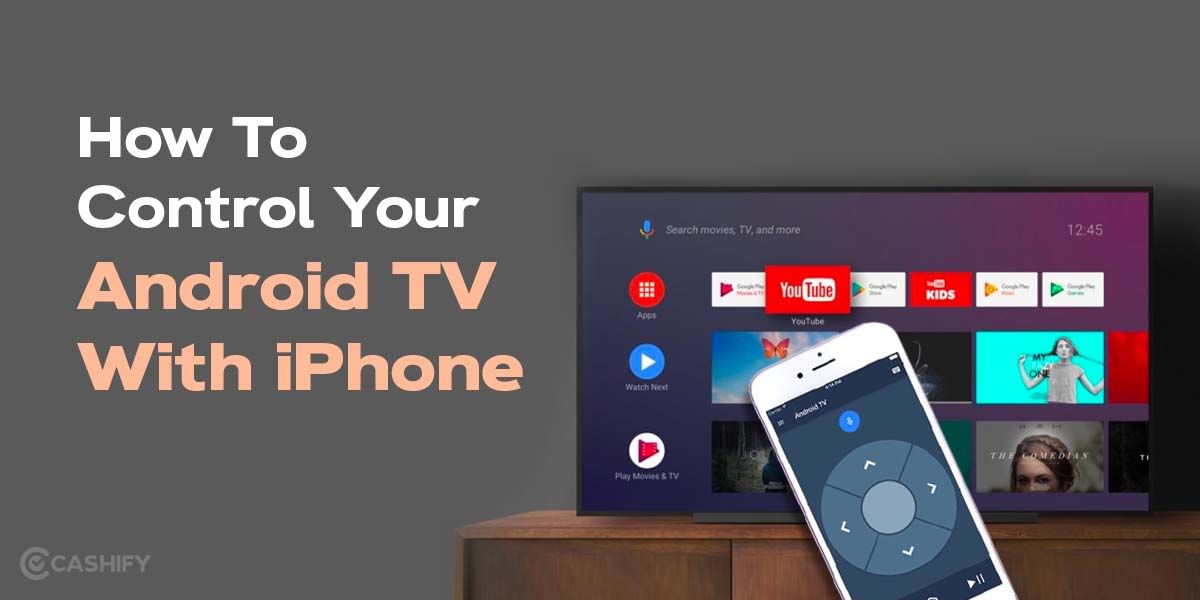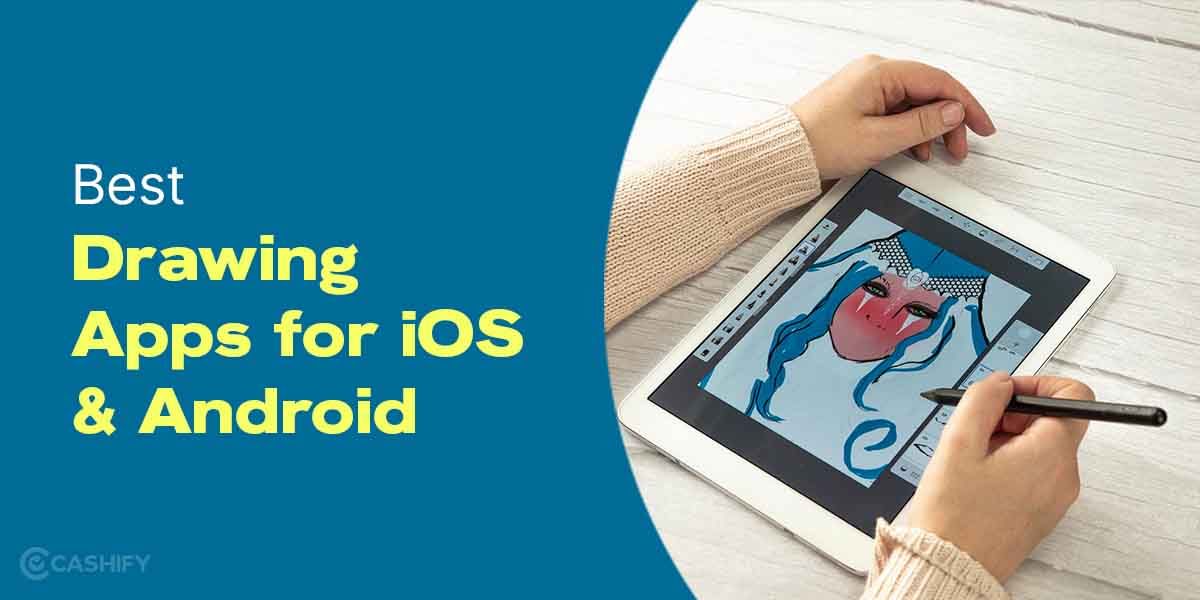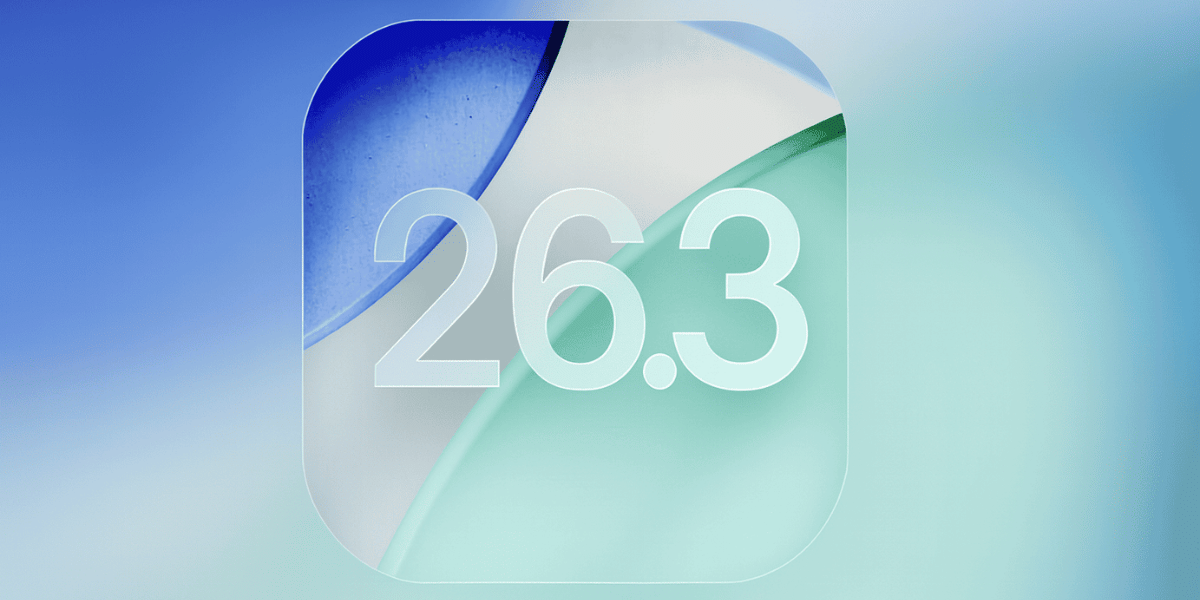Working on our PCs is what we all working professionals do. Other than work, we also use our PCs for entertainment or just to browse the internet. But most of us are unaware that the activities we perform on our Windows PCs are being tracked that too. Here’s a way how to check the history on a Windows computer.
Windows uses our history generated by the activities we perform on our PCs to optimize the experience across the UI and to provide personalised advertisements all around. This compromises our privacy and security and makes our PCs vulnerable to malware. In this article, we tell you how to view and check history on Windows computers and delete it.
Also Read: Interested In Trading Or Disposing Of Your OnePlus 9R 5G?
What Kind Of Activity is Tracked By Windows?
Windows PC keeps track of various activities on our PC like:
- Windows usage for Timeline Feature.
- Search History on Bing
- Location Data
- Voice Commands on Cortana
- Microsoft Edge Browser History
Also Read: What Is 0.5 Selfie?: Know Everything In Detail About The Latest Millenial Love
How To View Activity History On Windows PC?
This works for both Windows 10 and Windows 11 devices.
To view History on your Windows PC, you will have to go to the Microsoft account privacy website. First login using your Microsoft Account credentials.
After logging in to your Microsoft account, you will get access to view all the History tracked by your Windows device. These will be divided into various categories, and your history will be shown to you in a detailed manner. Categories include browsing history, search history, apps and service activity, media activity and app and service performance data. Here’s a screenshot of how the privacy dashboard looks.
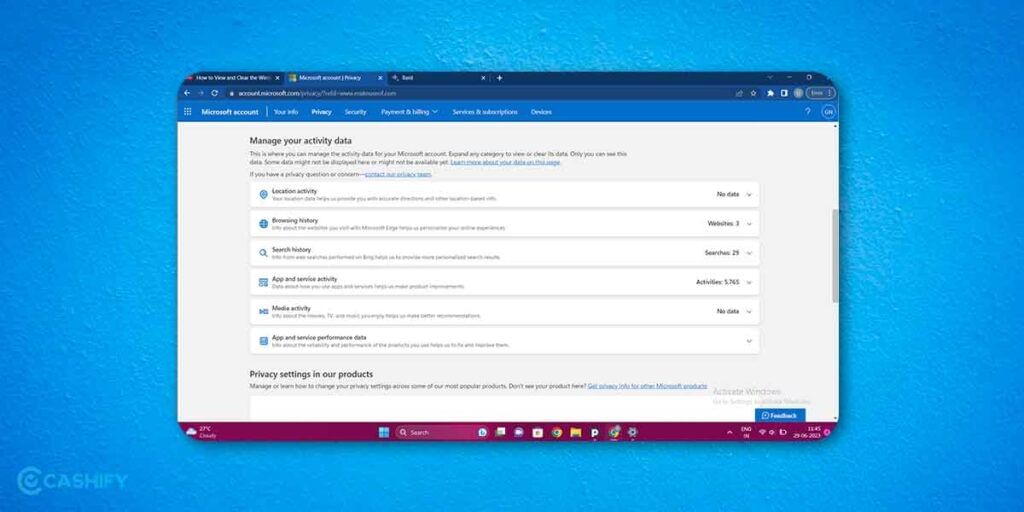
You can go ahead and delete usage history from here itself by clicking on the downward arrow and clicking on the trashcan icon to delete it. Or you could go back in time and check out what you searched earlier on your PC.
Also Read: 9 Best Apps To Download On Android TV
Why Is It Necessary To Delete Activity History On Windows?
One of the major reasons to get rid of Activity history on our Windows is for privacy. Nearly most of the things we do i.e. browsing activity, app usage, and file usage, are tracked by Windows to optimize advertising and build a profile out of the activities we do. Since privacy is a major priority for various users, you might want to delete your Activity History
Also, another reason to get rid of Activity History on Windows is for security purposes. If your PC is under attack by viruses or malware, it may also get access to your activity and could also track it as well. This causes more exposure of sensitive and important information to an unnecessary extent thus causing a compromise in your security. Windows may also ask for your Activity history when it comes to troubleshooting problems on your computer. This is another reason why users must delete Activity History on their Windows PCs.
So users need to make sure to give Windows fewer chances when it comes to tracking, collecting and knowing the kind of activities and tasks we perform on our computers
Also Read: Best BSNL Validity Recharge Plans For Prepaid Users!
Here’s How You Can Delete Activity History on Windows Computer.
For Windows 10 Users:
- Click on Start, and in the start menu, click on ‘Settings‘
- In the Windows app, click on Privacy
- On the left side of your screen, click on Activity History
- If you want to clear your History, click the clear option under Clear Activity History.
For Windows 11 Users:
Click on the Windows icon and click on the Settings app icon to open the Settings App
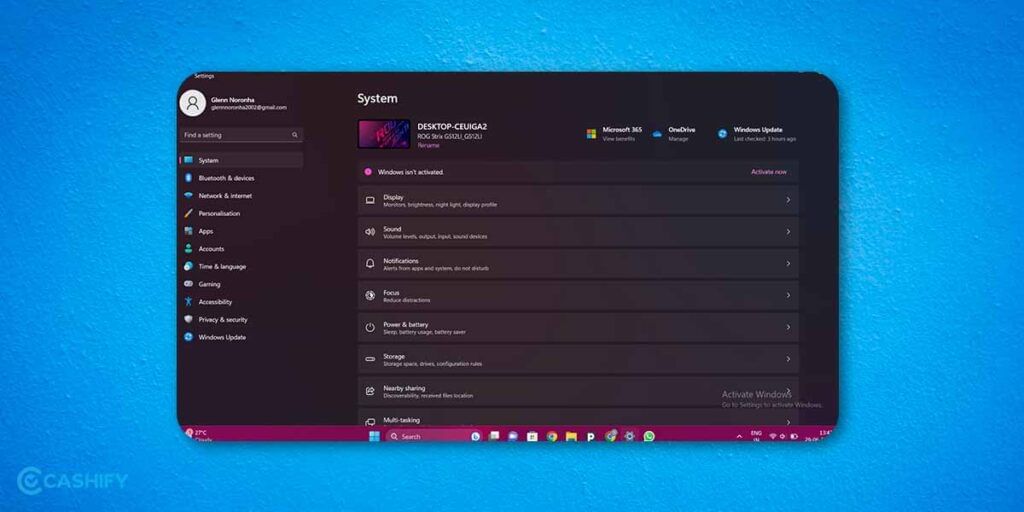
In the Settings App, click on Privacy & Security on the left side of the menu.
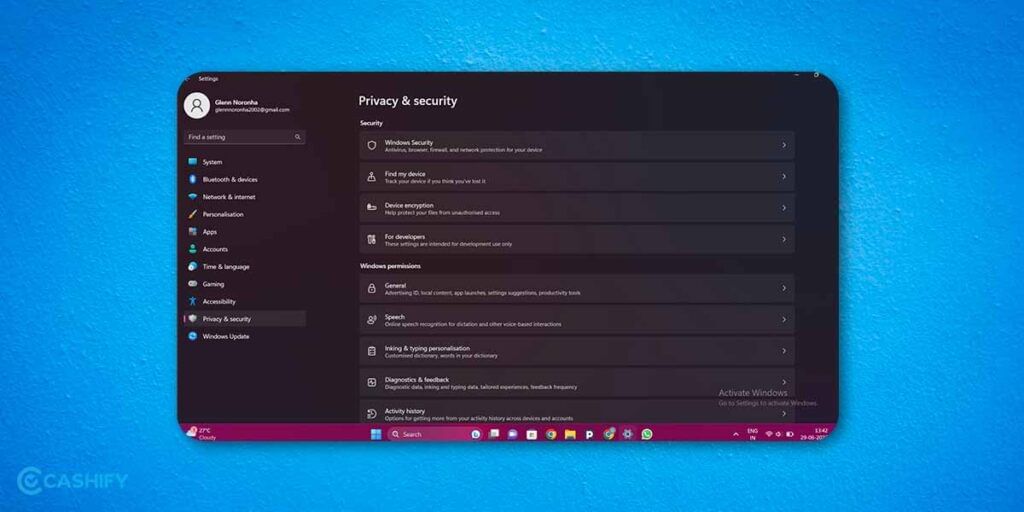
In the Privacy & Security menu, click on Activity History
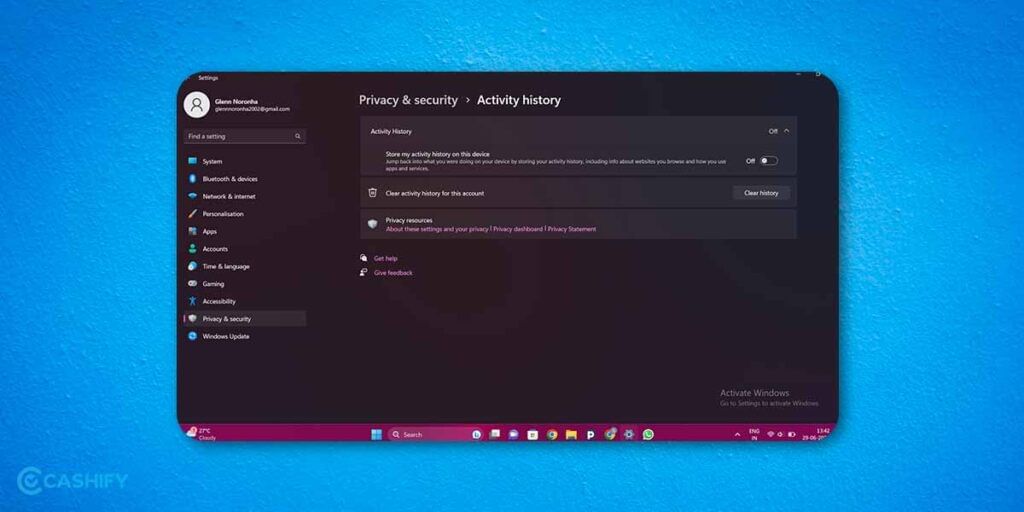
To delete your History, Click on Clear History.
Also Read: How To Avoid Sensitive Content On iPhone?
Here’s How You Can Prevent Windows From Tracking Your Data.
To bring an end to Windows tracking your Activity and making History out of it, here’s what you can do:
For Windows 10 Users:
- Open the Settings App in the Start Menu
- Click on Privacy.
- Click on Activity History on the left side of your screen.
- Uncheck the box for ‘Store my activity history on this device’
For Windows 11 Users
- Click on the Windows icon and click on the Settings app icon to open the Settings App
- In the Settings App, click on Privacy & Security on the left side of the menu.
- In the Privacy & Security menu, click on Activity History
- Turn off the toggle for ‘Store my activity history on this device’
Also Read: 4 Best AI Apps To Convert Speech To Text In 2023!
My Thoughts: How To Check History On Windows Computer
In my opinion, to have a better hand in terms of security and privacy, we need to clear and stop activity tracking across our Windows devices. Users need to be aware of how to check their history on a Windows computer and delete it. Doing this will avoid the creation of your advertising ID and will improve your security and privacy.
Also Read: 4 Best Scratch Resistant Phones To Buy In 2023
You can sell old mobile phone or recycle old mobile phone with Cashify. Avail best prices and get the process completed at your doorsteps.