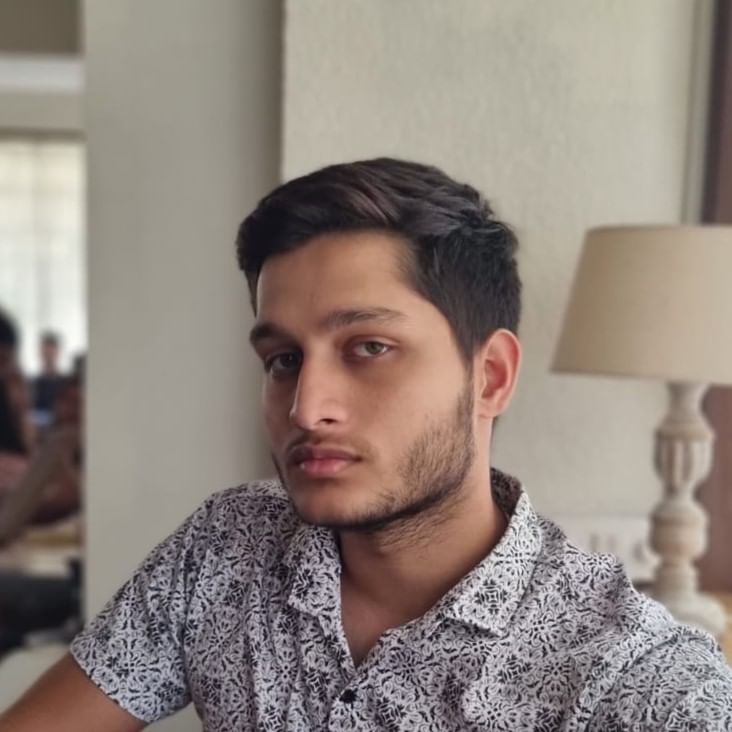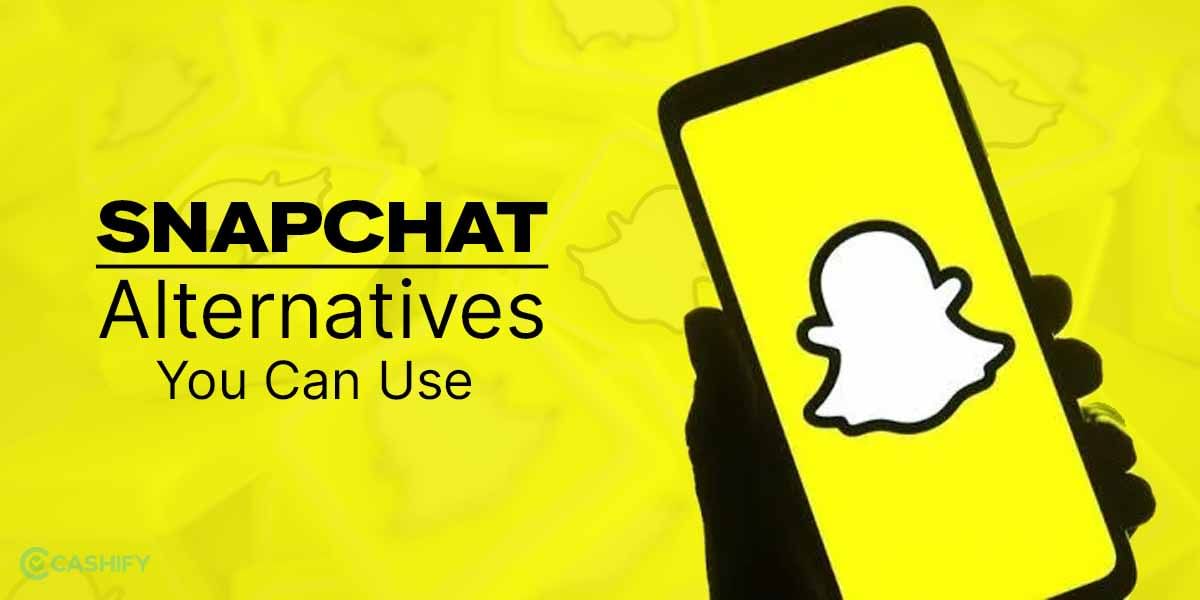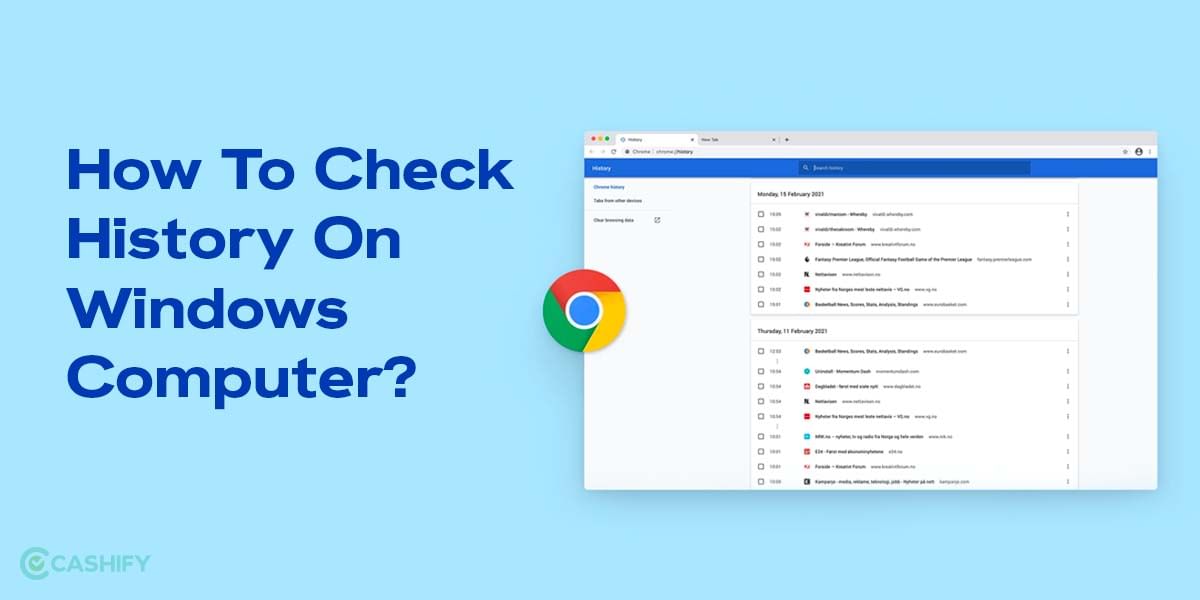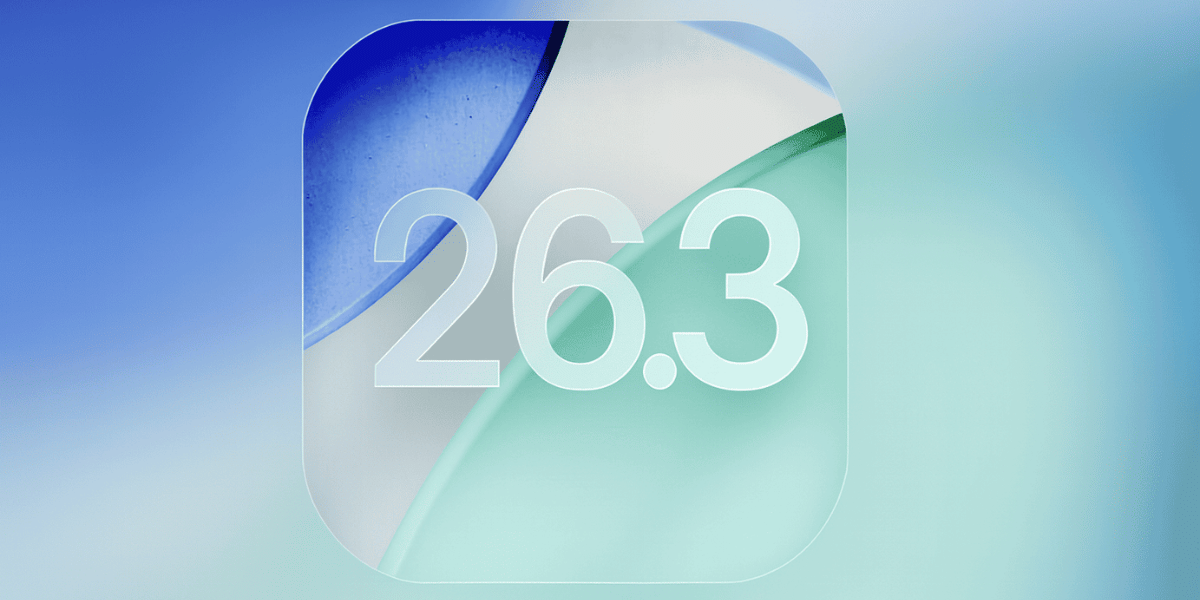We all love watching content on our TV screens. I’m sure the first way of functioning our Android TVs is by using the smart remote that comes with it. Sometimes using the remote may not be the easiest thing to do; it may often cause hardware-related issues and sometimes to even work. This causes hindrances and causes a barrier to enjoying the content on our TVs as, in some places, the remote is the first point of communication to our Smart TVs. Well, times have changed and we can finally use our smartphones to control our Android TVs as a remote with all the functions that a regular remote can do and much more. Earlier connection was only possible with Android smartphones but now even iOS users can take advantage of this feature. Here in this article, we tell you how you can connect and control your Android TV with an iPhone through Google TV.
Also Read: Interested In Trading Or Disposing Of Your OnePlus 9R 5G?
What Is Google TV?
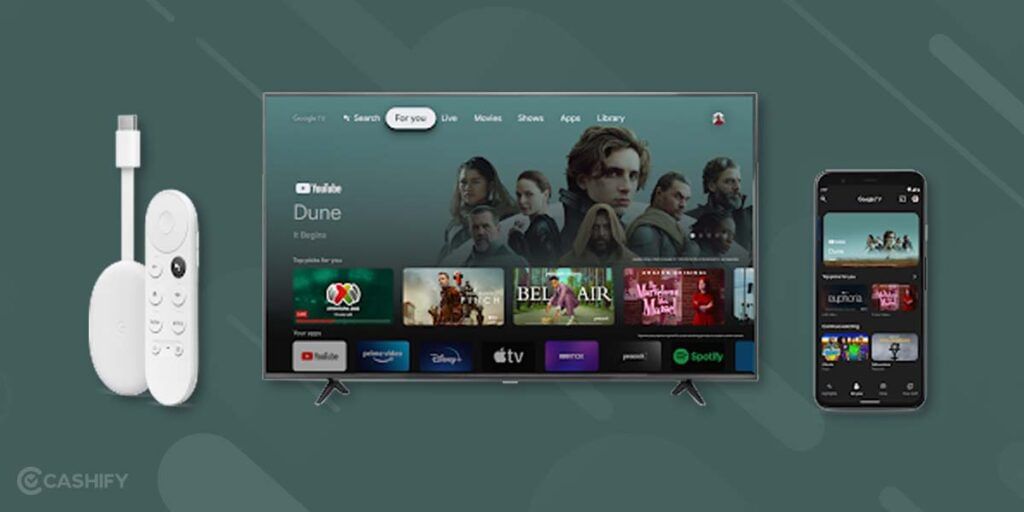
Google TV is an all-in-one app for all your OTT/ movie streaming needs. In Google TV, you’ll find content from all streaming brands out there, so you won’t have to worry about missing out on the latest and trending serials and movies to watch across various platforms.
Users can easily search and find preferred content they would like to see and Google TV will show available options to watch the content along with a gist of the movie/serial storyline. Users can also like/dislike the content or could immediately watch content right from the Google TV app itself on a compatible streaming service. Google TV will also show other recommended content along with ratings, output quality, subtitles and audio availability as well.
Also Read: What Is 0.5 Selfie?: Know Everything In Detail About The Latest Millenial Love
Google TV Features
Home Screen: Google TV is an all-in-one app that combines all streaming services in a unified manner. Find anything and everything you want in terms of movies and serials and watch it on any compatible streaming service. This eliminates the need for using and switching from different apps as Google TV automatically does it for you.
Recommendations: Based on previously viewed content, Google will provide personalised recommendations for you to view via Google TV. Hence if you don’t know what to watch, Google TV will always come with a recommendation for you to watch something new.
Google Assistant: Use your voice and make Google Assistant perform tasks more efficiently. You can simply ask it to increase or decrease the volume control functions on your Android tv and ask it to play the content you would like to watch
Also Read: 9 Best Apps To Download On Android TV
Here’s How You Can Control Your Android TV With iPhone
- Download and install the Google TV app from the AppStore
- Login to your Google account or create a new one
- Near the bottom right section of the screen, tap on ‘Connect TV’.
- Select the device you’re connecting to
- Enter the same code in your iPhone that is displayed on the Android TV
- Tap on pair.
Also Read: Best BSNL Validity Recharge Plans For Prepaid Users!
What functions Can You Perform On Android TV Using iPhone As a Remote?
- With the Google TV app on your iPhone, you can perform various functions like:
- Playing TV shows and movies.
- Controlling Media Playback
- Turning the TV on or off
- Activating the Google Assistant
- Changing the volume levels
- Entering text to input login info and performing searches.
Also Read: How To Avoid Sensitive Content On iPhone?
Want To Cast Videos On Android TV With Your iPhone? Here’s a Method.
- Connect your iPhone and Android TV to the same wireless network.
- Open the Google TV app on your iPhone.
- In the bottom corner of your screen, tap on ‘Connect TV’
- Select the TV show or video you would like to cast.
- Tap on ‘Watch on TV.
Also Read: 4 Best AI Apps To Convert Speech To Text In 2023!
Here Are Some Casting Tips For Your Android TV
- If your Android Tv supports Chromecast, HD movies rented on your smartphone will be playable in HD clarity on your Android TV even if the smartphone is not capable of HD movie playback
- If your iPhone runs out of battery while movie playback, the video will still keep on playing. You can connect to another device to control your Android TV.
- Turn off your iPhone while casting to save battery. Even when your iPhone is off, the video will still keep playing on your Android TV.
- Make sure to use the same Google account for Chromecast when you sign in to YouTube.
Also Read: 4 Best Scratch Resistant Phones To Buy In 2023
My Thoughts: How To Control Android TV With iPhone
Watching Movies and TV shows on our Android TVs has been a great experience. Being able to control our Android TVs with our smartphones enhances it even further. And now, the ability to control our Android TVs with our iPhones bridges the ecosystem gap that usually occurs between Android OS and iOS software.
Also Read: Apple Pay India Revolutionising Payment Landscape In 2023: Here’s How!
You can sell phone online or recycle old phone with Cashify. Avail best prices and get the process completed at your doorsteps.