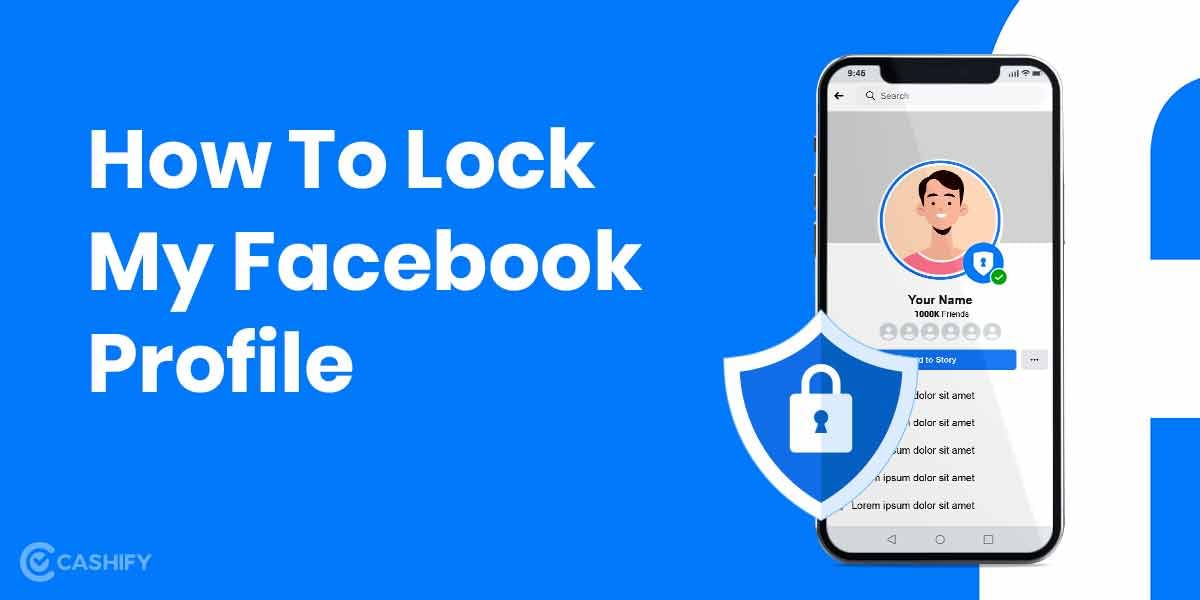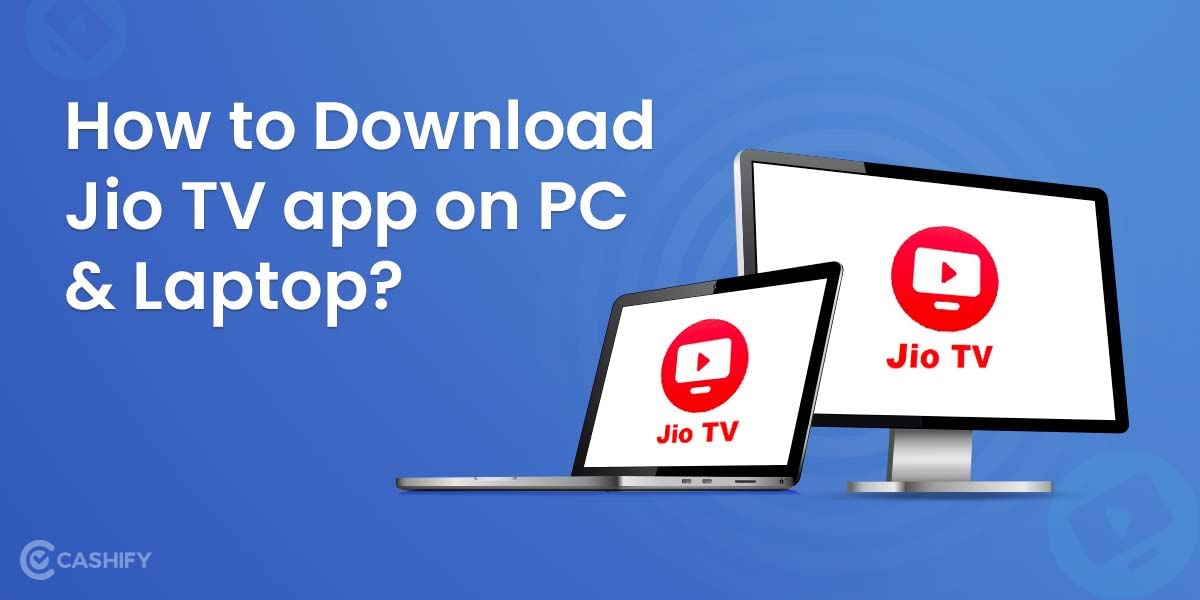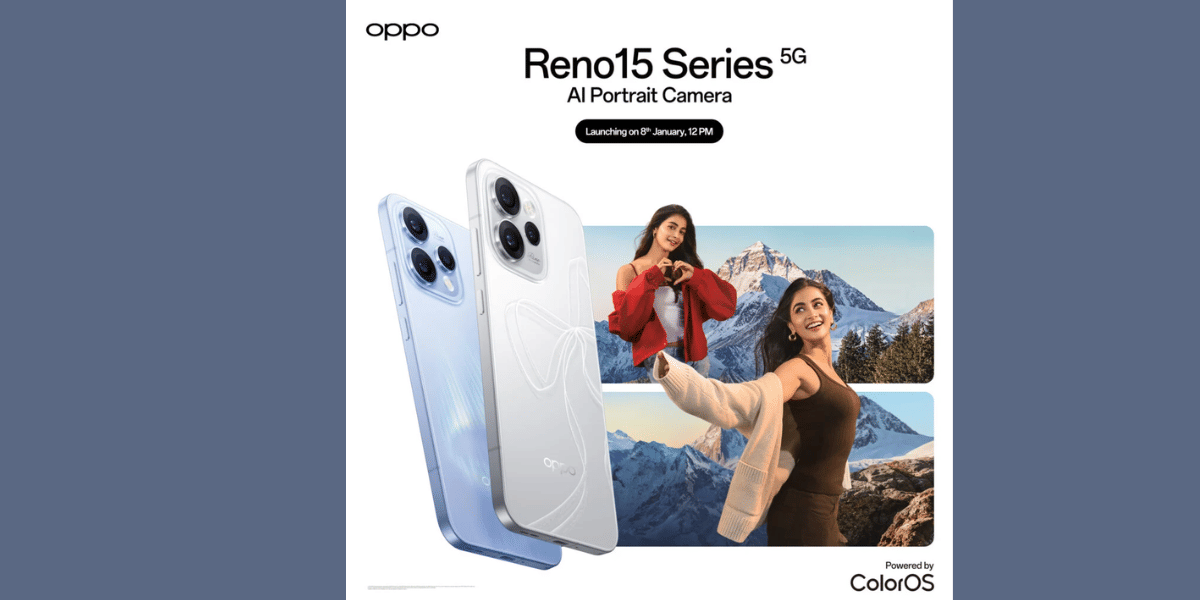We often need to combine many PDF files into a single document. However, we are unable to figure out how to proceed in the same manner. PDF files are one of the most widely used digital formats for certifications, resumes, and other documents. Hence, we will show you how to combine PDF files online in easy steps.
Combining several related PDF online into a single file is a great way to save time. You don’t want to overwhelm the accounting department with a half-dozen PDF files because managing and sorting them all is extra work for you. And, perhaps more importantly, it saves you the time and effort of tracking down and resending files if they misplace some part of them.
Also Read: How To Create Short Videos Using Instagram Reels
Steps to Combine/Merge PDF Files Online For Free
This process does not require the installation of any third-party apps on your device. This method is completely free and works on all major platforms, including Windows 10, macOS, Android, and iOS, and it is available online. Now, to merge PDF files online without having to download any third-party software, follow these steps:
- Open your browser on your PC or smartphone, then type “merge PDF online” into the search bar and press enter.
- You’ll be given a number of website options from which to choose. Choose any one you want.
- Select open after uploading the PDF files you want to merge.
- Reorder the files if they are not in the correct order for your requirements.
- Then select Merge PDF options.
- A new page will display with the option to download the merged PDF file; click on it to begin downloading your merged PDF.
Also Read: How to Save Instagram Photos On Your Device: Step-to-Step Guide
If you use a Mac, You don’t have to go through the hassle to merge PDF files online. Mac has the feature inbuilt to merge the PDF files.
This is by far one of the simplest approaches for merging PDF files. Follow these steps if you have a Mac.
- Navigate to the folder where your PDF files are located in Finder.
- After that, select the PDF files you want to merge > right-click > select Quick Actions > Create PDF from the drop-down menu.
- This will generate your merged PDF file.
Also Read: How To Do A Reverse Image Search on Android and iOS