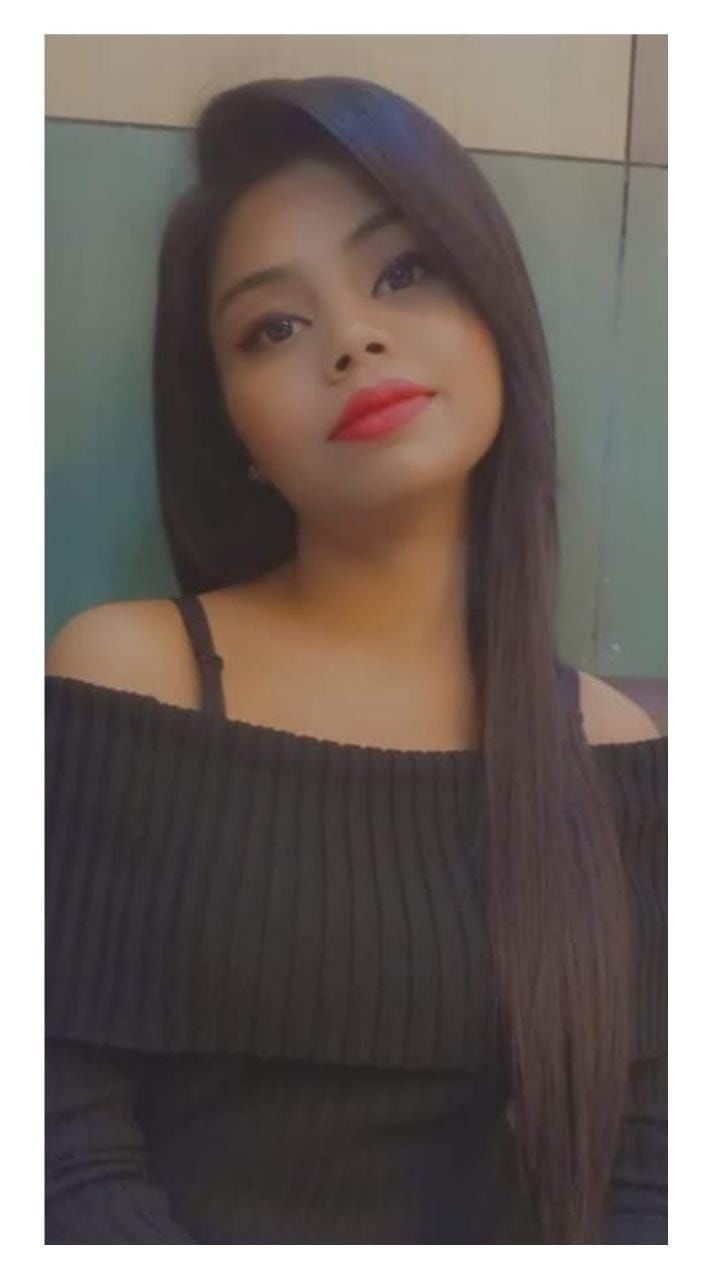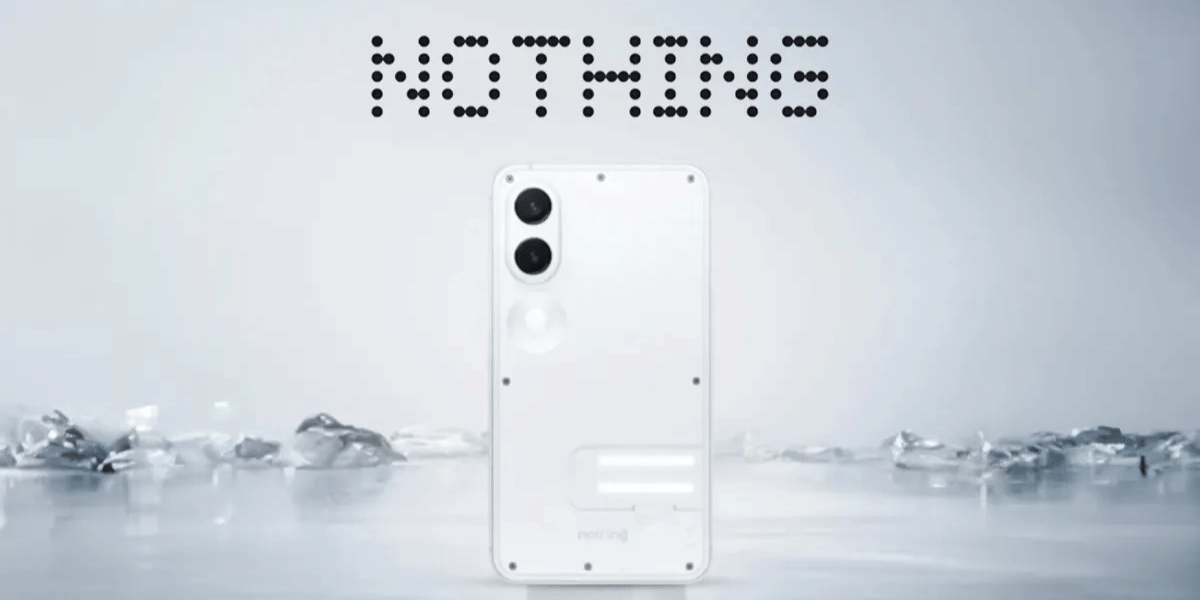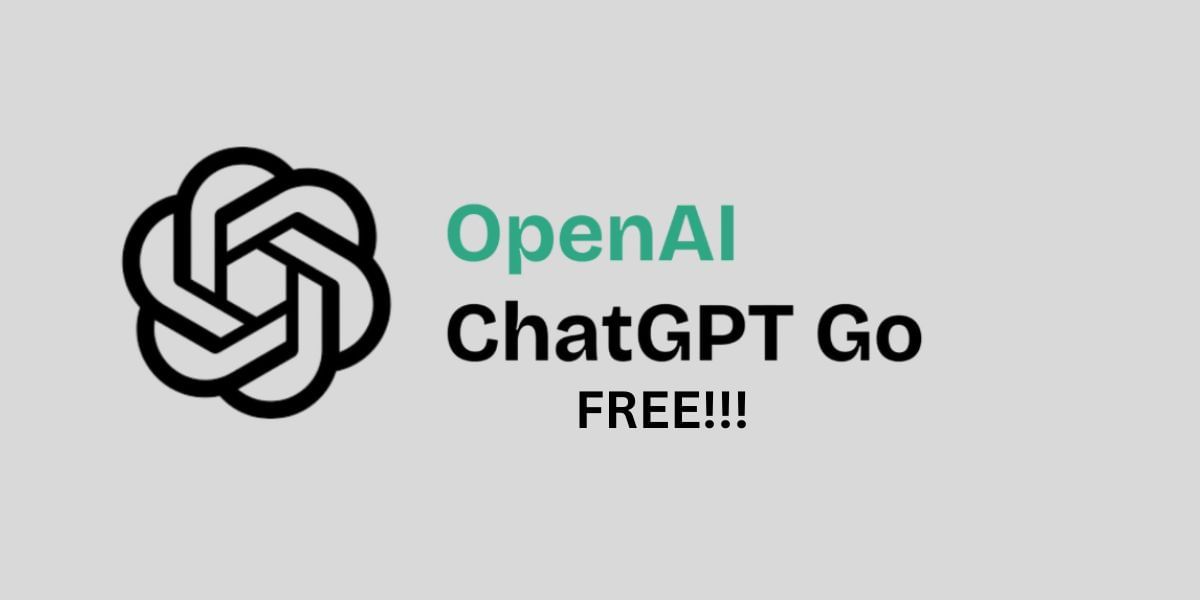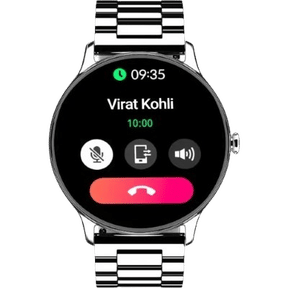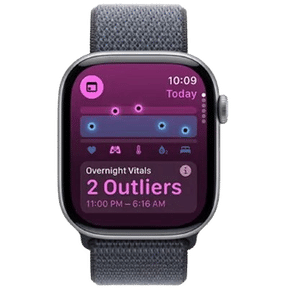Fossil smartwatches are becoming increasingly popular among those who want their daily activity tracked but don’t want all of the functions on their wrist. Fossil makes some of the greatest smartwatches on the market, and there’s a Fossil smartwatch app that you can use instead of fiddling with your watch’s settings. In this guide, I have shared how to connect your Fossil Smartwatch to Android and iphone
Check Out: OnePlus 9RT Review – My New Favourite Phone Of The Year.
Key features of Fossil Smartwatches

Fossil smartwatches are designed with technology that allows you to stay connected while maintaining your personal style. Many smartwatches on the market are designed for active times in your life, such as exercises and gym visits. Our smartwatches are ideal for both active and relaxing periods. Our smartwatches are designed to appear like your favourite fashion watch and contain technology that keeps up with you while still looking fantastic. Here are a handful of our personal favourites.
Fitness Tracking
These smartwatches are designed to track your activity and help you remain on track with your objectives, whether you’re in the middle of your hardest workout or sitting on the couch binge-watching your favourite shows. Fossil smartwatches keep track of how many steps you take, how far you walk, and how many calories you burn.
Customization
No one else in the world has the same sense of style as you. Sure, you get ideas from your friends, family, and favourite celebrities, but you have your own special style of putting it all together. Our smartwatches are built to keep up with your busy schedule. Change the straps to match your outfit — They’ve got anything from leather to stainless steel and silicone. After you’ve chosen the appropriate straps for the day, customise your dial by choosing from pre-loaded options or uploading a photo from social media. Make it personal, whether it’s to complement your mood or your appearance.
Stay connected constantly
With Fossil smartwatches, you can stay connected to the things and people that mean most to you. Call and text alerts are included. also include weather updates, social media notifications, calendar alerts, and more. With the push of a button, you can control your music and take a picture, allowing you to be hands-free when you need it most. You have the ability to customise your notifications so that you may stay informed about the things that matter to you without having to be glued to your phone all day.
Google Support
We live in a world where everything is controlled by speech. We’ve grown accustomed to technology that responds to us, from casual interactions and phone calls to smart devices in our cars and houses. These smartwatches have Google Assistant and GPS to provide you with continuous assistance throughout the day. You can also sync your Google calendar to your watch and receive timely notifications. Ask Google for assistance, and the response will appear on your watch — ideal for hands-free assistance at any time and in any location.
Connect your Fossil Smartwatch with iPhone
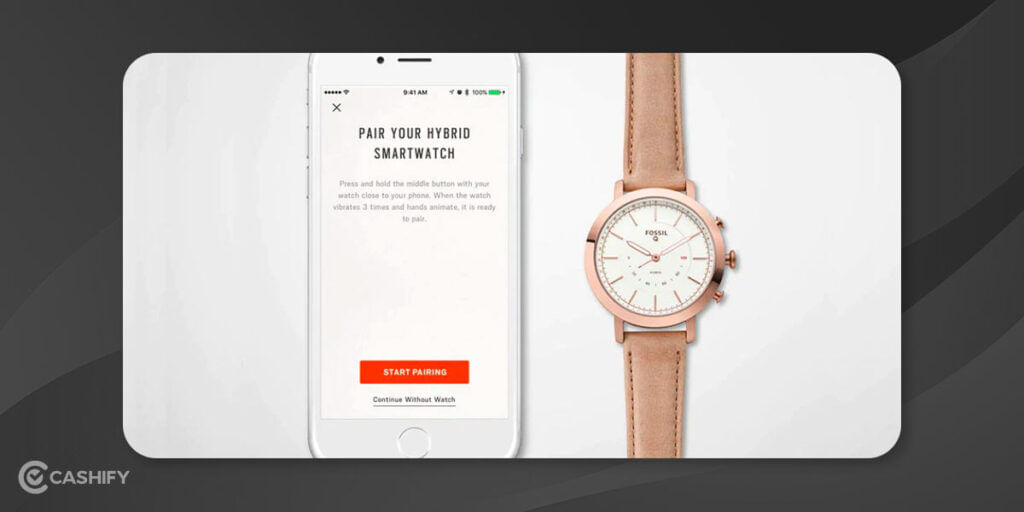
- Visit the App Store to install the Wear OS by Google app.
2. On your iPhone, follow the on-screen instructions. Enable your phone access to your Fossil smartwatch; tap allow.
3. Decide on the language you want to use.
4. Decide on the language you want to use.
5. Give your smartwatch a unique name.
6. In order to connect your smartwatch to your iPhone via Bluetooth, tap pair.
7. Once connected, the app will automatically send notifications to your watch.
8. Then, on your phone, follow the prompts to copy your Google accounts to your smartwatch and grant it access, sync your contacts and calendar, and give the app access to your calls and messages.
9. Allow your Fossil smartwatch to display notifications from your phone as the final step.
Voila, you’re all set!
Also read: Swipe Your Fingers on the 5 Best Dell Touchscreen Laptop.
Connect your Fossil Smartwatch with Android

- Install the Wear OS by Google app on your device
2. To pair your phone to your smartwatch, follow the on-screen instructions and hit Allow on your phone.
3. Choose your desired language and your Fossil smart watch’s name.
4. Tap Pair on your Android phone to connect via Bluetooth.
5. Your watch will now receive notifications from your phone automatically.
6. Finally, follow the on-screen instructions to import your Google accounts, sync your contacts and calendar, and enable your phone to transmit calls and messages to your smartwatch.
7. Lastly, choose Allow to enable notifications to display on your Fossil Smartwatch on your phone.
Congrats, you’re now all set!
Although this procedure may appear complicated, it is simple and only takes a few minutes if you follow the guidelines carefully.
Read More: Top 10 Tips To Keep Your Smartphone Battery Healthy
For the latest smartphone news, stay tuned to Cashify. We also allow you to compare mobile phones so you can find out the better phone before buying.