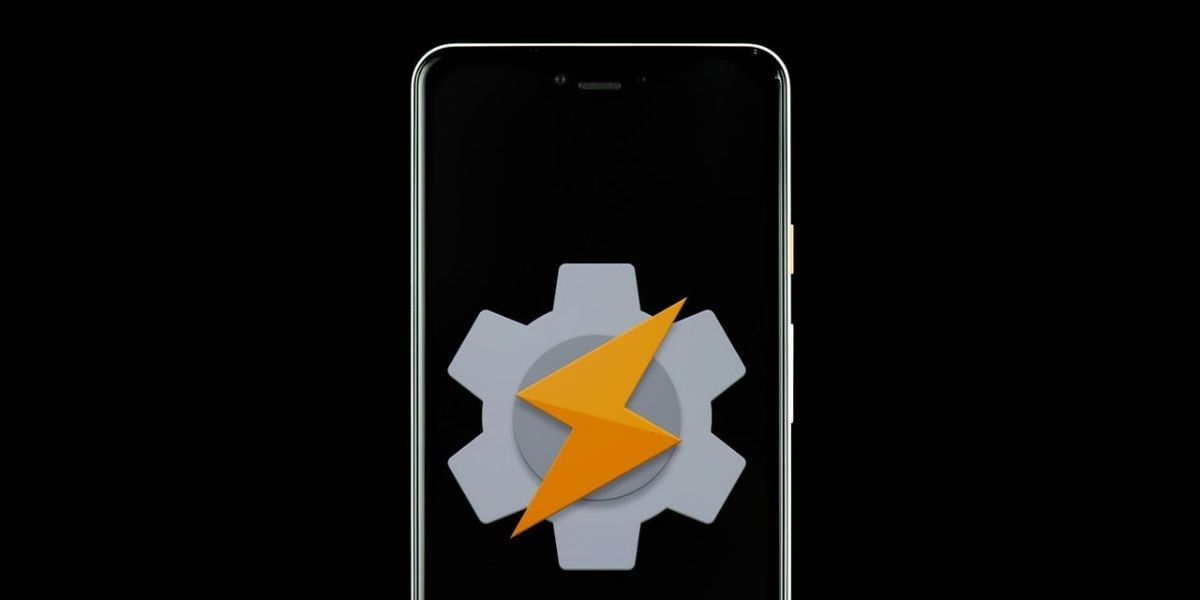Do you know which is more tough work than installing an application in your smartphone or Kindle Fire family? That’s uninstalling the application. Several people face various problems regarding uninstalling the installed applications from their Android or Kindle Fire devices. But what would be the reasons behind uninstalling an application?
Here are some:
- If your device is running out of storage, then it’s the first reason because of which people uninstall applications.
- If your device is continuously facing issues because of a particular application, then also you can get it uninstalled.
- You can even uninstall an application if you have got a better alternative application for that.
There are many more such reasons because of which you can delete applications from your android devices, including kindle fire family.
But how?
If you are also having this question in mind about how to delete applications from android devices, then make sure to follow this guide until the end. As here, we are going to discuss every possible way to delete apps from your android devices, including kindle fire family.
So let’s get started.
Also Read: Cashify Explains: What is Safe Mode And How To Enter Safe Mode On Android!
How to delete applications from Android devices?
Currently, we have a total number of three different ways with the help of which we would be able to delete applications from our android devices, including Kindle Fire. Those three different ways are as follows-
- Deleting apps from settings
- Deleting apps from Google Play Store
- Deleting apps from the app drawer
Also Read: How To Use A VPN On Android Smartphone – A Step-by-Step Guide!
Deleting apps from Settings
The list of steps with the help of which you would be able to delete applications from the settings menu of your android device are as follows:

- Firstly make sure your android device is unlocked, and right after that from the menu, you need to open Settings of your android device.
- From settings move to More Settings.
- Under More Settings, you would be able to notice Apps Manager, click on it.
- From the Apps Manager settings, you can click on the application that you want to get deleted.
- Click on Uninstall, and that’s it.
With the help of these steps, you would be able to delete apps from settings of your android smartphone.
Also Read: Top 5 Multiplayer Games To Keep You Entertained During The Lockdown
Deleting apps from Google Play Store
In case if you find the above method a difficult one or you are unable to figure it out, then no worries, we have a second method for deleting applications from your android devices too. In this method, we are going to use Google Play Store for uninstalling applications.
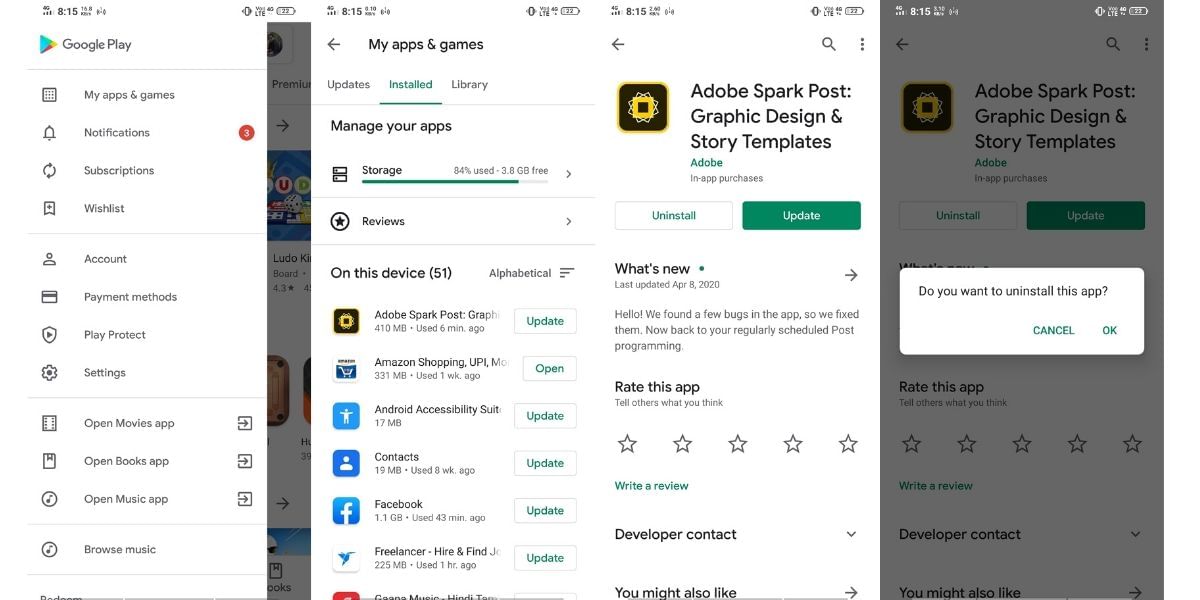
- From your Android device menu, open Google Play Store.
- Right after opening the Play Store, you need to click on the three-lines section from the top left corner.
- From that menu, you need to click on My Apps & Games.
- In the next menu, you will get three sections, which would be Updates, Installed, and Library.
- From the Installed section, you need to pick up the application you want to uninstall.
- Once the application screen is opened, from there, you need to click on Uninstall, and that’s it.
With the help of these steps, you would be able to Uninstall an application by using Google Play Store.
Also Read: How to Delete Netflix History When You Have Been Naughty During Corona Lockdown
Deleting apps from App drawer:
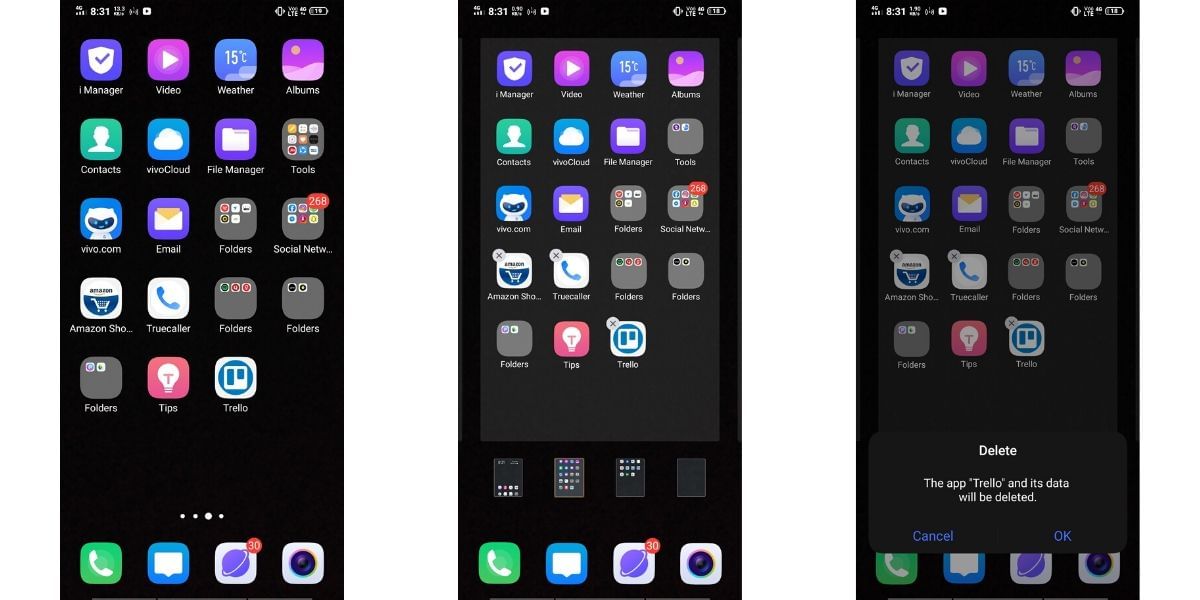
This is the third and most straightforward method with the help of which you can delete applications from your android device, and that is by using the App drawer.
- Unlock your smartphone, and from the app drawer menu, you need to click on the application for at least 5 seconds.
- With the help of a continuous touch, you will notice every application must have got a Cross over the app logo.
- The application you want to delete, click on the Cross option of that application logo, give the confirmation, and that’s it.
This was all about the steps for deleting your application from the App drawer.
Although it is said that you would be able to use the above-listed methods for deleting applications from your Kindle Fire system too. But in case if you are unable to do so, then you need to tap on the Applications tab and from there move to the Device tab. From the device tag, you would be able to manage your applications of Kindle Fire easily. The process stays standard on all Android-powered devices.