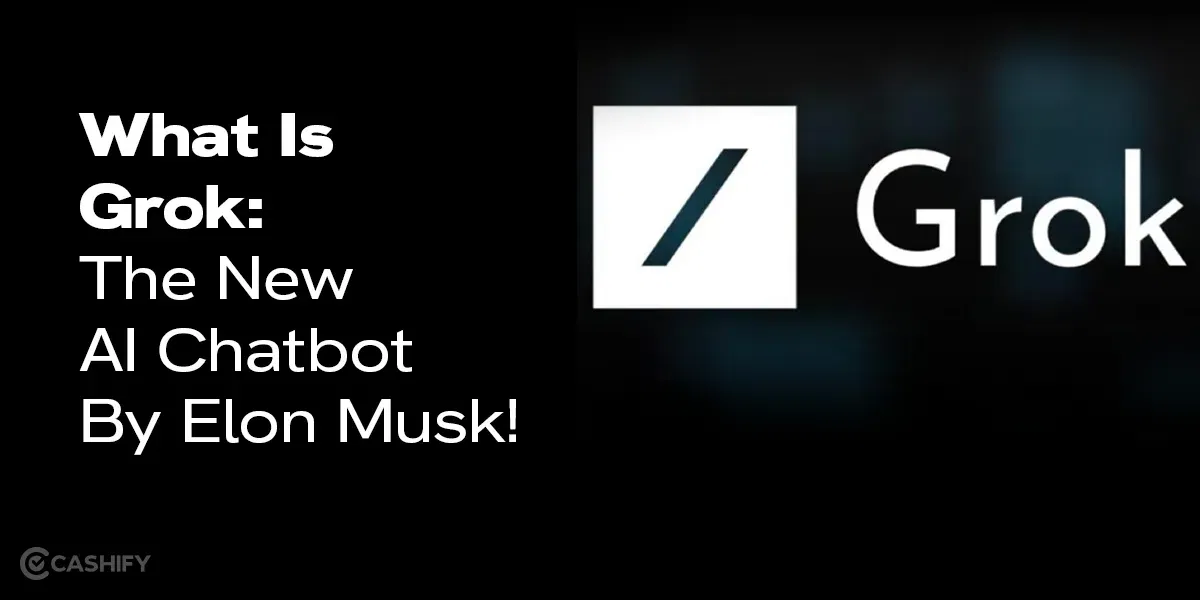The Apple Watch has got some powerful functionalities and utmost security on top. So, knowing how to disconnect your Apple Watch from iPhone is a task that most users aren’t acquainted with. If you are one of them and you want to know how to disconnect, this article is for you.
From tracking our fitness goals to staying connected with notifications, our smartwatch is our loyal digital companion. But sometimes, we need to take a break, upgrade to a new model, troubleshoot or pass the baton to someone else. With this easy guide, we will guide you through the process. So let’s get started!
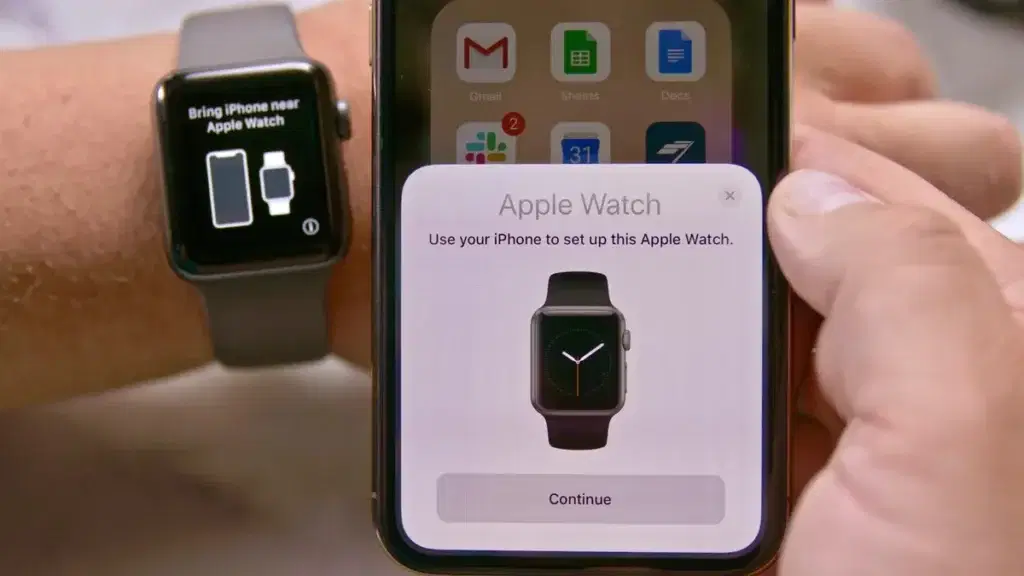
Also Read: Apple Watch Series 10: Price, Features, And Other Details
Things To Consider For The Ultimate Detachment!
Before you go ahead and unpair your Apple Watch from your iPhone, there are things you need to be prepared with. They are:
- A fully charged Apple Watch and iPhone
- Your Apple ID password
Also, make sure that your Apple Watch and iPhone are placed close to each other. This ensures a stable connection throughout the unpairing process.
Also Read: Curious About Your Death Date? This AI Tool Life2Vec Calculator Will Tell You!
Method 1: How To Disconnect Apple Watch From iPhone Via The iPhone!
If you wish to do the unpairing from your Apple iPhone itself, then you can follow the below process:
- Open the Apple Watch app on your smartphone. Consider it the virtual bridge between your two devices. It is like a central hub for managing your Apple Watch settings and connections.
- Tap the “My Watch” tab – Once inside the Apple Watch app, navigate to the “My Watch” tab. This section houses all the essential settings related to your Apple Watch.
- Glimpse into the “All Watches” corner – A tap here reveals your collection of paired Apple Watches, given if you have multiple devices associated with your iPhone.
- Choose the watch you wish to set free – Tap the info button next to it. This button is denoted by an ‘i’ within a circle. Subsequently, tap on the option that says “Unpair Apple Watch.”
Also Read: How To Get Free Kindle Unlimited Subscription In India?
Method 2: How To Disconnect Apple Watch From iPhone Via The Watch!
If you don’t have your phone handy and want to do the unpairing from your Apple Watch, following is the method you can try out:
- On your Apple Watch, summon the “Settings” app
- Go into the “General” section.
- Choose the “Reset” option.
- Choose “Erase All Content and Settings”
- Enter your Apple Watch password when prompted.
- Cellular crossroads, revisited: Keep or remove the plan? Remember, the same logic from Method 1 applies here.
- With a resolute tap, confirm “Erase All”.
Also Read: What’s New? Xiaomi’s HyperOS Eligible Devices Complete List & Release Date!
Alternative Method
In scenarios where your iPhone is not accessible, you can still erase your Apple Watch directly. Navigate to “Settings” on the watch, then go to “General,” followed by “Reset,” and finally select “Erase All Content and Settings.” Keep in mind that this method does not remove Activation Lock, a security feature preventing the watch from pairing with another iPhone.
To completely remove the Activation Lock, which is crucial for pairing the watch with another iPhone, the Apple ID and the password (if any) of the watch would be necessary.
Also Read: How To Use Google Gemini AI Right Now?
Pro Tips for Beyond Unpairing:
- Remember, unpairing erases all data and settings. Back up your precious activity rings and watch faces if you intend to keep the watch!
- Unpairing without an iPhone removes the Activation Lock, making the watch ready for a new owner. A perfect parting gift!
Wrapping Up!
We hope this article helped you understand how to disconnect Apple watch from iPhone as we have explained two straightforward processes. Whether you’re upgrading to a new model or troubleshooting connectivity issues, following these steps will guide you through a hassle-free unpairing experience. Remember to keep your devices close and follow the prerequisites, as we have mentioned. Make informed choices regarding your cellular plan to streamline the disconnection process in simple steps.
Also Read: 5 Apple Watch Series 9 Features To Know About!
Which is your favourite feature in an Apple Watch? Do let us know in the comments section below!
Did you know that refurbished mobile phones cost almost 50 per cent less than new phones on Cashify? You also get other discounts, No-cost EMI and more, making it the most affordable way to buy a premium phone. So, what are you waiting for? Buy refurbished mobile phones at your nearest cashify store and avail exclusive offers.