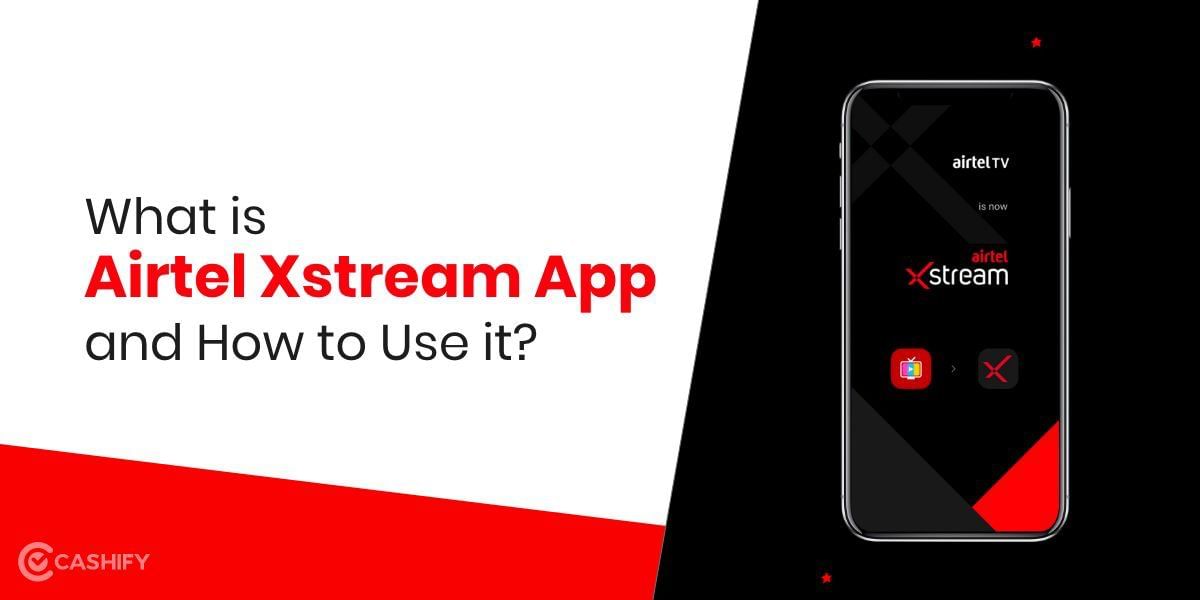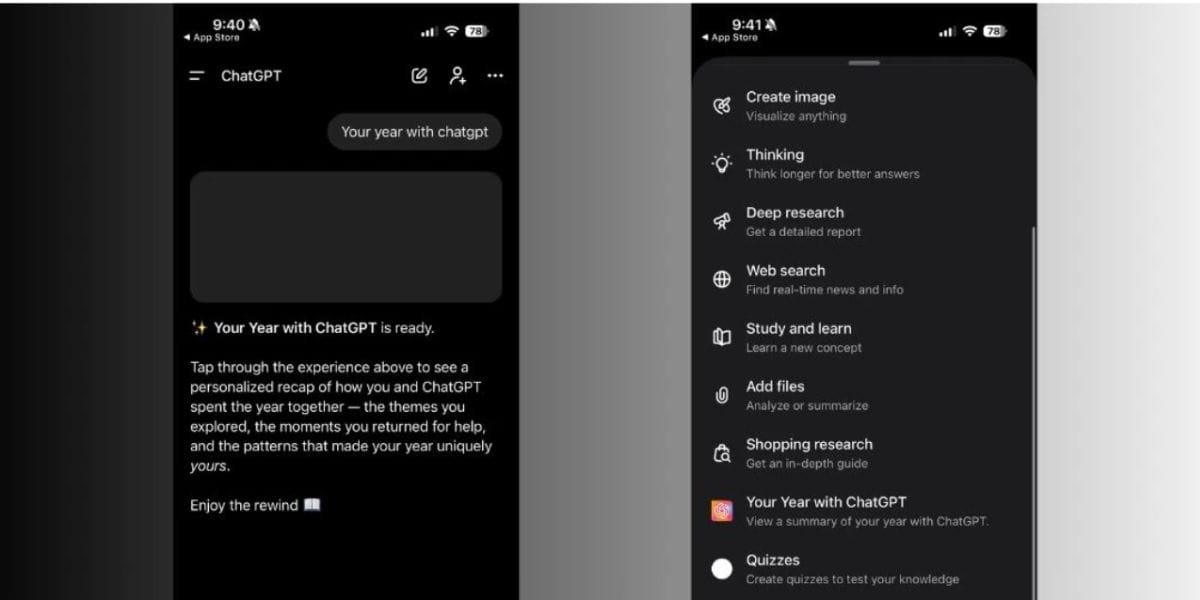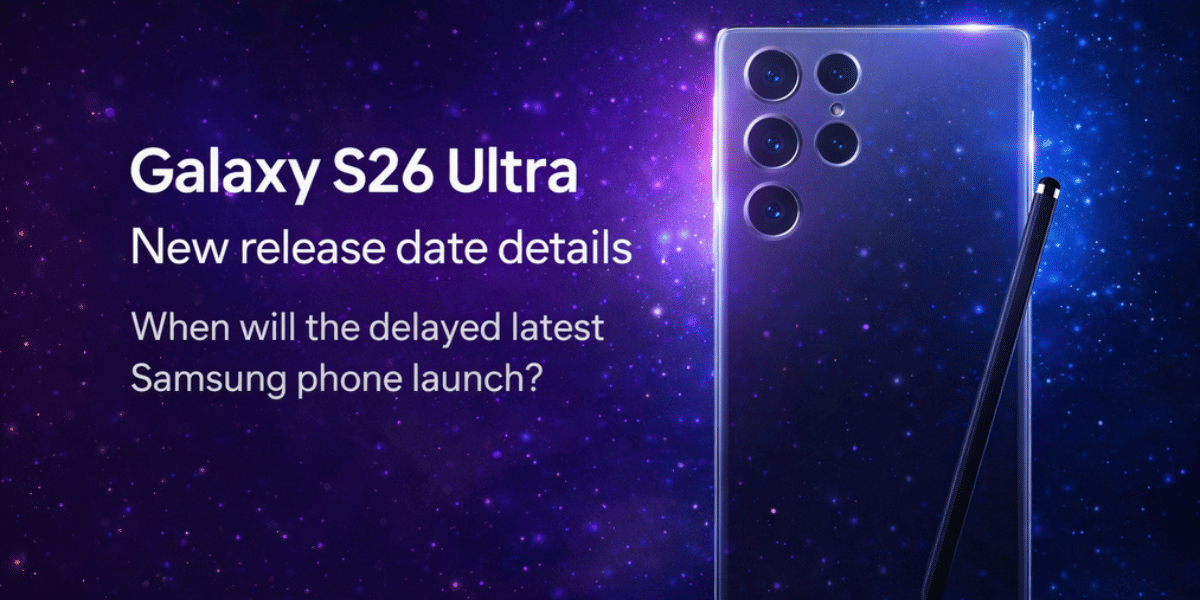You can go to the UIDAI website if you lose your Aadhaar card or want a digital copy of your unique identification number. Every Aadhaar beneficiary’s information is stored on the portal. You can print out or download an e-copy of the Aadhaar card from the website. The e-copy is password-protected, so no one but only you have the access to the information. The steps for downloading an Aadhaar card are simple and may be done from the comfort of one’s own home if one has access to the internet. If you’re not sure how to do it, here’s a quick guide on how to download your Aadhaar card online. It works on any device you wish, including Android phones, iPhones, Windows, and Macbooks.
Also Read: Who All Can See My Instagram Story?
How to Download Aadhaar card Online
Step 1. Visit UIDAI Website
Go to the official UIDAI website and look for the Aadhaar Online Services section. ‘Download Aadhaar’ will be one of the menu options under this. Click here and fill in all of the essential information. You will need the following information to download Aadhaar card online:
- Enrolment ID/Aadhaar Number/VID
- Full name
- Pin code
- Security code
Step 2. Request for TOTP/OTP for E-Aadhaar
After that, you’ll be taken to a page where you’ll be asked to enter a TOTP. If you don’t have it, click the ‘Request OTP’ button.
Also Read: How to Change the Password of JioFi Hotspot
Step 3. Enter OTP
Within a few seconds, you will receive an OTP. Fill in the section with the same information.
Step 4. Download E-Aadhaar
The e-copy of the downloaded Aadhaar card will be password-protected. This password consists up of the first four letters of your name in capital letters, as well as the year you were born. If your name is Ritik and you were born in the year 2000, your Aadhaar card password would be ‘RITI2000′.
Also Read: How is iMessage Different From Text Message