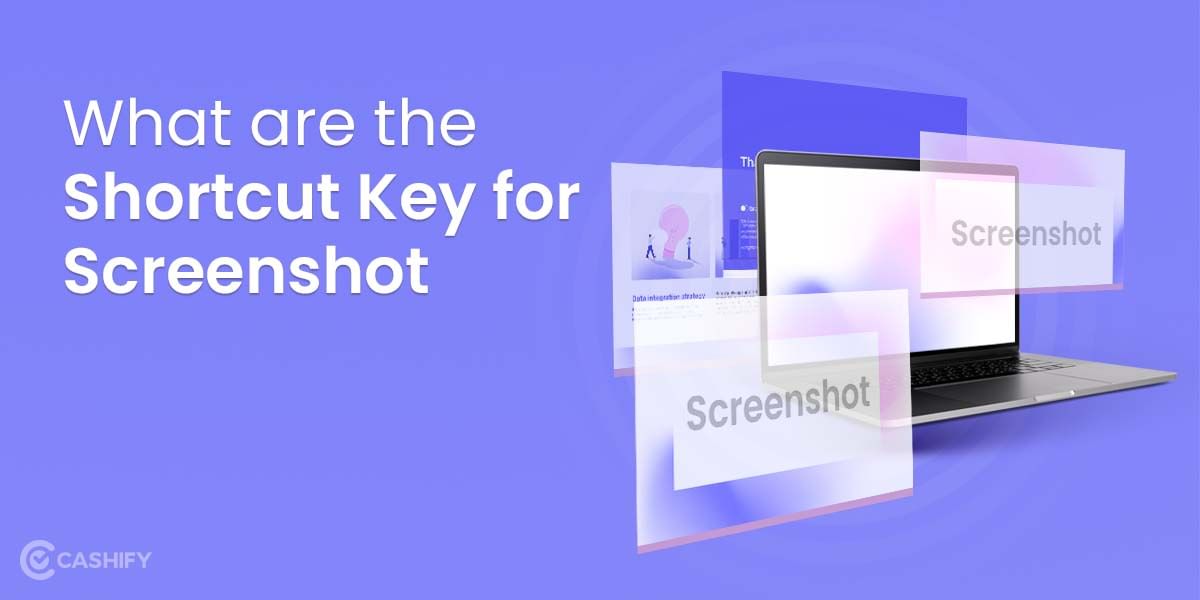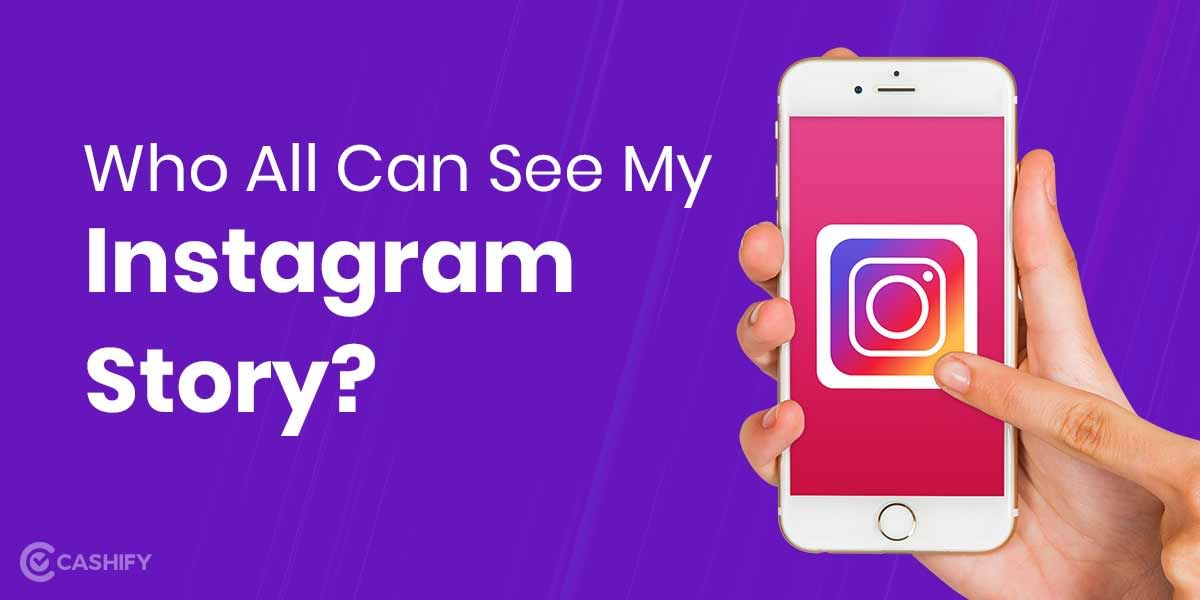Changing your JioFi WiFi password is a simple process, and once you’ve done so, your network will be much more secure, and no one will be able to connect to your network without knowing your password.
Your JioFi Wi-Fi network’s password is a random mix of words, digits, and symbols by default. However, that password is difficult to remember, and you must save it somewhere in order to link to the connection with new devices.
Furthermore, if you have shared your password with anyone, there is a possibility that others will learn about it as well. As a result, you should think about changing your JioFi Wi-Fi network’s password.
Also read: How to Check All Devices Logged Into Your Facebook Account
How to change JioFi password with Web Browser
- To change the JioFi router’s password, the user must first connect their device to the JioFi hotspot.
- The next step is to open the Web browser on the linked device. In the URL box, the user must type http://jiofi.local.html or http://192.168.225.1.
- The user must first open the website and then click the Login option in the top right corner.
- After that, hit on the login icon and enter credentials as administrator username along with the password.
- After that, go to Network > Wi-Fi Configuration > Secure key.
Also read: How To Combine PDF Files Online For Free
How to change JioFi password with My Jio app
Users can also change their passwords using the MyJio app, which is available on the Google Play Store and the Apple App Store. To achieve this, follow the steps below:
- To begin, the user must connect their JioFi router and launch the MyJio app on their smartphone.
- At the bottom of the screen, tap the My Device section.
- The user then needs to select the “Change Password” option listed underneath the SSID by clicking on the setting icon in the top-right corner.
- After that, the user has to enter a new password and click “Submit.”
Also Read: How To Send Money From PhonePe To Google Pay?
Don’t use the same password on every site you register for; instead, use a password manager to keep track of all your sites and passwords.