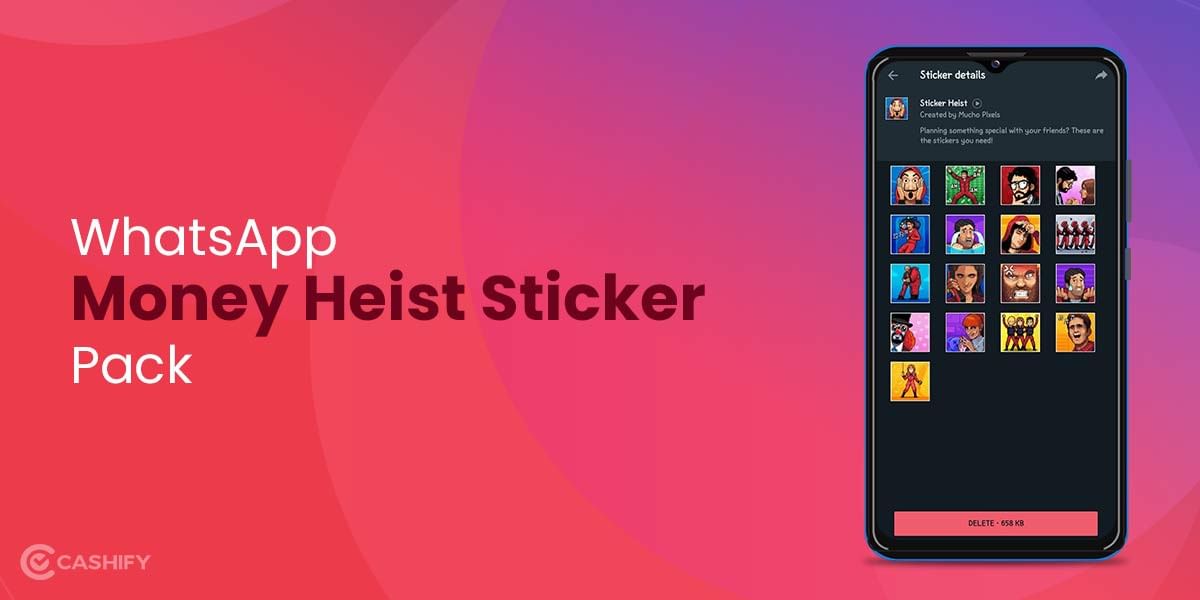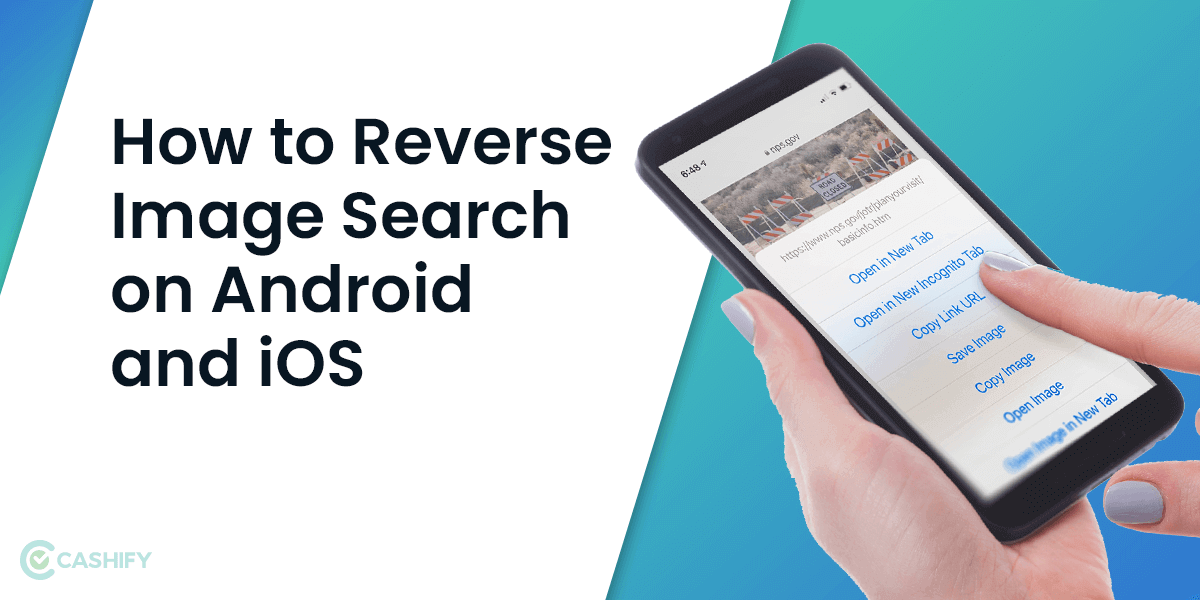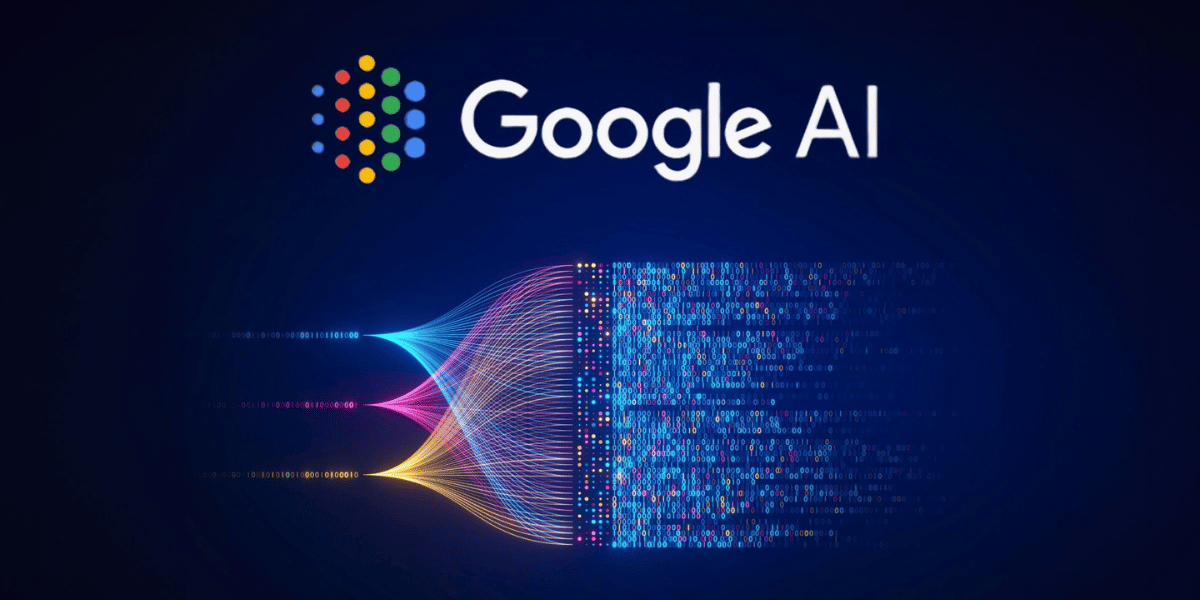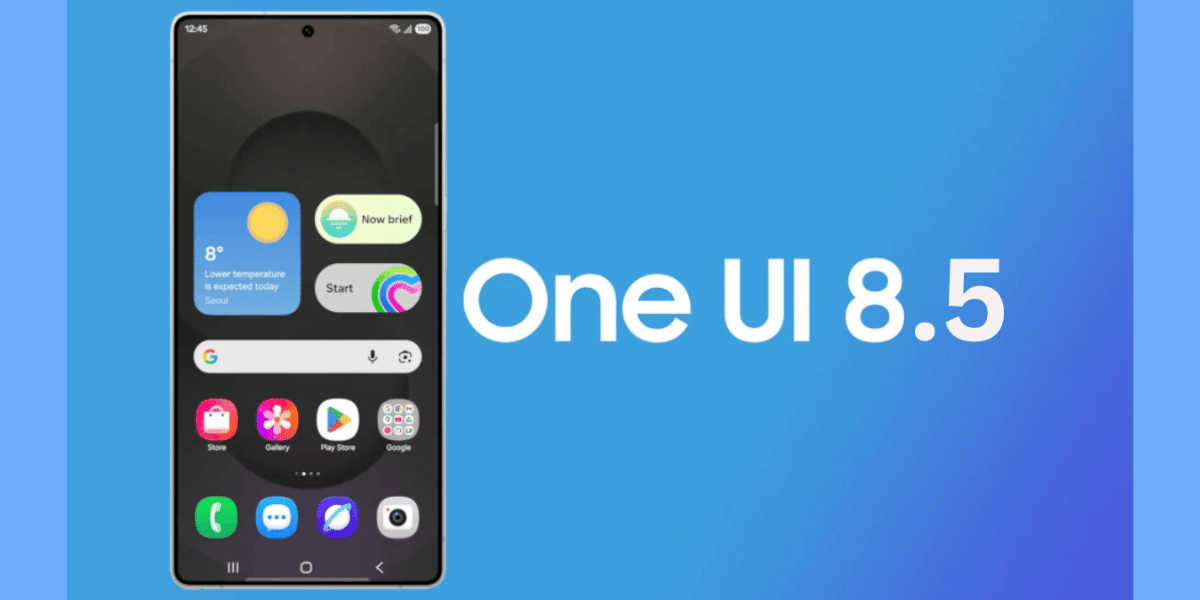Facebook is one of the most used social media platform but often comes with the risk of your account getting hacked. While, you can use safety measures like two-factor authentication and strong passwords, knowing devices where your Facebook account is logged in can save your data from getting breached.
In this blog, we will discuss some of the ways to check the devices where your Facebook account is logged in. So, let’s begin.
Also Read: How To Take Screenshot On Samsung Tablet And Phones?
How To Check Facebook Login Devices? Follow These Steps:
There are several ways to check facebook logged in devices. You can do this either from your mobile phone or from your desktop. Let’s go through the steps to check the logged-in devices:
Check Login Devices Via Your Mobile Phone
Step 1: Open your Facebook. Look at the top right corner, you will see three lines. Tap on it.
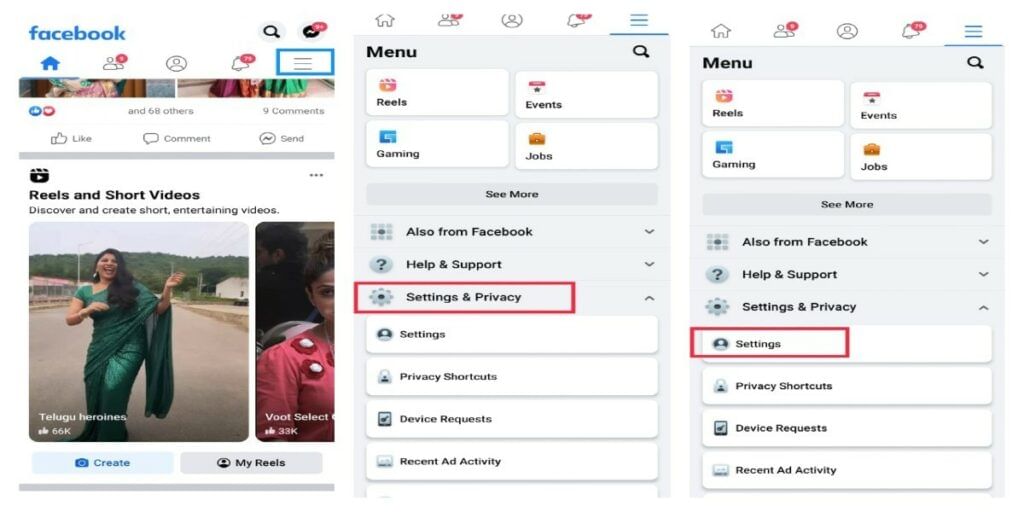
Step 2: You will see a Menu Page. Find “Settings & Privacy” and tap it. Then click on Settings to see the Facebook logged in devices.
Also Read: How To Link Aadhar With PAN Via Online And Offline Modes
Step 3: This takes you to the account settings. Find “Password and Security” and tap on it.
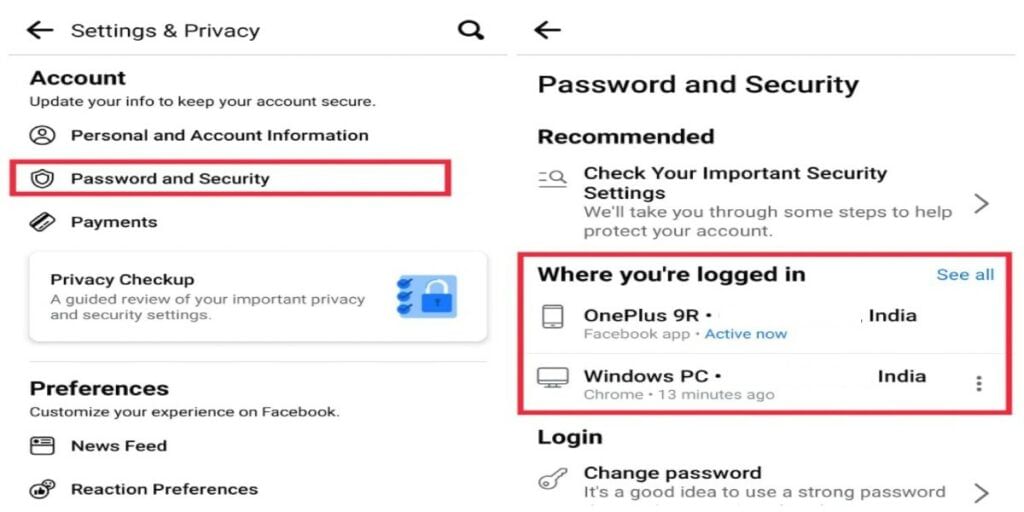
Step 4: You’ll see “Where you’re logged in.” Check the corner of that option for your Facebook login device check.
Step 5: Now you’ll see the list of Facebook logged in devices, with active ones shown. To log out, tap the three-dotted icon.
Also Read: How To Permanently Delete Facebook Account: Step By Step Guide!
Check Facebook Logged In Devices From Desktop/ Laptop
If you want to know how to check Facebook logged in devices via your desktop or laptop – the steps are almost the same.
Step 1: Open your Facebook account. Tap on the small drop icon in the upper right-hand corner.
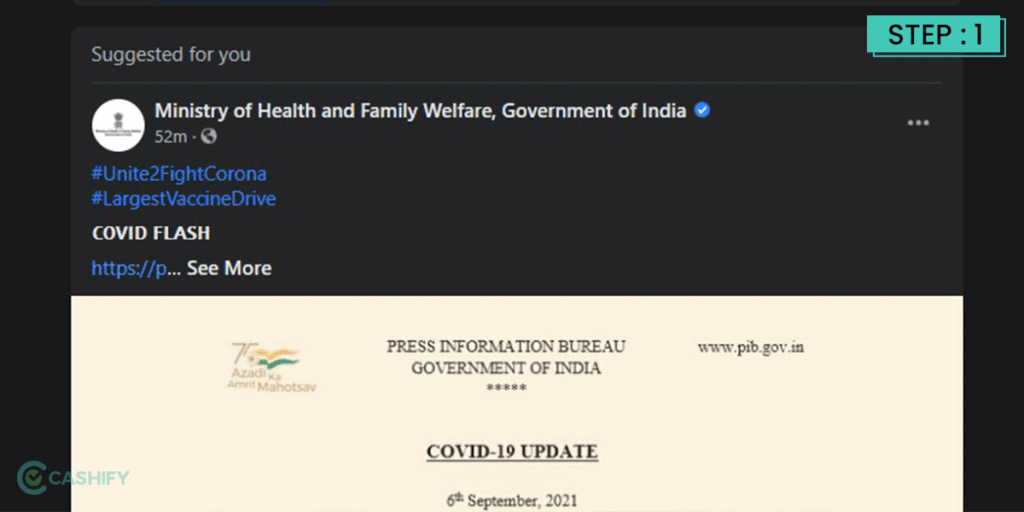
Step 2: Tap on the Settings and Privacy option. You will find a drop-down list once again.
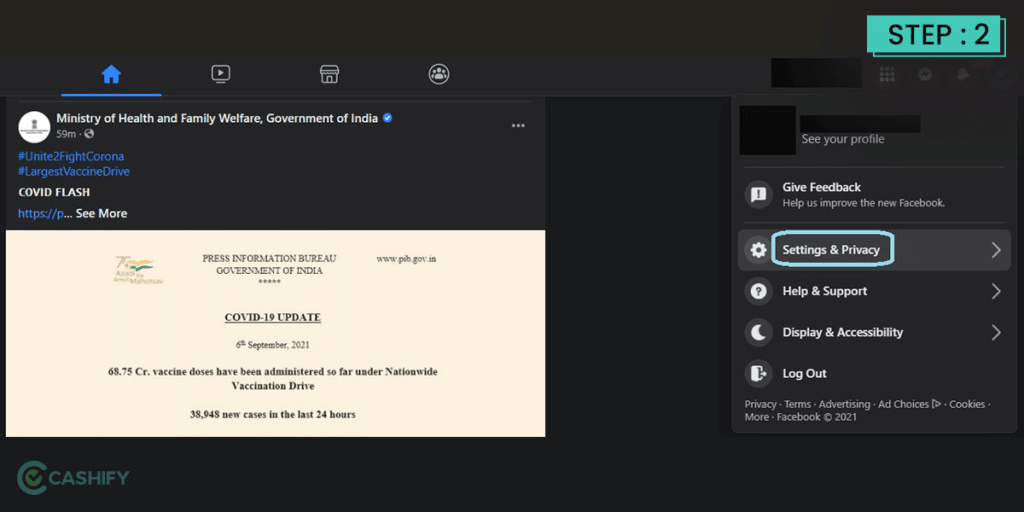
Step 3: Tap on the Settings option in the drop-down list.
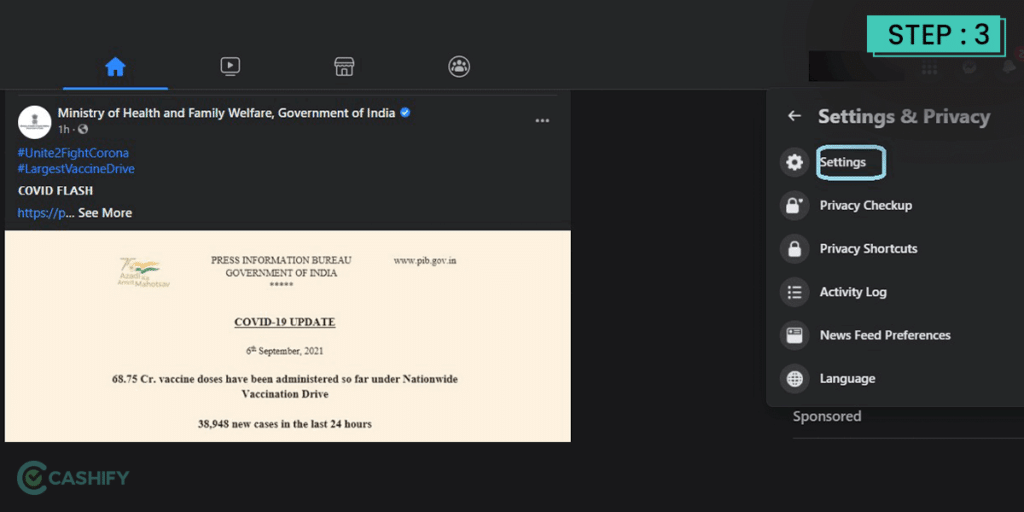
Step 4: Tap on ‘Security & Login’ option to go the page for Facebook logged in devices.
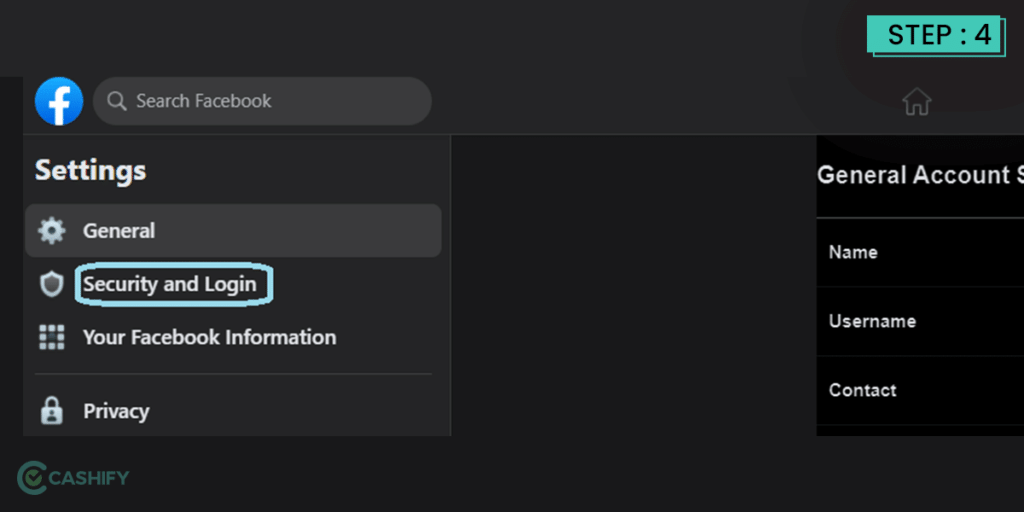
Also Read: How To Change Facebook Password On Any Device? A Step-By-Step Guide
Step 5: You’ll see a page with various options. Click on “See more.” It will show you the devices logged into your Facebook. This is how to check Facebook logged-in devices on desktop or laptop.
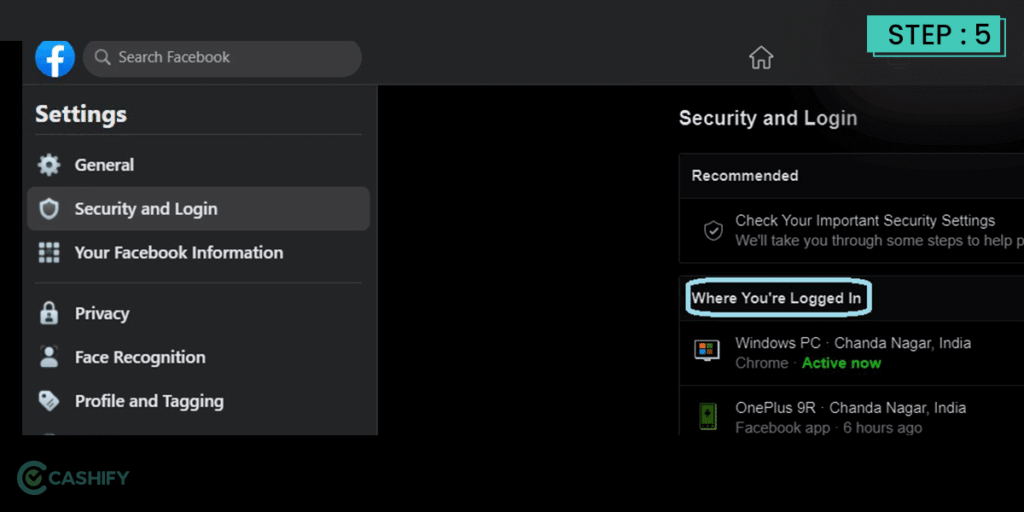
Step 5: Tap on the three-dotted icon and log out of the devices you do not want.
How To Check Where Your Apple Account Is Currently Logged-In?
We have seen the process to check Facebook logged in devices. Let’s learn more about the process for Apple.
- Visit Apple’s Account Web Page.
- Select Remove from the account to log out of a device immediately.
You can click on Password under sign-in to update your Apple ID Password and secure your account.
To manage your device settings, tap your name at the top of the app. This will show all devices signed in with your account. From there, you can select and remove devices, and you can also change your password directly on this page.
How To Find Out Where The Microsoft User Is Currently Logged In?
Here are the steps to manage your PC’s connected devices through Microsoft online:
- Visit your Microsoft Account.
- Navigate to the section for managing connected devices.
- Select the device you want to remove from the list of authorised devices.
- Remove the selected device.
- Update your password.
I hope you now know how to check Facebook-logged-in devices. Also, how to manage Windows PCs connected devices.
Also Read: Top Amazon Echo Pop Features We Bet You Did Not Know About!
Why Check Devices Login?
Well, now you know how to see what devices are logged in Facebook, so let’s discuss why you should do so.
- You can gain more authority over your account.
- You can prevent access to unauthorised devices.
- You can keep your personal photos and data private.
- You can log out any unknown devices that you are not familiar with.
Conclusion
It’s important to regularly check Facebook logged in devices to maintain account security. Follow the steps mentioned in the guide to identify and remove unauthorised access from your account easily.
Using two-factor authentication and a strong password can help keep your account safe. These will protect your personal data. Also, less chances of someone accessing your account.
In the comment section below, let me know what you think of these methods and whether they helped you. I would love to hear from you and solve your doubts.
FAQs
Q: How To Enable Two Factor Authentication On Facebook?
A: After checking the facebook logged in devices, you can turn on two-factor authentication to keep your account safe. This means anyone trying to log in will need to enter a special code.
Follow these steps:
- Go to Settings & Privacy > Settings > Security & Login.
- Scroll down and tap on Use Two-Factor Authentication.
- Choose your preferred authentication method: SMS, security key, or an authentication app.
No matter which method you pick, you’ll need to enter a code each time you log in.
Q: Why Does Facebook Automatically Log Me Out?
A: Facebook automatically logs out your account when your session expires or if you clear the cookies from your browser. If you have a cache cleaner or if you have enabled an option to delete the browser cache, then that could be the reason your Facebook account logs you out.
Q: How Can I Receive Alerts For Suspicious Facebook Logins?
A: Facebook offers you an option to set up alerts if an unrecognized device tries logging in to your account. This will help you take action immediately if a suspicious source tries to access your account. Head to the Password and Security page and tap the Login Alerts option. Here, you can choose to receive login alerts via email or in-app notifications.
Q: What If My Facebook Account Has Been Hacked And Password Changed?
A: If your account has been hacked and your password changed, you can simply visit the Facebook Help Center to regain access. Once you select and verify your details, you can change your password.
Q: How do I remove a device from Facebook?
A: To remove a device from Facebook logged in devices, go to Settings & Privacy > Settings > Security and Login > Edit next to “Save your login info” > Select the device or browser to remove.
Q: Is someone logged into my Facebook?
You can check if any body is logged into your Facebook account by seeing your Facebook logins from Activity log. This will give you the list of devices where your account is logged in.
Also Read: What Is Vintage iPhone? Here’s Everything To Know!
If you’ve just bought a new phone and don’t know what to do with your old phone, then here’s your answer. Sell old mobile to Cashify and get the best price for it. If you are planning to buy a new phone, check out Cashify’s refurbished mobile phones. You can get your favourite phone at almost half price with 6-month warranty, 15 days refund and free delivery.