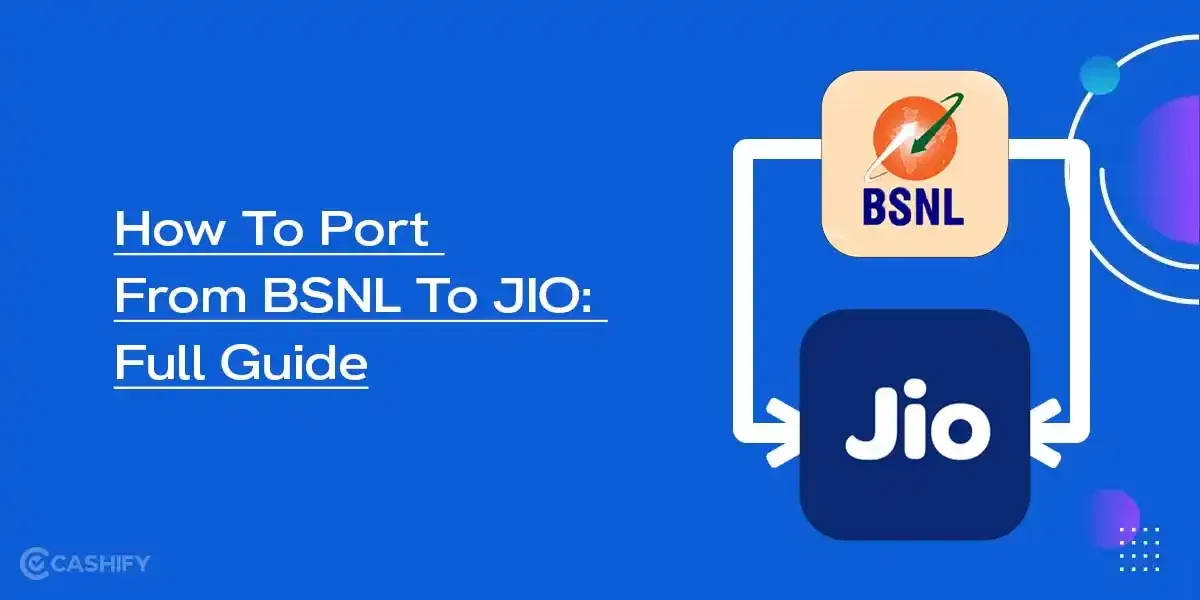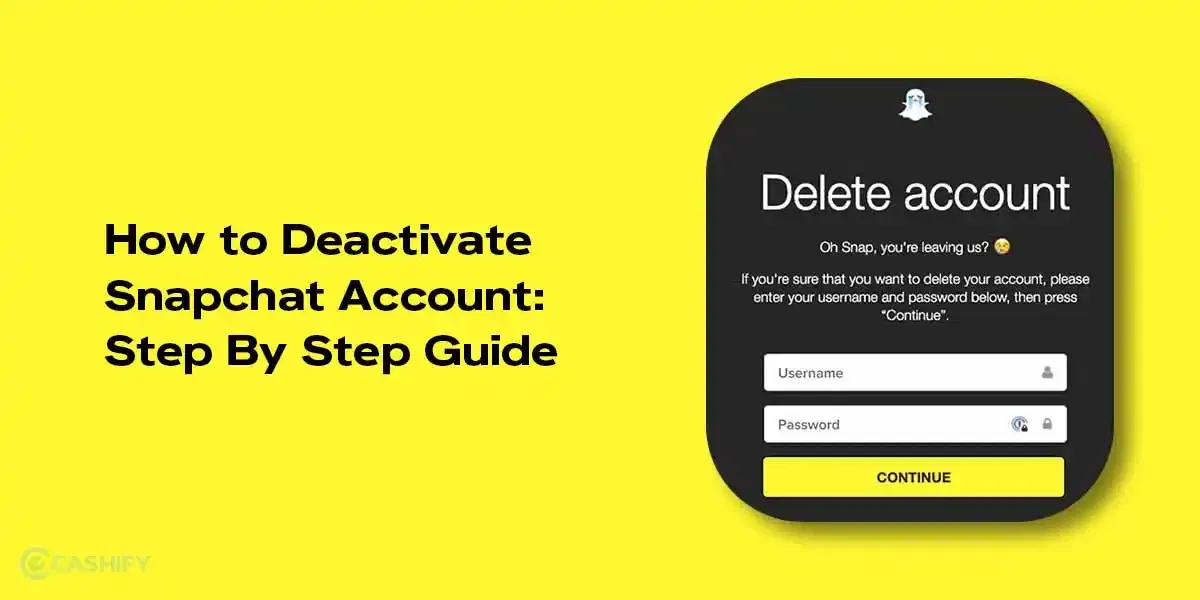Do you know that you can enable gaming mode in iPhone? We all know that Apple has introduced the Game Mode with iOS 18. It’s a specific mode to make games smooth and fast. With this mode, you can play games like Genshin Impact, Resident Evil Village, and Mini Metro.
If you enable gaming mode on your iPhone, it will stop distractions when you are gaming on your iPhone. In this guide, we will explore how to enable Game Mode. Let’s check out all the details:
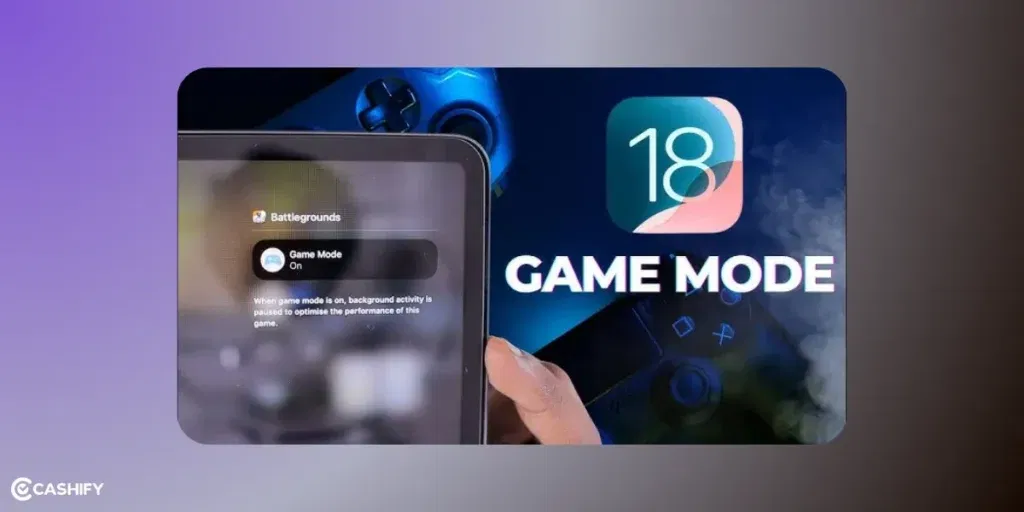
Also Read: How to Get iOS 26 Beta 1 on Your iPhone?
What is Game Mode on iPhone? All Details
Game Mode is a new feature in iOS 18. It also works in newer updates like iOS 18.4.1 and iOS 26 Beta. This Gaming Mode makes playing games on your iPhone even better!
Here’s what it does:
| Feature | Benefit |
|---|---|
| Performance | Smoother gameplay, less lag |
| Controls | Faster response for controllers & AirPods |
| Focus | Blocks distractions |
| Battery | Saves some power by pausing apps |
Game Mode turns on by itself when you open a game! You can also turn it on or off anytime and even change the settings.
How to Enable Game Mode on iPhone?

Game Mode is really easy to use! It turns on by itself when you start playing a game. You can also turn it on or off manually from the Control Center.
Method 1: Automatic Activation
Step 1: Make Sure You Have iOS 18
Settings > General > Software Update
If you’re using a beta version like iOS 26 Beta, Game Mode should still work.
Step 2: Open a Game
Start any game like Genshin Impact, PUBG Mobile, or Mini Metro. When the game launches, you should see a message at the top that says “Game Mode On.”
Step 3: Game Mode is On!
If you saw the pop-up, Game Mode is now active.
Also Read: iOS 26 Launch Date, Features, Eligible Devices, And More!
Method 2: Turn Game Mode On or Off Manually
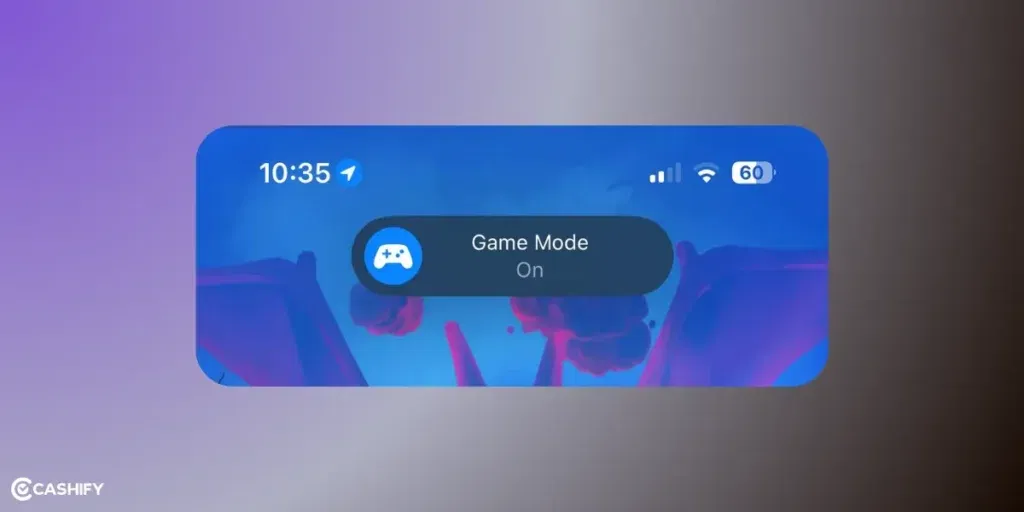
If you want to control Game Mode manually, here’s how to do it:
Step 1: Open a Game
Start the game you want to play (like PUBG Mobile or Mini Metro).
Step 2: Open Control Center
If your iPhone has Face ID, swipe down from the top-right corner. If your iPhone has a Home button, swipe up from the bottom.
Step 3: Find Game Mode
At the top of Control Center, you’ll see the name of your game and a small blue dot with the words “Game Mode”. Tap the game’s name to open the Game Mode switch.
Step 4: Turn It On or Off
If it says “Game Mode On”, tap it to turn it off. If you want to turn it back on, tap it again.
If you turn off Game Mode for a game, it will stay off for that game. This is until you turn it back on or restart the game.
Also read: Apple iPhone 16 Vs iPhone 15: Expected Features And Upgrades!
Method 3: Using Game Center
You can turn on Game Mode from Game Center in Settings. But this might not work for everyone. This is especially true if you’re using beta versions.
Step 1: Open Settings
Go to Settings and tap Game Center.
Step 2: Look for Game Mode
Check if there is a Game Mode switch you can turn on. If you don’t see it, this option isn’t in all versions of iOS.
Step 3: Sign In to Game Center
If your iPhone asks you, log in with your Apple ID.
How To Enable Gaming Focus Mode In iPhone?
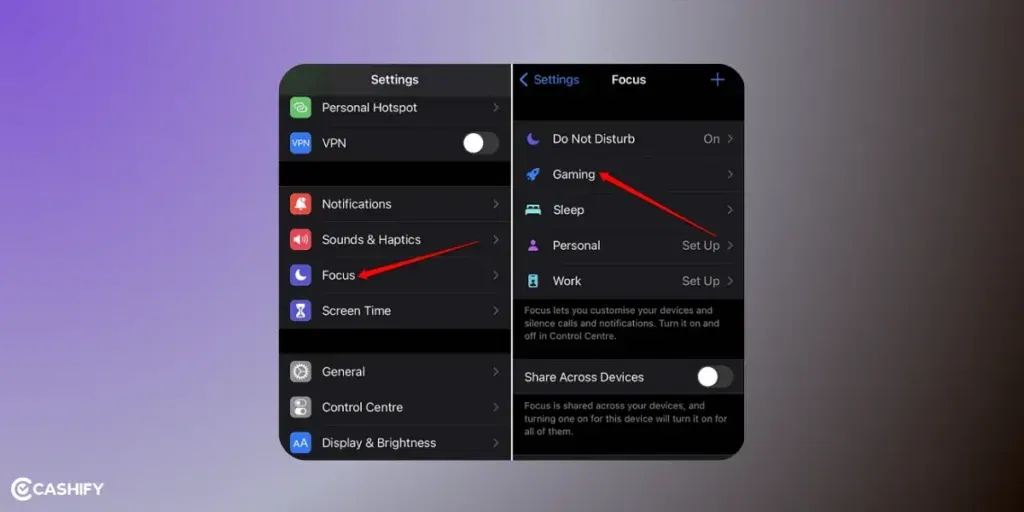
Focus Mode helps you control and block notifications effectively. Let’s check out how you can take more control on it:
Step 1: Open Settings
Go to Settings, then tap Focus, and press the + sign to add a new focus.
Step 2: Create a Gaming Focus
Choose Gaming and tap Next.
Step 3: Choose Who Can Send Notifications
Select the people or apps which are allowed to send you notifications while gaming. You can select Allow None to block all notifications. You can also allow only important contacts.
Step 4: Automate Gaming Focus
Go back to Settings > Focus > Gaming and tap Add Schedule or Automation.
Step 5: Play Your Game
When you start playing, Gaming Focus will turn on by itself and stop all other notifications.
Also read: What Is RCS Support For iOS And Android? The Latest Messaging Service By Apple!
What Do You Need To Use Gaming Mode?
Before enabling Game Mode, you will need these things:
| Requirement | Details |
|---|---|
| iOS Version | iOS 18 or later (check in Settings > General > Software Update) |
| iPhone Models | Works on iPhone XR and newer (iPhone 11 to iPhone 16 series and beyond) |
| Game Support | Most App Store games auto-enable it |
If you have these, you can enable Gaming Mode in iPhone!
How To Use Wireless Game Controller?
Game Mode makes your wireless game controller work faster and better. This is done by doubling the Bluetooth speed.
Here’s how to connect your controller:
- Go to Settings > Bluetooth on your iPhone.
- Turn on your controller and pair it with your phone.
- Open any game that supports controllers. Gaming Mode in iPhone will automatically turn on. It will make your controller super responsive!
Quick Troubleshooting Tips: Gaming Mode in iPhone!
If you are having any issues with enabling gaming mode, follow these fixes:
Issue 1: Game Mode Not Turning On
- Make sure your iPhone has iOS 18 or higher. Go to Settings > General > Software Update to check.
- Some games (like emulators) might not count as “games” in the App Store. Try something like Genshin Impact or Resident Evil Village instead.
- Close the game fully (swipe it away from the app switcher) and open it again.
- Sometimes, just restarting your phone helps!
Issue 2: Game Mode Not Showing in Control Center
Here’s what you can do if you can’t see Game Mode in Control Center:
- Make sure you’re actually in a game when checking.
- If it still doesn’t show, it might be a small bug. This can happen if you’re using a beta version like iOS 18.4.1 or iOS 26 Beta.
- You can report the issue by going to: Settings > General > About > Feedback.
Issue 3: Games Are Lagging or Freezing
- Go to the App Store and check if the game has an update.
- Phones like the iPhone XR may struggle with big games. Go into the game settings and lower the graphics or frame rate.
- You can also use a Repair Tool. There are apps like ReiBoot which can fix iPhone issues without deleting your data.
4. Game Mode Messing with Other Apps
- If Game Mode is stopping your music or messing up calls, you can turn it off just for that game.
- You can also make a custom Focus Mode. It lets notifications from certain apps or friends.
Frequently Asked Questions (FAQs)
Is Game Mode on all iPhones?
Game Mode works on any iPhone that has iOS 18 or newer. You will find it in iPhone XR, iPhone 11, and all the newer ones.
Can I turn on Game Mode without opening a game?
Nope. Game Mode only turns on when you open a game. You can’t turn it on for your whole phone. You can use Control Center to turn it on or off while playing.
Does Game Mode save battery?
It saves battery by stopping background stuff. If you play big games with high graphics, it can still use up a lot of power.
Why doesn’t Game Mode work for some games?
Some games are not marked as “games” in the App Store. This way, Game Mode might not turn on.
Can I turn off Game Mode forever?
You can’t turn off Game Mode for the whole phone. You can turn it off for one game using Control Center. It stays off for that game until you turn it back on.
In A Nutshell
In the end, the Gaming Mode on the iPhone is super effective for gamers. It helps your games run faster, makes the controller more effective, and even blocks notifications. This will help you play games and focus better. You can either turn on automatically or manually. You can also connect a wireless controller and use AirPods for better sound.
Let me know what you think of this in the comment section below. I would love to hear your thoughts.
If you’ve just bought a new phone and don’t know what to do with your old phone, then here’s your answer. Sell old mobile to Cashify and get the best price for it. If you are planning to buy a new phone, check out Cashify’s refurbished mobile phones. You can get your favourite phone at almost half price with six-month warranty, 15 days refund and free delivery.