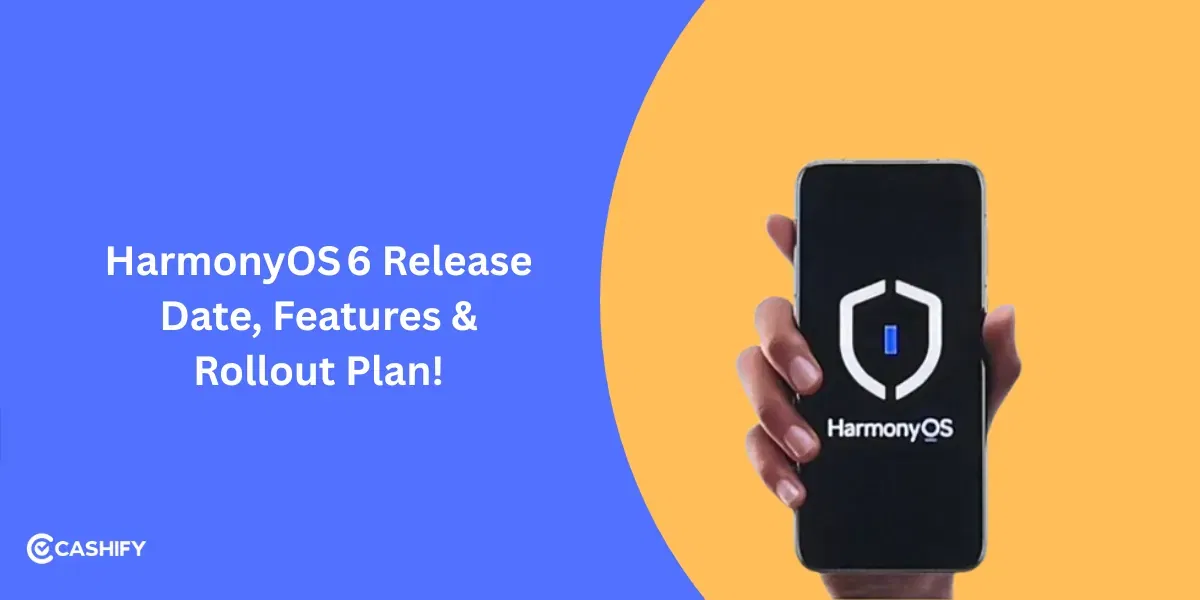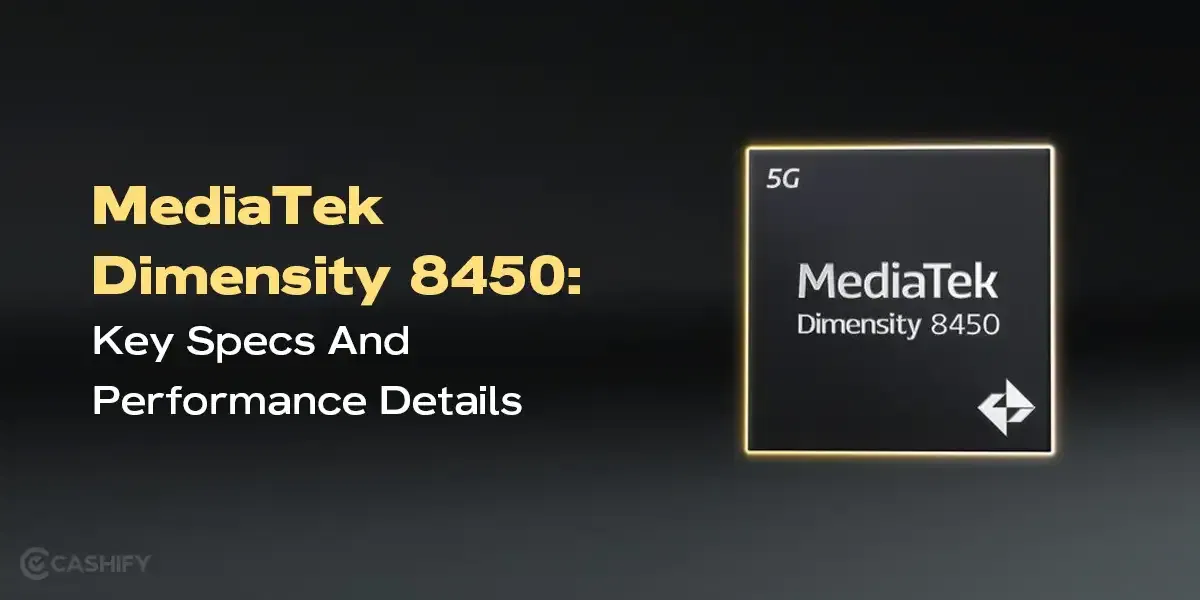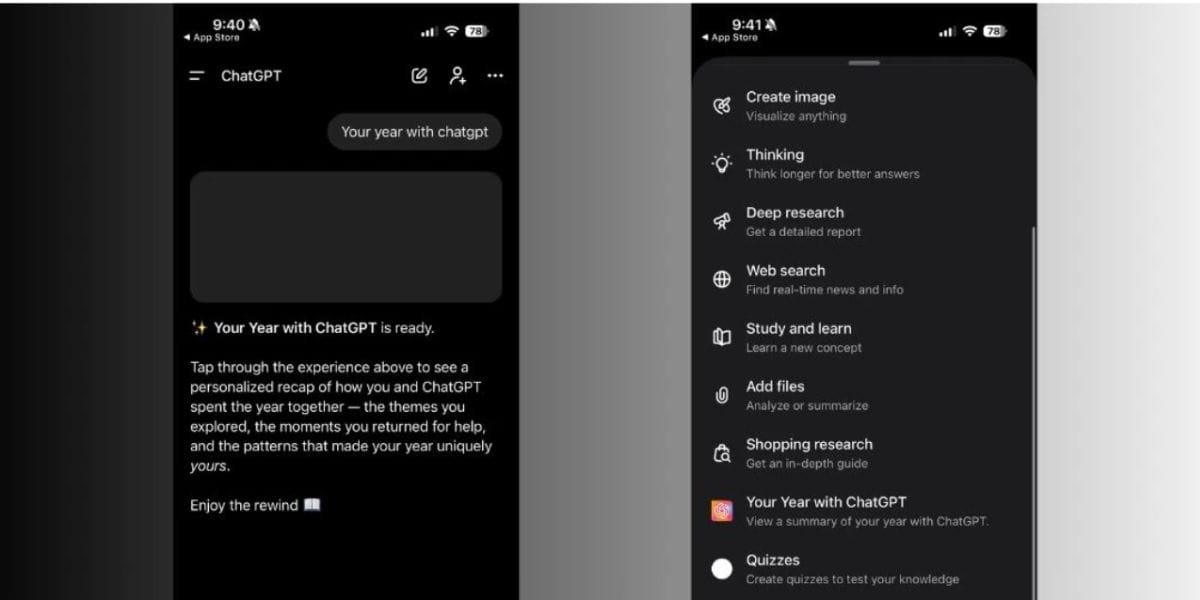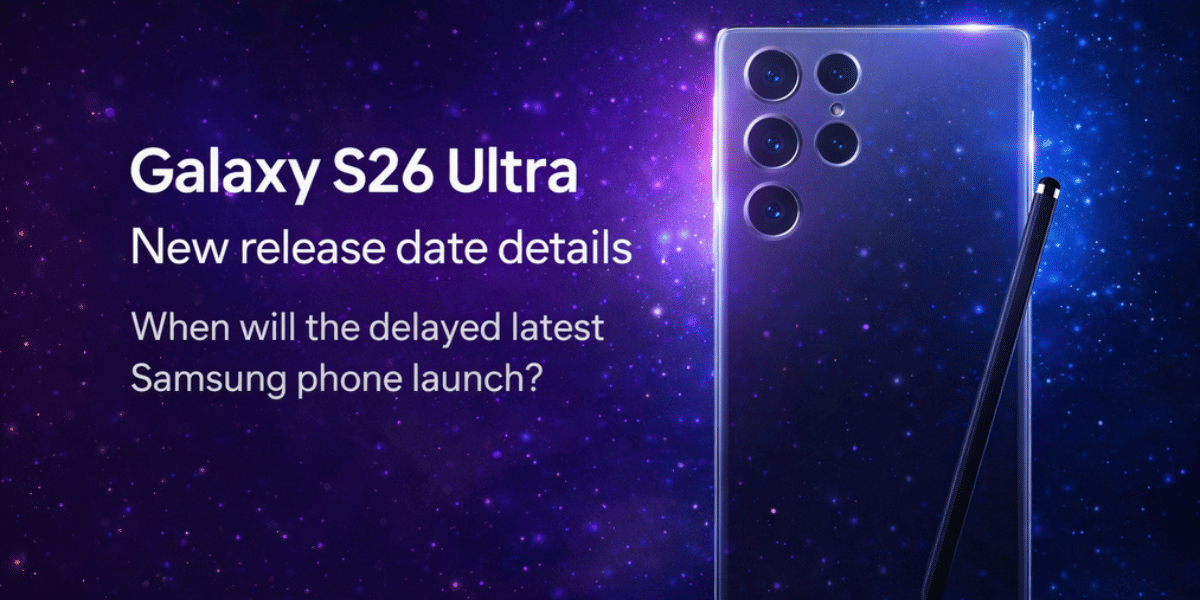Apple announced the iOS 26 at the WWDC25 event. It came with a new look called Liquid Glass UI. It has smarter Apple Intelligence features and big updates to apps like Messages, Phone, and Camera. If you want to try this before anyone else, you can install the iOS 26 Developer Beta 1 on your iPhone. This guide will help you install the beta safely. Let’s check it out:

Also Check: iOS 26 Vs iOS 18 Compared: Features, Speed & Battery Life!
Apple iOS 26 Beta 1 Compatibility!
Before you install iOS 26, you need to check if your iPhone is compatible with iOS 26 Beta 1 or not. Apple has discontinued support for some older models, including the iPhone XR, XS, and XS Max. You’ll need an iPhone 11 or newer.
Supported iPhones for iOS 26
| iPhone Model | Apple Intelligence? |
|---|---|
| iPhone 11 / 11 Pro / 11 Pro Max | No |
| iPhone 12 / 12 mini / 12 Pro / 12 Pro Max | No |
| iPhone 13 / 13 mini / 13 Pro / 13 Pro Max | No |
| iPhone 14 / 14 Plus | No |
| iPhone 14 Pro / 14 Pro Max | No |
| iPhone 15 / 15 Plus | No |
| iPhone 15 Pro / 15 Pro Max | Yes (A17 chip) |
| iPhone 16 / 16 Plus / 16e | Yes |
| iPhone 16 Pro / 16 Pro Max | Yes |
| iPhone SE (2nd gen and newer) | No |
| iPhone 17 series (upcoming) | Yes |
Note: To use Apple’s new AI features you need an iPhone with the A17 Bionic chip or newer. That’s because those phones use the A12 Bionic chip, which isn’t powerful enough for the new features.
Also Read: iOS 26 Launch Date, Features, Eligible Devices, And More!
Benefits of Getting The iOS 26 Beta 1

The iOS 26 Beta 1 features some cool new additions that you can try out right away. When you update your device to this, you will notice the Liquid Glass UI. Some people complained that it is too transparent. But Apple has also fixed it right away. The whole look becomes smooth, shiny, and modern.
Liquid Glass UI is the new look Apple created for iOS 26. It makes your screen look like clear, smooth glass that’s a little see-through. It’s like the frosted glass effect Apple used before. Even if you have an older iPhone like the iPhone 11, the design still runs smoothly. This is thanks to Apple’s fast graphics and processors.
In the Messages App, you can:
- Screen Unknown Senders
- Make polls in Group chats
- Set custom background.
The Phone app also gets Call Screening and Hold Assist. It helps you avoid spam calls and long wait times.
| App | Key Features |
|---|---|
| Messages | Pin chats, group polls, screen unknown senders, animated text, custom backgrounds |
| Phone | Call Screening (live voicemail), Hold Assist (music/messages while on hold) |
| Camera | AI scene optimization, one-tap editing tools |
| AI (Apple Intelligence) | Genmoji, Image Playground, Visual Intelligence (object recognition & info) |
You also get Apple Intelligence that lets you use updated Genmoji, Image Playground, and even Visual Intelligence. Even the Camera Photo apps have been redesigned.
iOS 26 Beta 1 is for developers to test apps and identify bugs. This beta version may have issues with overheating, excessive battery drain, and other problems.
Also read: Apple iPhone 16 Vs iPhone 15: Expected Features And Upgrades!
How To Get iOS 26 Beta 1: Step-By-Step Guide!
Step 1: Join the Apple Developer Program
Let’s check out the first step:
- Open Safari (or any browser) and go to developer.apple.com.
- Tap “Account” and sign in with your Apple ID. Ensure you use the same Apple ID that you use on your iPhone.
- Follow the steps to agree to Apple’s terms. The free version still gives you access to the beta.
Step 2: Turn On Developer Mode
- On your iPhone, go to Settings > Privacy & Security.
- Scroll down and locate Developer Mode, then enable it.
- If you don’t see Developer Mode, you’ll need to connect your iPhone to a Mac with Xcode installed. Once you’ve installed it, follow the steps to enable it.
- If your iPhone prompts you to restart, do it.
Step 3: Find Beta Updates
- Go to Settings > General > Software Update.
- Tap Beta Updates.
- Select iOS 26 Developer Beta from the list, then tap Back.
If you don’t see Beta Updates: Go to Settings > General > Software Update > Automatic Updates and turn off Download iOS Updates.
Also read: What Is RCS Support For iOS And Android? The Latest Messaging Service By Apple!
Step 4: Download and Install the Beta
- Go to Settings > General > Software Update.
- You will see the iOS 26 Developer Beta 1 (build 23A5260u).
- Tap Download and Install, enter your passcode, and agree to the terms and conditions.
The download will start. Your iPhone will restart while installing.
After your iPhone restarts, go to Settings > General > About. Check there to make sure you’re running iOS 26 (build 23A5260u).
Use IPSW Files If Regular Update Not Working
If the regular update doesn’t work or you don’t have enough storage, you can use an IPSW file to install the beta.
- Download the iOS 26 Developer Beta IPSW file for your iPhone. You can do that from developer.apple.com/download or IPSW.dev.
- Connect your iPhone to a Mac or PC.
- Open Finder or iTunes.
- Select your iPhone, hold the Option/Shift Key, and click Restore iPhone.
- Locate and select the IPSW file you downloaded, then install it.
Important: This method might erase everything on your iPhone, so make sure you have a backup.
Also Read: 10 iPhone 15 New Features We Bet You Did Not Know!
Do This After Installing The iOS 26 Beta 1
Once you have installed the beta version, do this:
- Verify Build: Go to Settings > General > About → Look for iOS 26 (23A5260u)
- Explore Features: Try Genmoji, Call Screening, and new Camera tools
- Report Bugs: Use the Feedback Assistant app
- Check Battery: Go to Settings > Battery → Watch for high-drain apps
- Update Apps: Check the App Store for iOS 26 updates
Going Back To iOS 18 After Getting The iOS 26 Beta 1
This update can be too much for a lot of people. If you want to go back to the iOS 18, follow these steps:
- Download the iOS 25 IPSW file for your iPhone from IPSW.dev or Apple’s developer site.
- Connect your iPhone to a Mac or PC using a USB cable.
- Open Finder (on Mac) or iTunes (on Windows or older Macs), then select your iPhone.
- Hold Option (Mac) or Shift (Windows), click Restore iPhone, and choose the iOS 25 file you downloaded.
- Once it’s installed, restore your backup (if you made one before installing iOS 26).
Frequently Asked Questions
Is iOS 26 Developer Beta 1 free?
Yes. You can get it with a free Apple Developer account. You don’t need to pay.
Will the beta void my warranty?
No. Installing Apple’s beta won’t cancel your warranty.
How long will the beta last?
Apple usually updates the developer beta every 2 to 4 weeks. The public beta comes about a month later. The final iOS 26 release is expected in September 2025.
Can I install it on my iPad?
No, iOS 26 is for iPhones. But you can get iPadOS 26 Beta 1 for supported iPads.
In A Nutshell
If you install the iOS 26 Developer Beta 1, you can get the newest features. Be it Apple Intelligence, Liquid Glass UI, and more. But this beta update can have bugs, apps, and you can even lose data. Be sure to make a backup before conducting any experiments. If you follow this guide, you can install the beta safely.
If you’ve just bought a new phone and don’t know what to do with your old phone, then here’s your answer. Sell old mobile to Cashify and get the best price for it. If you are planning to buy a new phone, check out Cashify’s refurbished mobile phones. You can get your favourite phone at almost half price with six-month warranty, 15 days refund and free delivery.